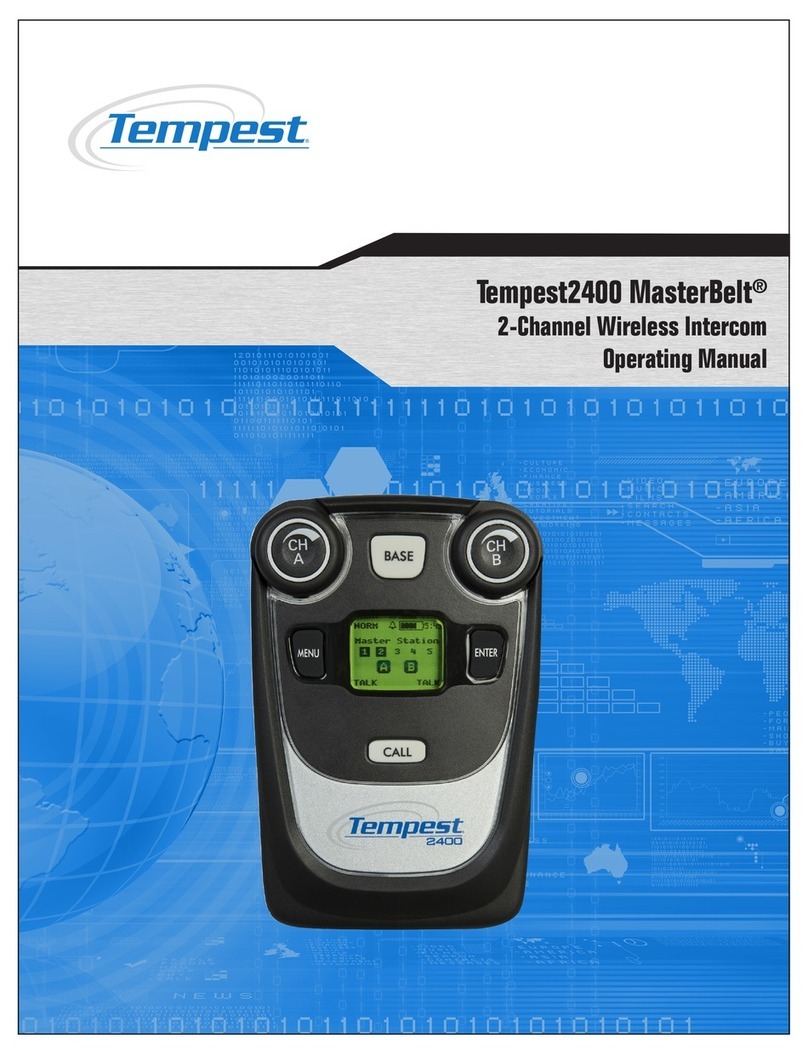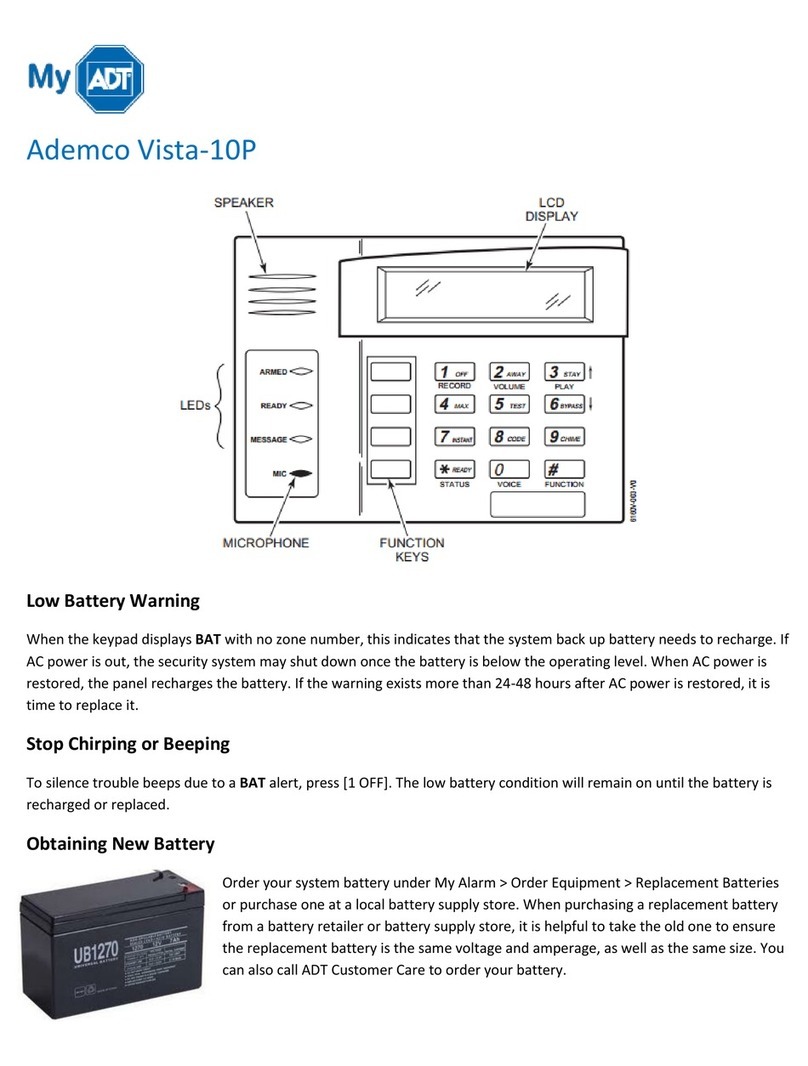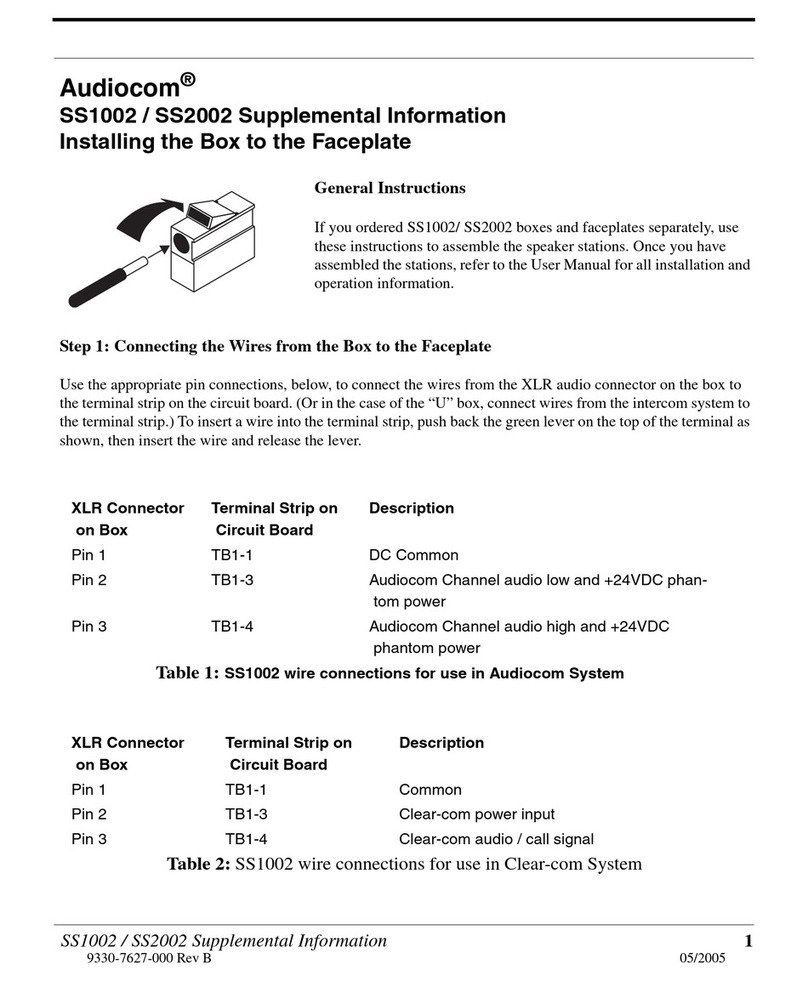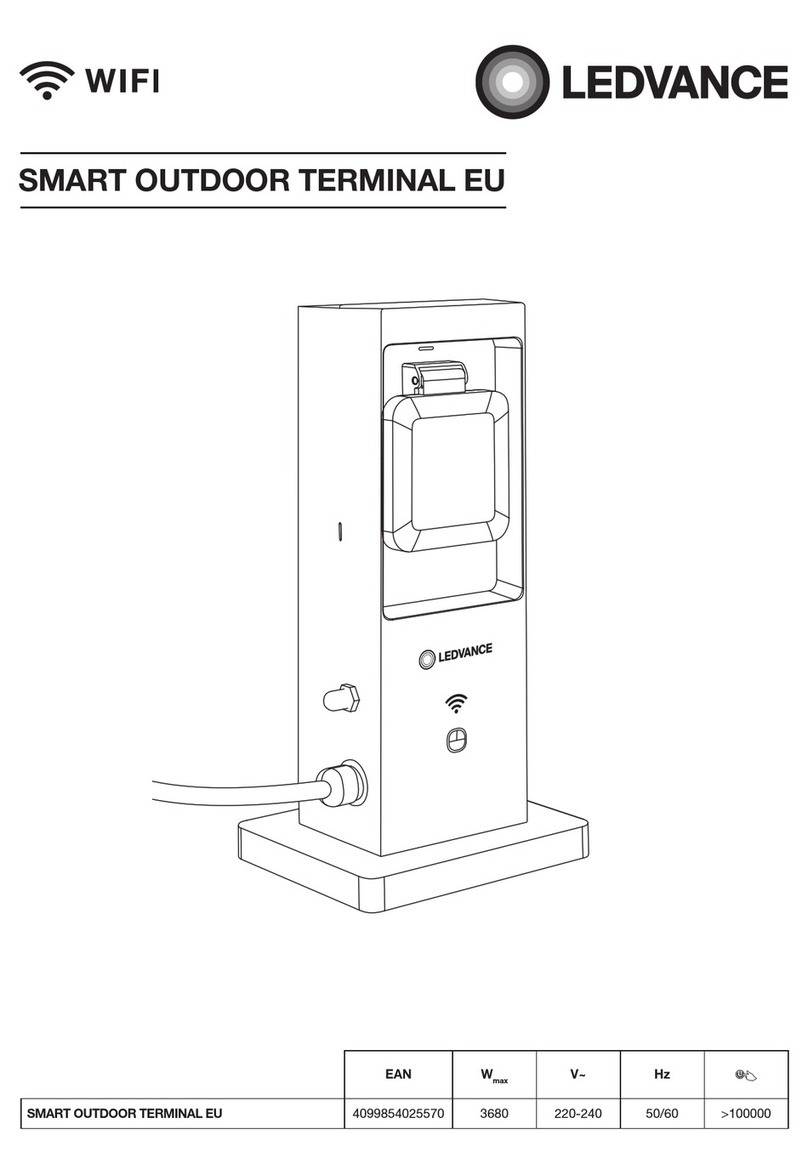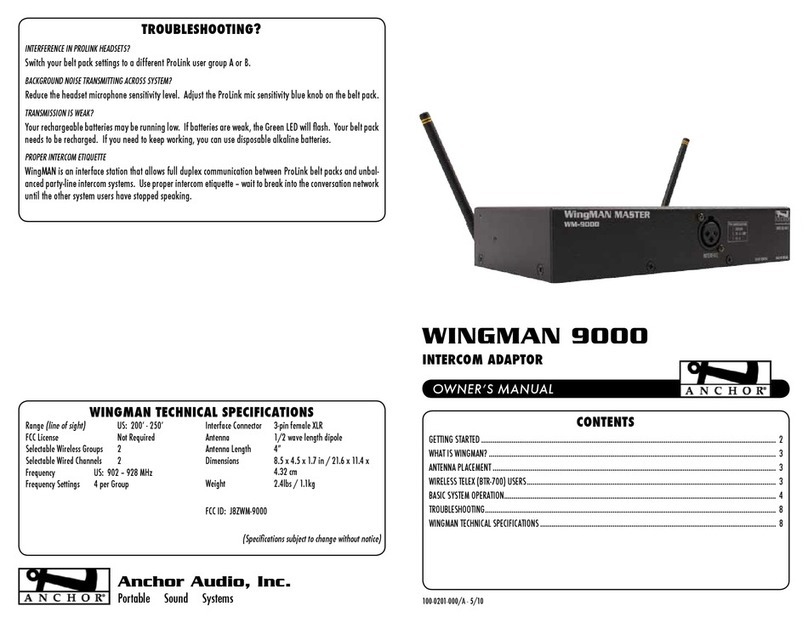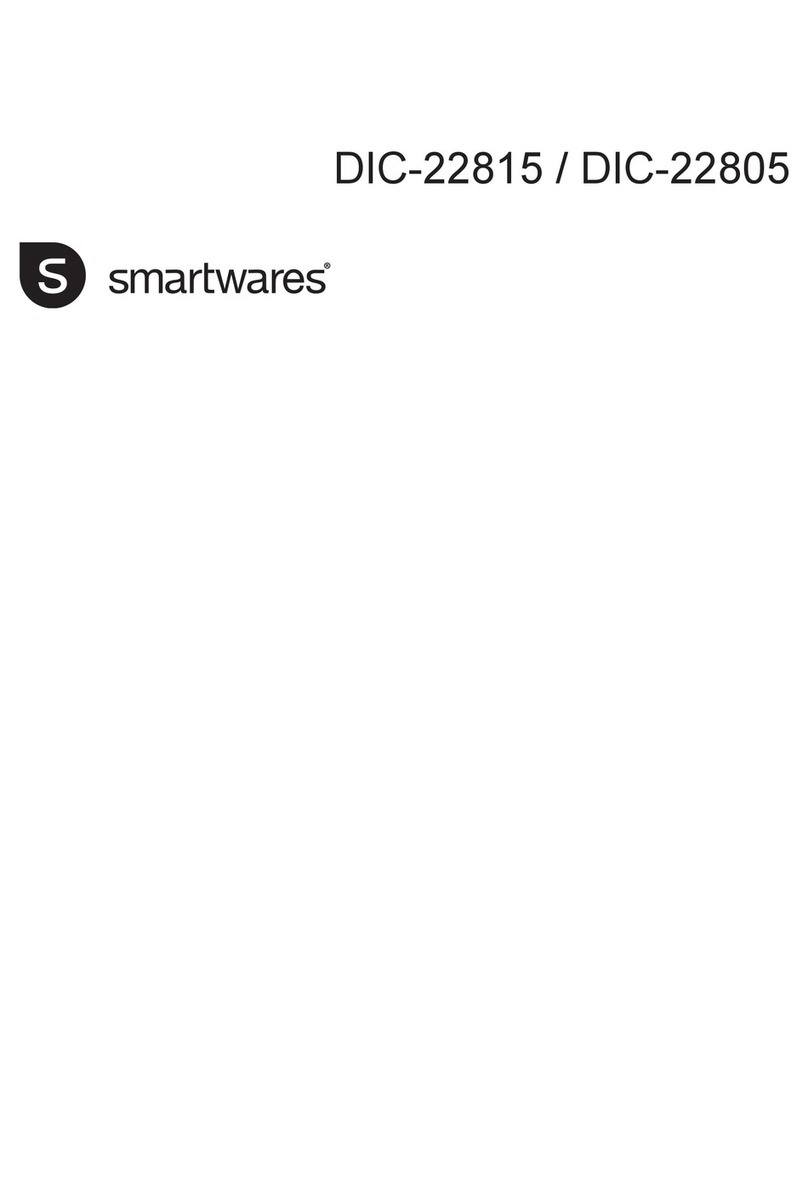Tempest 900 User manual

What’s in each box:
BaseStation
• TMP-B409 BaseStation
• Power Cord
• Omni-directional Whip antenna
• 3.5mm to 3.5mm 3 conductor data pairing cable
»Used to pair a BaseStation to the BeltStation(s)
• USB-A to USB-B cable
»Used to update BaseStation rmware
• USB-A to Mini-USB
»Used to update BeltStation rmware
• BaseSync cable
»Used if you have more than one BaseStation
»Improves RF performance when using multiple systems
• CD with manual, T-Desk software
BeltStation
• TMP-R409 BeltStation
• Li-Poly rechargeable battery
• 5VDC wall charger with Mini-USB connector
Remote Transceiver (optional)
• TMP-RT09 Remote Transceiver
• RJ-45 to RJ-45 CAT-5 cable
• Omni-directional Whip antenna
• Mounting Plate and screws
5 Bay Battery Charger (optional)
• TMA-BCHRG-05A Battery Charger
• AC Cable
Note: Charge ALL BeltStation batteries prior to set-up.
What else you may need:
• Headset, one for each user; may be dynamic or electret
microphone, with a 4-PIN XLR female connector
• 3-PIN XLR cables to connect to external 2-Wire Intercom system
• RJ-45 cables to connect to external 4-Wire Intercom system
• RJ-45 cable to connect to PC for T-Desk LAN control
Tempest900
4-Channel Quick Start Guide
1
Quick Start Guide

Select a location for the
BaseStation and/or Remote Transceiver
1
2
System range and performance may be greatly reduced if antennas
are blocked or obstructed.
• Always operate the system with antenna attached, located as high as
possible and away from all obstructions (especially metal).
• Reduced range may be experienced when using an antenna on a
BaseStation that is installed inside a metal rack.
• When using the Whip (omni-directional) antenna, always locate it as
close as possible to the center of the coverage area.
• When remotely locating antenna, use only high quality 50 ohm, low loss,
RF cable (120 ft max, or approx 37m).
• Remote antenna location of up to 1500 ft (approx 457m) using standard
CAT-5 wiring may be achieved using the optional Tempest Remote
Transceiver.
»This connection cannot be through an active IP switch or router.
»Plug your Transceiver into the BaseStation prior to powering ON
the BaseStation.
• Slide the battery door off by pressing down and back.
• Install the battery or AA batteries (x3) and replace the battery
door.
• Press and hold the ON/OFF button for two seconds; the
BeltStation will vibrate as it powers up.
• Power the BeltStation OFF by pressing and holding the ON/OFF
button for four seconds.
• Connect the AC power cord to the BaseStation and to the AC wall outlet.
• Turn the BaseStation on via the front panel ON/OFF switch.
Power ON the BaseStation
Power ON the BeltStation
2 sec
POWER ON
4
From the front of the BaseStation, follow the steps below:
• Press MENU (Main Menu).
• Press 1 (BaseStation Settings).
• Scroll to 7 (Tech Menu) and press ENTER. A Tech Menu warning
message will appear—Press ENTER to proceed.
• Press ENTER or 1 (Radio Conguration).
• Press ENTER or 1 (Network Number) and select a network other than
zero, and press ENTER to save setting.
• If you have multiple BaseStations, ensure you select a different
Network Number for each BaseStation.
• Collocated BaseStations should be in the same Network Number Group.
• Press MENU to return to previous menu; press 2 (Lockout Key) and select
a lockout key other than 255 and press ENTER to save setting.
• Press MENU repeatedly until you get back to the Operational screen.
• Power the BaseStation OFF; wait 10 seconds and power the BaseStation
ON again.
3Changing the Default RF Conguration
Tempest900 operates in the 902 to 928 MHz frequency spectrum.
Tempest900 models should never be synced with Tempest2400 models.
Tempest BaseStations and BeltStations are shipped with a default RF
conguration. It is highly recommended that you change your system
from the default to ensure proper RF performance, especially in the
presence of other Tempest systems.
A BeltStation must be paired with a BaseStation for any communication
to take place. Pairing should be done AFTER the default RF
conguration is changed on the BaseStation.
Charge the BeltStation batteries prior to starting set-up.
Important things you need to know
2
Quick Start Guide

6
7
8
• Plug a headset into each BeltStation.
• To set Mic Gain, Press MENU and scroll down to Set Controls.
• Scroll to Mic Gain and Press ENTER.
• Set the Mic Gain for the headset you are using; speak loudly into the
microphone and adjust the setting so that the blue TALK LED ashes red at
your loudest point and then adjust down slightly. Press ENTER to save.
• Select the desired communication channel by pressing the A/B or C/D
channel selector.
• Adjust the headset listening volume by turning the A/B or C/D rotary
control.
• Press the TALK button to talk to others on the selected channel (the
blueashing LED will remain lit when talk is enabled on that channel).*
• Conrm the desired talk channel and talk status by observing the
BeltStation LCD screen.
• Select the correct intercom type on the front of the BaseStation.
»Intercom type select switch A&B controls intercom channels A and B; C&D
controls both intercom channels C and D.
»CLEAR-COM is used for Clear-Com and Clear-Com compatible 2-Wire
systems.
»RTS is used for RTS and RTS compatible systems.
»BAL is used for Telex AudioCom & AudioCom compatible systems.
• Connect 3-PIN XLR cables to the back of the BaseStation for the
appropriate channel.
• Press the left SEL button twice to select an intercom channel (A through D);
press the right SEL button to select 2-Wire operation.
• Use the IN and OUT rotary controls to set the IN (from 2-Wire to
BaseStation and OUT (from BaseStation to 2-Wire) levels.
• Perform Auto Null from the BaseStation.*
• Connect RJ-45 cables to the back of the BaseStation for the appropriate
channel.
Note: The intercom type select switches do not apply to
4-Wire operation.*
• Press the left SEL button twice to select an intercom channel (A
through D
).
• Press the right SEL button to select 4-Wire operation.
• Use the IN and OUT rotary controls to set the IN (from 4-Wire to
BaseStation and OUT (from BaseStation to 4-Wire) levels.
Pair BeltStations to the BaseStations
Start Communicating
Connecting to External 2-wire
Intercom Systems
Connecting to External 4-wire
Intercom Systems
5
• Conrm the BaseStation is powered ON.
• Conrm the BeltStation is powered OFF.
• Connect the 3.5mm data pairing cable from the BaseStation to the BeltStation.
• Power ON the BeltStation while observing the BeltStation LCD screen; the
BeltStation will vibrate and “Pairing Complete” will appear momentarily on the
LCD screen if pairing was successfull.
• The BeltStation will return to the operational screen and log into the
BaseStation.
• The BeltStation will appear in the rst available slot on the LCD screen.
• Repeat for each BeltStation.
Note: BeltStations are named to their default setting name.
They can be renamed.
QuickStart Guide
Useful tips
TALK buttons can be set to three different modes: Latch, Momentary, or
Disable.
Mic gain, sidetone, and volume levels can all be set based on each user’s
needs.
Set a single BaseStation to Split or Shared mode and use an unlimited
number of BeltStations that operate in a push-to-talk/momentary talk
mode.
When syncing multiple BaseStations, it is important to power ON one
BaseStation at a time, starting with the rst BaseStation in the sequence.
*For more information on these features and other advanced settings
please refer to the Tempest Reference Manual.
3
Quick Start Guide

BaseStation Menu
BeltStation Menu
CoachComm, LLC
Tempest®
205 Technology Parkway
Auburn, AL 36830
www.tempestwireless.com
1.844.475.4268 or +1.334.321.1160
COPYRIGHT ©2015 CoachComm, LLC. All rights reserved. CoachComm® and the Tempest® logos are registered trademarks
of CoachComm, LLC. Any and all other trademark references within this document are property of their respective owners.
TM9004CHQSG_D0000156_B
4
Quick Start Guide
Other manuals for 900
1
Table of contents
Other Tempest Intercom System manuals