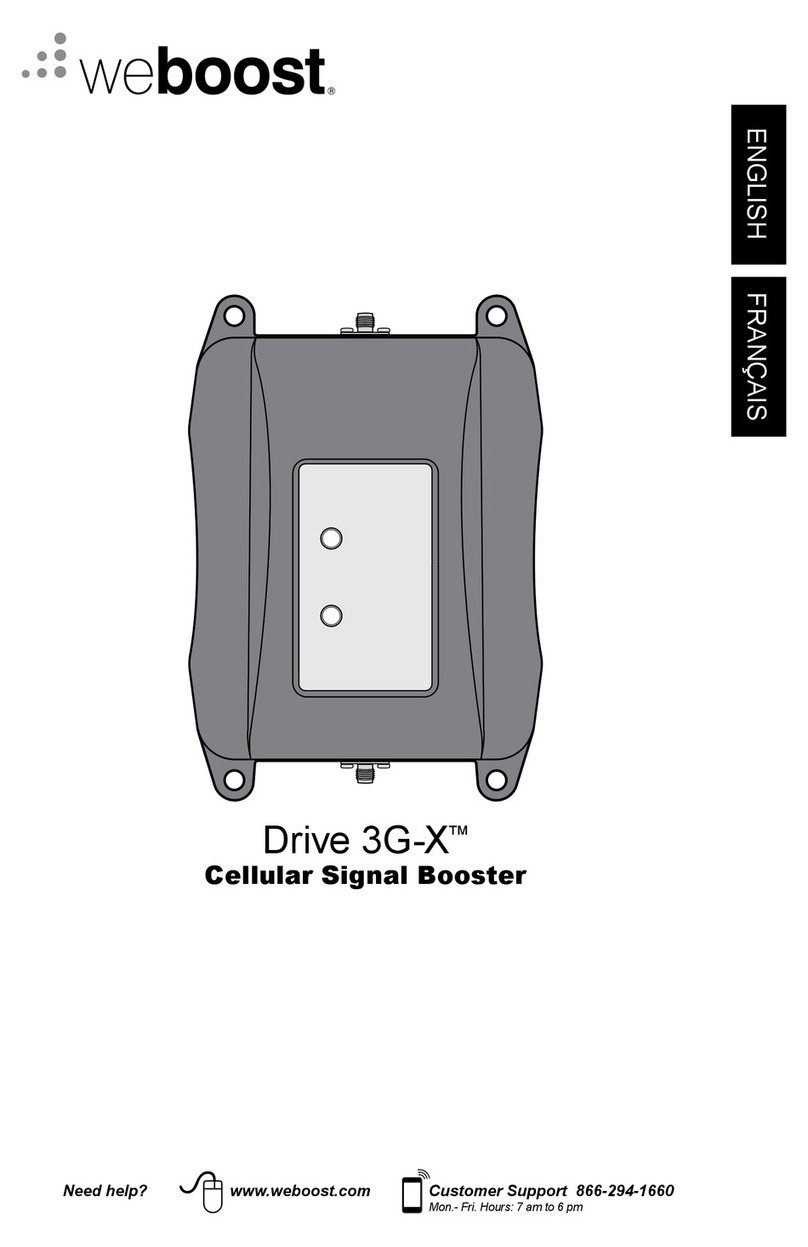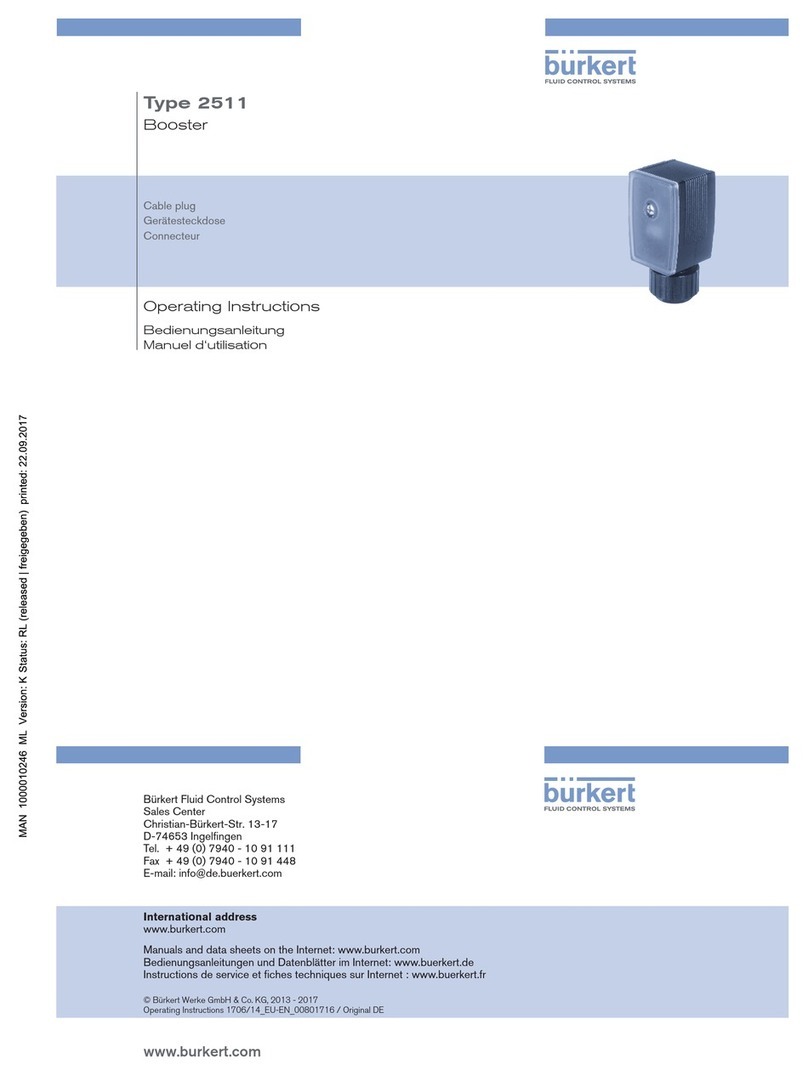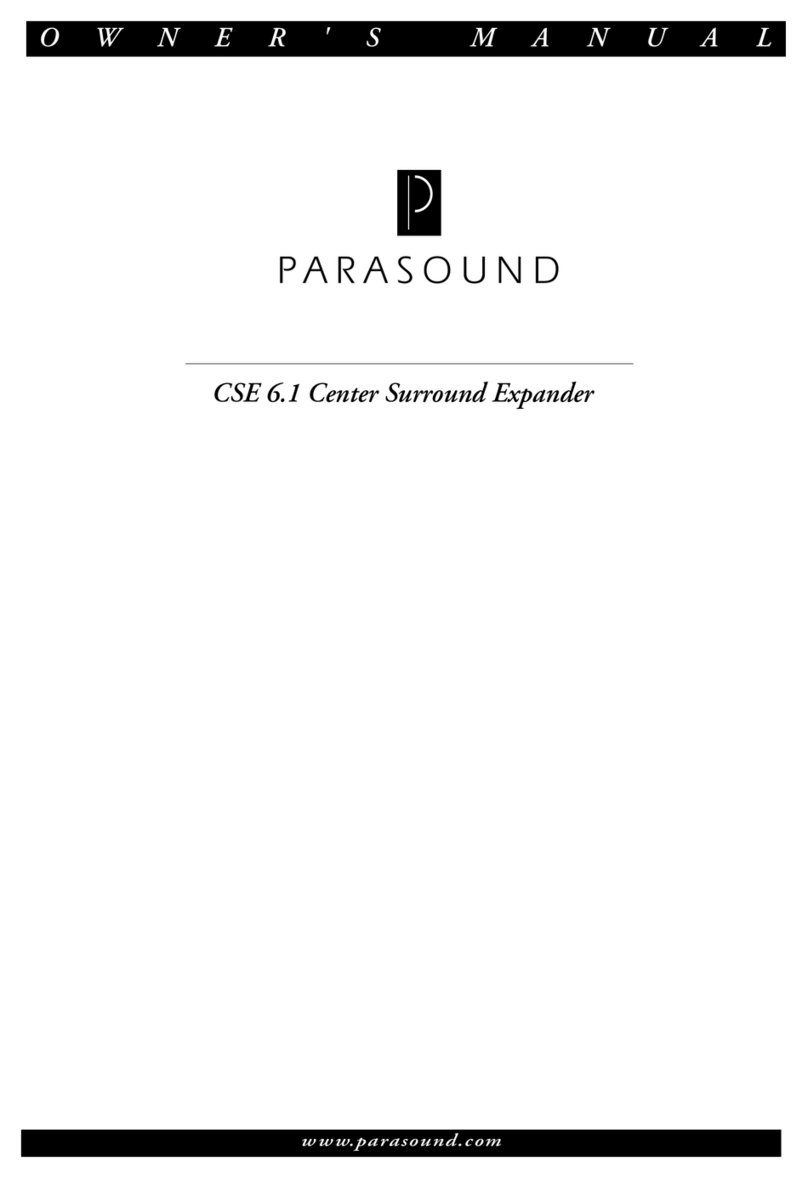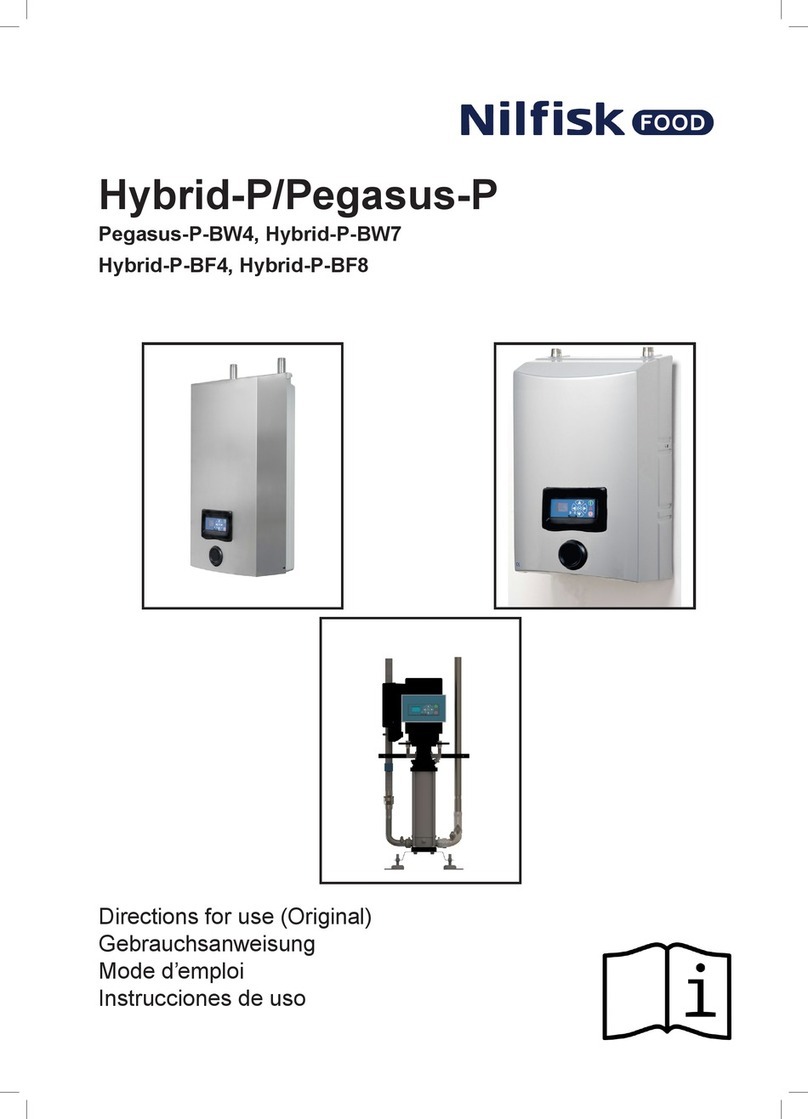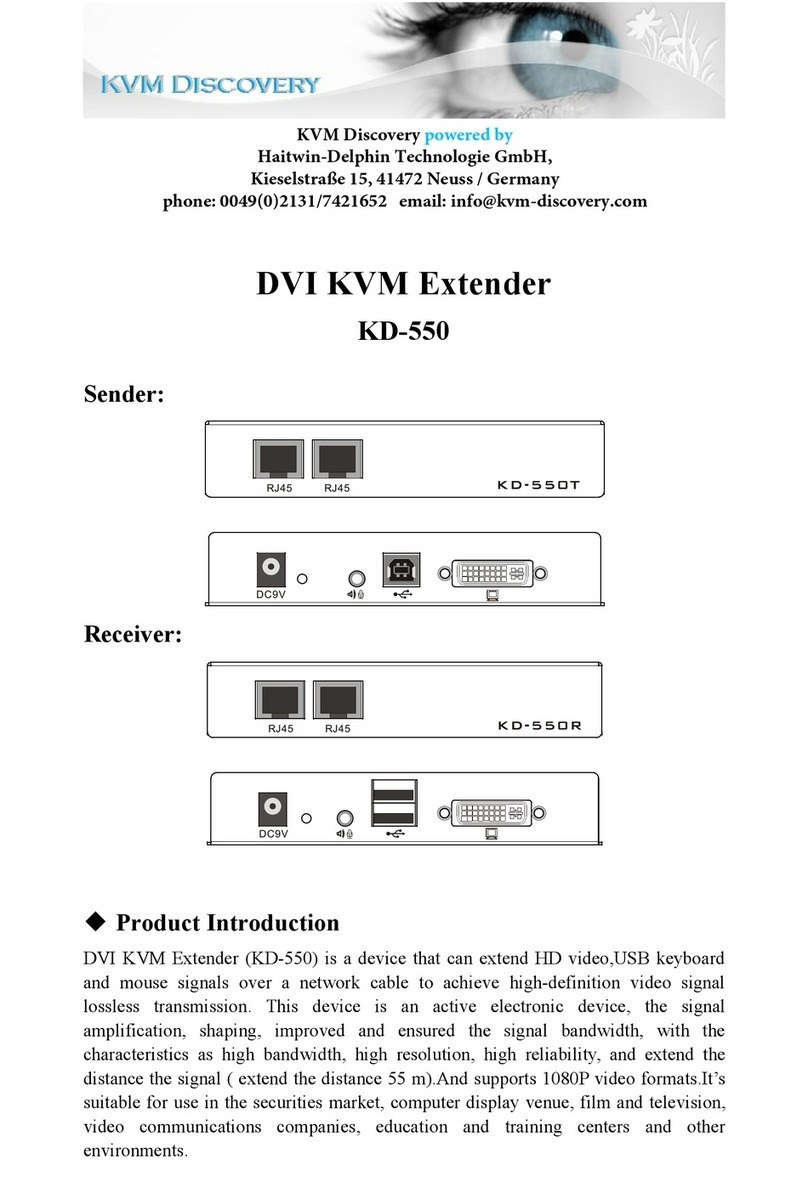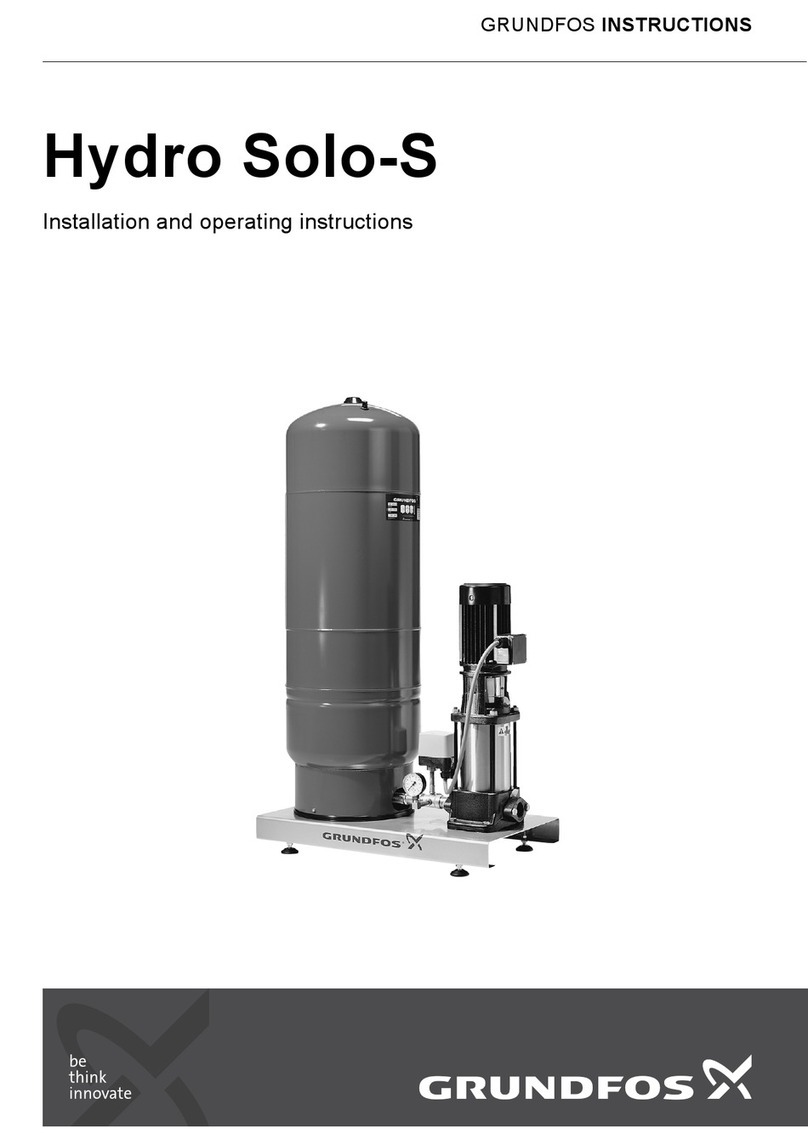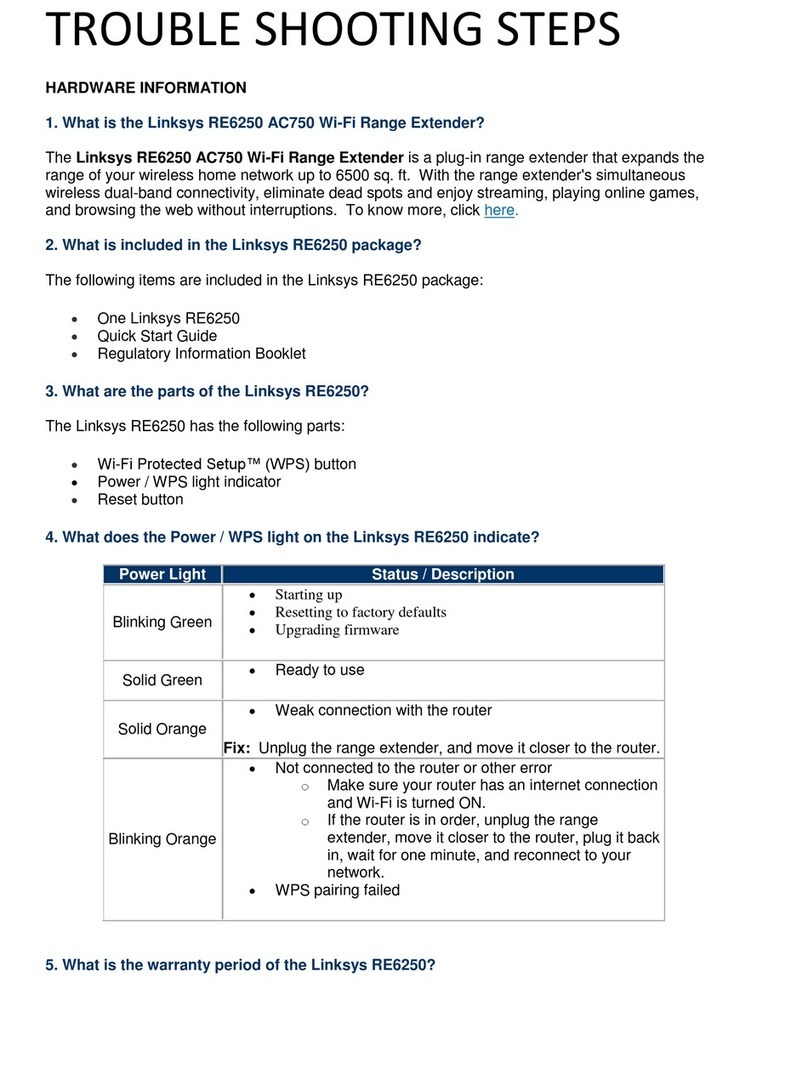Ten-Haaft Oyster User manual

www.ten-haaft.com
EXTENDED OPERATING INSTRUCTIONS
CONNECT

2 3
TABLE OF CONTENTS 1. INTRODUCTION
1.1 Welcome
Congratulations on the purchase of your new Oyster® Connect system!
Oyster® Connect is a universal data router for mobile use in, for example campervans, motorhomes and caravans,
which can be also used for maritime applications. Oyster® Connect is used for establishing a robust connection
to the Internet. This is either done via mobile data SIM connection (LTE) connection or by connecting the Oyster®
Connect with a WLAN outside of your vehicle (Outdoor WLAN). In order to use an LTE connection, a mobile com-
munications SIM card with a sufficient amount of data volume is necessary. More detailed information regarding
the SIM card can be found in chapter 3.1 page 6 and chapter 3.5 page 12 of these instructions.
Useful information for the optimum positioning and installation of the system components can be found in our
special installation instructions for mounting plates and roof ducts. These can be found on our homepage under
the following link: www.ten-haaft.com/oysterconnect
Here, you can also find the latest version of these extended operating instructions for download.
Note: the Oyster® Connect software is constantly developed by us. Please carry out a software update to
the latest version immediately after the initial commissioning. For more information on how to perform a
software update, see chapter 5.2 page 31 and chapter 6.1 page 36 of these instructions.
The Oyster® Connect Global model variant is suitable for worldwide use in all GSM and LTE-based mobile
networks.
1. Introduction
1.1 Welcome 3
1.2 Important information 4
2. Control elements and displays 5
3. Commissioning of the Oyster® Connect
3.1 Inserting the SIM card 6
3.2 Switching on the Indoor Unit 8
3.3 Connect your devices with the Oyster® Connect 8
3.4 Calling up the configuration web page of the Oyster® Connect 10
3.5 Enter the SIM PIN and the APN settings 12
3.6 APN settings 14
3.7 Testing the online connection 16
4. Daily use of the Oyster® Connect
4.1 Switching the Oyster® Connect on and off 18
4.2 Using the Internet via a mobile mobile data SIM connection (LTE mode) 19
4.3 LTE Roaming 20
4.4 Influence of chosen SIM card on internet use 22
4.5 Establishing a connection with an external Outdoor WLAN (WLA mode) 23
5. Optional settings
5.1 Indoor WLAN setup 27
5.2 System setup 31
6. Service
6.1 Performing a software update (especially recommended after the initial start-up) 36
6.2 Reset to factory settings 38
6.3 Explanation of terms 39
7. Optional accessories
7.1 Alternative power supply connection cable 42
8. Appendix
8.1 Declaration of Conformity CE 43
The Oyster® Connect Europe model variant is optimised for use in Europe, the Middle East, and Africa. World-
wide use is possible, but there may be limited network availability in some regions.
C
CA
C
B
EMEA area
Coverage area Oyster® Connect EUROPE
→

4 5
1. INTRODUCTION
1.2 IMPORTANT INFORMATION
The Oyster® Connect makes it easy for you to access the Internet but does require a little interaction.:
Internet via mobile LTE connection
Without a SIM card inserted, the Oyster® Connect cannot establish an Internet connection via the mobile com-
munications network. As a rule, a 4-digit PIN must be entered before the SIM card can be used. This PIN is
supplied to you together with the card by your SIM provider. This PIN must be entered once via the web interface
of the Oyster® Connect. Any device with an Internet browser is required for this: Smartphone, tablet, laptop,
computer, etc.
For more information on setting up the mobile phone connection, see point 3 of these instructions.
Internet via a WLAN outside your vehicle
The Oyster® Connect detects WLAN networks in a wide circumference around your vehicle. As with any device
that offers WLAN functionality, Oyster® Connect initially needs to know with which WLAN you want to be
connected. Thereafter, most networks require the entry of a password (or sometimes additional tasks) to access
a displayed WLAN. More details regarding the set-up of an Outdoor WLAN connection can be found in chapter
4.5 on page 23 of these instructions.
When switching from LTE mode to WiFi mode, the Oyster® Connect always tries to connect to the WiFi used last.
Changing to a different (possibly already known and configured) WiFi is possible via the configuration web page
http://oyster.connect .
Switching between LTE mode and WiFi mode is not automatic, it only happens after it has been activated by the
user. This can be done either via the LTE/WiFi button on the Indoor Unit or alternatively via the configuration
website. This ensures that the Oyster® Connect does not switch unnoticed or inadvertently to the other operating
mode.
The settings for mobile connections can be found below in Chapter 3.5 page 12 of this manual, the settings for
WLAN can be found in Chapter 4.5 page 23.
The Oyster® Connect is basically a small computer running an operating system. If possible, please first allow
the Oyster® Connect to shut down to standby mode via the power button (1) before switching off the power
supply to the Oyster® Connect. A sudden loss of power during operation of the Oyster® Connect will inevitably
lead to an uncontrolled crash of the system. This could, if repeated continuously, eventually lead to software
problems that are actually avoidable.
Operating keys
1. ON / OFF button Switching the device on and off (LED 3 green/red)
2. LTE / WLAN Switching between LTE mode and WLAN mode
3. (i) Info Various special functions*
4. Ethernet / LAN socket For a wired connection of laptop, smart TV or similar
5. WPS Starts WLAN Protected Setup with compatible devices (LED 4 flashes
yellow)
1 3 42
2. CONTROL ELEMENTS AND DISPLAYS
5
LED 1 LED 2 LED 3 LED 4 LED 5
LED display front
LED 1 Signal strength LTE / WLAN (green: strong yellow: good red: low)
LED 2 Red: WLAN mode, green: LTE Mode
LED 3 Red: Standby, green: in operation
LED 4 Yellow flashing: Processing of commands active / please wait
Yellow lights up: Software update available
LED 5 Green lights up: SIM card PIN OK
Green flashes: Entry of SIM card PIN required
Red lights up: SIM card not inserted / recognised or defective
Red flashing: SIM card locked / PUK required
*Special functions of the button “i”:
- During the first 10 minutes after start-up of the device, a so called factory reset can be carried out by using
the “i” button. See chapter 6.2 page 38
- When LED 4 flashes yellow permanently, a new software update for your system is available and you can start
the update by pressing the “i” button for 10 seconds.
(figure shows operation during LTE mode)

6 7
Figure 2:
Make sure to properly connect the data cable and push
it back into the cable guide groove *.
Figure 3:
Place the rubber cover in the provided form on the
mounting plate as shown
Figure 4:
Mount the Outdoor Unit on the mounting plate again.
Please hold the cable *tightly so that it does not slip
out of the guide groove.
Figure 5: Press the Outdoor Unit down on the mount-
ing plate and re-tighten the four screws by using a
hand screwdriver. Please pay attention to the maxi-
mum tightening torque of 1 NM!
There is a soft lock washer under the screw heads,
which ensures a secure hold of the screw even without
enormous tightening forces. Please do not use elec-
tric tools for this job!
3. COMMISSIONING OF THE OYSTER® CONNECT3. COMMISSIONING OF THE OYSTER® CONNECT
3.1 Inserting the SIM card
- The term Outdoor Unit stands for the antenna unit mounted on the roof.
- Remove the Outdoor Unit from the mounting plate by loosening the four visible Phillips screws.
Note: It is sufficient to turn the screws a few turns anticlockwise. You must not take them out completely.
- Take off the rubber cover to access the card reader.
- If necessary, break the SIM card out of the frame provided by the network operator.
The size required is 25x15mm, also known as "mini-SIM".
MINI-SIM
25 mm
15 mm
Bottom of the Oyster® Connect Outdoor Unit
Note: Please switch off the Oyster® Connect first before a SIM card is inserted or replaced.
Figure 1: Insert the SIM card into the card reader with
the golden chip facing the top of the housing.
Be sure to insert the card into the card reader with the
bevelled corner facing forward.
*
*

8 9
3. COMMISSIONING OF THE OYSTER® CONNECT
3.2 Switching on the Indoor Unit
The term Indoor Unit stands for the control unit installed inside the vehicle. Only a single red LED may be visible
in standby mode. Now switch the Indoor Unit on by pressing the ON/OFF (1) button briefly.
- The standby LED (LED3) becomes green
- The yellow LED 4 flashes until commissioning is finished completely. This can take up to 100 seconds.
- The LTE/WLAN LED (LED2) either flashes green as a sign for the LTE operating mode or red as a sign for the
WLAN operating mode.
- Where necessary, LED5 also flashes green as a sign that the SIM card PIN still needs to be entered.
3.3 Connect your devices with the Oyster® Connect
In order to use or operate the Oyster® Connect with your consumer devices, the device(s) must be either con-
nected to a WLAN broadcast by the Indoor Unit, or connected to the front LAN connection of the Indoor Unit
with a network cable.
The configuration and set-up of the Oyster® Connect is done via a special website, which exists exclusively in
the Indoor Unit of your Oyster® Connect. It follows that this particular web page can only be accessed while
your device is actually connected to one of the three Oyster® Connect networks. To access the website, it does
not matter whether you are connected to the 2.4 GHz WLAN (tH2-610....), the 5 GHz WLAN (tH5-610....) or the
LAN connection.
Please note: the Oyster® Connect must be switched on and fully booted* so that the networks are available
for connection!
*This is the case when LED 4 has stopped flashing yellow.
Connect your end device with the Oyster® Connect via WLAN:
For its part, the Oyster® Connect provides a dual-band WLAN. This means that both a 2.4 GHz WLAN and a 5
GHz WLAN are available in parallel. If your device supports 5 GHz WLAN, (recognisable by the fact that it can
“see” the “tH5-...” network) you should use it. If your device only supports 2.4 GHz WLAN, please select the
“tH2-....” network.
3. COMMISSIONING OF THE OYSTER® CONNECT
On the cover of the Indoor Unit, and on the back of the operating instructions (not these extended operating
instructions), you will find two silver stickers with the access data for your Indoor Unit. These are individual for
each Oyster® Connect and therefore cannot be used for all units.
To set up the WLAN connection, you can manually enter the WLAN password printed on the respective sticker
into the WLAN settings of your device.
Alternatively, you can scan the QR code, which is also on the sticker, if the device to be connected is a smart-
phone or tablet with a camera. Your device will then automatically connect to the selected Oyster® Connect
WLAN within a few seconds.
Please note: If your device repeatedly aborts the connection process with the indication of an incorrect
password, please first perform a factory reset on the Oyster® Connect. See item 6.2 on page 38 of these
instructions.
Connect your end device with the Oyster® Connect via network cable:
If desired, devices such as laptops, computers, Smart TVs or similar can also be connected via network cable to
the front LAN port of the Oyster® Connect. Laptops and computers sometimes need a good minute when they
first make contact with a new network before the network detection is completed and the network can be used.
Information:
The maximum possible number of devices in the Oyster® Connect networks is limited solely by the availability
of free IP addresses. In principle, around 200 devices can be logged on to an Oyster® Connect at the same time.

10 11
This opens the configuration website
http://192.168.240.1 in the web browser*.
3. COMMISSIONING OF THE OYSTER® CONNECT
3.4 Calling up the configuration web page of the Oyster® Connect
The Oyster® Connect is configured and operated via a website that can be accessed from all devices connected
to the Oyster® Connect.
These devices must have a web browser*.
Please enter the following in the address line of the browser:
http://oyster.connect
or
http://192.168.240.1
Note: please be sure to observe the exact spelling with http://!
If your device has a camera with an app for QR codes, you can also scan the following QR code to access the
website :
* Web browsers are for example “Safari” (Apple), “Chrome” (Android) or also Firefox or Microsoft Edge.
The Google App is not web browser!
Your web browser should now display the following web page:
Note: it is recommended to save the website directly as a bookmark. Apple and Android devices offer the
option of "adding a website to the home screen". It then appears on the screen like a separate app.
3. COMMISSIONING OF THE OYSTER® CONNECT

12 13
3. COMMISSIONING OF THE OYSTER® CONNECT
3.5 Enter the SIM PIN and the APN settings
Foreword:
For commissioning the LTE connection, a SIM card that has been already activated by the mobile phone
provider is required. As a rule, SIM cards are protected against unauthorised use by a four-digit PIN. In order
for the Oyster® Connect to unblock your SIM card, the PIN must be entered once. The Oyster® Connect then
permanently stores this PIN in connection with the serial number of the SIM card. If an already known SIM
card is recognised after the system start, the PIN once entered is always automatically transmitted to the SIM
card. You therefore only have to carry out this step once for each SIM card used, even if several SIM cards are
used alternately.
The input field for the SIM card PIN is located in the upper left quarter of the start page of the Oyster® Con-
nect website. If the SIM card requires the PIN to be entered, the entry field reads "Enter PIN here" and the ( =
"Save PIN and connect") button is highlighted in blue.
If the PIN has already been entered or the SIM card used does not require a PIN entry,
the button is greyed out.
3. COMMISSIONING OF THE OYSTER® CONNECT
Enter the correct 4-digit PIN for this SIM card in the input window and then press
the button.
You can then observe the automatic connection set-up in the window below. Please remain on the website until
the connection has been established with the word "Done". The display in the PIN input field then changes to
"No PIN needed" and the button is greyed out. In the event of an incorrect PIN entry,
the website will return to its initial state after a few seconds and you can try entering the correct PIN again.
You have three attempts to enter the correct PIN.
Save PIN &Connect
Save PIN &Connect
Save PIN &Connect
Save PIN &Connect

14 15
3. COMMISSIONING OF THE OYSTER® CONNECT
3.6 APN settings
What is an APN? The abbreviation “APN” stands for “Access Point Name”. In principle APN designates a server
address within the respective mobile network that regulates the complete LTE data traffic.
The Oyster® Connect is provided with an extensive database of possible APN settings ex-works and
initially tries to find the respective APN for your SIM card automatically (= “Automatic”). As a user,
typically there is nothing more to do.
However, if the Oyster® Connect does not manage to find a suitable APN for your SIM card in its database, a
message is displayed and you will then be able to manually enter the correct data. The APN data, may be found
in the documentation supplied with the SIM card or it can found on the website of the respective provider.
3. COMMISSIONING OF THE OYSTER® CONNECT
Explanation of the input field:
Provider name:
This is the name of the mobile phone provider that has provided your SIM card. However, the sole purpose
of this information is it to name the APN and it has no technical effect whatsoever. Thus, you need not be
concerned about correct spelling for example.
APN:
This entry must be made exactly according to the requirements of the provider. APN entries can look like an in-
ternet address (for example: “Gprs.swisscom.ch“) or simply consist of individual words as “internet” or “websfr”.
User name: (User name)
Password: (Password:)
Auth. Type: (Type of authentication:)
Some APN settings also require the indication of a user name and a password. Enter the respective infor-
mation into the fields and then select the type of authentication in the drop down menu. (None, Pap, Chap,
MsChapV2). If you have not received any information from the mobile phone provider about this setting, then
simply try all the variants one after the other.
The entered data is then validated and saved with the button
(Test APN and save).
The Oyster® Connect will then give you corresponding positive or negative feedback.
If everything is in order and the connection has been successfully established, four green LEDs should now light
up continuously on the front of the Indoor Unit:
The commissioning of the Oyster© Connect is now complete!
Good signal
LTE Mode
SIM PIN OKPower ON
Test &Save APN

16 17
3. COMMISSIONING OF THE OYSTER® CONNECT
3.7 Testing the online connection
Explanation:
There are several indicators of whether the Oyster® Connect is currently connected to the Internet or not: On
the homepage of the website, for example, there is the display "Network is Connected". Permanently lit LEDs
on the front of the Indoor Unit are also a good indication of an existing connection.
However, these two signs only confirm that the Oyster® Connect is currently, successfully connected to a net-
work (LTE or WLAN). Whether data can actually be transmitted to and from the Internet, however, cannot be
deduced from these indicators. It’s similar to connecting a garden hose to a water tap: you only know for sure
whether water actually comes out of the tap when you have briefly turned it on for a test!
We may therefore, need to test the communication with the Internet.
Press the button at the top of the web page. The Oyster® Connect then sends a few data packets
(pings) to a test server on the Internet. It also checks at the same time whether a newer software version is
available for download:
3. COMMISSIONING OF THE OYSTER® CONNECT
Further explanations:
If the reply is “You are offline”, either the mobile phone provider or the outdoor WLAN will not allow data
traffic with the Internet. Particularly when operating the mobile data connection (LTE mode) abroad (roaming),
this may be due to your SIM provider not having a roaming agreement with the foreign mobile service provider.
However, it may simply be that the available data quota of your SIM card has been used, resulting in data
traffic being deactivated.
If the Oyster® Connect is currently connected to an outdoor WLAN (WLAN mode), this WLAN service may
either be disrupted or require further steps to enable Internet access.
Installed version: the software version currently installed on your device.
Available version: the software version stored on the ten Haaft Update Server
If both version numbers are identical, then the latest software is already installed on your unit.
There is then no need to update the software (No need to update).
Test

18 19
4.2 Using the Internet via a mobile phone connection (LTE mode)
If the SIM card PIN (see chapter 3.5) has already been entered once, no further operation on the configuration
web page is usually necessary to use the LTE mode.
If interested, a detailed report on the current status of the LTE connection can be called up via the button:
Information:
“Signal Strength: -51dBm or greater" corresponds to the highest possible signal strength, while "Signal Strength:
- 85dBm" corresponds to a rather weaker signal.
4. DAILY USE OF THE OYSTER® CONNECT
4.1 Switching the Oyster® Connect on and off
The Oyster® Connect is basically a small computer running its own operating system. If possible, please first
allow the Oyster® Connect to shut down to standby mode via the power button (1) before switching off
the power supply to the Oyster® Connect. A sudden loss of power supply during operation inevitably leads to an
uncontrolled crash of the system. This could, if repeated continuously, eventually lead to software problems that
are actually avoidable.
The Oyster® Connect is suitable for continuous operation. However, please ensure that no heat build-up occurs
at the installation site of the Oyster® Connect! If the indoor unit gets too warm, it will eventually switch itself
off automatically for self-protection.
The switch-on process of an Oyster® Connect from standby mode usually takes around 100 seconds. Please wait
until all LEDs on the front have stopped flashing before using the system.
Information:
The Oyster® Connect always starts in the same operating mode with which it was last switched off.
Good signal Power ON
WLAN
Mode
4. DAILY USE OF THE OYSTER® CONNECT
Good signal
LTE Mode
SIM PIN OKPower ON
LTE Status Info

20 21
4.3 LTE Roaming
You have the option of switching the roaming function for the SIM card on[LTE Roaming ON] or off [LTE Roam-
ing OFF]. Please select the desired state in the drop-down menu on the start page and then let the change take
effect by pressing the [LTE Mode] button. The LTE connection is then re-established with the changed setting.
Explanation of the term roaming: (Current status October 2022)
Roaming (network roaming) is the use of a (mobile) network other than your own home network. In other words,
they are travelling abroad, but continue to use their own SIM card there. Until 2017, using one's own SIM card
abroad was often associated with enormous costs for calls and data traffic.
Since 2017, however, the EU Roaming Regulation has been in force, making things easier for EU citizens:
EU roaming applies in the 27 countries of the European Union: Austria, Belgium, Bulgaria, Croatia, Cyprus,
Czech Republic, Denmark, Estonia, Finland, France, Germany, Greece, Hungary, Ireland, Italy, Latvia, Lithuania,
Luxembourg, Malta, Netherlands, Poland, Portugal, Romania, Slovakia, Slovenia, Spain, Sweden and the European
Economic Area (Iceland, Liechtenstein, Norway and outermost regions).
Each SIM card from the countries mentioned can be used in all other countries mentioned without additional
costs and with the same services as in the country of origin. For example, a German SIM card in Italy or a Spanish
SIM card in Latvia, etc.
Countries not mentioned here, for example Switzerland or Great Britain, are not covered by the EU Roaming
Regulation, and thus use they are subject to charges on most tariffs.
It is important to know: The setting "LTE Roaming ON" or "LTE Roaming OFF" only has an effect if you
leave the countries listed above and roaming would therefore actually become chargeable. For example, if
you are in Italy with a German SIM card, this does not count as roaming for billing purposes and the use of
the LTE connection therefore also works in the "LTE Roaming OFF" setting! Only when crossing the border
into Switzerland would data traffic come to a standstill if "LTE Roaming OFF" is selected.
Attention: Although the EU regulation clearly states that mobile phone customers can enjoy the freedom
of travel described above with their SIM card at no extra cost, there are still a few restrictions regarding
the intensity of use (fair use policy):
4. DAILY USE OF THE OYSTER® CONNECT4. DAILY USE OF THE OYSTER® CONNECT
(Text extract from the official website of the Federal Network Agency, as of 10/2022)
Reasonable use of roaming services
As prices differ in the EU countries, safeguard clauses for so-called fair use were agreed. These should prevent
possible abuse. Fair use is determined by the mobile operator according to rules on the application of so-called
fair roaming rules and on the viability of the elimination of roaming surcharges. If the mobile provider applies
reasonable use rules, they must have become part of the contract beforehand. In this respect, customers can find
the rules on reasonable use in their contract documents.
Reasonable use may be determined by mobile providers as follows:
Stable ties
Mobile providers may require their customers to provide evidence of habitual residence or other stable ties to the
home network in Germany. Stable ties may include, for example, proof of residence, employment for cross-border
commuters, study residence, pension certificate. If no stable connection to a Member State can be proven, the
mobile provider may charge surcharges for roaming use until the customer demonstrates normal use again.
Objective indicators
Surcharges may also be imposed if the mobile operator determines that the customer uses the domestic tariff
predominantly abroad based on the following objective indicators:
• Stay abroad: If the customer is predominantly staying abroad with their SIM card, and
• International use: At the same time, the mobile terminal is predominantly used abroad.
If the mobile provider finds that both objective indicators are fulfilled during the observation period of at least
four months, it sends a warning notice to the customer. In this warning, the mobile provider must point out that
roaming surcharges may be charged if the customer does not change his usage behaviour within two weeks. If
the customer uses his mobile device predominantly within the country within the observation period or if he is
predominantly within the country again, this surcharge does not apply again.
Limitation of the data volume for open data packages
Roaming providers may, under certain conditions, limit the national data volume for roaming use, taking into
account the total price. This applies in particular to open data packages where the included data volume is
very favourably priced (from 07/2022: Costs per GB less than 2.00 €/GB) or unlimited. The background to this
is that roaming providers incur costs because they have to buy corresponding data volumes from the operator of
the visited network abroad. There is a formula for this: Price of the mobile contract without VAT divided by the
price cap at the wholesale level (2022: 2,00 €/GB). The result must be doubled so that the customer has a similar
data volume to that available domestically. If the customer exceeds this volume while roaming, the provider may
charge a surcharge for further data usage (max. 2.00 €/GB plus VAT for 2022) after notification.

22 23
If the provider has not explicitly informed the customer of a data limit for roaming, the customer also has the
entire data volume at his disposal abroad that the contract guarantees him at home.
Example calculation for the minimum roaming data volume to be provided: (Monthly basic fee without VAT:
30 € for unlimited domestic data usage ) / (wholesale charge per GB: 2,00 € for 2022) times 2 = minimum 30
GB roaming data volume
Note: it is clear from the text quoted above that in the case of contracts with unlimited data volume, there
is always a limit to the available data volume in the case of roaming use. The attribute "unlimited" always
applies only in the SIM card's country of origin or in its home network.
4.4 Influence of the SIM card used on internet use
In holiday countries, there are sometimes amazingly cheap prepaid offers with enormous data volumes, which
make switching from your own SIM card to a SIM card purchased in the holiday country seem attractive.
Technically, the Oyster® Connect has no problem using these SIM cards. However, switching to a foreign mobile
provider has some side effects in itself when using the internet.
Example scenario:
You are on holiday abroad with your German SIM card and can do everything on the Internet just as you would at
home. Websites are displayed in German as usual, streaming services work without any problems, online banking
works and you don't even notice that you are abroad. Now you switch to a SIM card that you bought in the
holiday country: Websites are suddenly displayed mostly in the national language of the holiday country, access
to German streaming services can suddenly be severely restricted or blocked altogether, access to online banking
may cause problems, and the entire Internet suddenly seems to think you are a citizen of the holiday country.
The technical background:
Even if you are travelling abroad with your own (in the example: German) SIM card, and accordingly use the
mobile network of the local provider, your entire data traffic with the internet is first forwarded directly by
the foreign mobile provider to your domestic (German) mobile provider, to its APN server. Only there is your
data traffic transferred to the public internet. As a result, you are always on the Internet with one (German)
IP address, no matter where in the world you use the SIM card you brought with you from home. The Internet
therefore does not “notice” that you, as the user of the SIM card, are currently in another country. Therefore, no
mechanisms such as geo-blocking apply here, and the websites you call up are also displayed in your national
language as well.
4. DAILY USE OF THE OYSTER® CONNECT
As soon as you change to another SIM card, the mobile phone provider inevitably changes as well, and thus
the forwarding of the data to the domestic (German) mobile phone provider is omitted. The data is then routed
directly to the Internet in the SIM card’s country of origin, and thus the IP address also corresponds to the SIM
card’s country of origin. For “the Internet”, this has changed your nationality and the effects described above
occur.
The use of a VPN van provide a remedy. A VPN (Virtual Private Network) is a service, usually for a fee, which
can provide you with another IP address with almost any nationality by redirecting you via its own servers. A
VPN is installed as an app or a programme on the respective smartphones, tablets or laptops/computers and
also set-up here. The Oyster® Connect simply routes the VPN connection.
4.5 Establishing a connection with an external Outdoor WLAN (WLA mode)
The Oyster® Connect can be connected to WLAN networks outside your vehicle (called Outdoor WLAN). This can
be the public WLAN of a campsite, a harbour or a city, for example. Or, of course, private WLAN whose passwords
are known to you.
The Oyster® Connect can also be connected to “open” WLANs. In other words, networks where no password is
required to establish a connection. Instead, such networks usually have their own website (here called WLAN
login page) on which you may have to agree to the terms and conditions or enter voucher codes. Only then is
data traffic with the Internet released.
To establish the connection with an Outdoor WLAN, please go back to the configuration web page of the Oys-
ter® Connect, see chapter 3.4 page 10. On the configuration web page you will see a list of all Outdoor WLANs
available around the vehicle.
Set-up a connection with a password-protected WLAN:
1) Tap / click on the desired WLAN in the Outdoor WLAN list
2) Enter the password of the corresponding WLAN
3) Press the button
4) Wait until the connection has been established and the message “network is connected” appears
again at the top of the web page.
5) Optionally, you can check the functionality of the connection with the button
The password for this WLAN is saved in the Oyster® Connect. WLANs with a password that has already been
saved and marked with a . To connect to this WLAN again in the future, simply tap / click on the WLAN
in the Outdoor WLAN list.
4. DAILY USE OF THE OYSTER® CONNECT
Save &Connect
Test

24 25
4. DAILY USE OF THE OYSTER® CONNECT
Set-up a connection with an open WLAN:
1) Select the desired open WLAN in the Outdoor WLAN list
2) Wait until the connection has been established
3) You are automatically redirected to the login website of the WLAN provider
If the redirection to the login web page did not work automatically or you need to call up the login web page
again, you can open it yourself in a new browser window using the button
Set-up a connection with a hidden WLAN:
A hidden WLAN is a network that does not broadcast its name to the public. Therefore, you cannot see it in the
outdoor WLAN list.
To connect to such a WLAN anyway, please proceed as follows:
1) Select "WLAN type: hidden" in the dropdown menu*.
2) Enter the name of the WLAN in the line "Selected WLAN:".
3) Enter the password of the WLAN in the line “WLAN Password:”.
4) Push the button
5) Wait until the connection has been established
6) Optionally, you can check the connection afterwards with the button
4. DAILY USE OF THE OYSTER® CONNECT
WLAN Login Page
Test
Save &Connect
1.
Select Outdoor
WLAN
2.
Enter WLAN
password
3.
Press Save &
Connect
1.
2.
3.
*

26 27
4. DAILY USE OF THE OYSTER® CONNECT
Information:
If the Oyster© Connect is in WLAN mode, this is indicated on the website by the green marking of the button
and on the front of the Indoor Unit by a red "LTE / WLAN" LED.
By pressing the LTE / WLAN button on the Indoor Unit, you can switch between LTE mode and WLAN mode at
any time. In case of WLAN mode, an attempt is made to re-establish the connection with the WLAN last used.
Note:
If you use the local Wi-Fi when you are abroad, your IP address will always be the same as the IP address of
the country where you are staying. This can lead to the same restrictions described on page 23 above. Again,
only the use of a VPN provider can help.
This also drastically increases the security of your data when using public WLAN services.
WLAN Mode
Good signal Power ON
WLAN
Mode
5. OPTIONAL SETTINGS
5.1 Indoor WLAN setup
Please select the tab on the configuration web page to display the settings for the
private WLAN broadcast by the indoor unit.
This area is protected by entering a user name and a password and requires a login:
User name: oyster (default user name, cannot be changed)
Password: connect (default password, can be changed in System Setup)
On the web page that then appears, you can make settings that affect the WLAN (called Indoor WLAN)
broadcast by your Oyster® Connect itself. For example, you can change the transmission channels of the 2.4
GHz and the 5 GHz WLAN, as well as the transmission power of the WLAN and also the WLAN password of the
respective 2.4 GHz or 5 GHz WLAN.
Please note: If the WLAN password is changed, the QR code stickers on the indoor unit cover and on the back
of the operating instructions will no longer work!
However, the QR codes on the [Indoor WLAN Setup] website are generated dynamically and are therefore still
functional even after a password has been changed.
Indoor WLAN setup
oyster
connect
oyster
connect

28 29
5. OPTIONAL SETTINGS
Restart Indoor WLAN with new Settings:
(Restart of the Indoor WLAN with new settings:)
All changes in the settings of the Indoor WLAN setup only take effect when the button is
pressed. The Indoor WLAN of the Oyster® Connect is then not available for a few seconds. It is therefore
advisable to make all planned changes on the website first and only restart the connections once with the
button at the end.
Note:
While the indoor WLAN of the Oyster® Connect is restarting, your device (smartphone, tablet, laptop, etc.) may
automatically switch to another, known WLAN in the vicinity.
You will then have to select the tH2-.... or tH5-.... WLAN of the Oyster® Connect again in order to continue to
be connected to the Oyster® Connect.
Show IP of all connected network devices:
(Display of the IP addresses of all devices present in the network).
After pressing the button, all IP addresses assigned by the Oyster® Connect are listed. This
allows you to draw conclusions about how many devices are currently connected to the Oyster® Connect.
Select Indoor WLAN Mode:
(Select Indoor WLAN Mode:)
2.4 GHz fast mode The tH5-... WLAN is deactivated, the tH2-... WLAN becomes faster.
5 GHz fast mode The tH2-... WLAN is deactivated, the tH5-... WLAN becomes faster.
Dualband Mode Both indoor WLANs of the Oyster® Connect are in operation (default)
ALL WLAN OFF - All WLANs are switched off, access is only possible via LAN.
If you have changed the setting, it must be saved with the button next to it. The change only becomes
effective after the button has been pressed.
5. OPTIONAL SETTINGS
Activate
Check
Check
Set
Activate
Activate
Activate

30 31
5. OPTIONAL SETTINGS
and
Changes to the respective WLAN are saved individually for each WLAN with the corresponding button. The
current password of the respective WLAN is then automatically copied to the clipboard of the device with which
you are currently operating the Oyster® Connect. If necessary, you can then paste it into the WLAN settings of
the device or into your own documentation.
If you have changed settings on both the 5 GHz WLAN and the 2.4 GHz WLAN, both the
and buttons must be used.
Here, too, the changes only take effect when the button is pressed.
Note:
If changes are made to the WLAN password, this WLAN must be set up again on all devices already connected
to it.
If changes are made to the WLAN channel, some devices also require the WLAN connection to be set up again.
IP segment: 192.168.[240].0
If required, the IP address range of the Oyster® Connect can be changed here. The change is saved with the
button and becomes active the next time the Oyster® Connect is restarted. Changes are
only recommended for experienced users!
WPS Priority
Here you can set whether devices joining the network using the WPS function, are connected to the tH2-.... or
to the tH5-..... version.
The WPS function can be started via the button or via the WPS button on the front of the
indoor unit.
5. OPTIONAL SETTINGS
5.2 System setup
This area is protected by entering a user name and a password and requires a login:
User name: oyster (default user name, cannot be changed)
Password: connect (default password, can be changed in System Setup)
Save 5 GHz Settings Save 2.4 GHz Settings
Save 5 GHz Settings Save 2.4 GHz Settings
Activate
Save IP Settings
Starts WPS

32 33
5. OPTIONAL SETTINGS 5. OPTIONAL SETTINGS
Numerous settings can be made on this web page, which are explained in detail here:
Software update options:
Checks the availability of an Oyster® Connect software update.
Starts the download of the software and the update process.
Please allow approx. 10 minutes for the system to complete the update and then restart automatically.
LTE Options:
Explanation LTE Only Mode (ON / OFF)
The Oyster® Connect can dial into 2G, 3G as well as LTE networks. Nowadays, however, the 2G network is in
most cases only used for SMS and voice telephony, which is why using the 2G network for a data router like the
Oyster® Connect usually does not make sense.
The Oyster® Connect always works automatically with the fastest connection (LTE > 3G > 2G).
In very unfavourable reception locations, however, there may be a strong 2G signal but only a very weak 3G / LTE
signal. If the Oyster® Connect should switch to the 2G network, e.g. while driving, in the absence of a 3G / LTE
signal, the activated "LTE Only Mode" prevents an unnecessarily long "sticking" to the 2G signal.
LTE Only Mode: [ON]
The LTE connection setup is triggered again approx. every 60 seconds until an LTE (or at least 3G) connection
can be re-established re-established. Until then, LED1 flashes red, even if a 2G signal would be present. The 2G
network is therefore ignored.
LTE Only Mode: [OFF]
The Oyster® Connect logs into LTE and 3G as well as 2G networks. In 2G networks, however, data transmission
may be severely restricted.
Check Update
Start Update Now
LTE PIN reset with PUK (if SIM card is locked):
After three incorrect PIN entries, a SIM card is temporarily locked (LED5: fast red flashing). To unblock it, you
need the 8-digit PUK, which is usually supplied together with the PIN by the mobile phone provider. Sometimes
the PUK is also called the "super PIN".
1) Enter the PUK in the [Enter PUK] field.
2) Enter the PIN in the [Enter PIN] field.
3) Press the [Send] button
4) Select the [Start Page] tab at the top of the navigation bar.
5) Press the [LTE Mode] button on the start page.
Note:
You have a maximum of 10 attempts to unblock the SIM card using the PUK. After 10 incorrect PUK entries,
the SIM card will be permanently blocked.
SIM Card PIN security [ON / OFF]
For SIM cards that were delivered with a PIN and a PUK number, the PIN query is usually activated. To use the
card, you must know the PIN.
You can deactivate the PIN query by selecting [PIN security OFF]. Provided you know the current PIN.
With the selection [PIN security ON] you can activate the PIN request, provided that a PIN exists for this SIM
card. If the SIM card was originally delivered without PIN &PUK, the PIN request cannot be activated either.
Please select the desired state, enter the correct PIN in the [Enter PIN] field for authentication and then press the
button. The change will take effect the next time you restart Oyster® Connect.
Outdoor WLAN Options
Delete all Outdoor WLAN passwords (after reboot)
The Oyster® Connect saves the passwords of all outdoor WLANs to which you have already connected the system.
If you wish, you can use the button to delete all saved passwords from the memory. The change is
only visible on the start page after the next restart of the Oyster® Connect.
Save
Delete
Delete

34 35
5. OPTIONAL SETTINGS
System Options
Additional public DNS: [OFF / ON]
(Additional public Dynamic Name Server)
When this setting is [ON], the Oyster® Connect uses an additional, publicly accessible directory server for web-
sites (DNS). However, problems may then occur when calling up the login web page of open WLAN. There-
fore, the default setting is [OFF]. Changes to the drop-down menu are saved automatically.
Time Zone Setup
Here you can set the time zone according to your current location. Currently, however, the setting has no prac-
tical effect on the operation of the Oyster® Connect.
Website Password Protection: [Standard / Enhanced]
In the [Standard] state, access to the [Start Page] is possible without entering a user name and password. In the
[Enhanced] setting, a login is also required for the [Start Page].
The login data is always the same as for the [Indoor WLAN Setup] or [System Setup] pages.
Change Login Password (optional)
The Oyster® Connect website can be partially or completely password-protected. The non-changeable user name
is always "oyster", the default password is "connect". If you are the sole user of the Oyster® Connect, then you
do not necessarily have to change the password, because the website is only accessible to participants who have
already deliberately included it in the Oyster® Connect network. If you use the Oyster® Connect together with
people you do not know, for example in a coach or a rented motorhome, it is of course advisable to change the
default password. You can easily change the password here: enter the desired new password twice in succession
in the fields "New Password" and "Repeat Password" and press the button . The next time you log in,
you will be asked for the new password.
Note:
Please refrain from using the following special characters when assigning the new password: % = ? \
5. OPTIONAL SETTINGS
(Shut down system)
With this button you can shut down and switch off the Oyster® Connect directly from the website. To switch the
Oyster® Connect on again, press the ON/OFF button (1) on the Indoor Unit.
(System Restart)
With this button you can trigger a restart of the Oyster® Connect from the website. The WLAN of the Oyster®
Connect will then be unavailable for about 2 minutes. Please make sure that your smartphone / tablet / laptop
etc. has not automatically connected to another WLAN in the meantime.
Thermal Info
(Temperature Information)
The following data from the system is displayed here:
CPU temp (°C):
This is the core temperature of the main processor of the Oyster® Connect. At normal room temperature and with
good ventilation, this usually settles between 45°C and 65°C.
If the Oyster® Connect is operated in an exceptionally warm environment, e.g. in a heated interior without
ventilation, the CPU temperature will inevitably rise. At around 100°C, the Oyster® Connect switches off auto-
matically and goes into protection mode. To restart it after cooling down, the Oyster® Connect must be briefly
disconnected from the power supply.
CPU freq:
This is the internal clock frequency of the main processor in megahertz (MHz). Normally, this always remains
stable at 816 MHz, unless the CPU temperature rises very high. Then the clock frequency is gradually reduced to
reduce heat development, which may be reflected in a somewhat slower response time of the Oyster® Connect.
LTE temp (°C)
This is the internal temperature of the LTE module in the outdoor unit.
At room temperature, this is usually in the range between 35 and 40°C. With strong sunlight and high outdoor
temperatures, values of up to 90°C can be reached, but this is not yet a problem for the technology.
Change
System Shutdown
System Reboot

36 37
6.1 Performing a software update (especially recommended after the initial start-up)
Note: To be able to carry out a software update, you must first have connected the Oyster® Connect to the
Internet via LTE or WLAN. The download of the update consumes around 100 - 120 MB of data.
The software of the Oyster® Connect is constantly being further developed by ten Haaft. It is therefore very
likely that several updates have already been released between the production date of your new Oyster® Con-
nect and the initial start-up. It is therefore recommended that you update to the latest version immediately
after the initial commissioning.
There are three ways to determine if there is a new software update:
1. Around 10 minutes after each device start, the Oyster® Connect automatically checks
whether a software update is available. If a software update is available, this is indicated by a
permanently lit LED4 (yellow).
If LED4 is permanently lit yellow, the update process can be started by pressing button 3 (i)
for approx. 10 seconds. Please remain on button 3 until the LEDs show the special light
pattern (pulsing of the LEDs) of the ongoing update process. Everything else happens fully
automatically, and the entire process should be completed after about 5-7 minutes.
2. You can press the button on the “start page” of the Oyster® Connect.
You will then be shown directly whether an update is available: here: no! (No need to update)
6. SERVICE
Note: To be able to carry out a software update, you must first connect the Oyster® Connect to the Inter-
net via LTE or WLAN. The download of the update consumes around 100 - 120 MB of data.
The software of the Oyster® Connect is constantly being further developed by ten Haaft. It is therefore
very likely that several updates have already been released between the production date of your new Oys-
ter® Connect and the initial start-up. It is therefore recommended that you update to the latest version
immediately after the initial commissioning.
Test
3. You can press the button on the “System Setup” page of the Oyster®
Connect and will then be shown directly whether an update is available: here: yes!
To start the update process, press the button . The update process then starts imme-
diately and runs fully automatically for the next 5-7 minutes. The actual duration ultimately depends on the
speed of your current internet connection.
During the download, the output window will display an increasing number of dashes followed by "updating is
done":
A short time later, the Oyster® Connect restarts automatically and can be used again as usual after the start-
up process has been completed.
6. SERVICE
Check Update
Start Update Now
Note:
If you had changed the login password "connect" to your own password, it will have been reset to the
default password "connect" after the update. Please change it again according to your own wishes, see
chapter 5.2 page 34.

38 39
6. SERVICE
6.2 Reset to factory settings (Factory Reset)
Description:
With the so-called factory reset, all settings are reset to standard:
- The passwords for both WLAN networks then correspond again to the imprint of the sticker on the
Indoor Unit
- The WLAN mode is set to "Dualband Mode".
- The login password for the website will be reset to "connect”
- Certain files, which normally remain untouched during an update, are rewritten with default values.
- However, SIM card PINs and passwords entered for outdoor WLAN are retained!
Performing a factory reset:
1. For security reasons, the factory reset can only be carried out in the first 10 minutes after the system has been
started. If the Oyster® Connect has already been in operation for more than 10 minutes, please shut down the
system via the power button (button 1) and then restart it.
2. After booting up, please wait until LED 4 (yellow) has stopped flashing
3. Press and hold button 3 (“i” button) firmly.
4. The LED 4 starts to flicker in a fast rhythm and changes to slow flashing after about 10 seconds of pressing the
button. You can then release the “i” button.
5. The Oyster® Connect will now restart automatically and the reset process is now complete.
6. SERVICE
6.3 Explanation of terms
APN
Stands for "Access Point Name" and is mandatory for data transmission via LTE. Depending on the mobile
network provider whose SIM card is inserted in the Oyster® Connect outdoor unit, different access data may
be required for data use. The APN is already pre-configured in the Oyster® Connect for many mobile network
providers and their SIM cards. Otherwise, you must ask your provider for this data and enter it in the Oyster®
Connect!
Without or with incorrect APN access data, the Oyster® Connect can log into the provider's mobile network,
but no data traffic will be enabled!
Button
English for "button" or also "key" Designation for a button on a web page with which you can trigger a reac-
tion or save something.
End device
This refers to the device which you as a customer actually use to access the Internet. This can be a smartphone,
a tablet, a computer, a Smart TV, a web radio or whatever.
A web browser is required to operate the Oyster® Connect with it.
Indoor unit
This is the part of the Oyster® Connect system which is installed in the vehicle interior.
LAN
Stands for Local Area Network. A wired method of networking different devices together. Provides the highest
data transmission speed and operational reliability.
LAN Cable
Connecting cable with 8-pin RJ45 plugs on both ends for establishing a wired network. The cable should have
"CAT6" or "CAT7" printed on it as older standards may cause problems.
Other manuals for Oyster
7
Table of contents