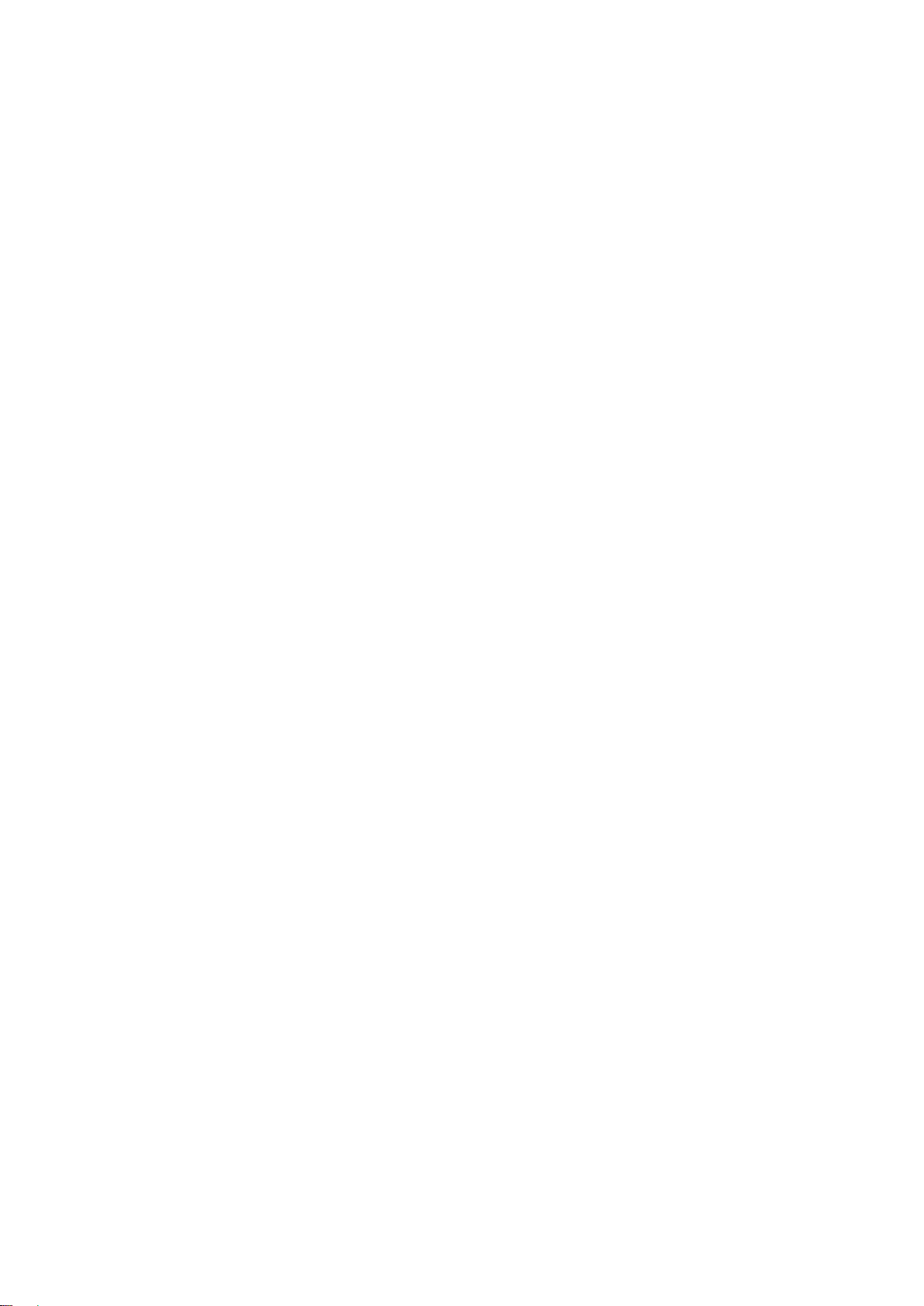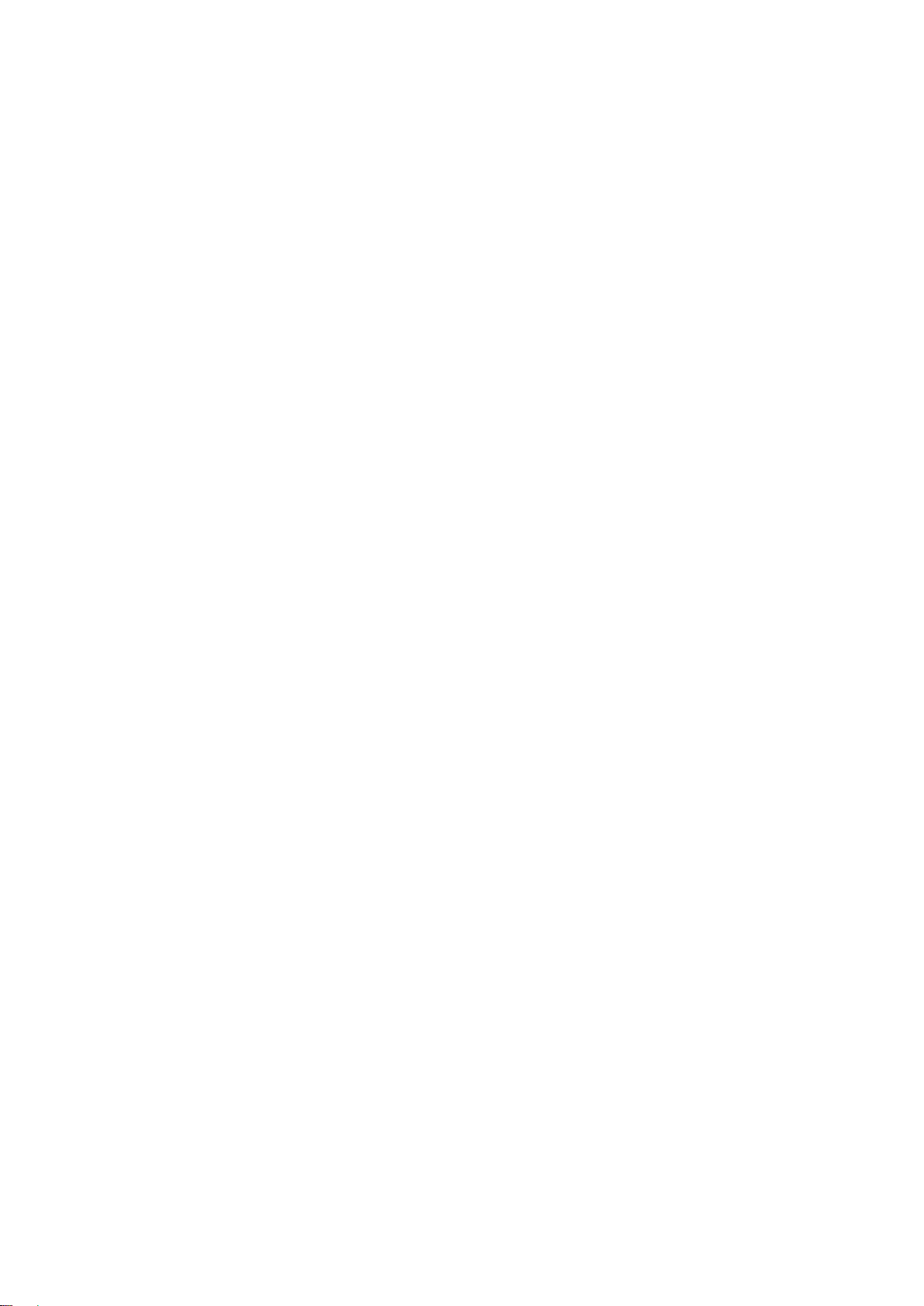
1
Contents
Function Generator...........................................................................................................................................................0
Model 72-14120, 72-14122 and 72-14126.........................................................................................................................0
Contents.............................................................................................................................................................................1
1.1 Safety Terms and Symbols..............................................................................................................................3
1.2 General Safety Overview ..................................................................................................................................4
Chapter 2............................................................................................................................................................................5
Brief Introduction of Tenma Series Function/Arbitrary Waveform Generator .............................................................5
2.1 Main Characteristics........................................................................................................................................5
2.2 Introduction of Panels and Keys.....................................................................................................................6
2.2.1 Front Panel........................................................................................................................................6
2.2.2 Back Panel.........................................................................................................................................9
2.2.3 Function Interface............................................................................................................................10
Chapter 3 Quick Start......................................................................................................................................................12
3.1 Output Basic Waveform.....................................................................................................................................12
3.1.1 Set Output Frequency......................................................................................................................12
3.1.2 Set OutputAmplitude.......................................................................................................................14
3.1.3 Set DC Offset Voltage......................................................................................................................15
3.1.4 Set Square Wave.............................................................................................................................16
3.1.5 Set Pulse Wave ...............................................................................................................................17
3.1.6 Set DC Voltage ................................................................................................................................18
3.1.7 Set Sawtooth Wave .........................................................................................................................19
3.1.8 Set Noise Wave...............................................................................................................................20
3.2 SYNC Output ......................................................................................................................................................21
3.3 Frequency Measurement...................................................................................................................................22
3.4 Use Built-in Help System...................................................................................................................................22
Chapter 4 Advanced Applications .................................................................................................................................23
4.1 Output Modulation Waveform...........................................................................................................................23
4.1.1 Amplitude Modulation (AM)..............................................................................................................23
4.1.2 Frequency Modulation(FM).........................................................................................................31
4.1.3 Phase Modulation(PM)................................................................................................................38
4.1.4 Amplitude Shift Keying(ASK).......................................................................................................45
4.1.5 Frequency Shift Keying(FSK)......................................................................................................51
4.1.6 Phase Shift Keying (PSK)................................................................................................................57
4.1.7 Binary Phase Shift Keying(BPSK)...............................................................................................62
4.1.8 Quadrature Phase Shift Keying(QPSK)......................................................................................68
4.1.9 Oscillation Keying(OSK)..............................................................................................................73
4.1.10 Quadrature Amplitude Modulation(QAM)....................................................................................78
4.1.11 Sum Modulation(SUM)................................................................................................................83
4.1.12 Pulse Width Modulation(PWM)...................................................................................................89
4.2 Output Frequency Sweep Waveform................................................................................................................96
4.2.1 Select Frequency Sweep.................................................................................................................96
4.2.2 Set Starting and Stop Frequency.....................................................................................................97
4.2.3 Frequency Sweep Mode..................................................................................................................98
4.2.4 Frequency Sweep Time...................................................................................................................99