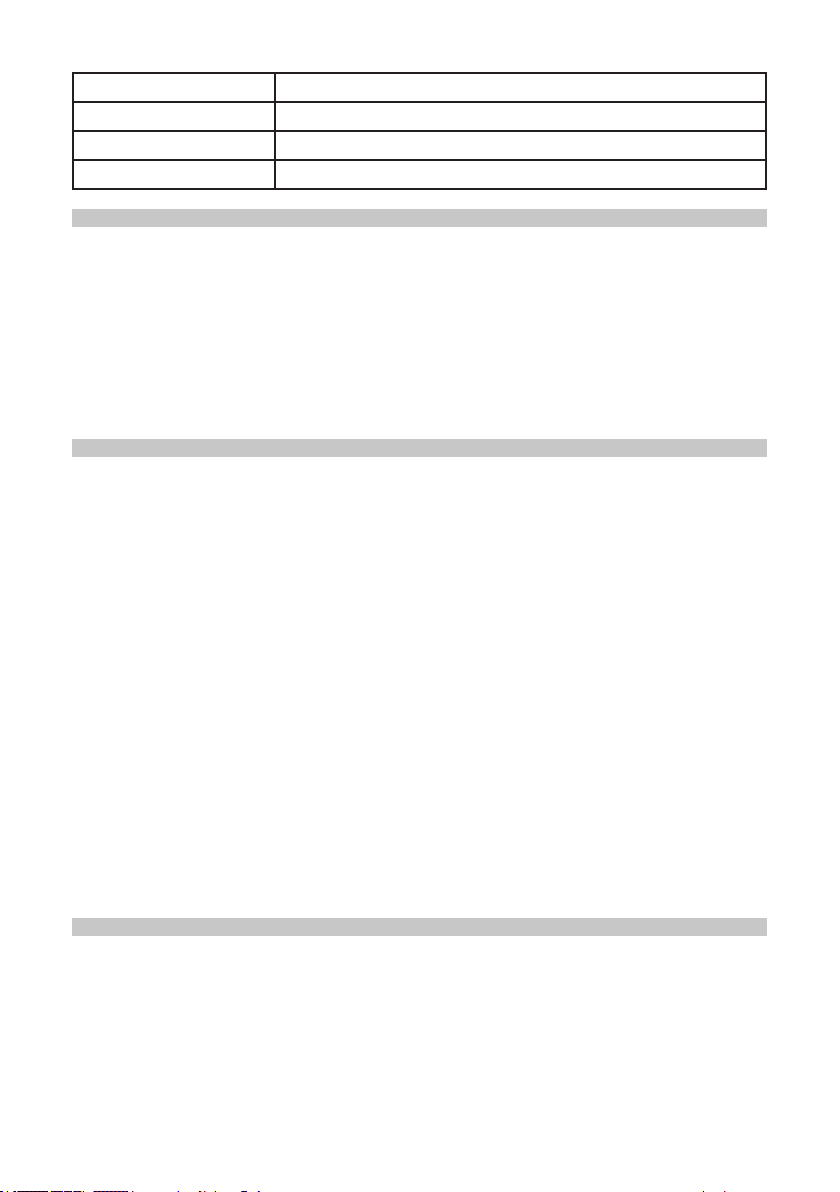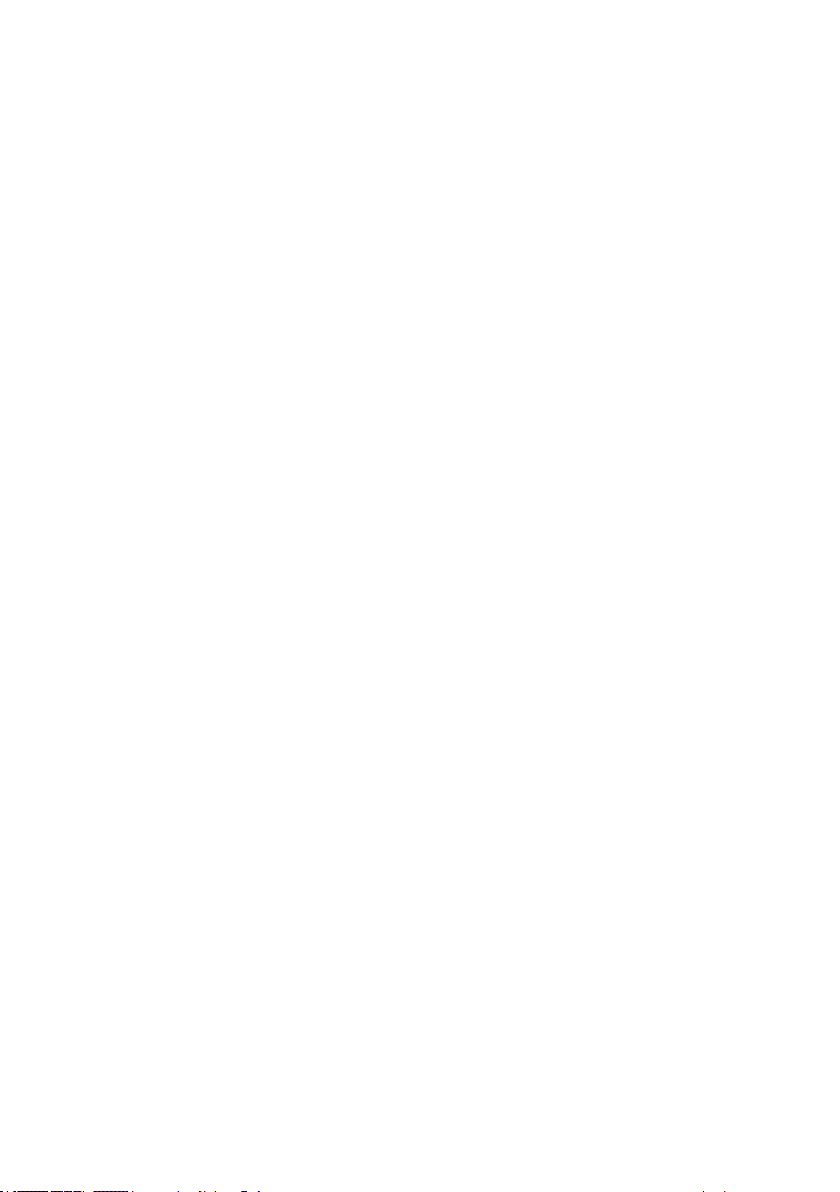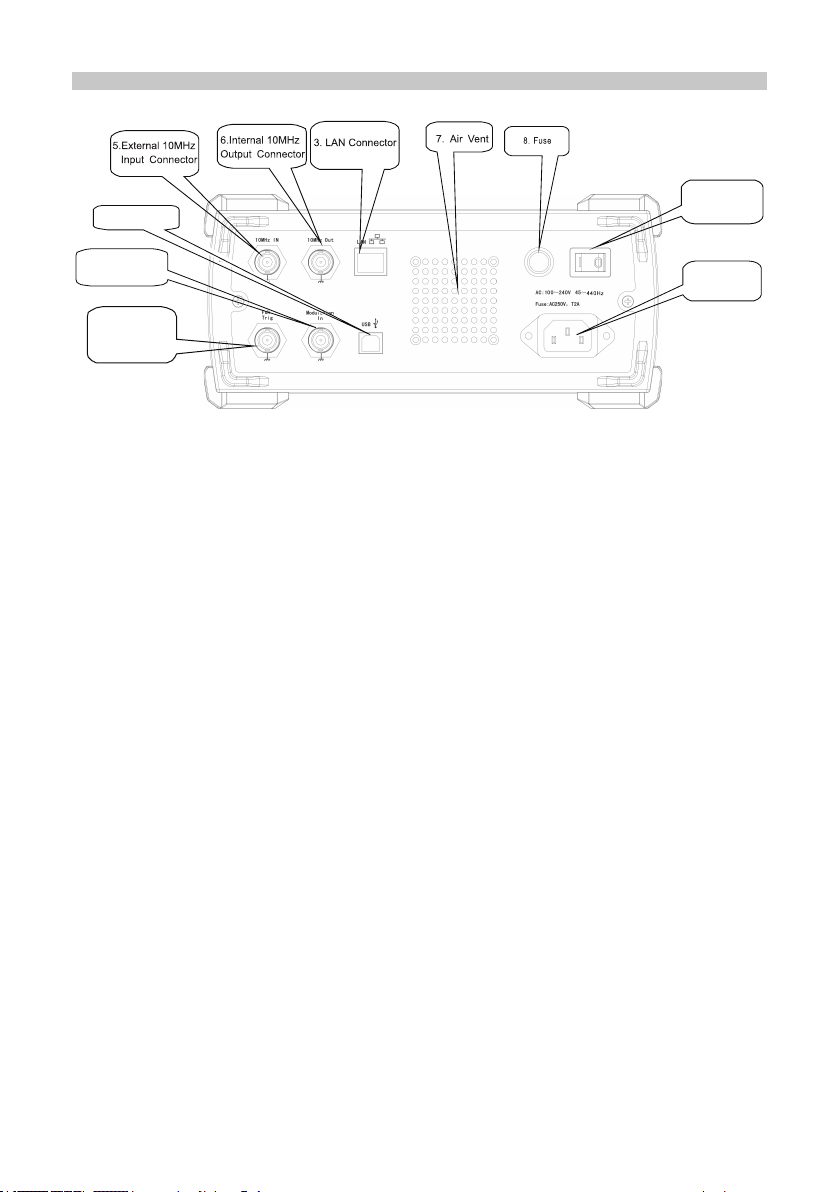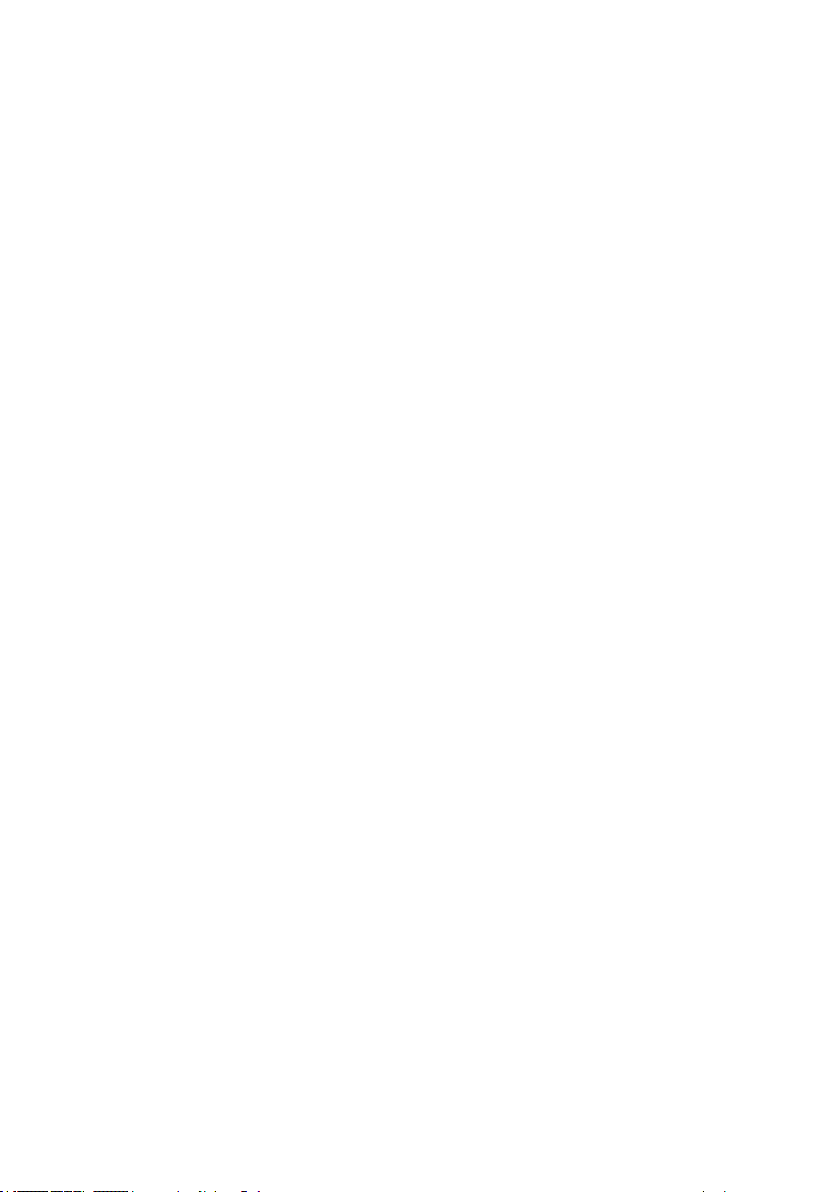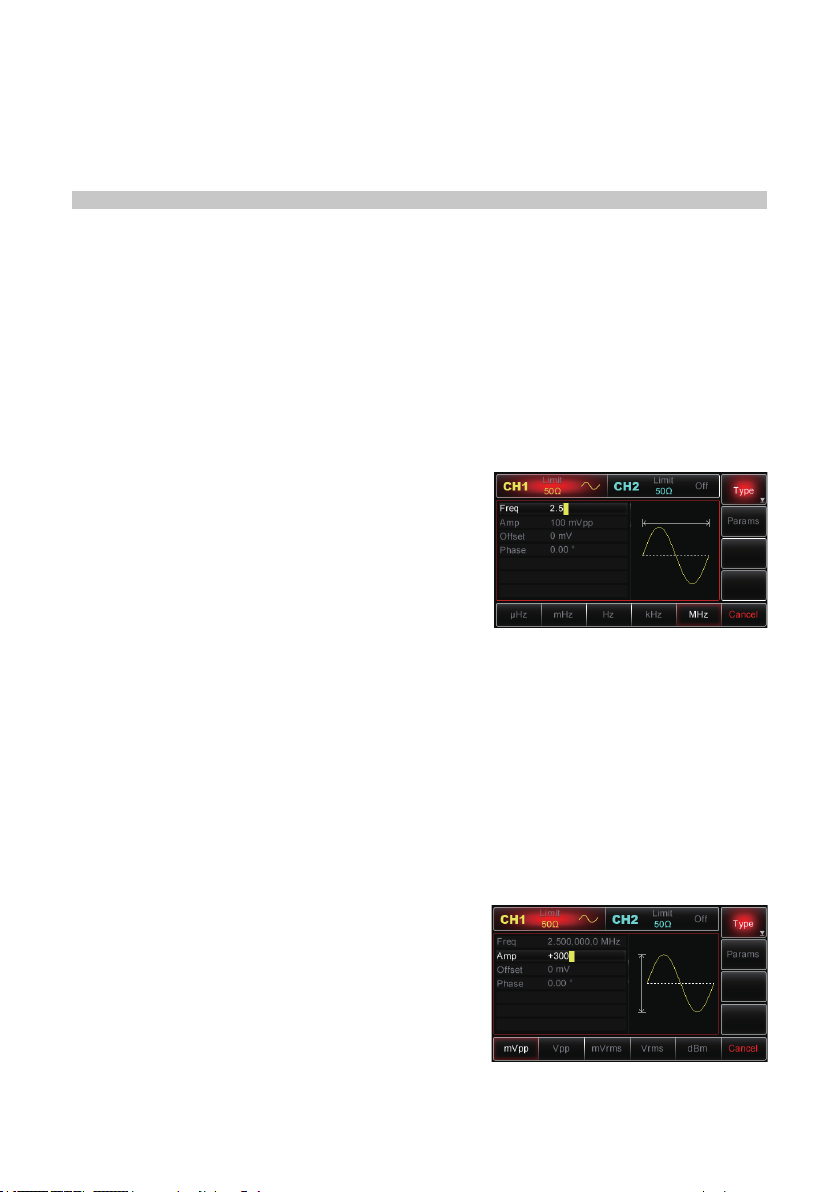5
4. Menu Operation Softkeys
• These buttons are used to control the parameters of the currently active function.
5. Menu Button
•Press it and four functional labels appear: Wave, Mod, Sweep and Burst. To select
one of these functions press the functional menu softkey.
6. Functional Menu Softkeys
• Select or check the labels of softkeys (on the right of the display screen) via the
corresponding identification on the labels.
7. Utility Button
•Press the button for four functional labels: CH1 setting, CH2 setting, I/O (or freq
meter) and system and the highlighted label (central background in grey and
characters in pure white) all of which have their sub-labels on the bottom of the
display screen.
• These sub-labels can help you with what the highlighted label is related to.
• Press softkeys that correspond to sub-labels to enter specific setups or
information, to set up channels (e.g. set the output impedance within 1Ω-10kΩ
or to high impedance), to specify voltage limit, configure sync output, language,
power-on parameters, backlight, configuration of DHCP (dynamic host
configuration protocol) port, storage or recall, system information setting, help topic
lists etc.
8. Numeric Keypad
•Numeric keys from 0 to 9, decimal point “.” and symbol key “+/-”.
• The decimal point can be used to switch between units.
9. Manual Trigger Button
• Manual trigger is enabled when the backlight button flashes.
10. Sync Output Connector
•Synchronises signals to output all standard output functions (except DC and
noise).
11. Multi-purpose Knob/Button
•To modify a number or be used as directional buttons. Press the multi-purpose
knob to select functions or confirm the parameter that has been set.
12. Direction Buttons
• Switch between the numeric units or clear the digit prior to the current input or
move the cursor to the right or left, when using the multifunction knob and direction
key to set up parameters.
13 & 14. CH1/CH2 Buttons
• Use these buttons to quickly switch the current channel displayed on the screen.
•For example, if CH1 is highlighted, then channel 1 is the current chosen channel
and all displayed parameters are CH1 related.
• If the current channel is CH1 then you can press the CH1 button to turn on or off
the CH1 output quickly, or you can press UTILITY to enable the CH1 setting label
and then use the CH1 Setting softkey to adjust the settings.
•Under this status, the CH1 button backlight is illuminated and synchronously the
current output function mode shows up to the right of the CH1 label (“wave”, or
“Mod”, or “Sweep”, or “Impulse Train” icon) and CH1 connector output is enabled.
•With CH1 button switched off the button backlight turns off, the “Off” icon shows to
the right of the CH1 label and the CH1 connector is disabled.
• The above bullet points apply to CH2 also.