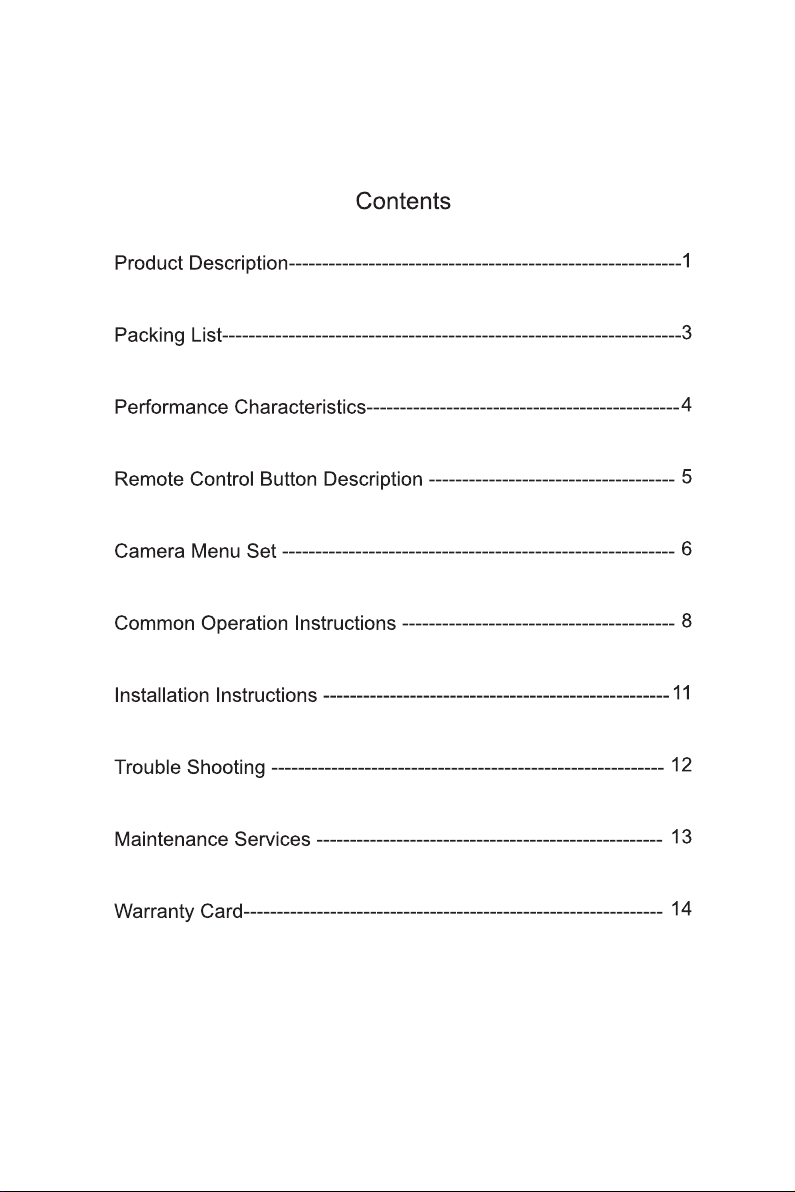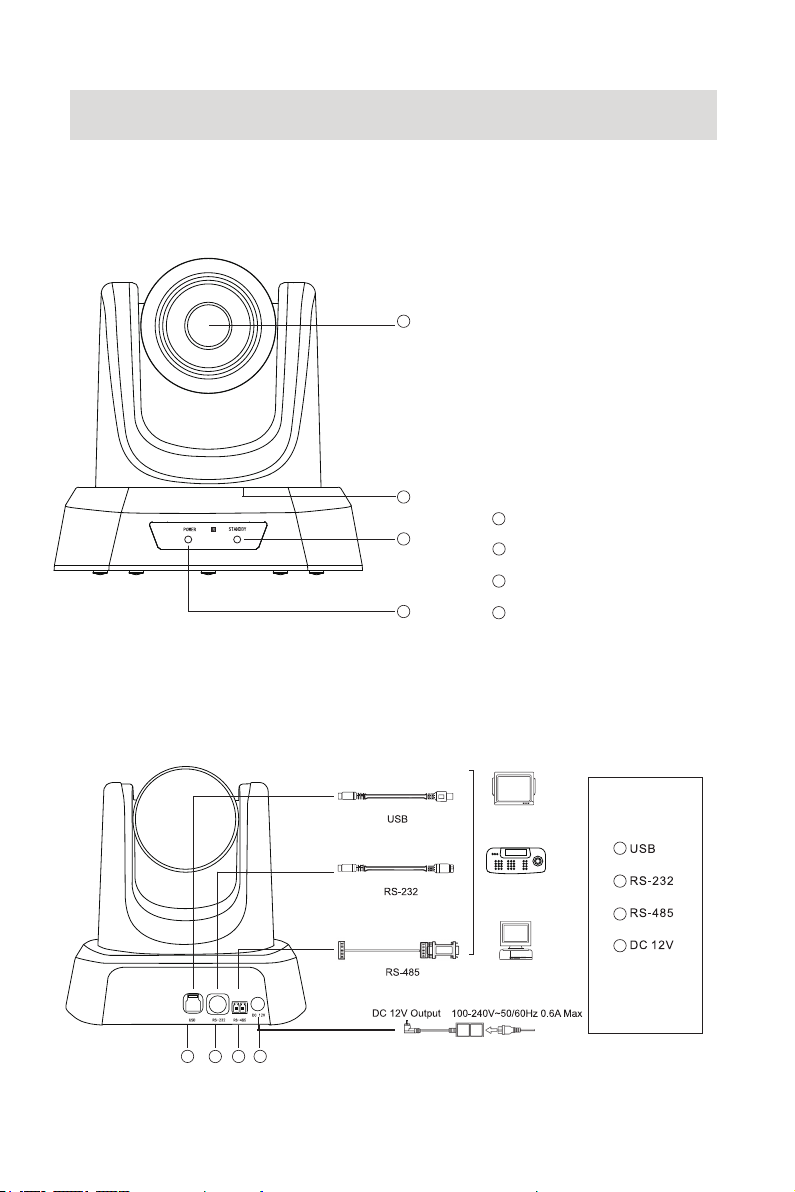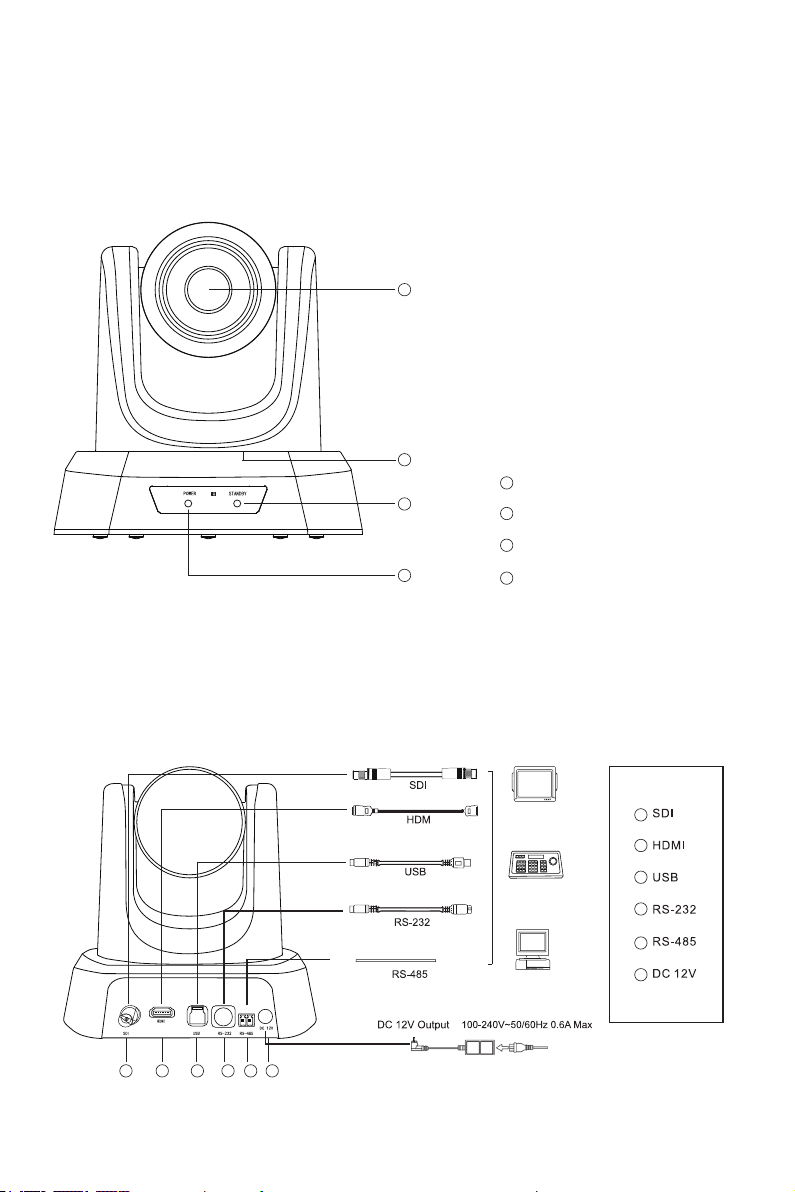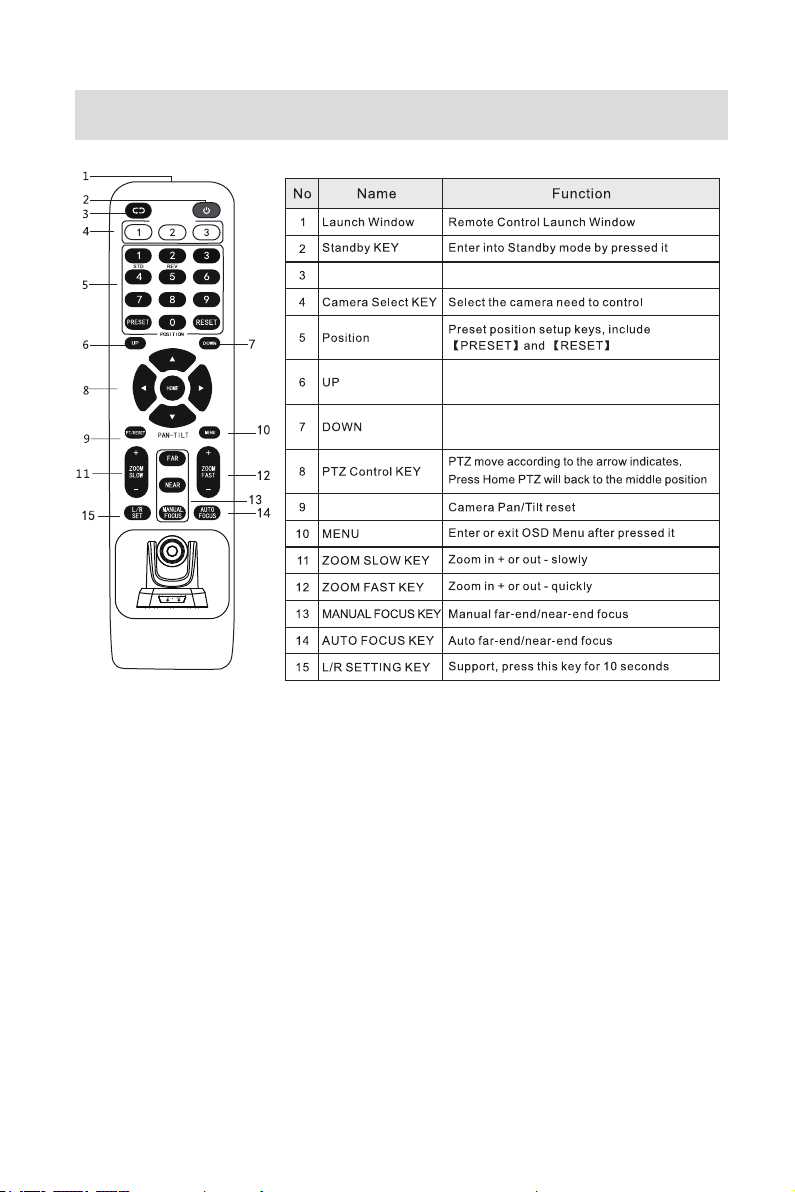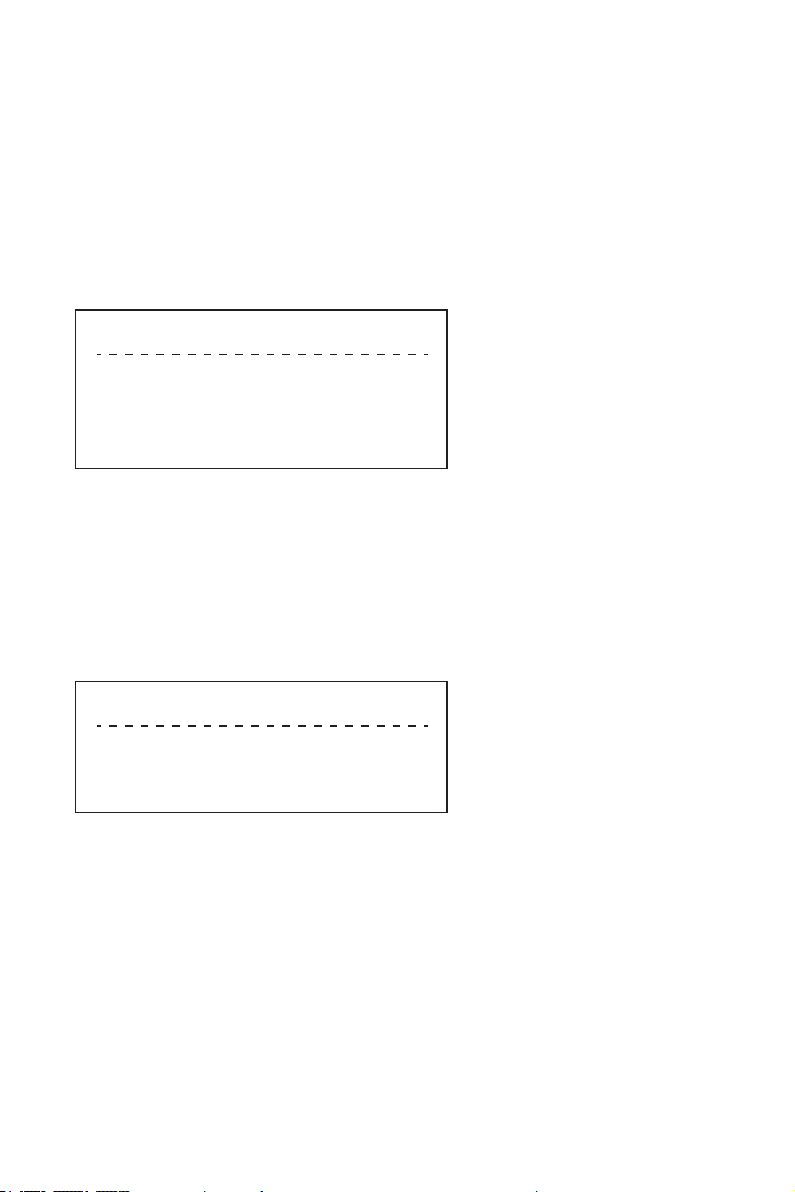7
Contract: Set image contrast Dynamically, Default 50, 0-100.
Hue: Set the relative brightness of the image, Default 50, 0-100.
Saturation: Set image color effect, Default 50, 0-100.
Sharpness: Set sharpness level, Default 50, 0-100.
Color Temp: Set color temperature, Default 5600, 1500-15000.
Flip: Enable/disable the picture up/down flip.
Mirror: Enable/disable the picture left/right flip.
Resolution: 1080I60/50, 1080P30/25, 720P60/50.
Notice: Resolution is just workable for multi-ports HD conference camera.
Image
Version
5.4 Level II Menu-Image
Flip < on >
Mirror < on >
Resolution 1080I 50
Back <-
Model: HD Camera
Version: 2.2.1.1
Date: 2021-06-19.
Notice: The version number here is just an example, the actual
parameters shall prevail.
5.5 Level II Menu-Version
Model HD Camera
Date 2.2.1.1 2021-06-19
Back <-