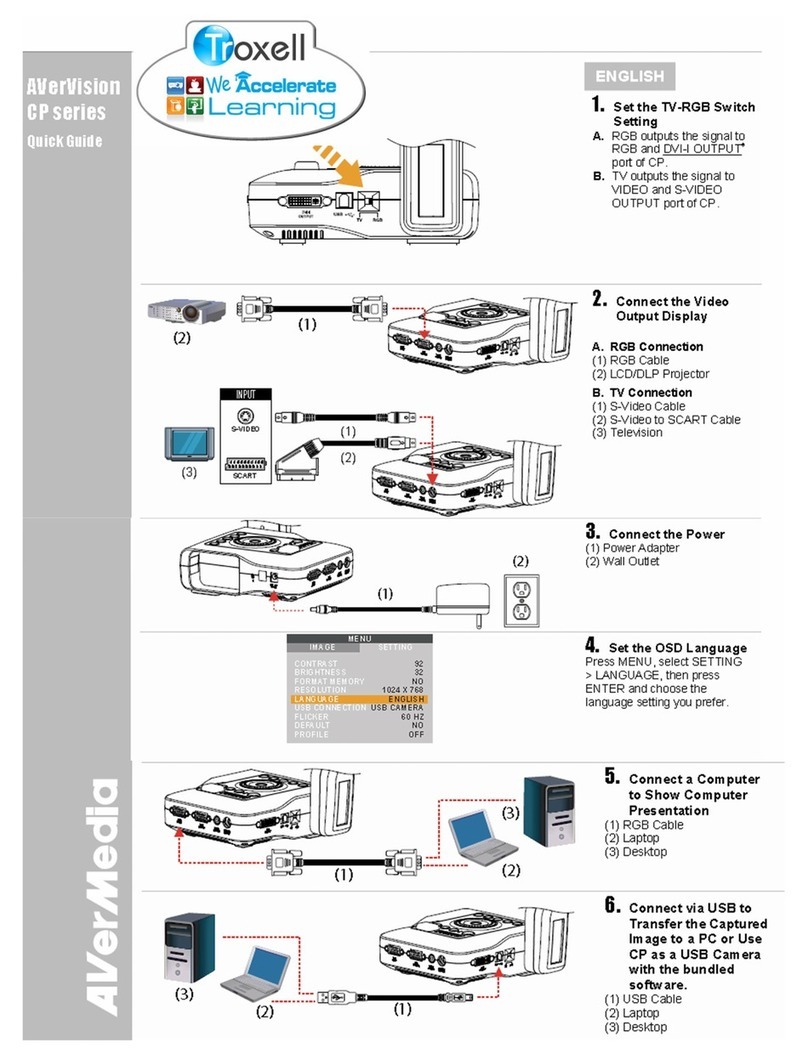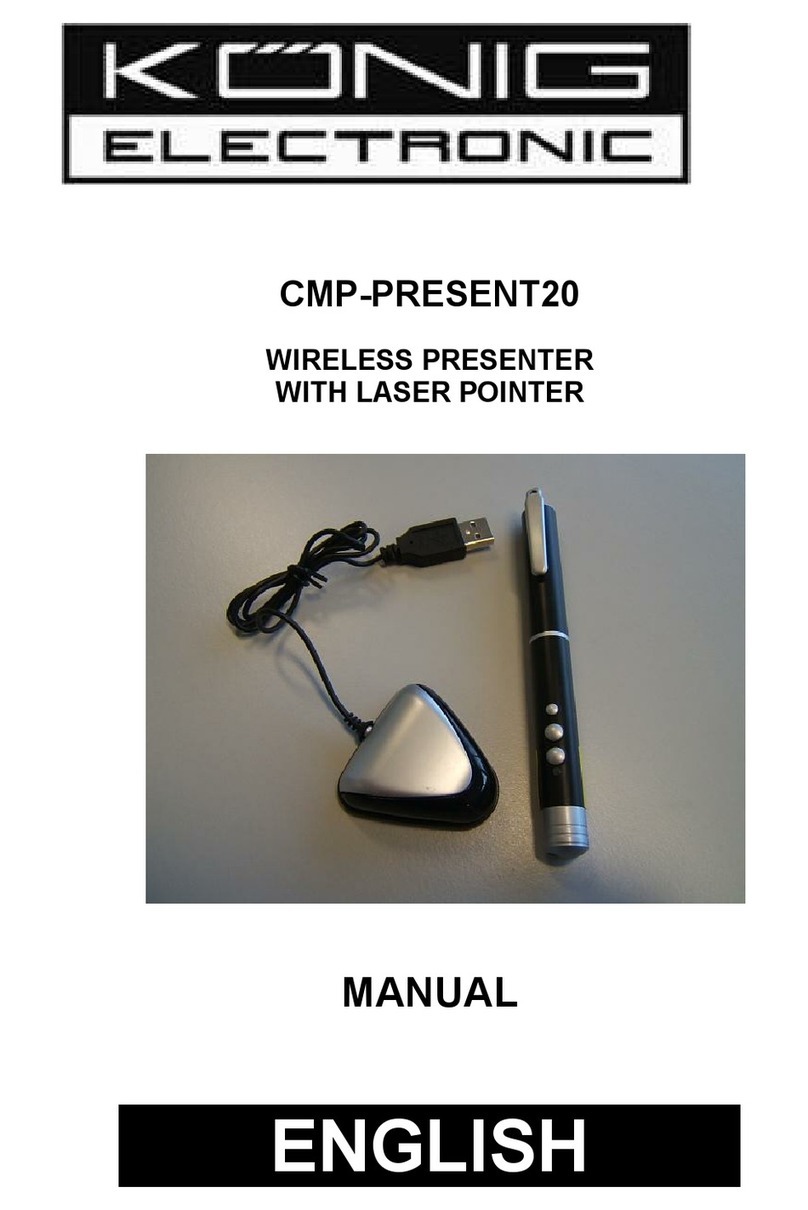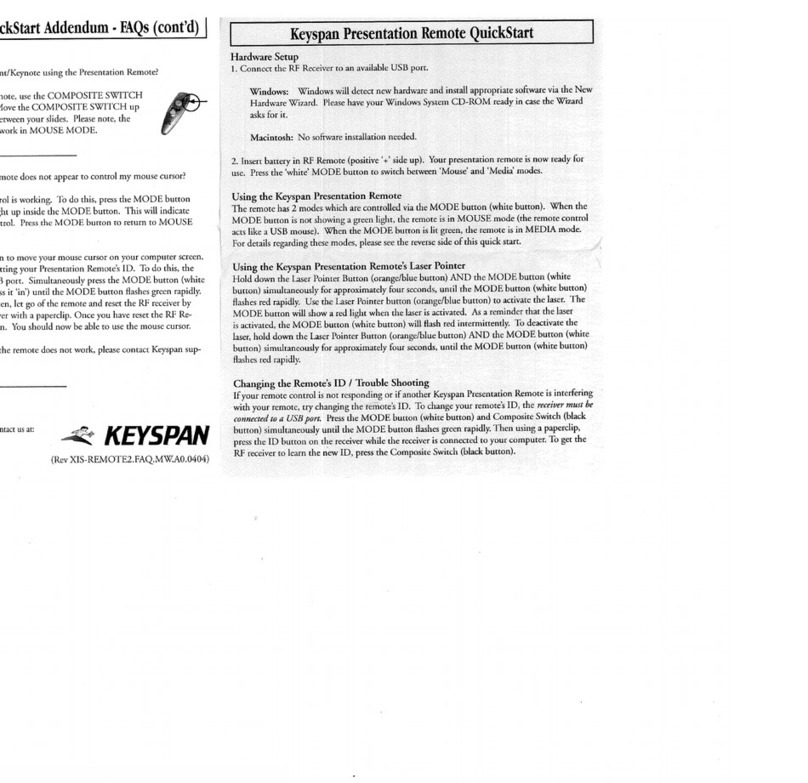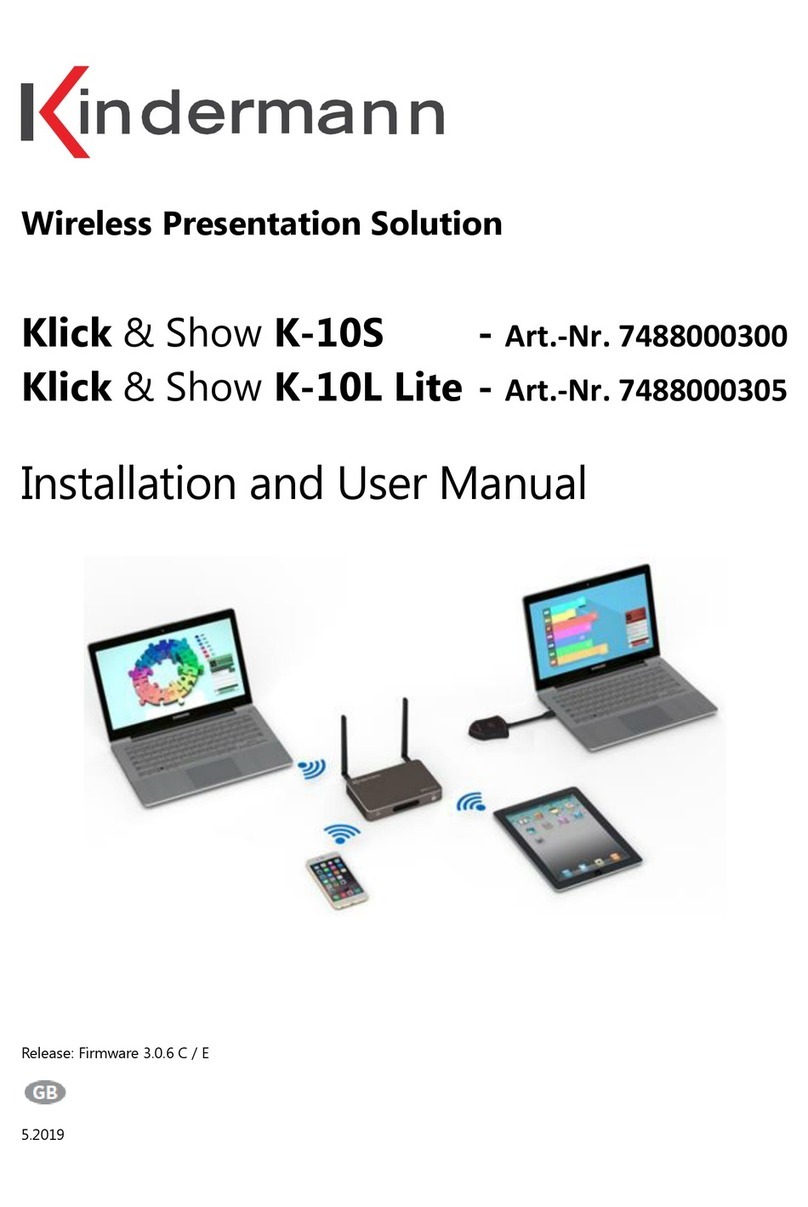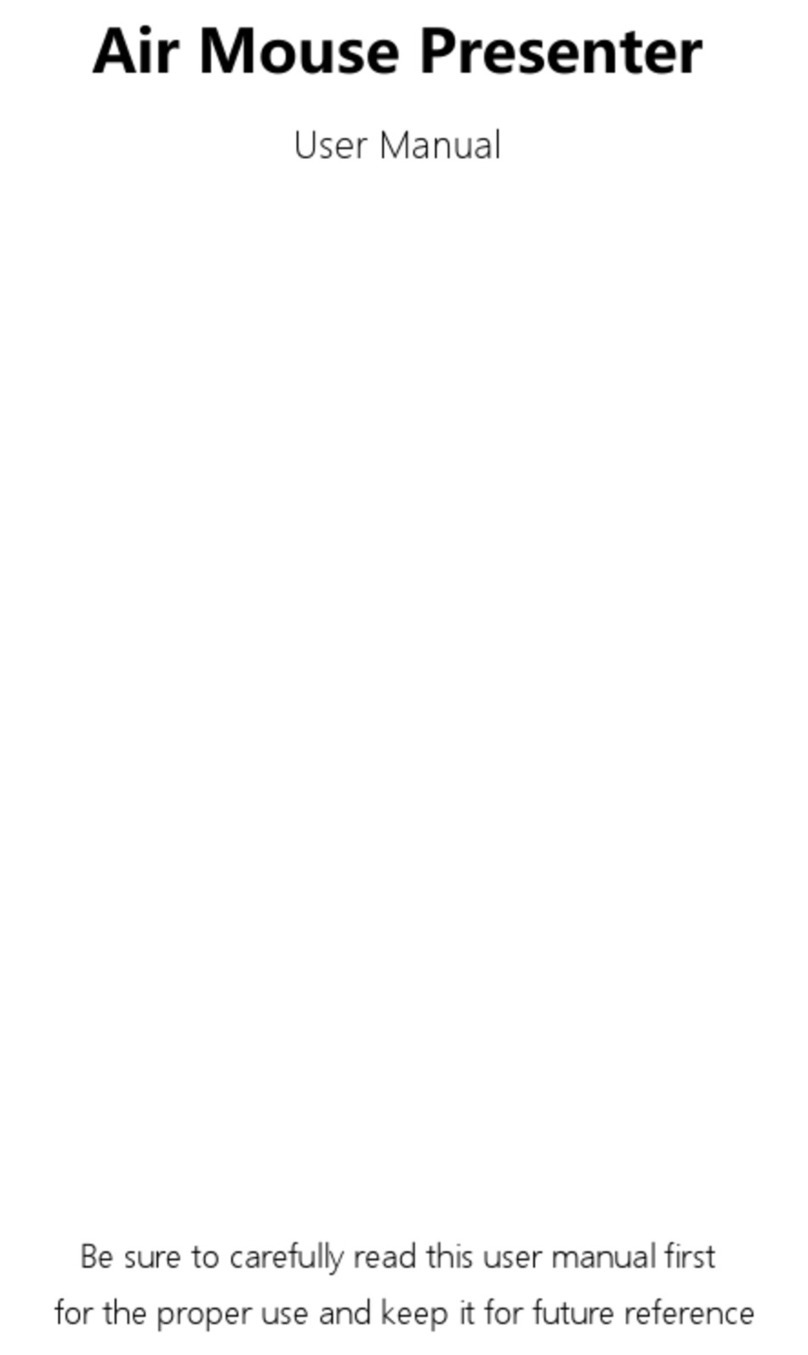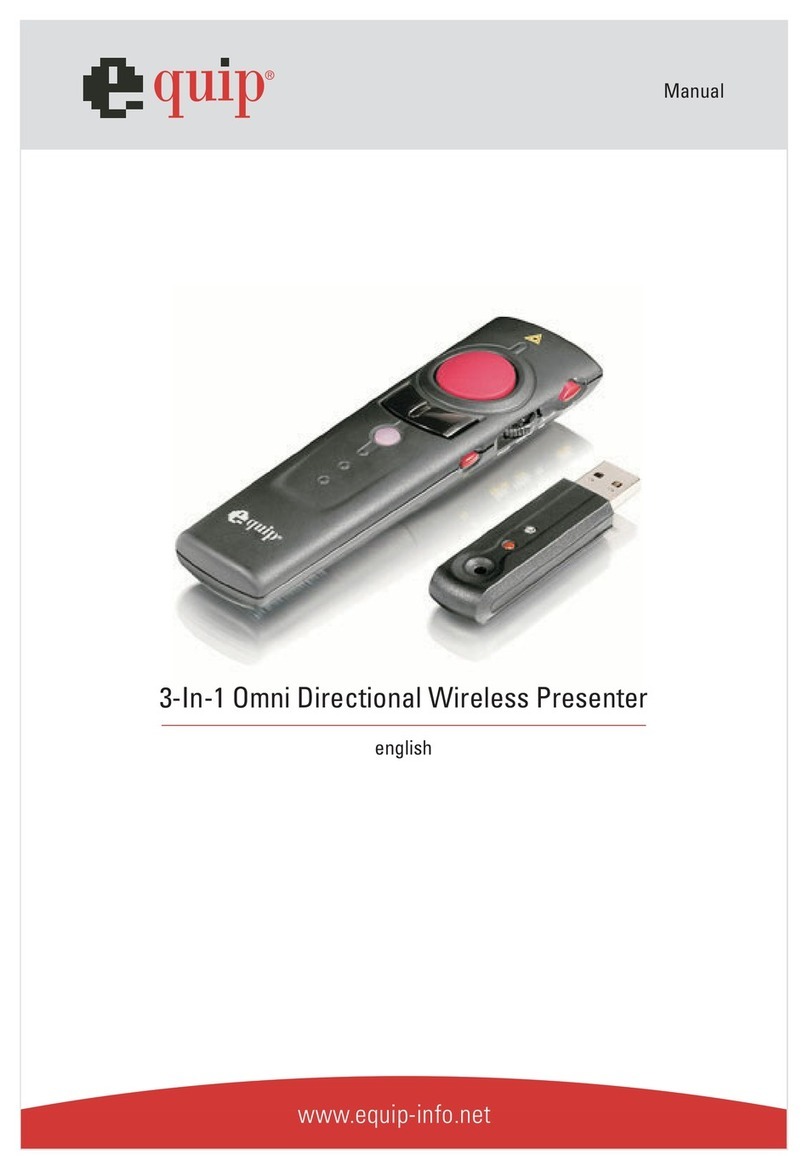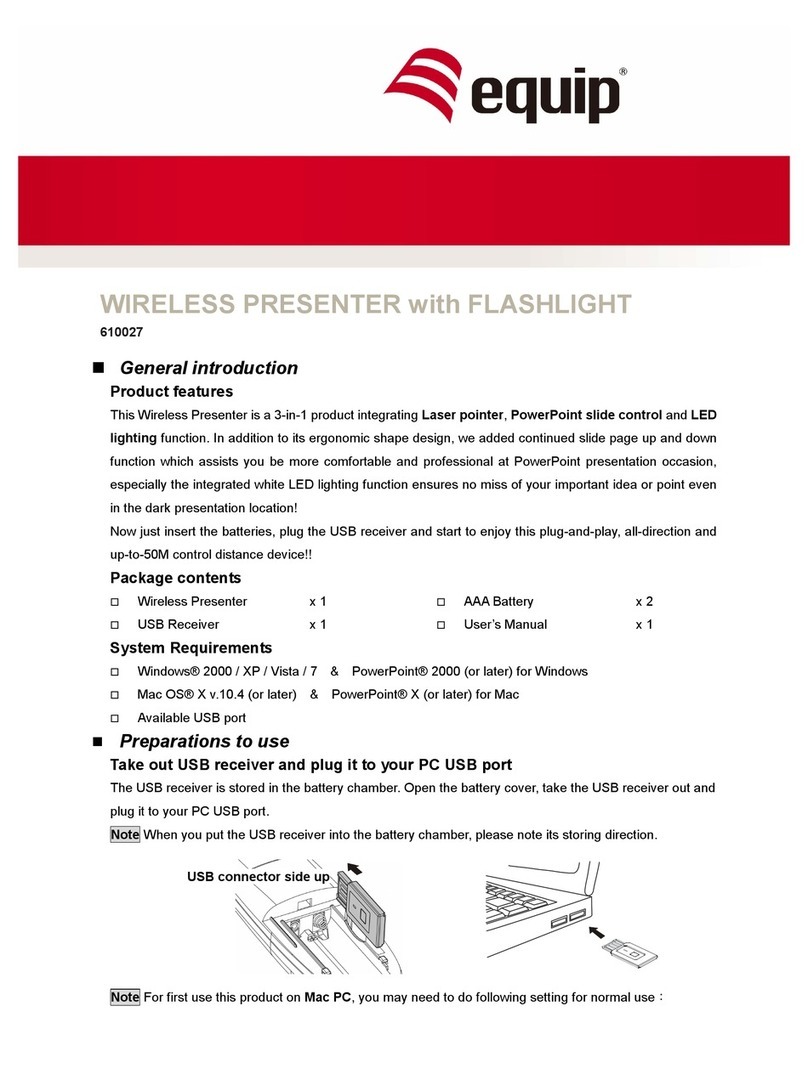TENX TECHNOLOGY TP6837 User manual

Advance
Information
1 tenx technology inc.
Preliminary Rev.1.0, 2011/03/08
TP6837
USB RF 2.4G Presenter
Device
User Manual
tenx reserves the right to change or discontinue the manual and online documentation to this product herein to improve reliability,
function or design without further notice. tenx does not assume any liability arising out of the application or use of any product or circuit
described herein; neither does it convey any license under its patent rights nor the rights of others. tenx products are not designed,
intended, or authorized for use in life support appliances, devices, or systems. If Buyer purchases or uses tenx products for any such
unintended or unauthorized application, Buyer shall indemnify and hold tenx and its officers, employees, subsidiaries, affiliates and
distributors harmless against all claims, cost, damages, and expenses, and reasonable attorney fees arising out of, directly or indirectly,
any claim of personal injury or death associated with such unintended or unauthorized use even if such claim alleges that tenx was
negligent regarding the design or manufacture of the part.

Advance Information
UM-TP6837_E
2tenx technology inc.
Preliminary Rev.1.0, 2011/03/08
AMENDMENT HISTORY
Version
Date
Description
V1.0
Feb, 2011
New release

Advance Information
UM-TP6837_E
3tenx technology inc.
Preliminary Rev.1.0, 2011/03/08
CONTENTS
AMENDMENT HISTORY............................................................................... 2
1. Using the Presenter Device for the First time ....................................... 4
1.1. Dry Battery Usage............................................................................. 4
1.2. Recognize the Device....................................................................... 4
2. How to Use Presenter Device................................................................. 5
2.1. Power ON and Power OFF................................................................ 5
2.2. Wireless Connection......................................................................... 5
2.3. Presenter Device Motion Control..................................................... 6
3. Presenter Device Wheel Button.............................................................. 7
4. Presenter Device Function Key.............................................................. 7
5. Change Presenter Device Battery .......................................................... 7

Advance Information
UM-TP6837_E
4tenx technology inc.
Preliminary Rev.1.0, 2011/03/08
1. Using the Presenter Device for the First time
1.1. Dry Battery Usage
The presenter device uses 2 dry batteries.
1.2. Recognize the Device
1. Plug the Dongle in the PC USB port
2. The presenter device uses finger-tip mode to power ON/OFF, when finger tips
to power ON, presenter device LED blinking frequency will slow down
3. Press and hold the dongle connecting button until the LED turns on.
4. Release the connection button.
5. When the wireless LAN is successfully connected between the dongle and
Presenter Device, the Presenter device LED light will be solid.
Note: If the user wants to use the Air mouse to connect another Air mouse
dongle, user must repeat the “Recognize the Device”process to
connect another dongle.
30mm
90mm
Key1
Key2
Key3
Key4
Key5
1.5 V
Battery

Advance Information
UM-TP6837_E
5tenx technology inc.
Preliminary Rev.1.0, 2011/03/08
2. How to Use Presenter Device
2.1. Power ON and Power OFF
Use finger-tip mode to power ON/OFF, when finger tips to power ON, presenter
device LED blinking frequency will slow down, when finger tips to power OFF, LED
will go to OFF status.
LED blinking status:
Light
Status
Description
LED
Blinking with 1 sec interval
Low battery
Blinking with 0.64 sec interval
RF connect/reconnect
Always ON
normal connection, fully charged
2.2. Wireless Connection
1. Plug the Dongle in the PC USB port.
2. The presenter device uses finger-tip mode as power ON/OFF, when finger tips
to power ON, presenter device will start searching wireless signal.
3. When the wireless LAN is successfully connected between dongle and the
Presenter device, the Presenter device LED light will be solid.
Note:
If the connection fails:
1. Please plug in the dongle before turning on the Presenter device.
2. The distance between dongle and Presenter device must be within 10 meters.
3. If the connection stills fails, please repeat the step “1.2 Recognize the Device”.

Advance Information
UM-TP6837_E
6tenx technology inc.
Preliminary Rev.1.0, 2011/03/08
2.3. Presenter Device Motion Control
The user can point the Presenter device in any direction to control the cursor’s
movement (the Left and Right or Up and Down).
Key1
Key2
Key3
Key4
Key5
1.5 V
Battery
Cursor Left
CursorRight
Top View
Side View
Cursor Up
Cursor Down

Advance Information
UM-TP6837_E
7tenx technology inc.
Preliminary Rev.1.0, 2011/03/08
3. Presenter Device Wheel Button
1. When the user wants to use the Presenter device to control the scroll bar, user can
use Page up or Page down function in Presentation mode, please press and hold
Key 5 (L-key) to enable this function, pull up to go to the previous page, and pull
down to go to the next page.
2. Release L-key to disable the wheel button function.
4. Presenter Device Function Key
User presses:
Key 1: Red point (press and hold, light point), if Key 1 is released and Key 5 is pressed,
the red point will be removed.
Key 2: Pen (press and hold, draw line), if Key 2 is released and Key 5 is pressed, the
line drawn will be erased.
Key 3: Zoom in (press and hold, select an area), release Key 3 and press Key 5 to exit
from this function.
Key 4: Marker pen (press and hold, select an area), release Key 4 and press Key 5 to
exit from this function.
Key 5: OK (press and hold, pull up, go to previous page, pull down, go to next page).
5. Change Presenter Device Battery
Please change the battery of Presenter device when the following conditions happen:
˙Using the Presenter device for the first time.
˙LED blinks during the working mode.
˙The blinks cannot be powered on.
The user must repeat the step 1 as shown in the “1. Using the Presenter
device for the First time”
Table of contents