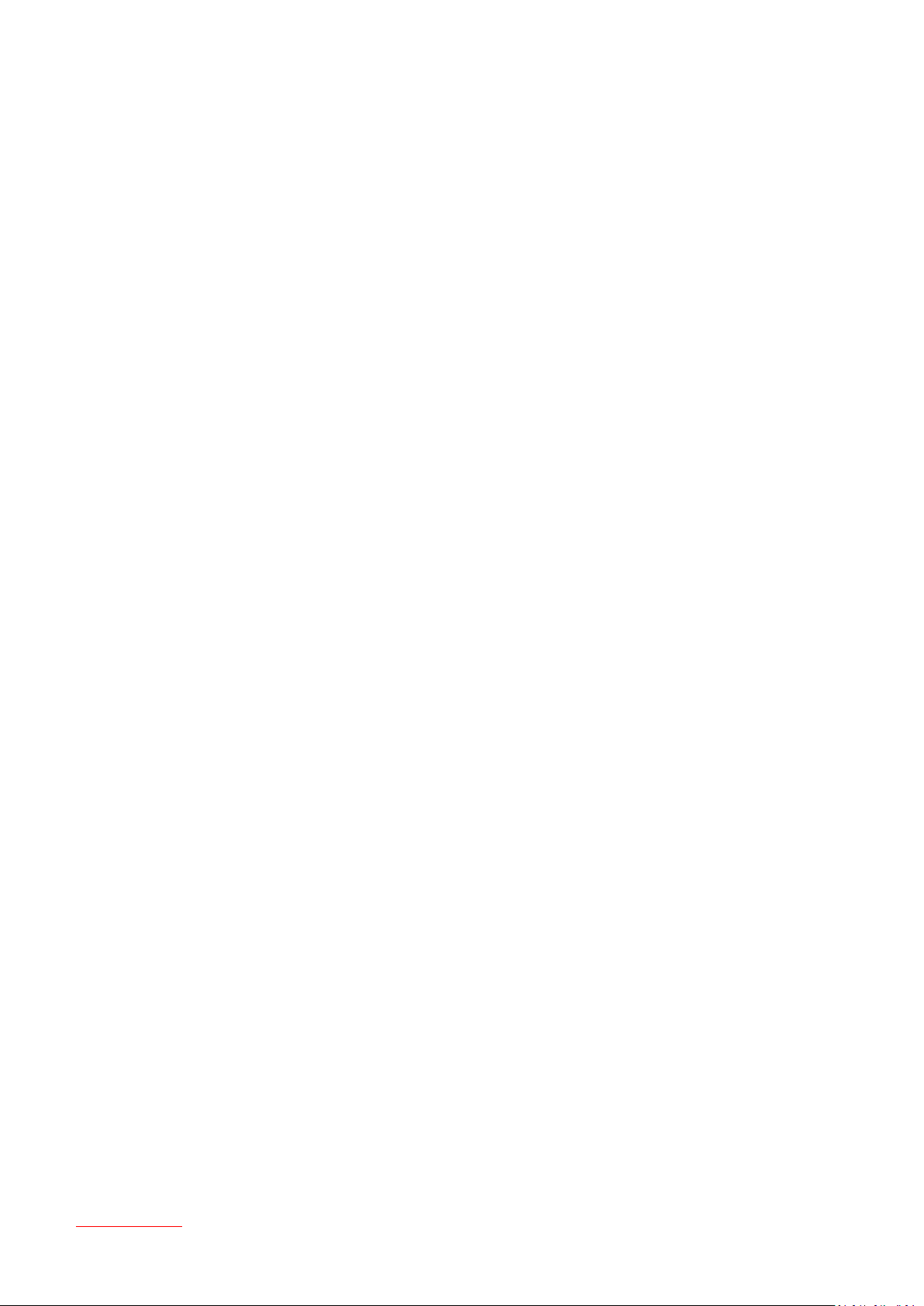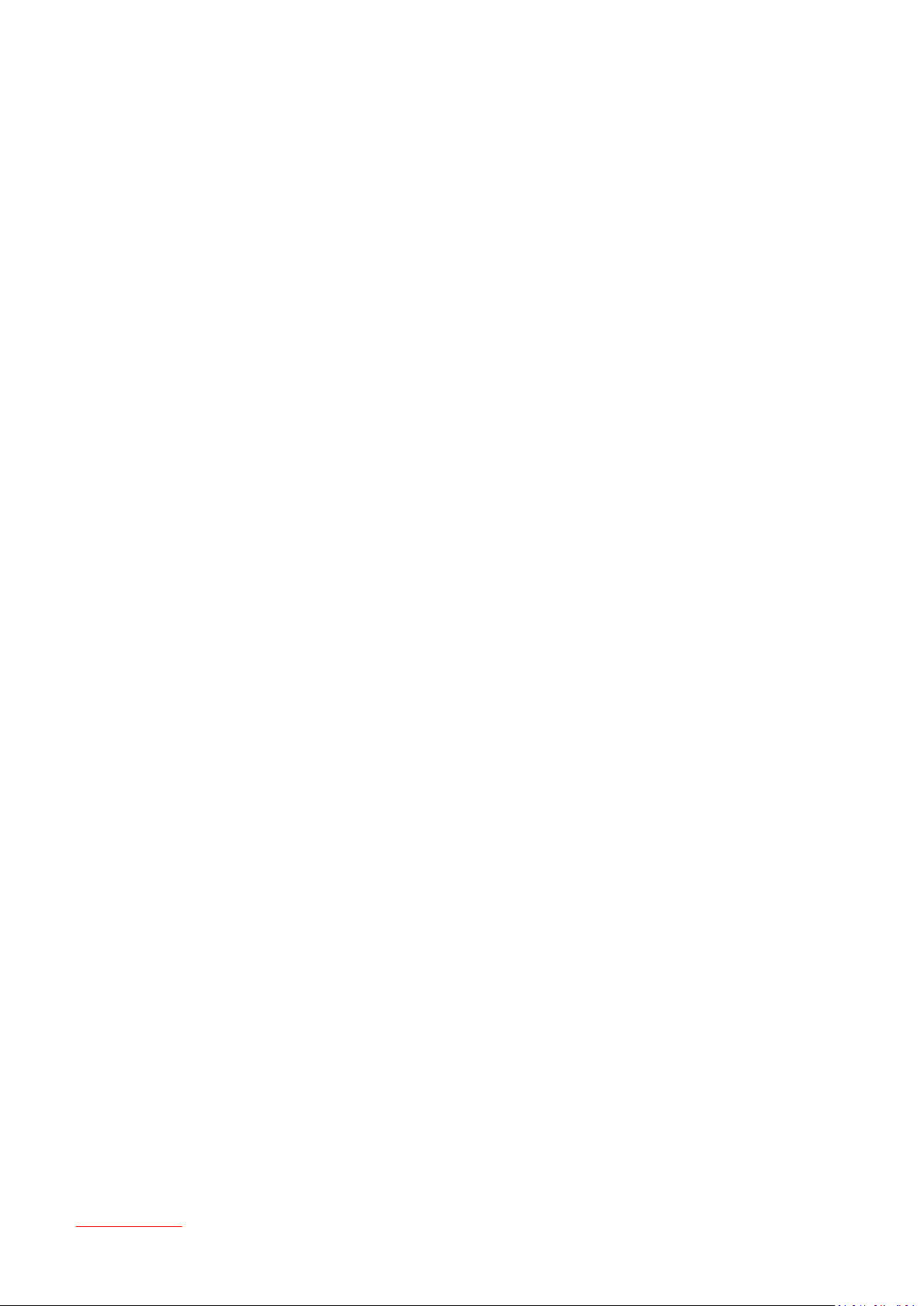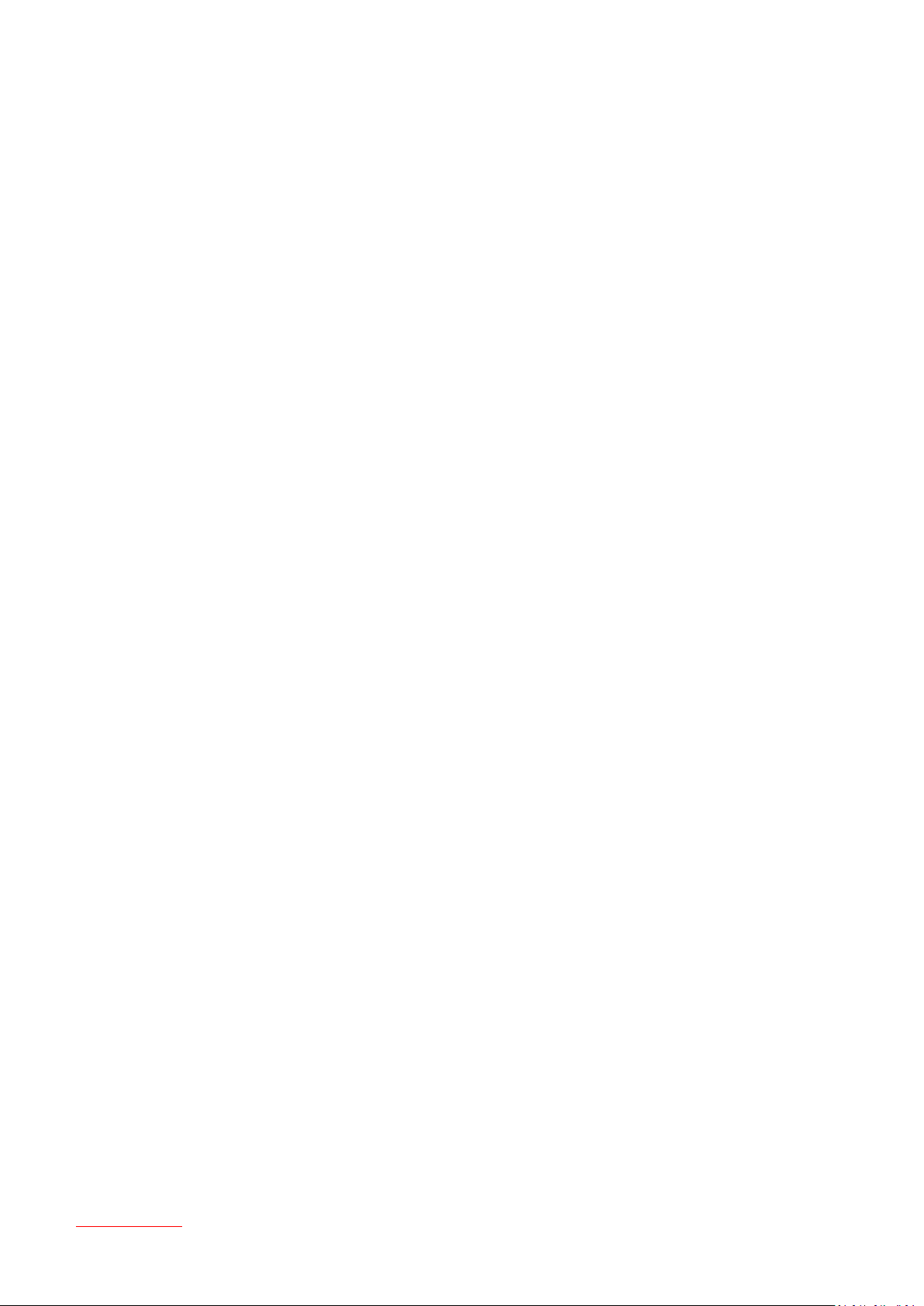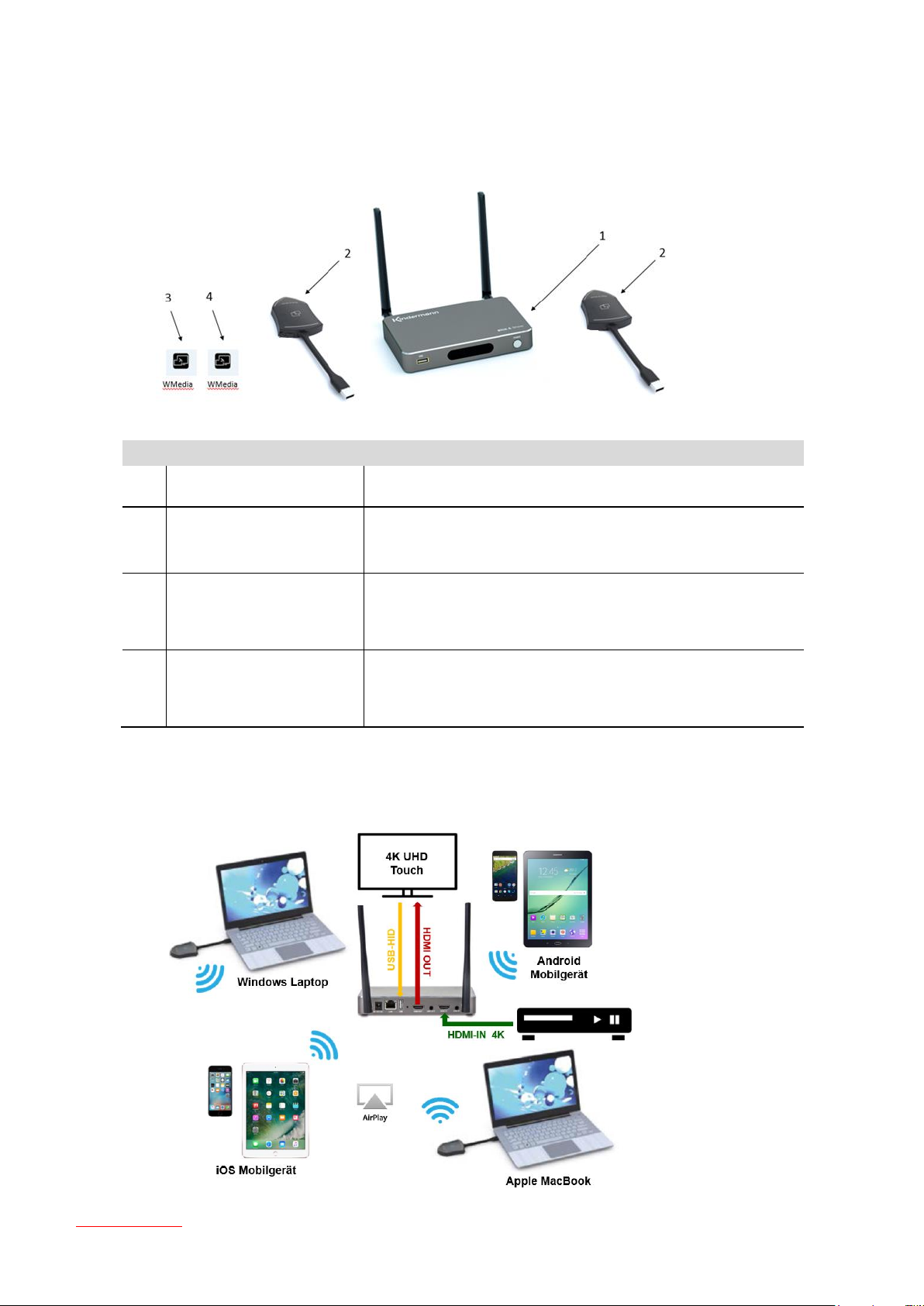8
Table of contents
5.5.1 Security level ....................................................................................................................................................57
5.5.2 LAN discovery & Connection .........................................................................................................................58
5.5.3 “Remote View” lock .........................................................................................................................................59
5.5.4 Show PC’s user status when mirroring (Yes/No) : .......................................................................................59
5.5.5 Clear History after meeting ............................................................................................................................59
5.5.6 Change admin password ................................................................................................................................60
5.6 Language & input ....................................................................................................................................... 60
5.7 System Update ............................................................................................................................................ 60
5.8 Date & Time................................................................................................................................................. 61
5.9 About Device ............................................................................................................................................... 62
6. Operate Klick & Show....................................................................................................... 63
6.1 Mirroring PC desktop ................................................................................................................................. 63
6.1.1 Extended Desktop for Windows 10...............................................................................................................63
6.1.2 Microsoft Windows PC / Laptop, with Sensor-button TOUCH..................................................................63
6.1.3 Microsoft Windows PC / Laptop, without Sensor-button TOUCH............................................................65
6.1.4 Options für Microsoft Windows PC / Laptop –Extended Screen..............................................................67
6.1.5 Mac OS PC/Laptop, with Sensor-button TOUCH ........................................................................................70
6.1.6 Mac OS PC/Laptop, without Sensor-button TOUCH ..................................................................................72
6.1.7 Optionen für Apple MacOS, MacBook –Extended screen.........................................................................74
6.2 Transmitting iOS mobile device ............................................................................................................... 76
6.2.1 How to use AirPlay?.........................................................................................................................................76
6.2.2 App “WirelessMedia” for iOS .........................................................................................................................76
6.3 Transmitting Android device wireless ..................................................................................................... 81
6.3.1 “WirelessMedia” Apk for Android..................................................................................................................81
6.4 HDMI Input Select ...................................................................................................................................... 84
7. Firmware-Update ............................................................................................................... 86
7.1 Check current firmware information ....................................................................................................... 86
7.2 Upgrading Firmware Base-unit................................................................................................................. 87
7.3 Upgrading and Pairing of Sensor-button TOUCH ................................................................................. 88
7.4 Software update of USB-token................................................................................................................. 89
7.5 Install newer version of Starter-Program at Laptop ............................................................................. 89