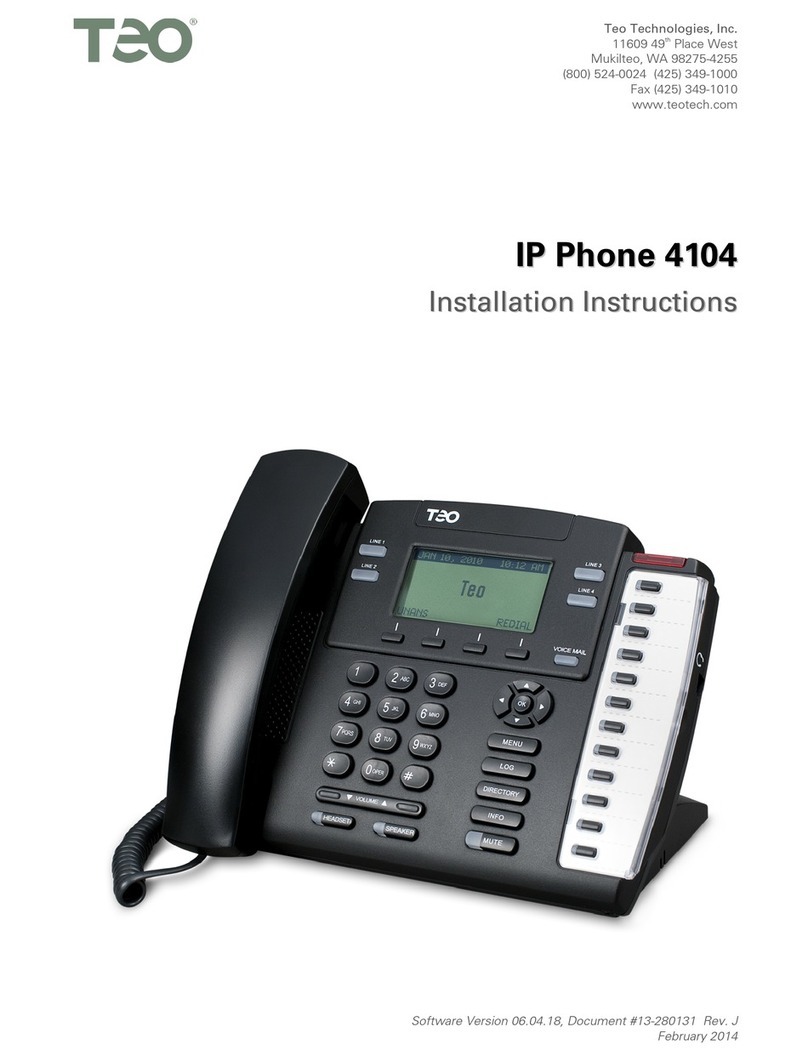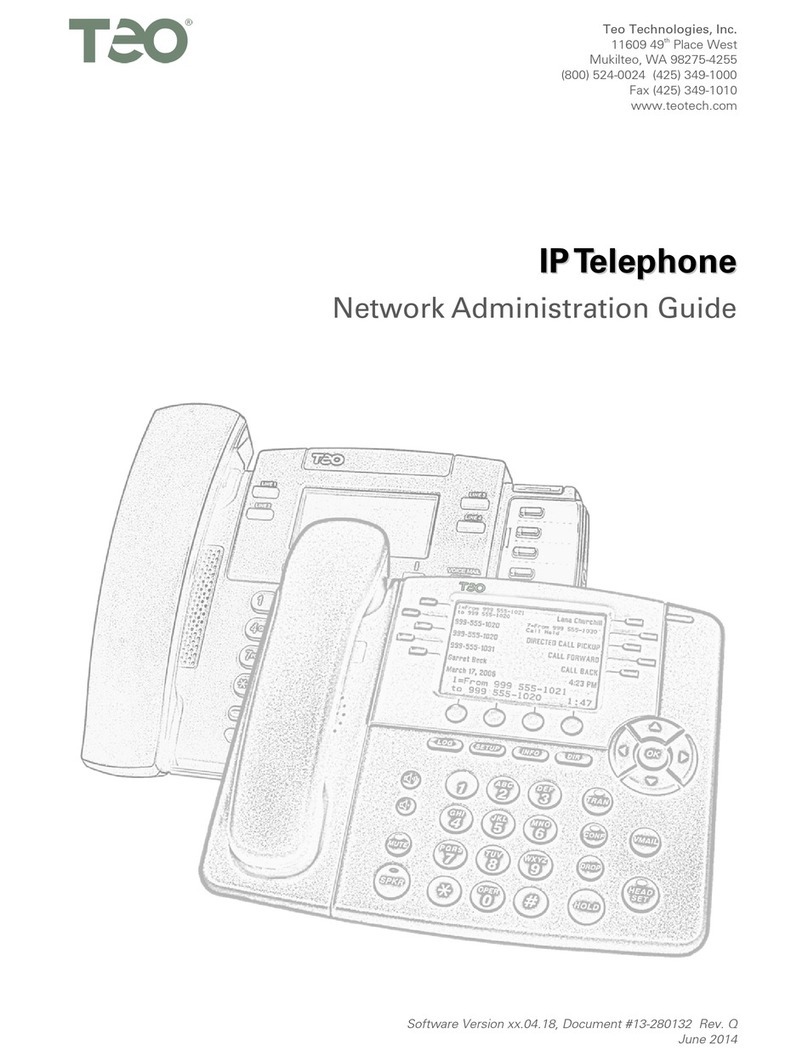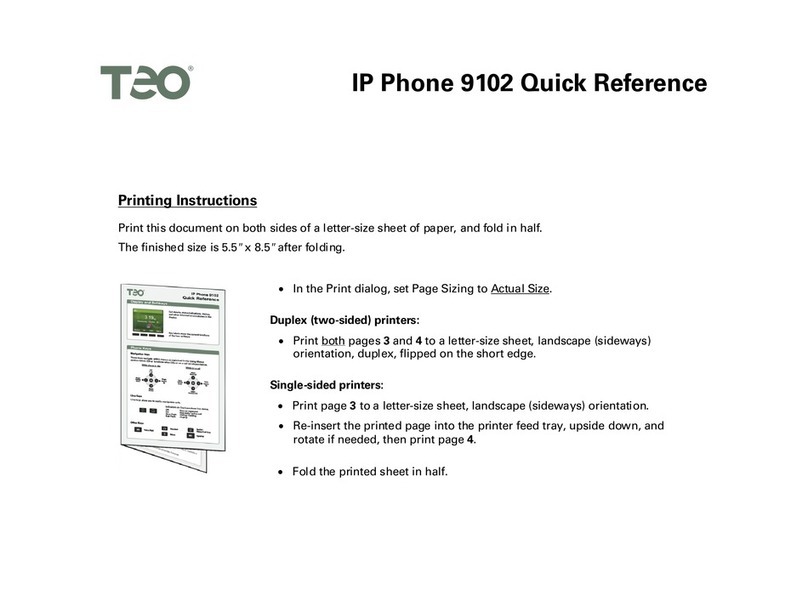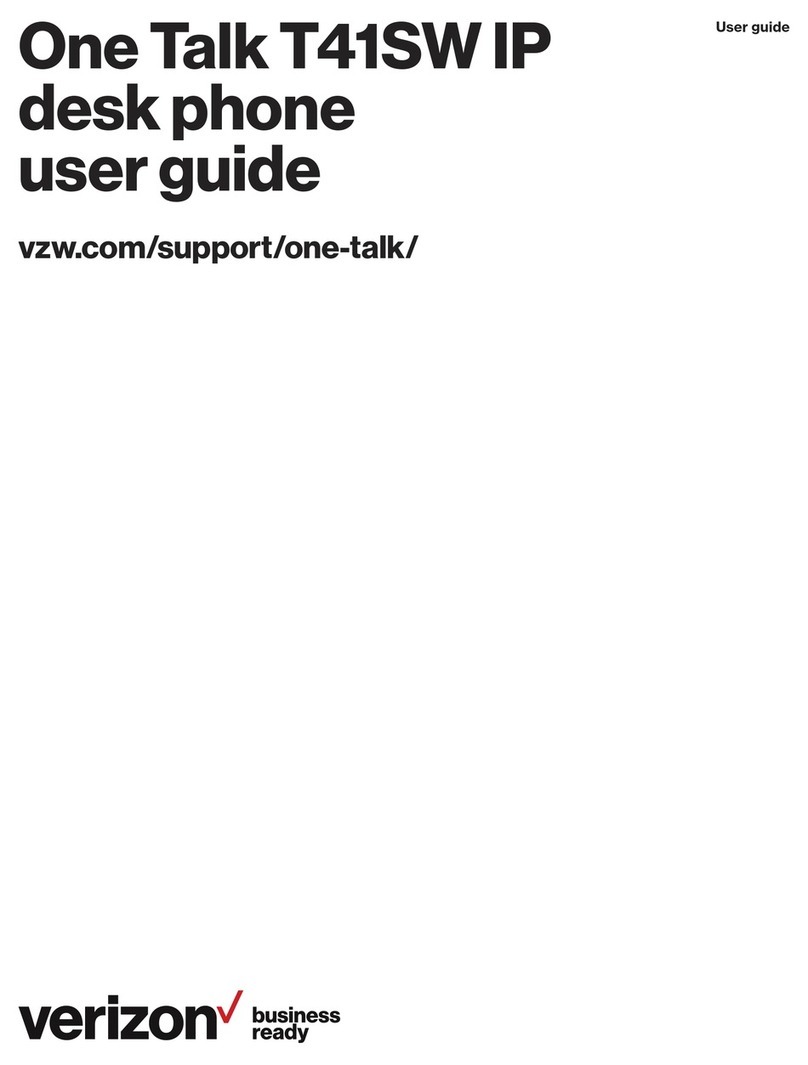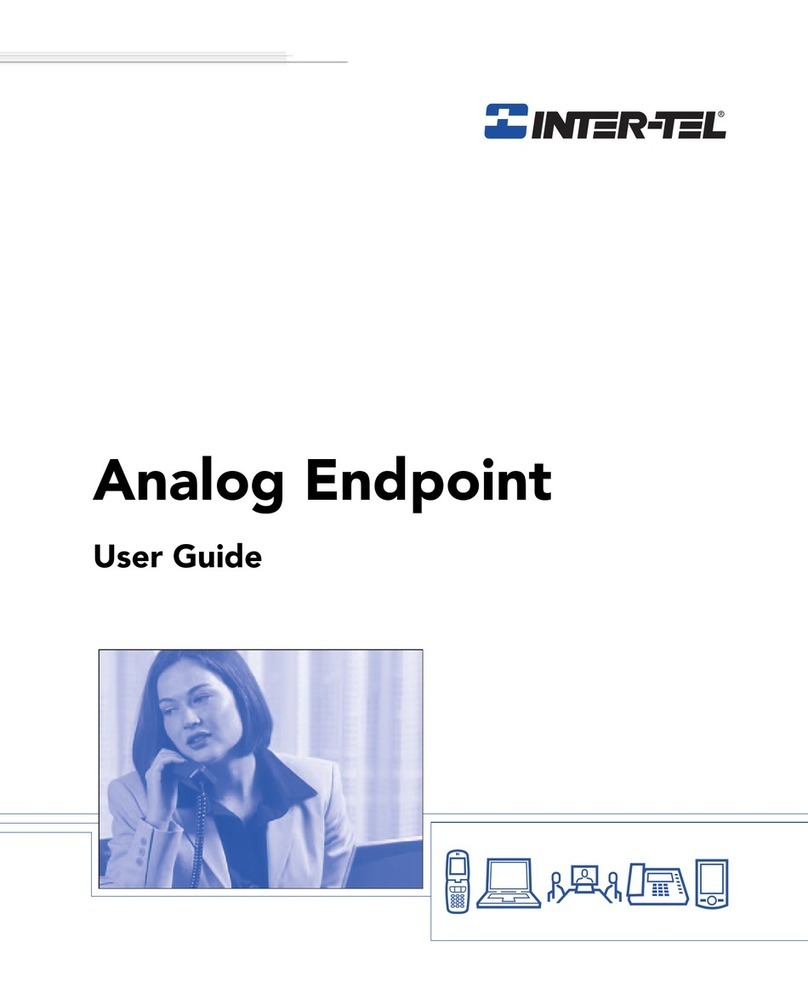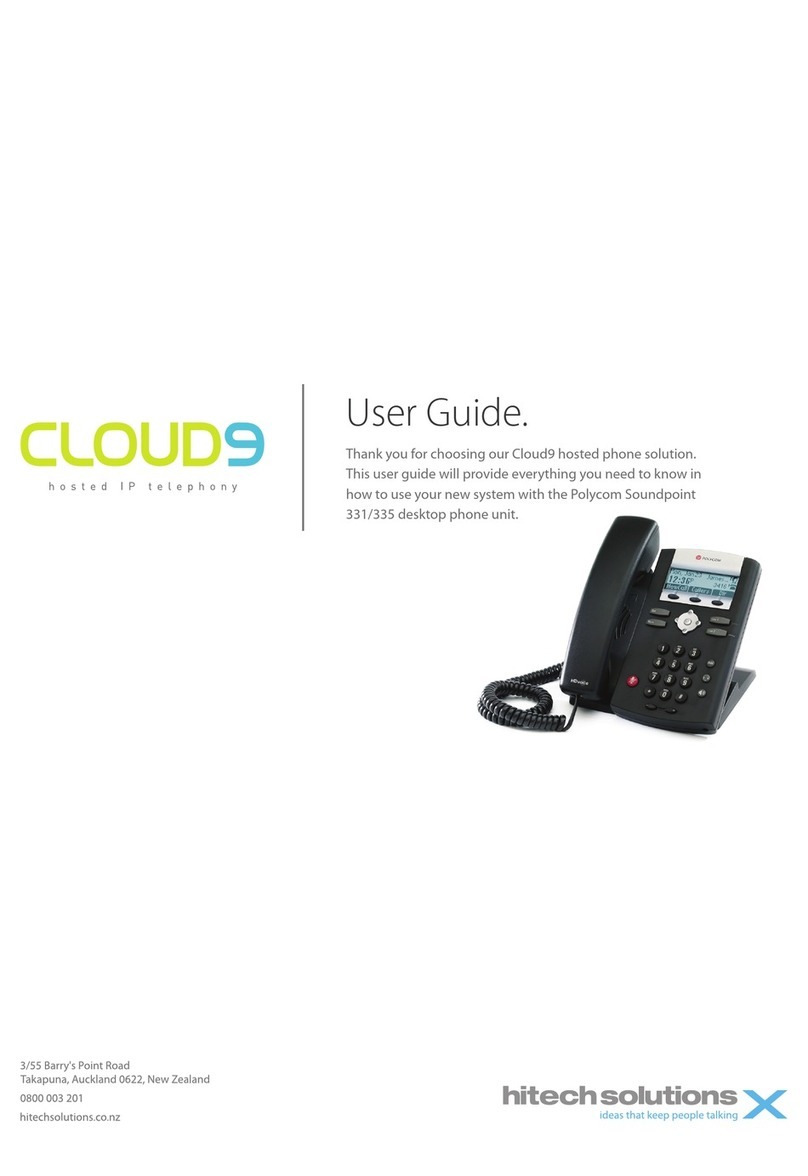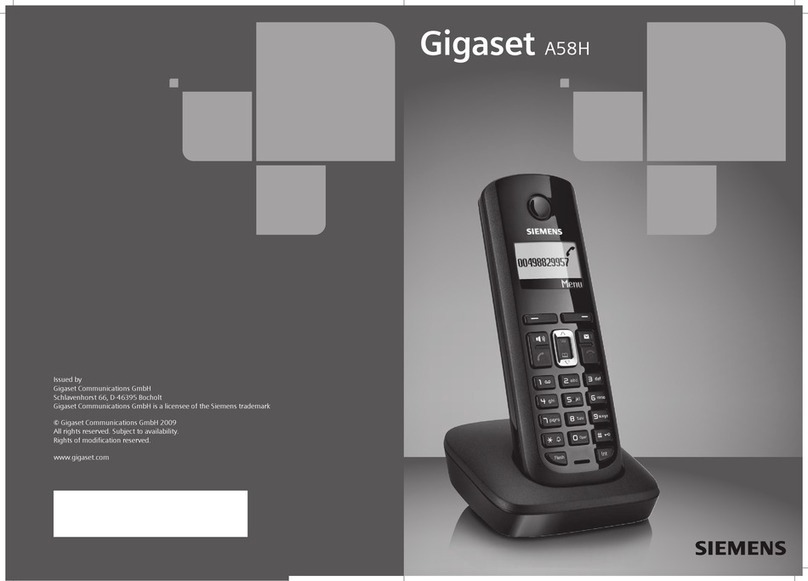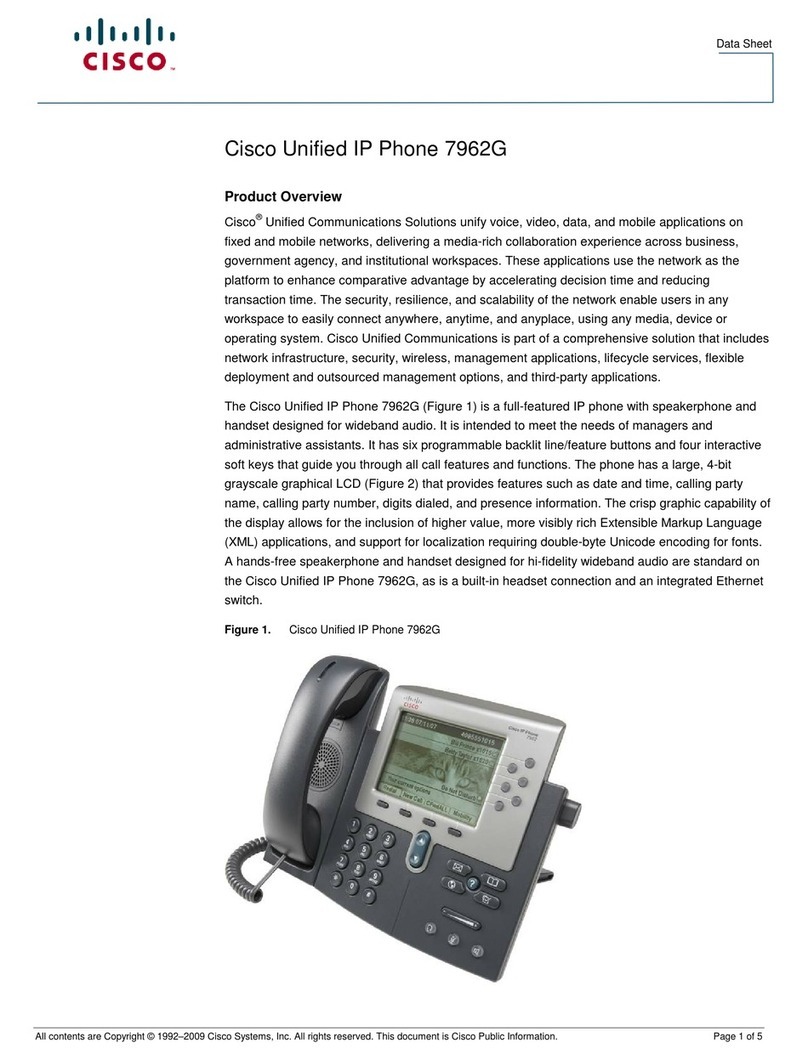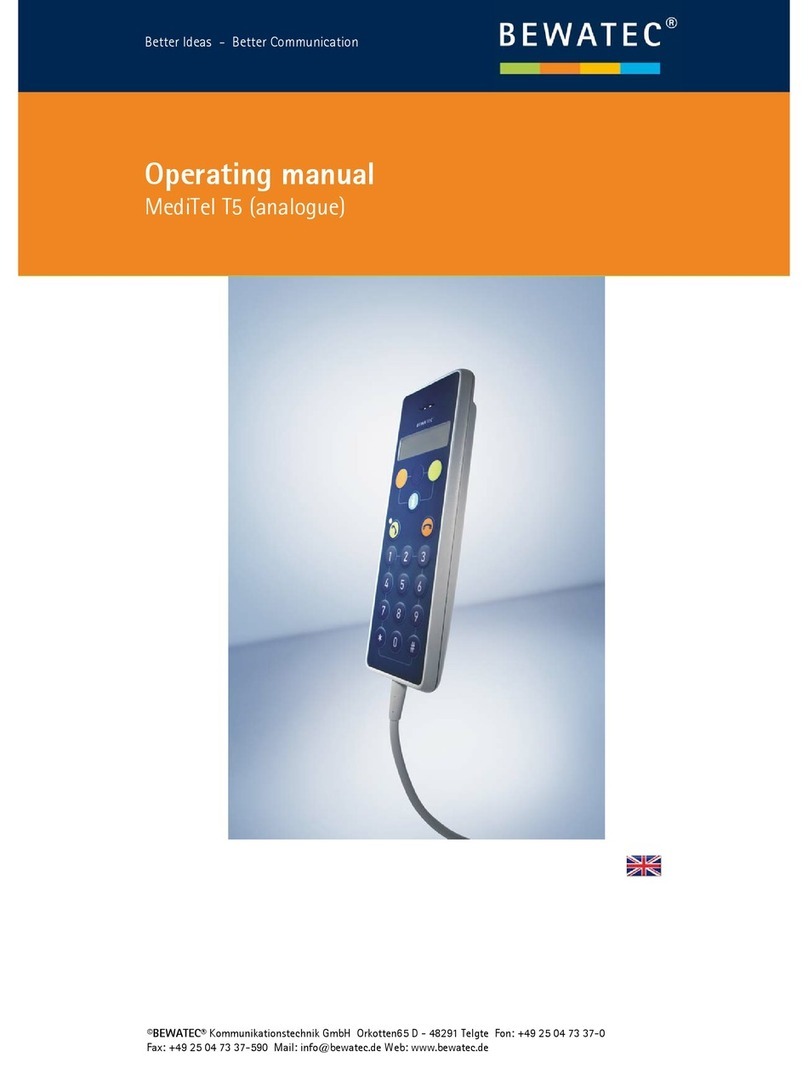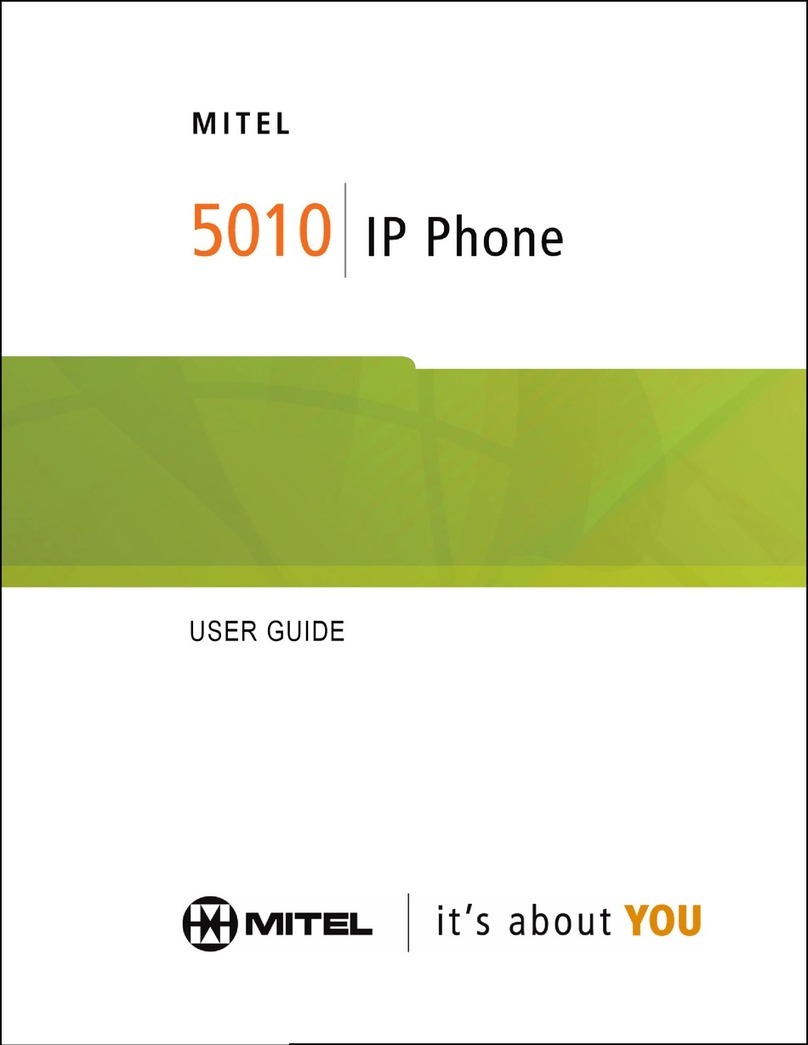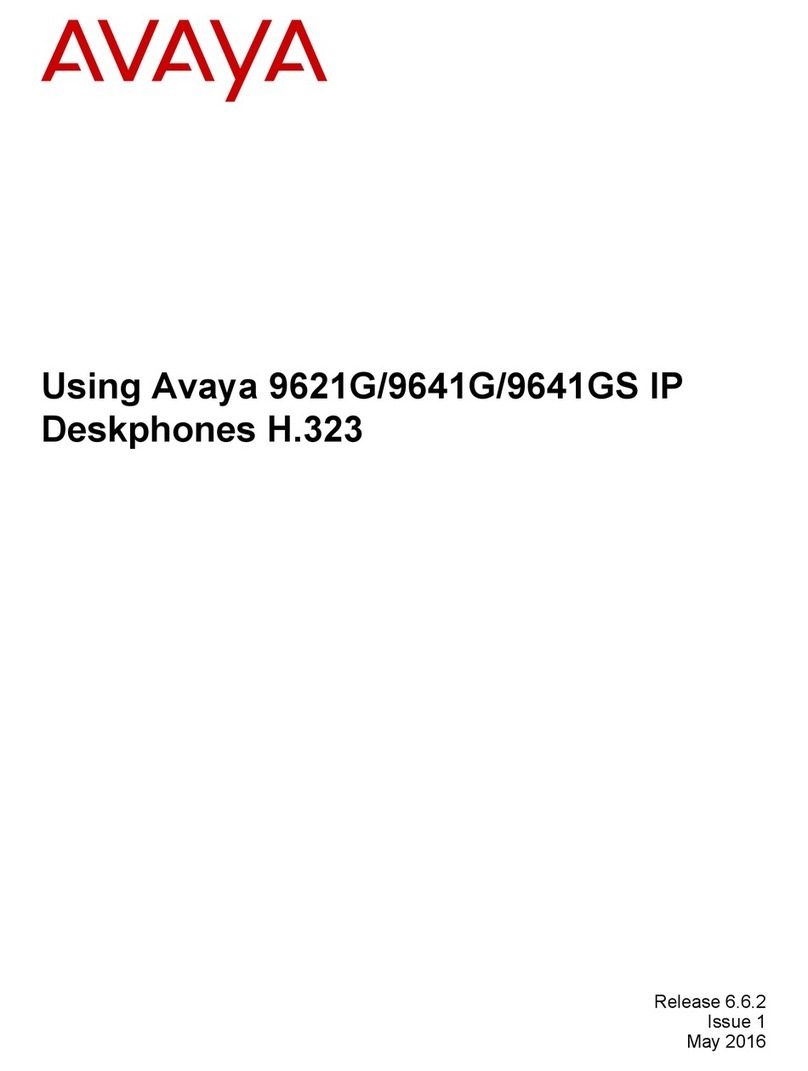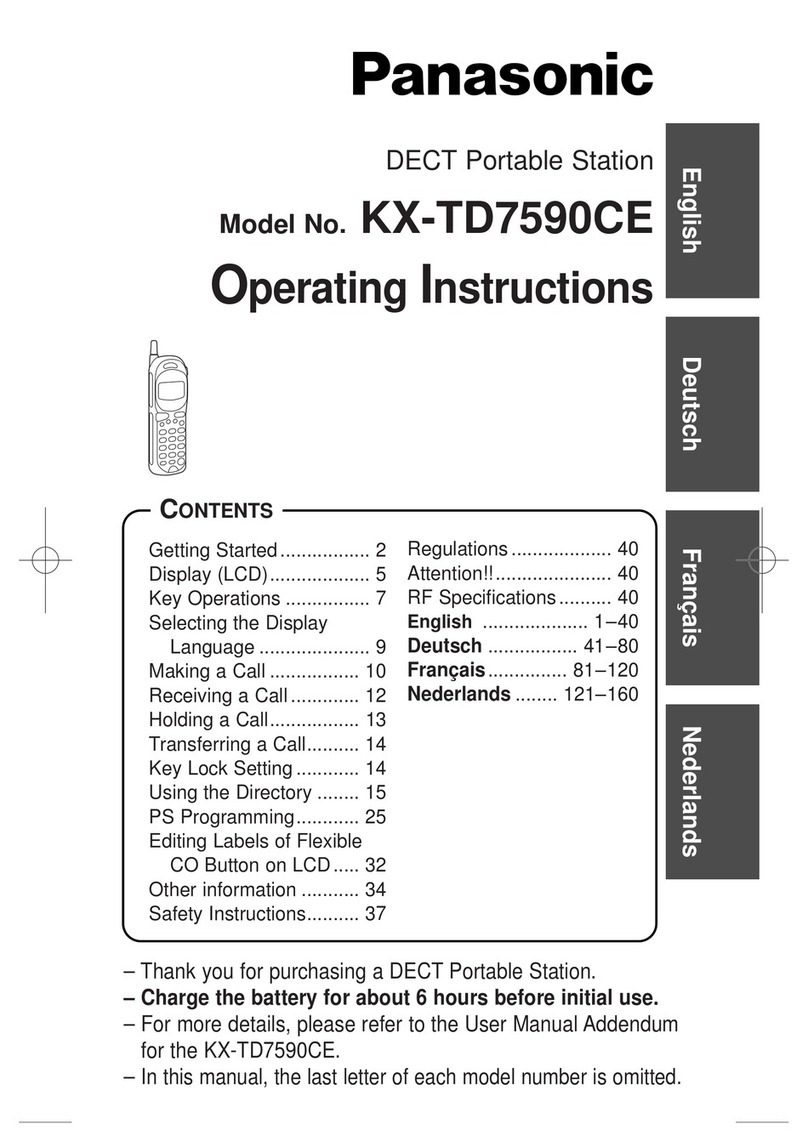Teo 7810PoE-TSGA Series User manual

I
IP
P
P
Ph
ho
on
ne
e
7
78
81
10
0
T
TS
SG
G
S
Se
er
ri
ie
es
s
U
Us
se
er
r
G
Gu
ui
id
de
e
Software Version 05.04.16, Document #14-280211 Rev. G
January 2014

Teo IP Phone 7810 TSG Series User Guide 2
Introduction......................................................................3
Using This Manual ..............................................................3
Controls and Indicators.......................................................4
Display .................................................................................6
Operation .........................................................................7
Placing Calls ........................................................................7
Answering Calls...................................................................9
Holding Calls .......................................................................9
Transferring Calls ................................................................9
Conferencing Calls ............................................................10
Call Forwarding .................................................................11
Do Not Disturb...................................................................11
Presence Status.................................................................12
Using Network Features ...................................................13
Using the Call Log .............................................................13
Using the Call Directory ....................................................15
Using Call Monitoring.......................................................16
Muting the Handset or Headset Microphone...................16
Using a Headset ................................................................17
Adjusting the Receive Volume .........................................17
Adjusting the Ringer Volume ...........................................17
Using Voice Mail ...............................................................18
Displaying Telephone Information...................................18
Customizing Your Phone ...............................................19
Adjusting the Telephone Angle........................................19
User Options Menu ...........................................................20
Setting the Time and Date ................................................21
Labeling Keys ....................................................................21
Setting Up Speed Dial Keys ............................................. 22
Setting Up Voice Mail Keys .............................................. 23
Setting Up the Call Directory............................................ 26
Personal Ringing Options................................................. 29
Handset/Headset Configuration ....................................... 31
Adjusting the Display Contrast......................................... 32
Setting a Call Log PIN ....................................................... 33
User Options Menu Tree ............................................... 34
Warranty ........................................................................ 36
Regulatory Statements.................................................. 37
C
C
Co
o
on
n
nt
t
te
e
en
n
nt
t
ts
s
s

Teo IP Phone 7810 TSG Series User Guide 3
Teo 7810 TSG Series IP Phones are easy to use multiline
terminals that provide sophisticated services over managed IP
networks running Session Initiation Protocol (SIP).
To meet TSG requirements, special positive-disconnect circuitry
and ultra low-emissions technology ensures that no
microphonic audio signals are produced on any wires leaving
the phone when it's on-hook.
Teo TSG-6 IP phones meet the stringent requirements specified
in CNSS (Committee on National Security Systems) Instruction
No. 5000 and 5001, and have been tested for compliance and
approved by the National Telecommunications Security
Working Group (NTSWG). Class A versions are not dependent
on any other equipment for on-hook security, and may be used
in standalone applications within a secure area. The Class B
version must be connected to an Ethernet switch collocated
within the SCIF.
The phones have 10 multifunction keys; the optional 8030X
Expansion Module adds 30 multifunction keys.
Three TSG models are available. Model-specific options are
listed in the table below.
Model 7810-TSG 7810PoE-TSGA 7810PoE-TSGB
TSG-6 Class A A B
802.3af PoE No Endpoint Only Midspan or
Endpoint
PoE Security Reset
Switch No Yes No
Local Power Standard Optional Optional
Switched Ethernet
PC Port No Yes Yes
CNSS Number CNSS-A-01-2009 CNSS-A-04-2010 CNSS-B-05-2010
Features of all 7810 TSG Series models include:
•
TSG-6 Certified for use in
SCIF areas
•100-entry Call Log for
Unanswered, Answered,
and Outgoing Calls
•Call Timer
•Last Number Redial
•Speed Dial
•Pre-Dialing
•Direct Station Select
•100-entry Call Directory
•Flexible Ringing Options
•Presence Status
•
Message Waiting Indication
•Voice Mail Control Keys
•Ringing Control for Shared
Lines
•Desktop or Wall Mounting
•Large Graphic LCD Display
•On-screen Electronic Key
Labels
•Call Monitoring
•Handset or Headset
Operation
•Headset Activation Key
•Dedicated Headset Jack
U
Us
si
in
ng
g
T
Th
hi
is
s
M
Ma
an
nu
ua
al
l
A brief description of all controls and indicators is presented on
the following three pages.
Instructions for using your telephone are in the Operation
chapter (page 7).
Many telephone features can be customized – see the
Customizing Your Phone chapter (page 19).
I
I
In
n
nt
t
tr
r
ro
o
od
d
du
u
uc
c
ct
t
ti
i
io
o
on
n
n
Various features may not be available
with some SIP services.

Teo IP Phone 7810 TSG Series User Guide 4
C
Co
on
nt
tr
ro
ol
ls
s
a
an
nd
d
I
In
nd
di
ic
ca
at
to
or
rs
s
1) Display – shows the line ID, call state, caller ID, dialed digits,
network call control messages, elapsed time during calls,
the date and time of day, and softkey options.
The viewing angle is primarily set by selecting the high or
low base mounting position (page 19). Display contrast can
be adjusted by a menu selection (page 32).
2) Multifunction Keys – used for Line Appearance, Direct
Station Selection/Busy Lamp Field (DSS/BLF), Feature, or
Speed Dial keys. The optional 8030X Button Expansion
Module provides 30 additional multifunction keys.
Red and green indicators on the keys show line appearance,
DSS/BLF and feature status.
Red/Green DSS/BLF presence status is only available if your
phone is connected to a Teo UC System (page 12).
Line Appearance Key
Indicator Line State
OFF Idle (On-Hook)
Steady Green In Use (Off-Hook)
Winking Green On Hold
Flashing Green Ringing
DSS/BLF Key
Indicator Monitored Station State
OFF Available (On-Hook)
Steady Red /Green Other Presence State* (On-Hook)
Steady Red On The Phone (Off Hook)
Flashing Green Ringing
* Note: If your phone is connected to a Teo UC System, steady
red/green is used to indicate Busy, Away, Not Available, Do
Not Disturb, On Holiday, On Vacation, After Hours, or Call
Forward presence states (page 12).
Feature Key Indicator Feature State
OFF Deactivated
Steady Red Activated
3) Softkeys – select the function displayed above the key on
the bottom line of the display.
4) Navigation (Arrow) Keys – navigate within menus. In editing
modes, thekey moves the cursor one position to the right
and thekey moves the cursor one position to the left. The
and keys are used to shift between pages on multi-
page screens. The OK key exits the current menu, saves any
changes made, and returns to the previous menu options.

Teo IP Phone 7810 TSG Series User Guide 5
5) Message Waiting Indicator – a bright red indicator is lit
when messages are waiting, controlled by the network.
6) LOG Key – displays Call Log options (page 13).
7) SETUP Key – enters Setup Mode (page 20).
8) INFO Key – displays version and configuration information
about the phone and installed options (page 18).
9) DIR (Directory) Key displays the Call Directory (page 15).
10) Volume Keys – adjust the receiver volume when on a call;
adjust the ringer volume when on-hook (page 17).
11) MUTE Key – mutes the handset microphone. A red indicator
on the key is lit when mute or Call Monitoring is active
(page Error! Bookmark not defined.).
12) SPKR (Speaker) Key – activates Call Monitoring (if enabled
by your installer). A green indicator on the key is lit when
Call Monitoring is in use (page 16).
13) Dial Pad – dials telephone numbers, and sends DTMF tones
to external equipment such as voice mail systems. The dial
pad is also used for text and number entry during setup.
14) TRAN (Transfer) Key – places the current call on hold, and
selects an idle line appearance for transferring the call. A
second press completes a transfer (page 9).
15) CONF (Conference) Key – adds other parties to a conference
call (page 10).
16) DROP Key – removes the last party added to a conference
call, or disconnects you from a call and returns new dial
tone when not in conference mode (page 10).
17) HOLD
Key – places a call on hold (page 9).
18) VMAIL (Voice Mail) Key – accesses network voice mail
services (page 17).
19) HEADSET Key – activates the headset. A green indicator is lit
when the headset is in use (page 16).
20) Headset Jack – a jack on the underside of the telephone
connects to an optional standard headset.
21) Handset Jack – a jack on the underside of the telephone
connects to the included handset.
22) Telephone Identification Label Area – indented area for a
directory number label. Use ½” x 1¾” adhesive labels
(Avery 8167 / 5267 or equivalent).

Teo IP Phone 7810 TSG Series User Guide 6
D
Di
is
sp
pl
la
ay
y
Call information, multifunction key labels, time and date, and
other information are shown on the display. The example
below is a typical display of call activity. Other information,
shown throughout this manual, is displayed when using the
Call Directory, the Call Log, the Info display, and when viewing
or changing various setup options.
1) Call Information – the calling/called number and call state
are shown in small text next to each in-use Line Appearance
key. For the active call, this information is also shown in
large text on the bottom two lines of the display.
2) Multifunction Key Labels – keys assigned to line
appearances are automatically labeled with the line ID
number. You can also enter a more descriptive label, such
as a user name.
3) Feature Activator Key Labels – Feature Activator keys are
automatically labeled with the feature description.
4) Current Date and Time – are always displayed on this line.
5) Active Call – the bottom two lines show information for the
active call (the call currently connected to the
handset/headset/speaker). Softkey options are displayed
when the phone is idle.
This display area is also used to show menu options during
setup; current softkey functions are displayed in the bottom
line.
6) Call Timer – the total connected time for the active call is
shown in the lower right corner of the display.

Teo IP Phone 7810 TSG Series User Guide 7
P
Pl
la
ac
ci
in
ng
g
C
Ca
al
ll
ls
s
You can either go off-hook and then dial a number, pre-dial a
number before you go off-hook, dial from the Call Log, or dial
from the Call Directory.
Pre-dialing
While on-hook, enter a number as explained below. The
number you enter will be dialed when you go off-hook or select
SEND.
To clear the number you entered without dialing, select
CANCEL.
Automatic Line Appearance Selection
If your phone is idle, an idle line appearance will be
automatically selected when you go off-hook, press a Speed
Dial key, a DSS/BLF key, or select SEND (with pre-dial) or
REDIAL.
Unless you go off-hook by lifting the handset, either the
monitor speaker or the headset will be automatically activated,
depending on your handset/headset mode selection (page 31).
Manual Line Appearance Selection
Press an idle (unlit) line appearance key.
Dialing
Go off-hook with the handset or headset first if Call
Monitoring has not been enabled by your installer
(page 16).
Enter the number to dial with the dial pad.
When all characters have been entered, select SEND
or press the OK key to complete the call. If you pre-
dialed before going off-hook, you can also lift the
handset, press the SPKR key, or press the HEADSET
key to complete the call.
Note: If you dialed a number after going off-hook, the call will
be automatically completed after a preset timeout
(typically 10 seconds) without selecting SEND.
If you pre-dialed while on-hook without selecting SEND
or going off-hook, the number you entered will be
automatically cleared after 30 seconds.
C
Ch
ha
ar
ra
ac
ct
te
er
r
E
En
nt
tr
ry
y
M
Mo
od
de
e
The entry mode default is numeric, as indicated by
‘123’ in the display above the 3rd softkey. To enter
uppercase (ABC) or lowercase (abc) characters,
press the softkey until the desired label entry mode
is shown.
N
Nu
um
me
er
ri
ic
c
C
Ch
ha
ar
ra
ac
ct
te
er
rs
s
Press a dial pad key to enter a digit. The flashing
cursor will immediately advance to the next
character position.
To enter a ∗or a period, press the ∗key repeatedly
until the desired character appears. After a short
delay, the cursor will advance to the next character
position.
O
O
Op
p
pe
e
er
r
ra
a
at
t
ti
i
io
o
on
n
n
1=5551111
BKSP SEND ABC CANCEL
1=5551111
BKSP SEND 123 CANCEL

Teo IP Phone 7810 TSG Series User Guide 8
U
Up
pp
pe
er
r
o
or
r
L
Lo
ow
we
er
r
C
Ca
as
se
e
C
Ch
ha
ar
ra
ac
ct
te
er
rs
s
Letters are entered with dial pad keys 2-9. Press a
key repeatedly until the desired character appears.
After a short delay, the cursor will advance to the
next character position.
P
Pu
un
nc
ct
tu
ua
at
ti
io
on
n
a
an
nd
d
S
Sp
pe
ec
ci
ia
al
l
C
Ch
ha
ar
ra
ac
ct
te
er
rs
s
To enter punctuation or special characters, press the
∗key to show available characters in the top line of
the display. Press the ∗key repeatedly until the
cursor is on the desired character. After a short
delay, the character will be added to the dial string
and the cursor will advance to the next character
position.
To enter a space or #, press the #key repeatedly
until the desired character appears.
E
Ed
di
it
ti
in
ng
g
D
Di
ia
al
l
S
St
tr
ri
in
ng
gs
s
Select the Left or Right Arrow key to move the
cursor.
Press a dial pad key to enter a character to the left of
the cursor, or select DELETE to delete the character
under the cursor.
Last Number Redial
The Redial feature dials the last number that was dialed with
the dial pad or a Speed Dial key. This works for both off-hook
dialing and hot key dialing. Digits dialed after a call is
connected and cancelled numbers are not saved.
Select REDIAL to redial the last number dialed.
Dialing from the Call Log – refer to page 15.
Dialing from the Call Directory – refer to page 15.
Using Speed Dial Keys
Speed Dial keys automatically dial a preprogrammed number
when pressed. If you are already on a call, the digits will be
dialed using DTMF tones on that call.
Use Speed Dial keys to dial frequently-called numbers, to
activate network features that include a directory number, and
to speed up dialing of access numbers for voice mail, auto
attendant, and similar systems.
Any unused multifunction key can be configured as a Speed
Dial key (page 22).
Go off-hook with the handset or headset first if Call
Monitoring has not been enabled by your installer
(page 16).
Press a Speed Dial key to dial a number.
The dialed digits will be shown in the display.
Using DSS/BLF Keys
(Not available with some SIP services)
Direct Station Selection/Busy Lamp Field (DSS/BLF) keys show
the status of monitored stations (extensions) and provide speed
dialing for Direct Station Selection. A monitored line can be
assigned to a DSS/BLF key on one or more phones.
When the DSS/BLF line status indicator shows on-hook or on-
the-phone, pressing the DSS/BLF key speed dials the monitored
station. When the DSS/BLF line status indicator shows ringing
(flashing green), pressing the DSS/BLF key will answer the call,
using directed call pickup.
.:+@_-/\,;*'"()<>~=?!$%&
BKSP SEND ABC CANCEL

Teo IP Phone 7810 TSG Series User Guide 9
Go off-hook with the handset or headset first if Call Monitoring has
not been enabled by your installer (page 16).
Press an on-hook or on-the-phone DSS/BLF key to
dial the selected station number.
Press a ringing DSS/BLF key to answer (pick up) the
selected ringing call.
If your phone is connected to a Teo UC System, the DSS/BLF
status will also indicate presence. To display the presence status of
a monitored station, press the Presence feature key, then press the
DSS/BLF key for that station (page 13).
A
An
ns
sw
we
er
ri
in
ng
g
C
Ca
al
ll
ls
s
When a call is ringing, the display will show the calling number
and name, if available.
Lift the handset, press the SPKR key, or press the
HEADSET key to answer the ringing call shown in
the display.
Note: The microphone is muted when using the speaker (call
Monitoring). To speak to the calling party, lift the handset or
press the HEADSET key.
Ringing Control
The Ringing Control option (page 30)determines how calls ring
at your telephone. Individual line appearances can be set to
always ring, never ring, or ring after a delay.
H
Ho
ol
ld
di
in
ng
g
C
Ca
al
ll
ls
s
Press the HOLD key or another Line Appearance or
DSS/BLF key to place the currently connected call on
hold.
The held Line Appearance indicator will wink with a
green light.
Press the held Line Appearance key or the HOLD key
to return to the call.
T
Tr
ra
an
ns
sf
fe
er
rr
ri
in
ng
g
C
Ca
al
ll
ls
s
Use this feature to transfer an active call to another party.
Note: Complete an in-progress call transfer before answering
another call.
Press the TRAN key while on an active call.
The current call is placed on hold, and an idle line
appearance is automatically selected
If no idle line appearance is available, the display will
show “SELECT AN IDLE LINE”.
Dial the party you want to transfer the call to with
the dial pad (page 7) or a Speed Dial key.
Wait until the called party answers to announce the
call, or transfer it immediately before the called
party answers.
Press the TRAN key to complete the transfer.
DSS or Speed Dial Transfer
While on an active call, press the TRAN key.
Press the DSS/BLF key or Speed Dial key for the
destination party.
Press the TRAN key to complete the transfer.

Teo IP Phone 7810 TSG Series User Guide 10
C
Co
on
nf
fe
er
re
en
nc
ci
in
ng
g
C
Ca
al
ll
ls
s
You can initiate multi-party conference calls. Conferences are
limited to 3 parties.
Conferencing a New Call
Press the CONF key while on an active call.
The current call is placed on hold and an idle line
appearance is automatically selected.
Dial the party you wish to add to the conference
(page 7), and then select SEND or press the OK key.
After the added party answers, press the
CONF
key
to conference all parties together.
Conferencing a Held Call
Press the CONF key while you are on an active call
with another call on hold.
The current call is placed on hold and an idle line
appearance is automatically selected.
Press the Line Appearance key for the held call you
wish to add to the conference.
Press the CONF key to conference all parties
together.
Dropping the Last Party
Press the DROP key to remove the last party added.
Disconnecting from a Conference
Replace the handset or press the HEADSET key to
remove yourself from a conference.
Other parties in the conference may or may not remain
connected depending on system configuration.

Teo IP Phone 7810 TSG Series User Guide 11
C
Ca
al
ll
l
F
Fo
or
rw
wa
ar
rd
di
in
ng
g
Call Forwarding forwards ringing calls to another number.
Notes: Call Forward and Presence keys are mutually exclusive;
your phone can be configured with only one of these keys.
If your phone is connected to a Teo UC System, it will have
a Presence key. Call forwarding will be based on your
presence status.
Ringing must be enabled when using Call Forwarding.
Press the Call Forward key (the default is key 9).
Select which calls will be forwarded.
•ALL forwards all calls
•BUSY forwards calls that ring while your
phone is busy (you are on a call)
•NOANS forwards calls that are not answered
within a preset time, set by the Local Call
Forwarding – No Answer Delay option (page
30). The default delay value is 12 seconds.
You can select both BUSY and NOANS. The selected
options will be indicated in the display with an
asterisk.
Press the OK key.
Enter the number that calls will be forwarded to
(page 7).
Press the OK key. The Call Forward key's indicator
will light red, and the display will briefly show that
Call Forwarding is active.
To disable Call Forwarding, press the lit Call
Forward key, and then select OFF. The key's
indicator will turn off.
D
Do
o
N
No
ot
t
D
Di
is
st
tu
ur
rb
b
This feature disables incoming calls. All callers will receive a
busy signal or will be routed to voice mail.
Note: If your phone is connected to a Teo UC System, calls may
be forwarded to another number, or to voice mail.
Press the Do Not Disturb key (the default is key 10).
The key's indicator will light red, and the display will
show that Do Not Disturb is active.
To disable, press the lit Do Not Disturb key.
DO NOT DISTURB
UNANS REDIAL
CALL FORWARD OPT=BSY&NA
ALL BUSY* NOANS*
OFF
FWD TO:5551234
DELETE CLEAR 123
CALL FORWARD OPT=BSY&NA
ALL BUSY* NOANS* OFF
CALL FORWARD OPT=OFF
ALL BUSY NOANS

Teo IP Phone 7810 TSG Series User Guide 12
P
Pr
re
es
se
en
nc
ce
e
S
St
ta
at
tu
us
s
The Presence feature allows you to set your presence status in
a Teo UC System and view the presence status of other users.
Your status may be viewed by other users in the system and
may be used to determine routing of calls to your extension.
Notes: This feature is only available if your phone is connected to a
Teo UC System.
Call Forward and Presence keys are mutually exclusive; your
phone can be configured with only one of these keys.
Setting Your Presence Status
Press the Presence key.
Your current presence status will be shown in the
display.
Press a dial pad key to select a different presence
status.
Dial Pad Key Presence State
1 Available
2 Busy
3 Away
4 Not Available
5 Do Not Disturb
6 On Holiday
7 On Vacation
8 After Hours
9 Call Forward
Press the OK key or the Presence key to save the
selected presence status.
Your presence status will be shown in the phone’s
idle display, and the Presence key will be lit
red/green, unless your status is set to “Available”.
If you selected “Call Forward” (dial pad key 9), enter
the number that calls will be forwarded to, and then
press the OK key.
You can also set your presence status from other telephone
devices on the Teo UC System that share your line
configuration, such as the Teo Softphone, from the Teo UCM
User Portal, or through the Teo UC Mobile Client.
The presence status displayed on your phone is your “system”
presence status that can be viewed by other users.
Note: The “On The Phone” and “Offline” presence states are set
automatically by the Teo UC System, and cannot be set
manually.
FWD TO:5551234
DELETE CLEAR 123
ON VACATION
REDIAL
USE DIAL PAD KEYS TO SET
PRESENCE=AVAILABLE

Teo IP Phone 7810 TSG Series User Guide 13
Viewing the Presence Status of Other Users
You can view the presence status of other users whose lines
appear on your phone’s DSS/BLF keys.
DSS/BLF Key Indicator Presence Status
OFF Available (On-Hook)
Steady Red /Green Other Presence State (On-Hook)
Steady Red On The Phone (Off Hook)
Flashing Green Ringing
To view presence details, press the Presence key.
Press DSS/BLF keys to view other users’ presence
status.
When finished, press the OK key or the Presence key
again.
U
Us
si
in
ng
g
N
Ne
et
tw
wo
or
rk
k
F
Fe
ea
at
tu
ur
re
es
s
In some systems, multifunction keys can be programmed to
access features provided by the telephone network, such as
Directed Call Pickup. A feature is active when the key’s red
indicator is on.
Note: Call Forwarding and Do Not Disturb are controlled locally by
the phone.
U
Us
si
in
ng
g
t
th
he
e
C
Ca
al
ll
l
L
Lo
og
g
What does the Call Log Do?
The call log maintains a running list of the last 100 incoming or
outgoing calls from your telephone. You can view the caller ID
number (if available), the date and time of the call, and elapsed
time for connected calls. The call log may be protected by a
PIN.
Types of Calls in the Call Log
Unanswered Incoming Calls – calls that rang at your telephone,
but were not answered. Forwarded calls are not logged.
Answered Incoming Calls – calls that were answered at your
telephone.
Outgoing Calls – calls originating from your telephone.
Viewing the Call Log
Press the LOG key to view or exit the Call Log.
A PIN may be set to prevent unauthorized
access to your call log. When prompted for a
PIN, enter your PIN with the dial pad. Press the
OK
key after entering the PIN.
To change or remove the PIN, please refer to
page 33.
Select the type of calls that you want to view –
UNANS (unanswered), ANSWD (answered), OUT
(outgoing), or ALL (shows unanswered, answered,
and outgoing calls).
A key indicator will alternately flash red and green to
identify the line appearance that was used for the
logged call.
SELECT CALL LOG TYPE
UNANS ANSWD OUT ALL
08=2036
AFTER HOURS

Teo IP Phone 7810 TSG Series User Guide 14
The display will show the calling party number,
called number (or name if the Line Appearance key
has been labeled), line appearance number that the
call was received on, time and date of the call, and
the call duration.
To view a previous (older) call in the log, press the
Down Arrow key.
To return to the last displayed (newer) call in the log,
press the Up Arrow key.
To add a caller to the Call Directory, press the Right
Arrow key, and then select DIR. You will then be
prompted to select a key and enter a key label
(page 21).
To view other call types, select TYPE, and then select
a call type.
Shortcut to the Unanswered Call Log
If any calls ringing at your telephone were
unanswered, UNANS will appear in the idle display.
You can select UNANS to enter directly into the
unanswered call log. After you have viewed the
unanswered call log, the UNANS display indication
will clear until new calls are received.
Viewing Call Details
You can view the call duration for any call in the log.
IP packet statistics can be shown for any completed
call.
Select DETAIL to view the IP packet statistics.
Refer to IP Telephone Network Administration Guide
Select DATE to return to the main call log entry
display.
for a detailed description of packet statistics.

Teo IP Phone 7810 TSG Series User Guide 15
Dialing a Call Log Entry
Go off-hook with the handset or headset first if Call
Monitoring has not been enabled by your installer
(page 16).
With the call you want to dial showing in the call log
display, select CALL.
An idle line appearance will be automatically
selected. For outgoing calls, all digits that were
dialed to complete the original call are shown.
The cursor will be positioned on the first digit in the
dialed number. Add any required additional
characters, such as outside line or long distance
access codes, with the dial pad (page 7).
When all characters have been entered, select SEND
or press the OK key.
Note: Calls are automatically dialed after a preset
timeout that has been set by your installer.
Deleting a Call Log Entry
To delete the displayed call from the log, select
DELETE.
U
Us
si
in
ng
g
t
th
he
e
C
Ca
al
ll
l
D
Di
ir
re
ec
ct
to
or
ry
y
What is the Call Directory?
The Call Directory is a softkey-based speed dialing system that
can store up to 100 entries. A name display identifies each
entry. Use the directory to store frequently-dialed numbers
when additional Speed Dial keys are not available.
Directory entries are displayed on 10 screen pages, with 10
entries per page. The current directory page number (1-10) will
be shown under the time display.
Dialing from the Call Directory
Press the
DIR
key.
To see a different directory page, select a page by
pressing a dial pad key (1-9, or 0for page 10), or
press the Up Arrow or Down Arrow key until the
desired page is displayed.
Go off-hook with the handset or headset first if Call
Monitoring has not been enabled by your installer
(page 16).
Press the multifunction key that is next to the
number you want to dial.
1=915551234
BKSP
SEND
123
1=5551234
BKSP SEND 123
CALL LOG TYPE: ALL ¤
DELETE
CALL
DETAIL TYPE

Teo IP Phone 7810 TSG Series User Guide 16
If the entry is not set up for immediate dialing, you
can add additional characters, such as extension
numbers or PIN codes, with the dial pad (page 7).
When all characters have been entered, select SEND
or press the
OK
key.
Note: Calls are automatically dialed after a preset
timeout that has been set by your installer.
To exit the Call Directory without dialing or deleting
an entry, press the
DIR
key.
To add or change directory entries, see page 26.
U
Us
si
in
ng
g
C
Ca
al
ll
l
M
Mo
on
ni
it
to
or
ri
in
ng
g
Call Monitoring allows on-hook dialing and a call listen-only
mode while on hook.
Note: Your installer must enable this feature.
When Call Monitoring is active, the indicators on the SPKR and
MUTE keys are lit. Call progress tones, dialed digits, and the
remote party can be heard through the built-in speaker, but you
can only talk to the remote party with the handset or headset.
Press the SPKR key at any time during a call to
activate Call Monitoring. Pre-dialing and the REDIAL
softkey also activate Call Monitoring.
Lift the handset or press the HEADSET key to talk to
the remote party (and end Call Monitoring).
Press the SPKR key to deactivate Call Monitoring.
If you are on an active call, the call will be disconnected
if the handset is on-hook.
M
Mu
ut
ti
in
ng
g
t
th
he
e
H
Ha
an
nd
ds
se
et
t
o
or
r
H
He
ea
ad
ds
se
et
t
M
Mi
ic
cr
ro
op
ph
ho
on
ne
e
You can mute the handset or headset microphone for privacy.
The other party will not be able to hear you, but you can still
hear the other party.
Press the MUTE key to disable or enable the handset
or headset microphone.
The indicator light on the MUTE key is on when the
microphone is muted.
1=91025
BKSP
SEND
123
1=1025
BKSP SEND 123

Teo IP Phone 7810 TSG Series User Guide 17
U
Us
si
in
ng
g
a
a
H
He
ea
ad
ds
se
et
t
Headset Mode Operation
With a headset, the HEADSET key is used as the hookswitch.
You can switch between the headset, handset, and
speakerphone at any time.
Your telephone can be set to use the handset/speakerphone or
headset by default (page 31). All dialing that automatically
selects a line will connect to the default device.
Optimizing the Phone to Match Your Headset
Headset models may vary in their microphone sensitivities and
receive levels. Your telephone provides adjustments for
transmit and receive levels to accommodate most headsets
(page 31).
A
Ad
dj
ju
us
st
ti
in
ng
g
t
th
he
e
R
Re
ec
ce
ei
iv
ve
e
V
Vo
ol
lu
um
me
e
The Volume keys (speaker icon) adjust the receive volume level
for the handset, headset, or monitor speaker while you are on a
call.
The telephone stores individual preset volume settings for the
handset and headset. Handset and headset volume settings
return to the programmed preset levels after a call is
completed; the monitor speaker volume setting is retained
between calls. See page 31 to change the preset values.
A
Ad
dj
ju
us
st
ti
in
ng
g
t
th
he
e
R
Ri
in
ng
ge
er
r
V
Vo
ol
lu
um
me
e
The Volume keys adjust the ringer volume when you are not on
a call.
The telephone will ring once with the new ringer volume
setting, and the new setting will be shown briefly in the display.
When the volume is at the lowest setting, the phone will display
"RINGER OFF" when idle.
Press the Volume Up key while you are not on a call
to enable the ringer.
RINGER OFF (VOL^ = ON)
REDIAL

Teo IP Phone 7810 TSG Series User Guide 18
U
Us
si
in
ng
g
V
Vo
oi
ic
ce
e
M
Ma
ai
il
l
Voice mail services are provided by the telephone network.
Note: You must first program your voice mail access number
before this feature will work (page 23).
The Message Waiting indicator on your phone is lit
bright red when you have messages waiting.
Press the VMAIL key to connect to your voice mail
system.
When connected, multifunction keys can be used to
access common voice mail functions while listening
to messages.
Default voice mail menu keys are shown below. You
can customize the key labels, positions, and the
codes sent to the network (page 24).
To switch between the voice mail menu display and
the normal active call display, press the VMAIL key.
When finished, terminate the voice mail call by
hanging up the handset, pressing the SPKR key, or
pressing the HEADSET key.
D
Di
is
sp
pl
la
ay
yi
in
ng
g
T
Te
el
le
ep
ph
ho
on
ne
e
I
In
nf
fo
or
rm
ma
at
ti
io
on
n
Press the
INFO
key to display information about your
telephone, network, and installed options.
The display will show:
•Telephone model number
•Hardware versions
•Software version
•Serial number
•Add-On model numbers and software
versions
Press the
INFO
key again, press the OK key, or lift the
handset to return to the normal active call display.

Teo IP Phone 7810 TSG Series User Guide 19
A
Ad
dj
ju
us
st
ti
in
ng
g
t
th
he
e
T
Te
el
le
ep
ph
ho
on
ne
e
A
An
ng
gl
le
e
The stand can be installed in two positions for desktop use.
Select the position that provides the best screen readability and
easy control operation for the phone’s location.
•If you need to remove the stand, press it down to disengage
the snap tabs, and then lift off the stand.
The low desktop stand position is shown; the removal
procedure is the same for high desktop and wall mount
positions.
Stand Removal
•Rotate the stand as needed; refer to the pictures on the
following page.
•To install the stand, insert the tabs on the telephone into the
large openings in the stand’s upper slots, and then press the
stand toward the top of the telephone until it locks into place.
If your telephone includes an 8030X Button Expansion
Module, use the double-width stand supplied with the 8030X.
Low Desktop Position
High Desktop Position
C
C
Cu
u
us
s
st
t
to
o
om
m
mi
i
iz
z
zi
i
in
n
ng
g
g
Y
Y
Yo
o
ou
u
ur
r
r
P
P
Ph
h
ho
o
on
n
ne
e
e

Teo IP Phone 7810 TSG Series User Guide 20
Handset Retainer Clip
For low desktop position use, the handset retainer clip should
be installed in the default position, without the tab protruding
into the hookswitch area.
Install the handset retainer clip as shown below for wall mount
use or high desktop positions, where the handset may be
inadvertently bumped from the cradle. Pull out the clip as
shown, rotate the clip 180°, and then re-insert the clip. The tab
should protrude into the hookswitch area.
U
Us
se
er
r
O
Op
pt
ti
io
on
ns
s
M
Me
en
nu
u
The following personal preference options can be changed
from the User Options menu:
•
Time and Date
•Speed Dial Keys
•Voice Mail Key
•Call Directory
•Personal Ringing
•
Handset/Headset Mode
•Preset Volume Levels
•Display Contrast
•Call Log PIN
You can enter the User Options menu when the phone is idle or
during an active call.
Press the SETUP key.
Select USER.
When
◄
or
►
appears in the upper line of the display,
you can press the Left or Right Arrow key to see
additional menu selections.
The arrow keys also move the cursor position when
entering text or numbers.
For a list of all selections available from the User Options
menu, see the User Options Menu Tree (page 33).
USER OPTIONS £
VOICE DISPLY PIN
USER OPTIONS ¤
CLOCK KEYS DIR RING
SETUP MENU
INSTL ADMIN USER
This manual suits for next models
3
Table of contents
Other Teo IP Phone manuals