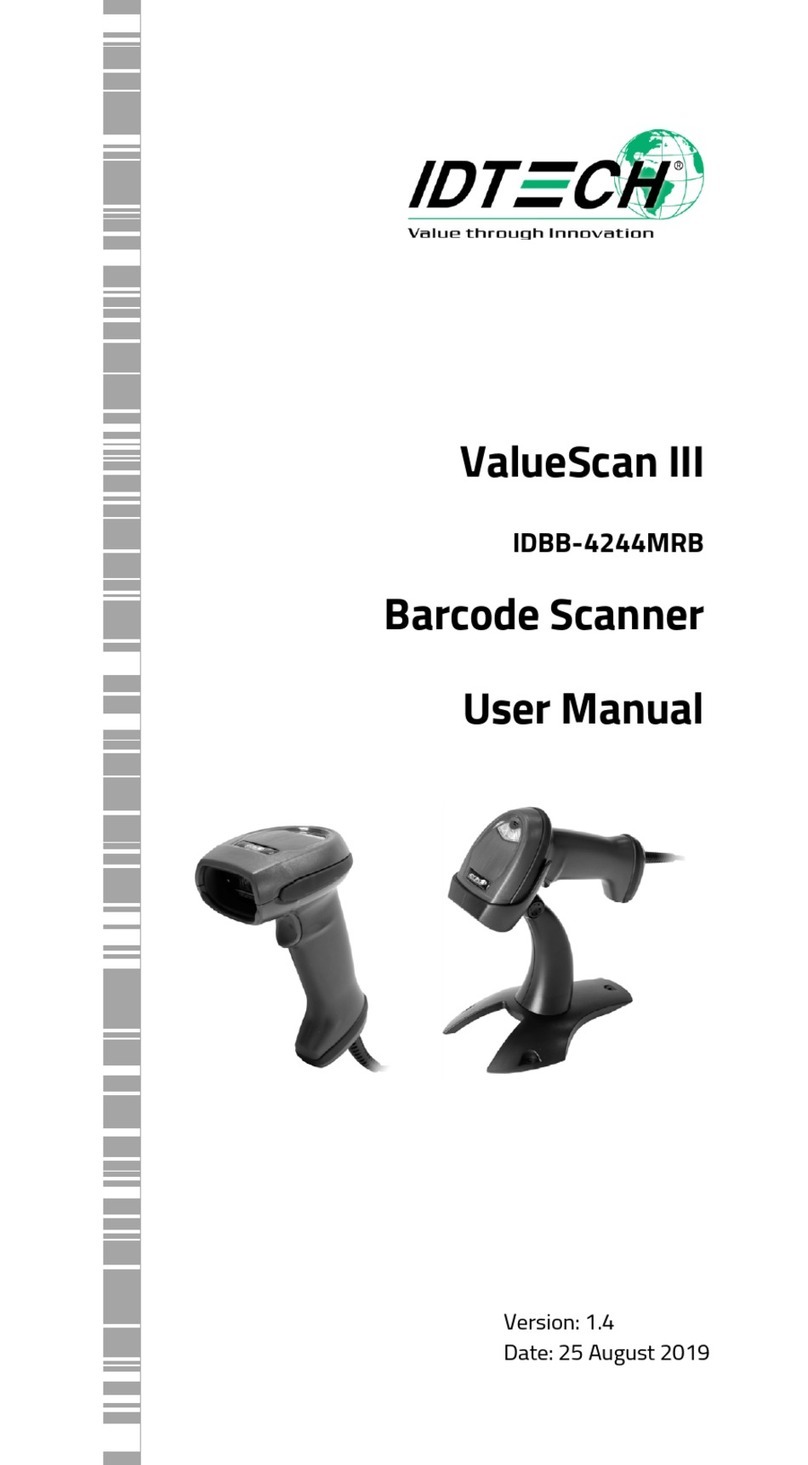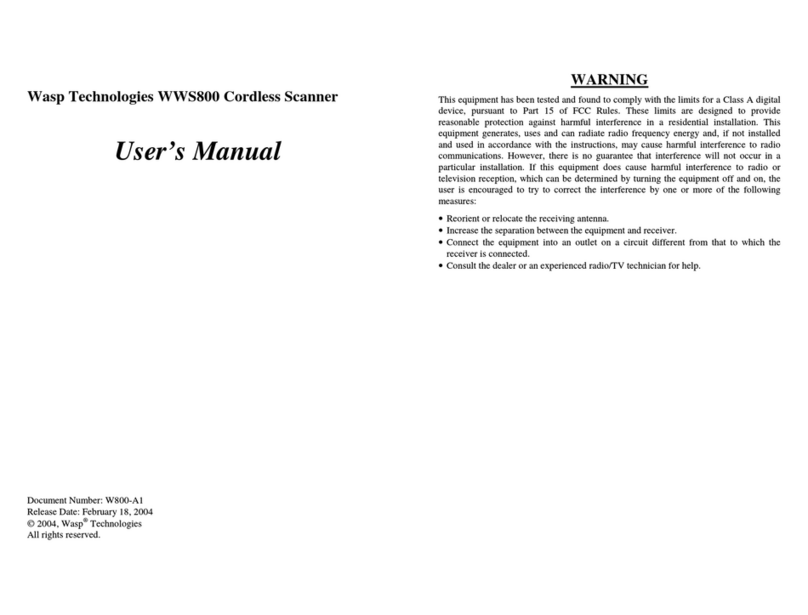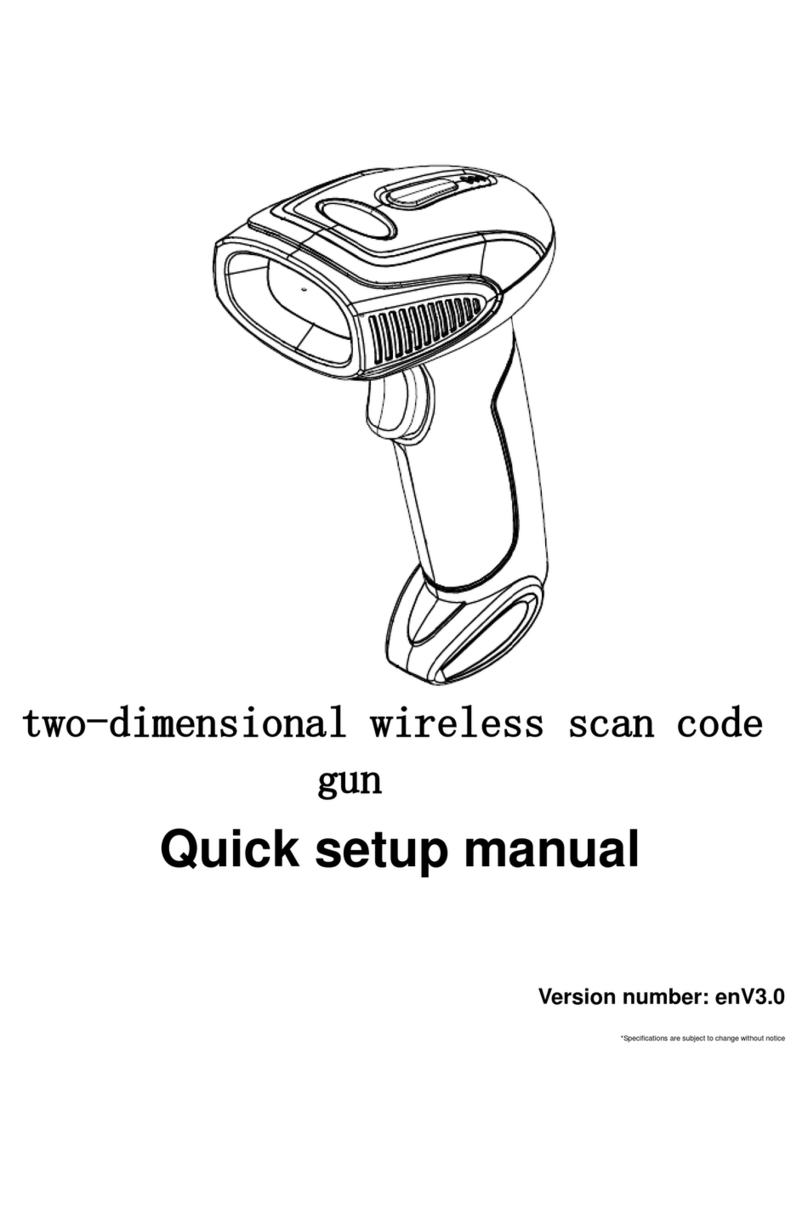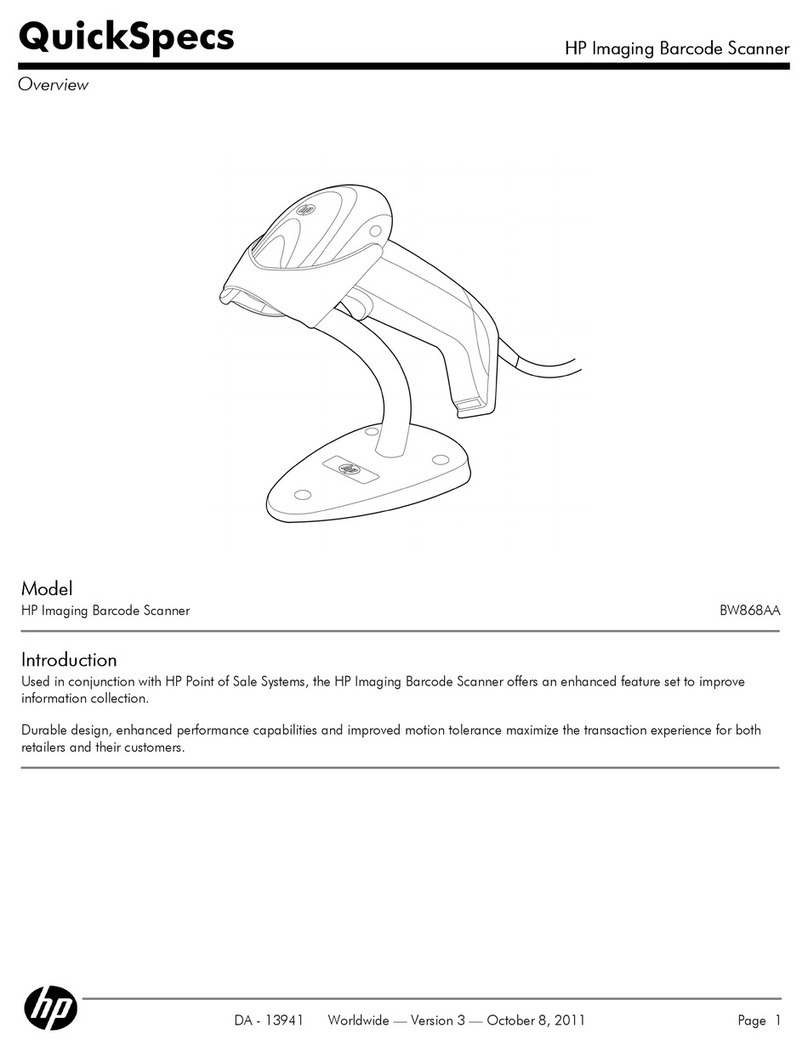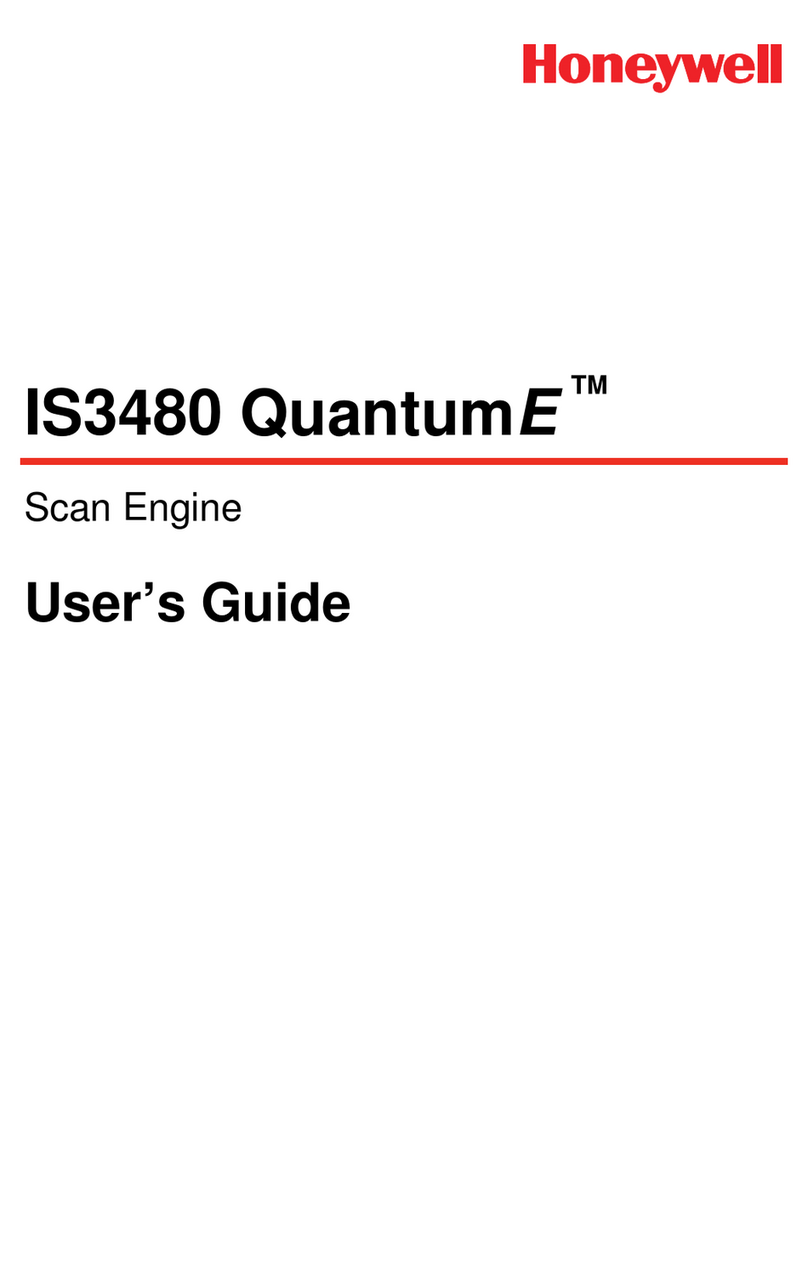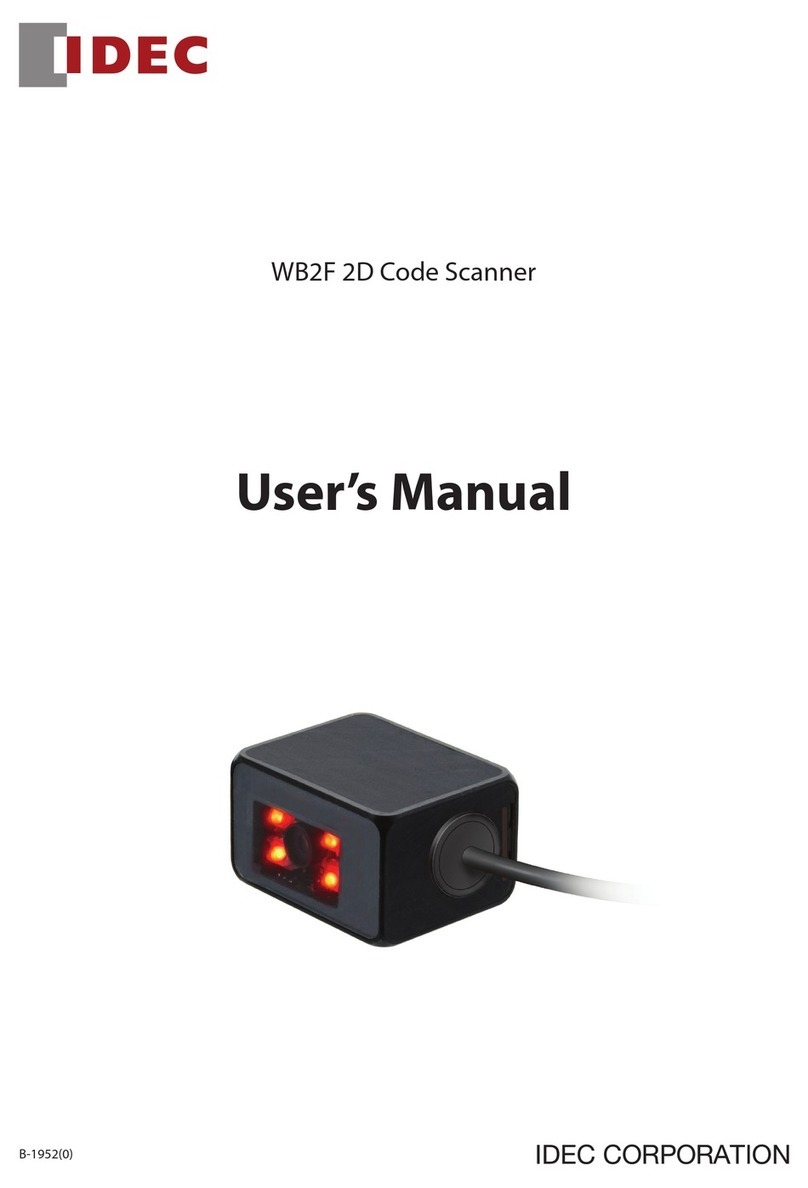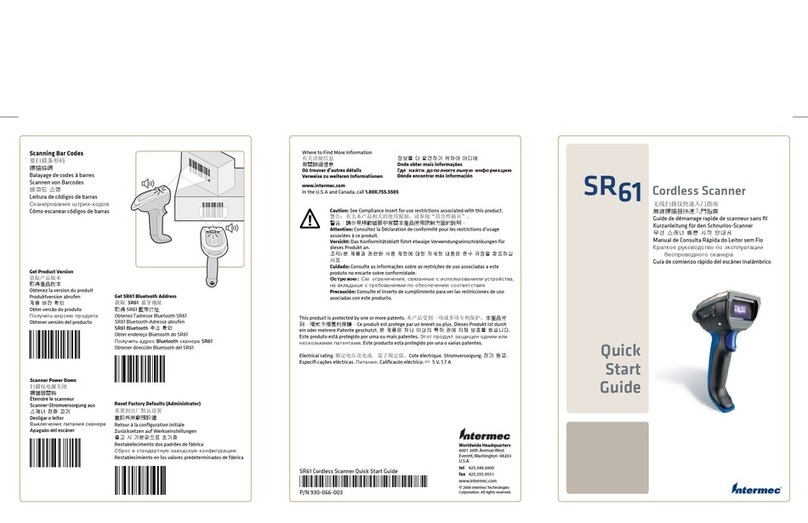Tera 6900 User manual



Contents
Factory Default
Scanning Mode Setting
Volume Setting
Tune Setting
USB Device Type
USB Keyboard Language
Uppercase and Lowercase
Symbology Enable and Disable
Add Prefix and Suffix
Insert String Setting
Hide Prefix and Suffix
Terminator Setting
Appendix
1
1
2
2
2
3
3
3
5
7
9
11
12

Restore Factory Default
If the scanner fails to operate due to improper configurations or
other reasons, scan this barcode to restore it to factory settings.
Restore Factory Default
Scanning Mode Setting
Trigger Mode: Hold the trigger button to scan, then release the
trigger to end the scan.The red scan light will only show up when
you press the button.
Trigger Mode
Delay Mode: After reading a barcode, if the key has not been
released, you can continue scanning.
Delay Mode
Single-Click Mode: The difference between single-click mode
and normal manual mode is that you only need to click the button
to read the barcode, instead of pressing the button continuously.
Single-Click Mode
Continuous Scanning Mode: Scan barcodes automatically
without pulling the trigger button, as the scanner works
continuously.
Continuous Scanning Mode
Automatic Scanning Mode with Smart Stand: When the
scanner is placed on the bracket, the scanner will automatically
turn on the automatic sensing function within a few seconds. After
leaving the bracket, the scanner will automatically return to the
trigger mode within a few seconds.
Smart Stand Mode ON Smart Stand Mode OFF
1

Volume Setting
High
Low
Off
Tune Setting
High
Medium
Low
USB Device Type
The default is "HID Emulation Keyboard". Since most devices
have integrated USB HID device drivers, there is no need to install
additional software to use this scanner.
HID Emulation Keyboard Simulate RS232 Serial Port
IBM Table Top USB IBM Hand-Held USB
USB OPOS Hand-Held
Note: If you want to use the USB interface to emulate the serial
port, you need to install the Virtual COM Driver provided by the
manufacturer
2

USB Keyboard Language
English German
French Others
Uppercase and Lowercase
Off
Uppercase
Lowercase
Symbology Enable and Disable
EAN-13
On Off
EAN13 to ISBN/ISSN
On Off
EAN-8
On Off
UPC-A
On Off
UPC-E
3

On Off
CODE 128
On Off
UCC/EAN 128
On Off
CODE 39
On Off
CODE 93
On Off
Interleaved 2 of 5
On Off
Industrial 2 of 5
On Off
Matrix 2 of 5
On Off
Codabar
On Off
CODE 11
On Off
4

MSI/Plessey
On Off
GS1 Data Bar
On Off
GS1 DataBar Limited
On Off
GS1 Data Bar Expanded
On Off
Reversed Barcode
On Off
Prex and Sufx Setting
Add Prex
The prefix setting includes two components: one is whether to
enable the prefix character, and the other is the content of the
prefix character.The prefix of the barcode can be any ASCII
character ranging from 0 to 8 digits. Please set and enable the
prefix as follows:
1. Start setting prefix.
Start setting prefix
2. According to the content to be added, refer to the "ASCII Code
Character Table" and scan the corresponding setting codes to the
custom the preffix. Each character corresponds to 2 hexadecimal
numbers, for example, "AB" corresponds to "41 42".
4
5

1
4
2
3. Scan the "End Parameter Input" setting. If you hear "Du-Di", the
setup has successed.
End Parameter Input
4. Scan the “Enable Prefix” setting barcode to complete adding
prefix.
Enable Prefix
Clear Added Prex
Clear Added Prefix
Add Sufx
Please set and enable the suffix as follows:
1. Scan the barcode "Start setting suffix".
Start setting suffix
2. According to the content to be added, refer to the "ASCII Code
Character Table" and scan the corresponding setting codes to the
custom the suffix. Each character corresponds to 2 hexadecimal
numbers, for example, "AB" corresponds to "41 42".
4
1
4
2
3. Scan the "End Parameter Input" setting. If you hear "Du-Di", the
6

setup has successed.
End Parameter Input
4. Scan the “Enable Suffix” setting barcode to complete adding
suffix.
Enable Suffix
Clear Added Sufx
Clear Added Suffix
Insert String Setting
Users can insert one or two strings: G1 and G2, with a range of
0-16 characters in the appropriate position of the barcode data
according to their needs (the length of 0 means an empty string).
G1 and G2 can be inserted into any position of barcode characters
of a specific barcode type, or into any position of barcode
characters of all barcode types. G1 and G2 must be set separately
(when G2 is set to a null character, it means that only one string G1
has been inserted).
Please set and and insert strings as follows:
1. Scan "Start setting G1 character".
Start Setting G1 Character
2.According to the content that needs to be added, refer to
Appendix 1, scan the corresponding setting codes to the custom
the string. Each character corresponds to 2 hexadecimal numbers,
for example, "AB" corresponds to "41 42".
4
1
4
2
7
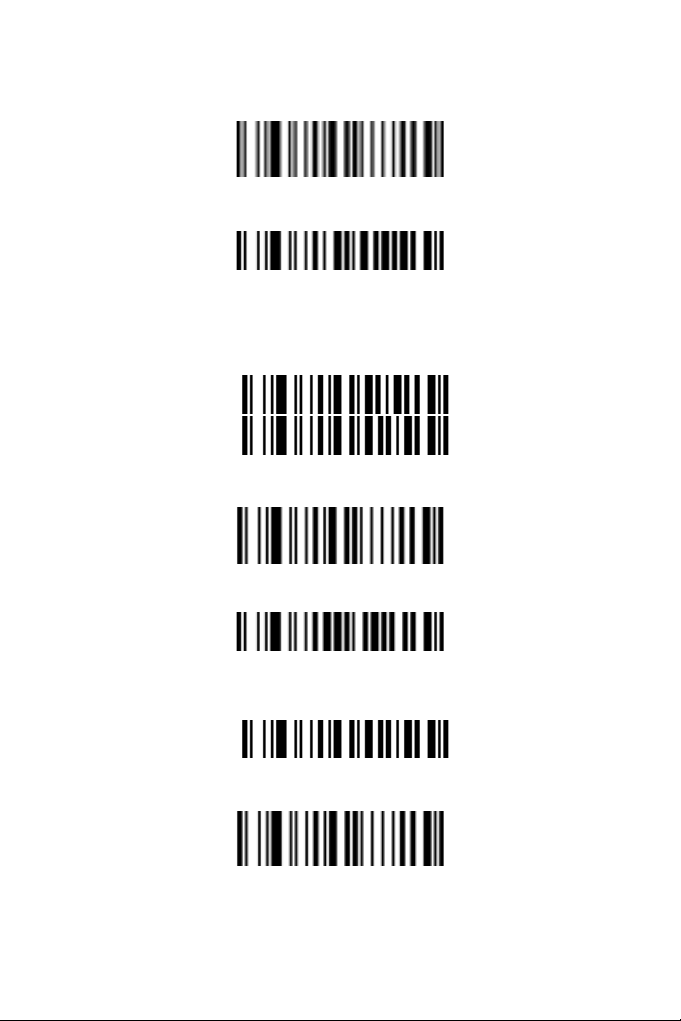
3. Scan the "End Parameter Input" setting barcode. If you hear "Du-
Di", the setup has successed.
End Parameter Input
4. Scan the setting barcode "Start setting G1 position".
Start Setting G1 Position
5. Scan the parameter barcodes and enter the two-digit position
parameters in sequence. For example, in order to insert G1
after the first character of the barcode, then scan the parameter
barcodes 0 and 1.
0
1
6. Scan the "End Parameter Input "setting barcode. If you hear "Du-
Di", the setup has successed.
End Parameter Input
7. Scan the barcode " Insert String 1".
Insert String 1
8. Scan the number of the string to be inserted. (1 and 2
correspond to G1 and G2 respectively; 0 means no insertion.)
1
9. Scan the "End Parameter Input "setting barcode. If you hear "Du-
Di", the setup has successed.
End Parameter Input
10. Scan the setting barcode "Start setting G2”.
8

Start Setting G2
11. According to the content to be added, refer to " Appendix 1" and
corresponding setting codes to the custom the string. ("0 0" means
G2 is an empty string.)
0
0
12. Scan the "End Parameter Input "setting barcode. If you hear
"Du-Di", the setup has successed.
End Parameter Input
13. Scan the setting barcode "Insert String 2".
Insert String 2
14. Scan the number of the string to be inserted. (1 and 2
correspond to G1 and G2 respectively; 0 means no insertion.)
15. Scan the "End Parameter Input "setting barcode. If you hear
"Du-Di", the setup has successed.
End Parameter Input
Hide Prex and Sufx
Hide Prex
Users can hide prefix as follows:
1. Scan the barcode "Hide Prefix"
Hide Prefix
2. Scan the following barcode “F” for several times to determin the
number of the hidden characters. (Each character corresponds to
two “F”, for example, scanning “F” for 4 times means 2 characters
will be hidden.)
9

F
F
F
F
3. Scan the "End Parameter Input "setting barcode.
End Parameter Input
4. Scan the following two setting barcodes to insert string.
5. Scan the "End Parameter Input "setting barcode. If you hear "Du-
Di", the setup has successed.
End Parameter Input
Hide Sufx
Users can hide suffix as follows:
1. Scan the barcode "Hide Suffix"
Hide Suffix
2. Scan the following barcode “F” for several times to determin the
number of the hidden characters.(Each character corresponds to
two “F”, for example, scanning “F” for 4 times means 2 characters
will be hidden.)
F
F
F
F
10

3. Scan the "End Parameter Input "setting barcode.
End Parameter Input
4. Scan the following two setting barcodes to insert string.
5. Scan the "End Parameter Input "setting barcode. If you hear "Du-
Di", the setup has successed.
End Parameter Input
Terminator Setting
Add Carriage Return
Add Linefeed
Add Carriage Return + Linefeed
No Terminator
11

Appendix 1
ASCII Chart
Special Function Keys
H
L
Keyboard cable /USB RS-232
0 1 0 1
0Null NUL DLE
1Up F1 SOH DC1
2Down F2 STX DC2
3Left F3 ETX DC3
4Right F4 EOT DC4
5PgUp F5 ENQ NAK
6PgDn F6 ACK SYN
7F7 BEL ETB
8Bs F8 BS CAN
9Tab F9 HT EM
AF10 LF SUB
BHome Esc VT ESC
CEnd F11 FF FS
DEnter F12 CR GS
EInsert Ctrl+ SO RS
FDelete Alt+ SI US
12

H
L
234567
0SP 0 @ P ` p
1! 1 A Q a q
2“ 2 B R b r
3# 3 C S c s
4$ 4 D T d t
5% 5 E U e u
6& 6 F V f v
7‘ 7 G W g w
8( 8 H X h x
9) 9 I Y i y
A* : J Z j z
B+ ; K [ k {
C, < L \ l |
D- = M ] m }
E. > N ^ n ~
F/ ? O _ o DEL
Normal characters
Example:ASCII “!” = “21”
13

Appendix 2
Parameter Barcode
0 1
2 3
4 5
6 7
8 9
A B
C D
E End Parameter Input
14

Appendix 3
Common Q & A
The scanner does not light up.
1.The scanner is not powered. Check the power supply of the
device.
2. If an incorrect cable is used, please use the cable provided by
the original manufacturer.
3.The cable interface might be loose.Try reconnecting it.
The scan is normal, but the data output is incorrect.
1. If the interface is loose, reconnect it.
2.The keyboard input mode of the device is not set correctly,
please correct the setting to allow the input of English letters.
3. If you are using a PS2 cable and garbled characters appear
during data output, it may be that the data receiving speed of the
device does not match the scanner.
The scanner cannot decode some barcodes.
1.The barcode can be defective, try to scan the same type of the
test barcode to determine whether it can be interpreted.
2.The scanner might not be at an adequate distance from the
barcode, please move the scanner closer or farther away from the
barcode.
3. For barcodes with poor printing quality, the optimal reading
distance is 5-10 cm.
Other situations of unseccessful reading barcodes.
1.Try restarting the device.Turn off the power of the device;
connect thedevice and the scanner correctly; turn on the deviceand
scan again.
2. If the problem still cannot be solved, please contact the
manufacturer.
15

Table of contents