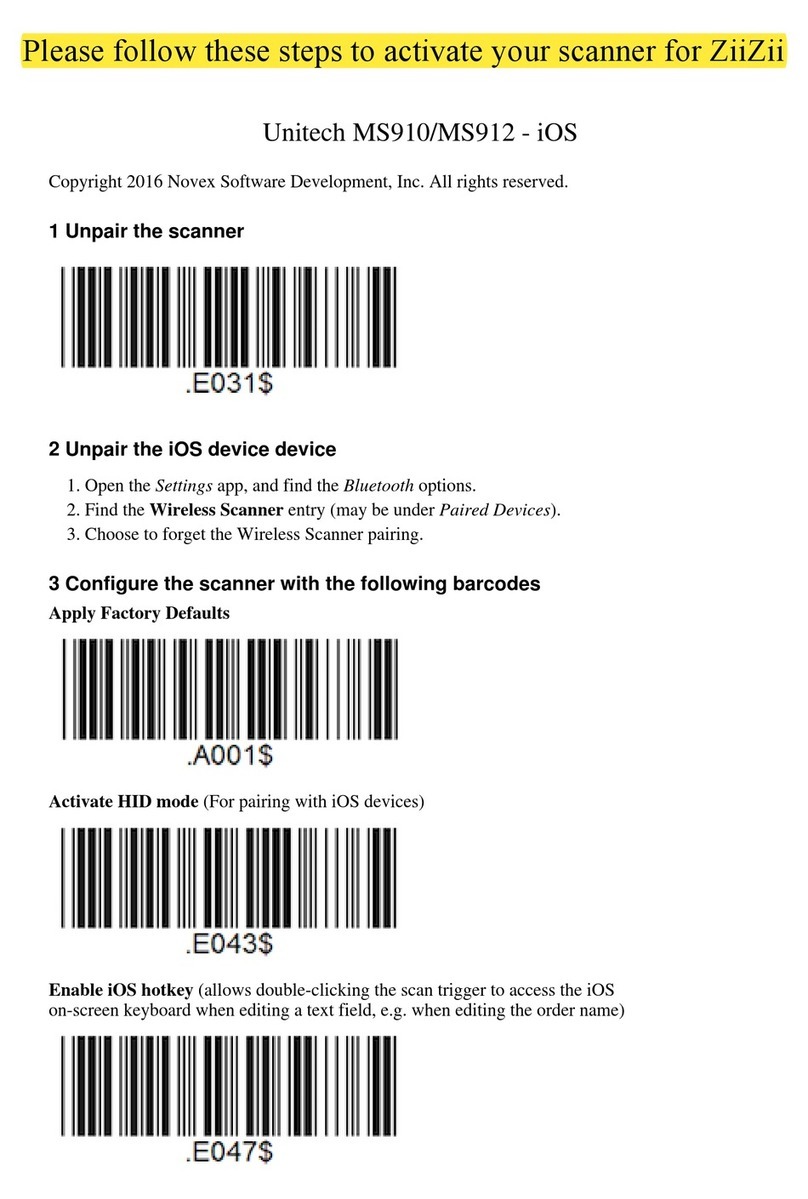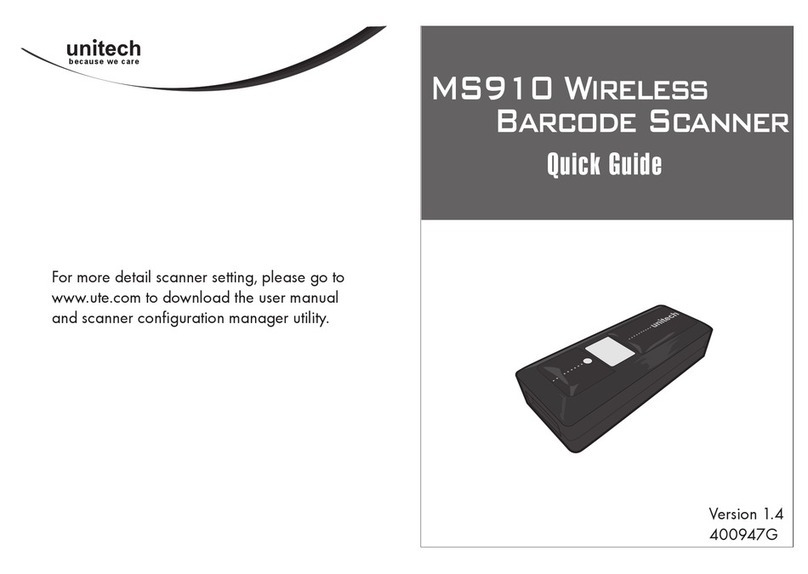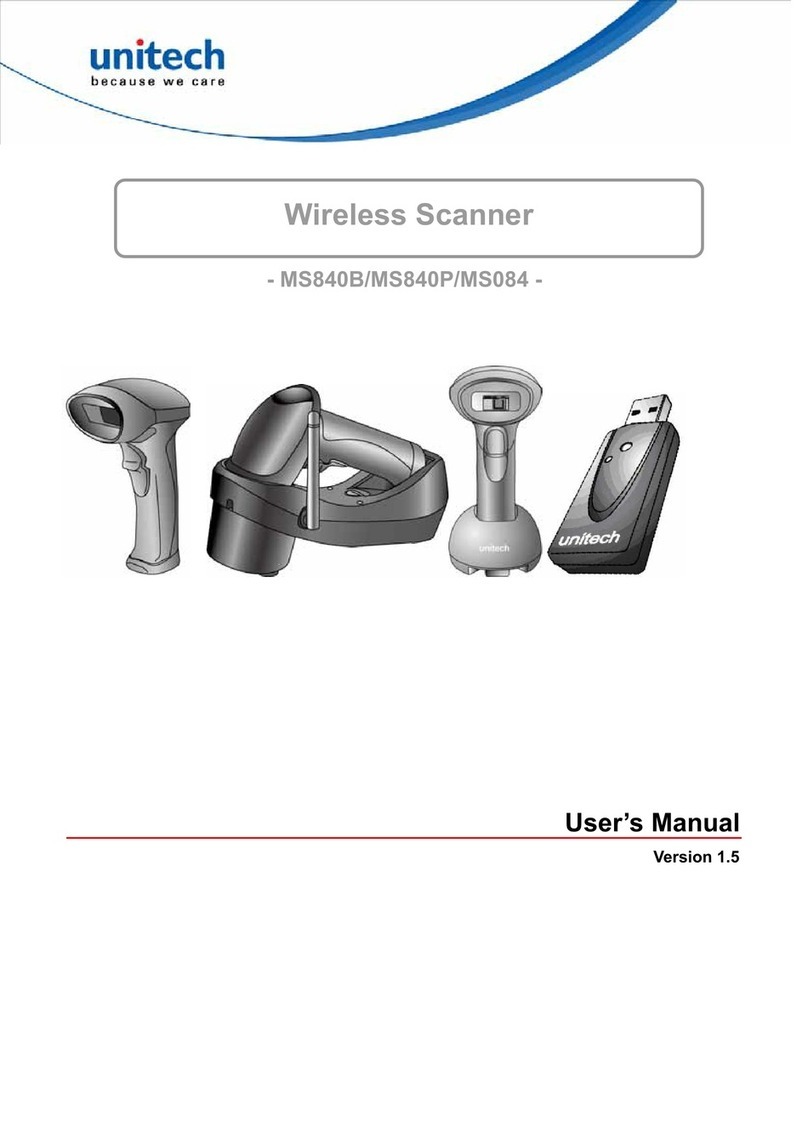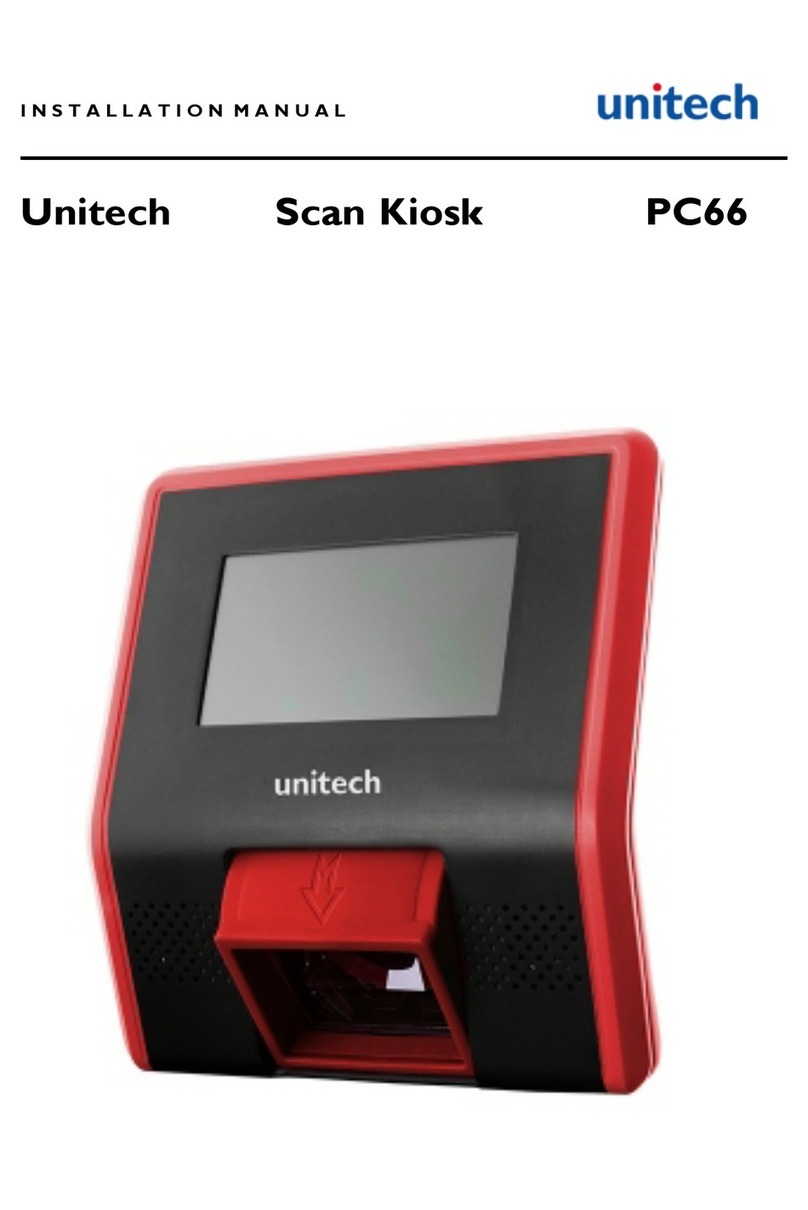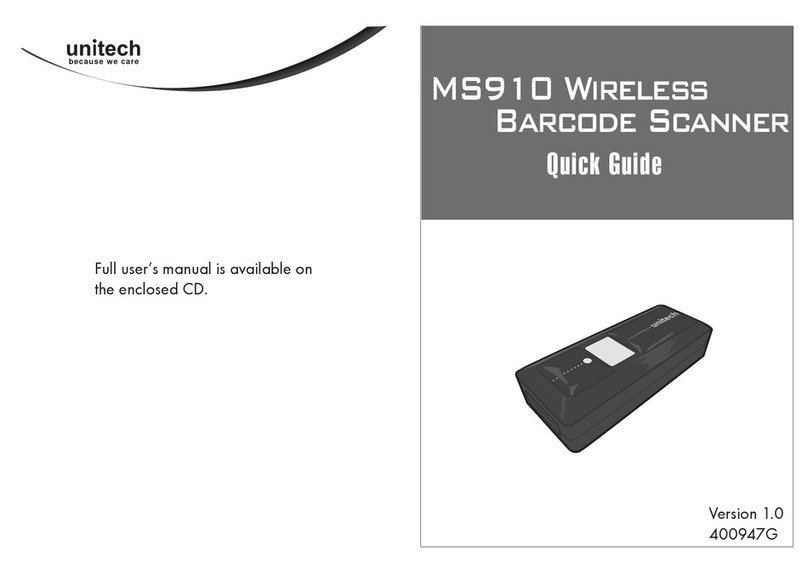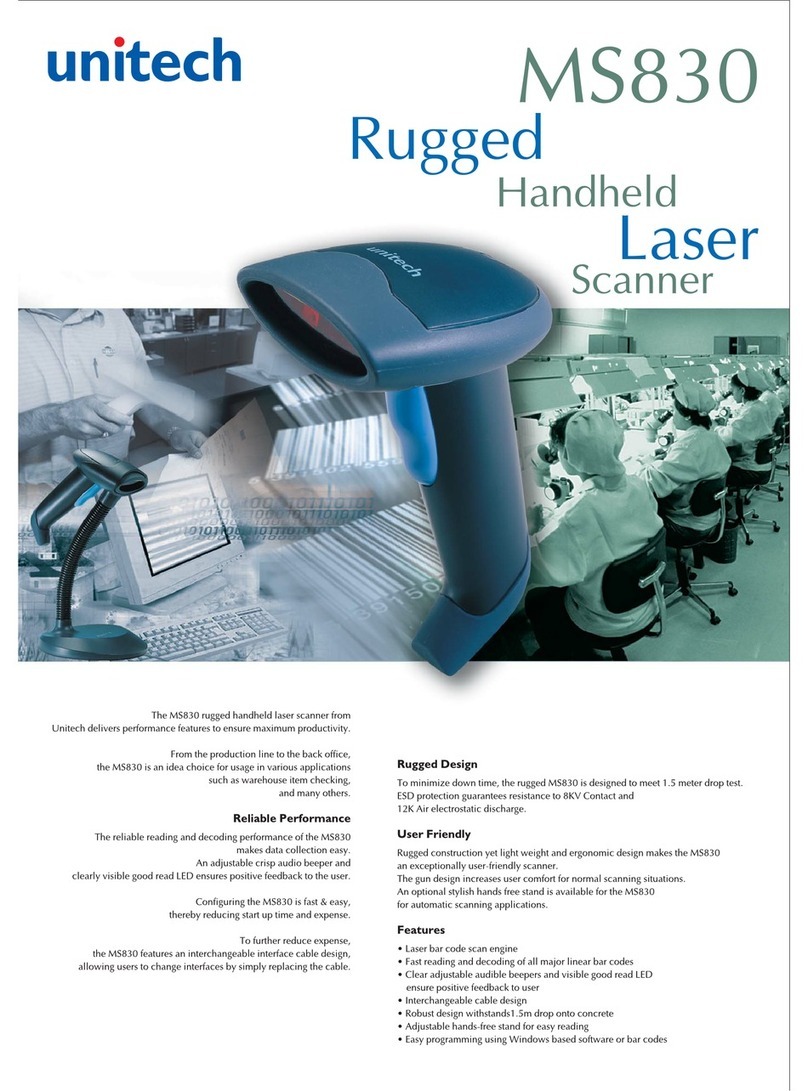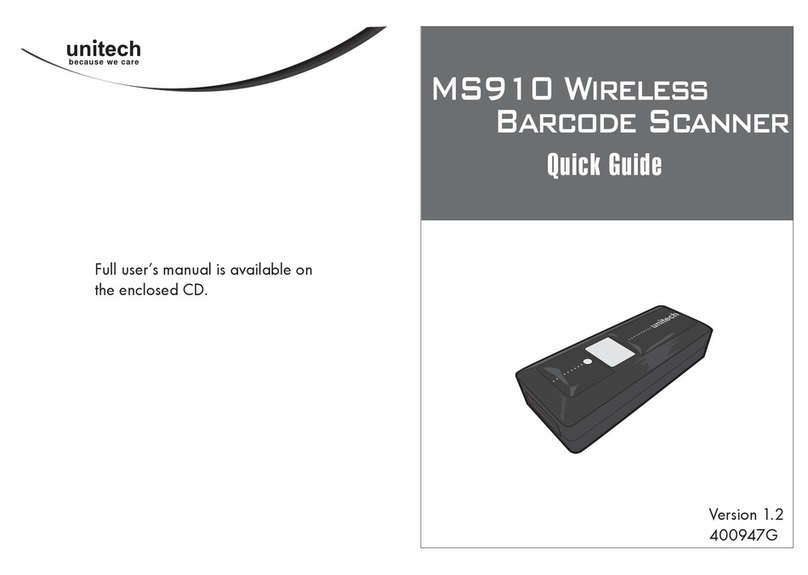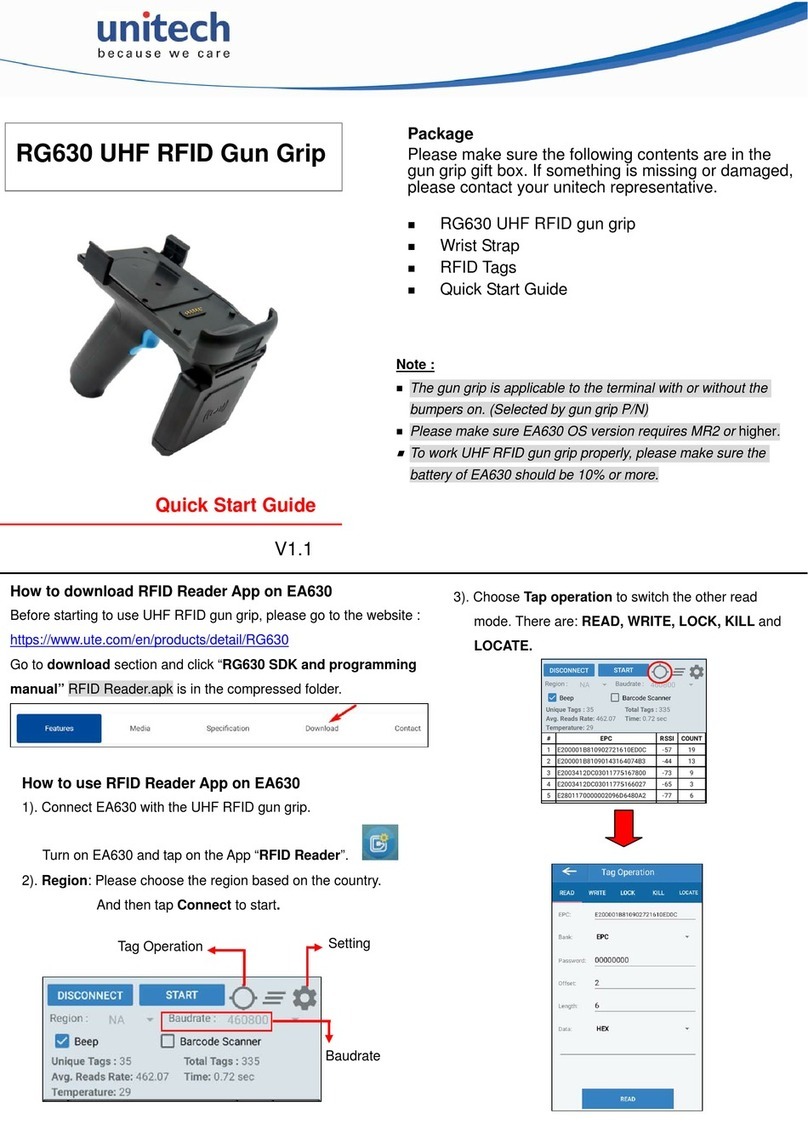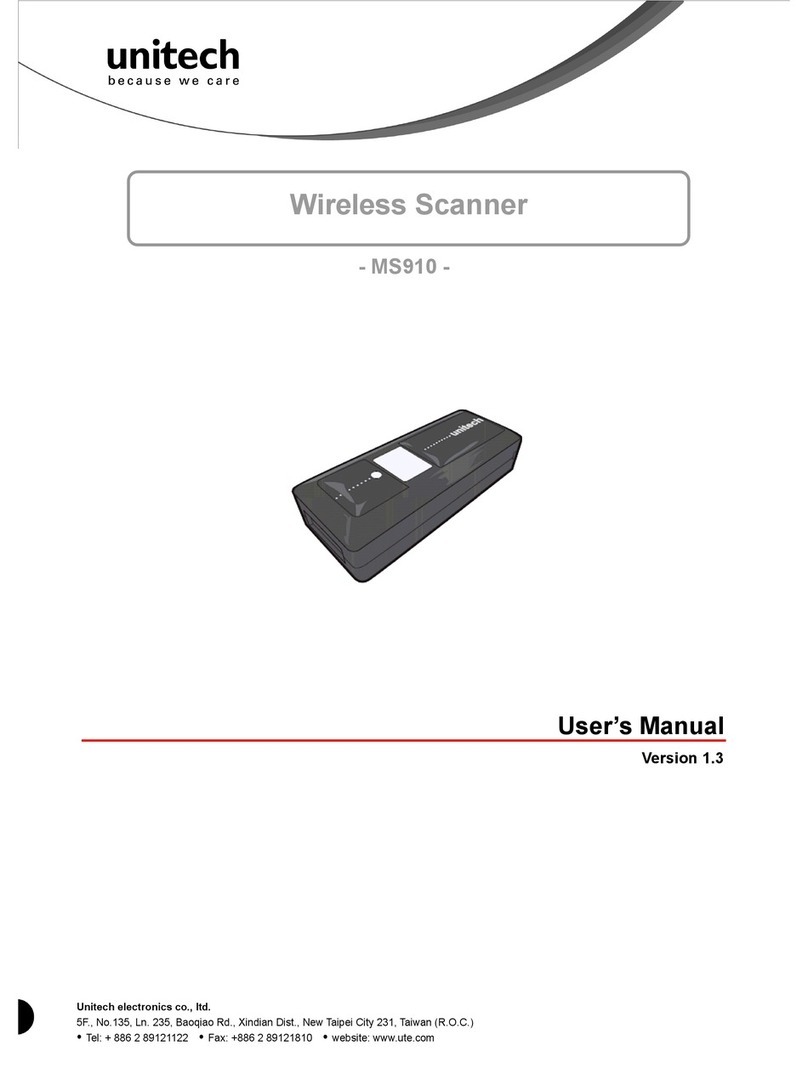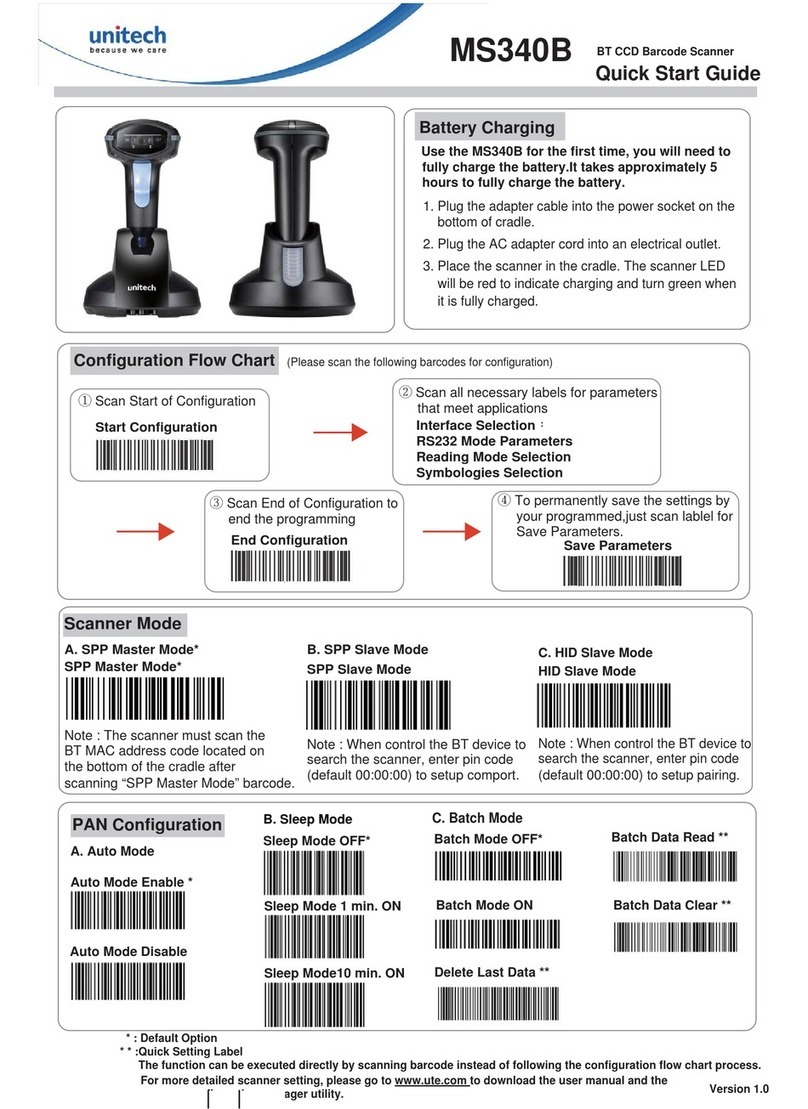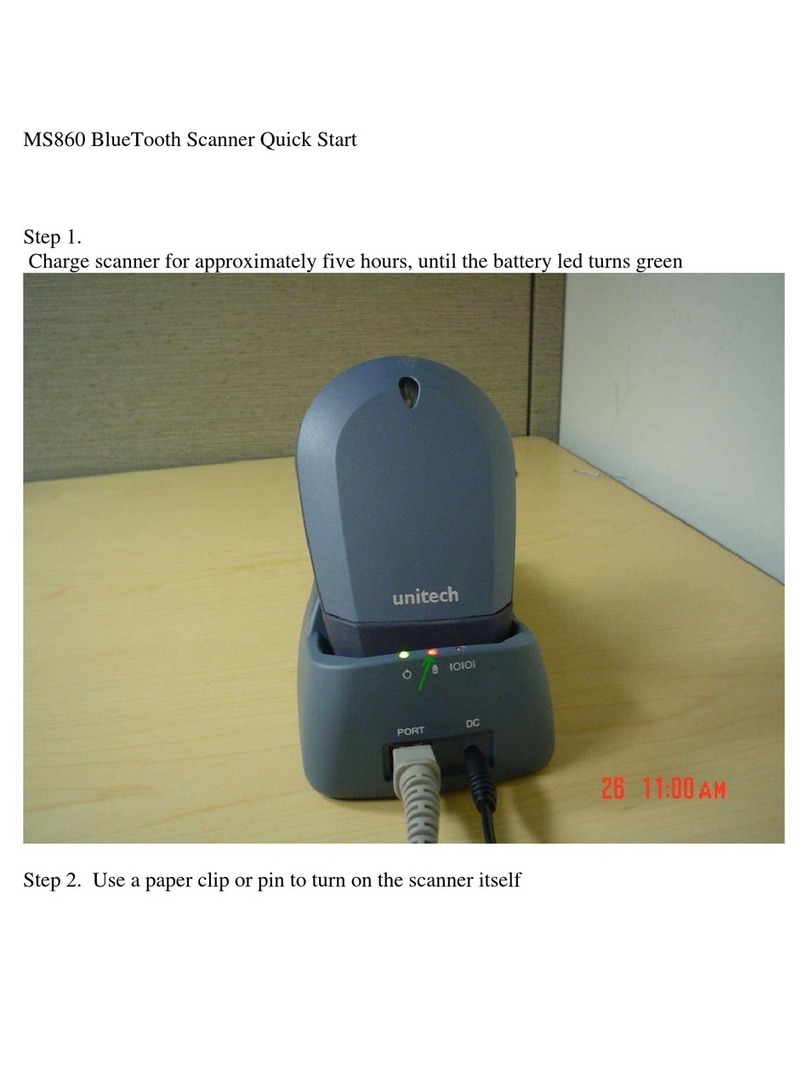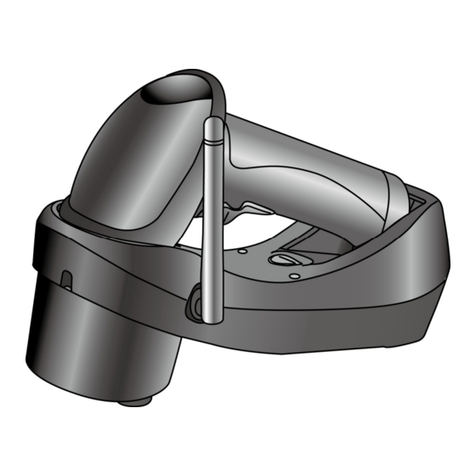i
Unitech electronics co., ltd.
5F., No.135, Ln. 235, Baoqiao Rd., Xindian Dist., New Taipei City 231, Taiwan (R.O.C.)
Tel: + 886 2 89121122
Fax: +886 2 89121810
website: www.ute.com
Table of Contents
Chapter 1
Overview ...................................................................................................................................1
Introducing the MS910 .........................................................................................................1
Package Contents................................................................................................................. 2
Chapter 2
Installation and Connection ....................................................................................................5
Connecting (Pairing) the Scanner to a Host PC................................................................. 5
Connecting via Serial Port Profile (SPP) Mode...................................................................5
Connecting via Human Interface Device (HID) Mode..........................................................5
Smartphone Connection (Android)......................................................................................7
Power Management..............................................................................................................7
Scanner LED & Beeper Indication.......................................................................................8
Charging the Battery ............................................................................................................8
Chapter 3
Specification.............................................................................................................................9
Chapter 4
User Preferences.................................................................................................................... 11
Appendix A
Setup Chart.............................................................................................................................17
Quick Setup Sheet..............................................................................................................17
Beeps and Delays Group 1 ................................................................................................19
Keyboard Wedge Settings Group 2...................................................................................20
Scanner Port: Group 3 .......................................................................................................21
Define Code ID Group 3......................................................................................................22
Code 39 / Full ASCII Code Group 4 ................................................................................... 23
I 2 of 5 Group 5.................................................................................................................... 24
S 2 of 5 / Code 32 Group 6 ................................................................................................. 25
EAN 128 Group 7 ................................................................................................................26
Code 128/ Code 93 / MSI Code Group 8............................................................................27