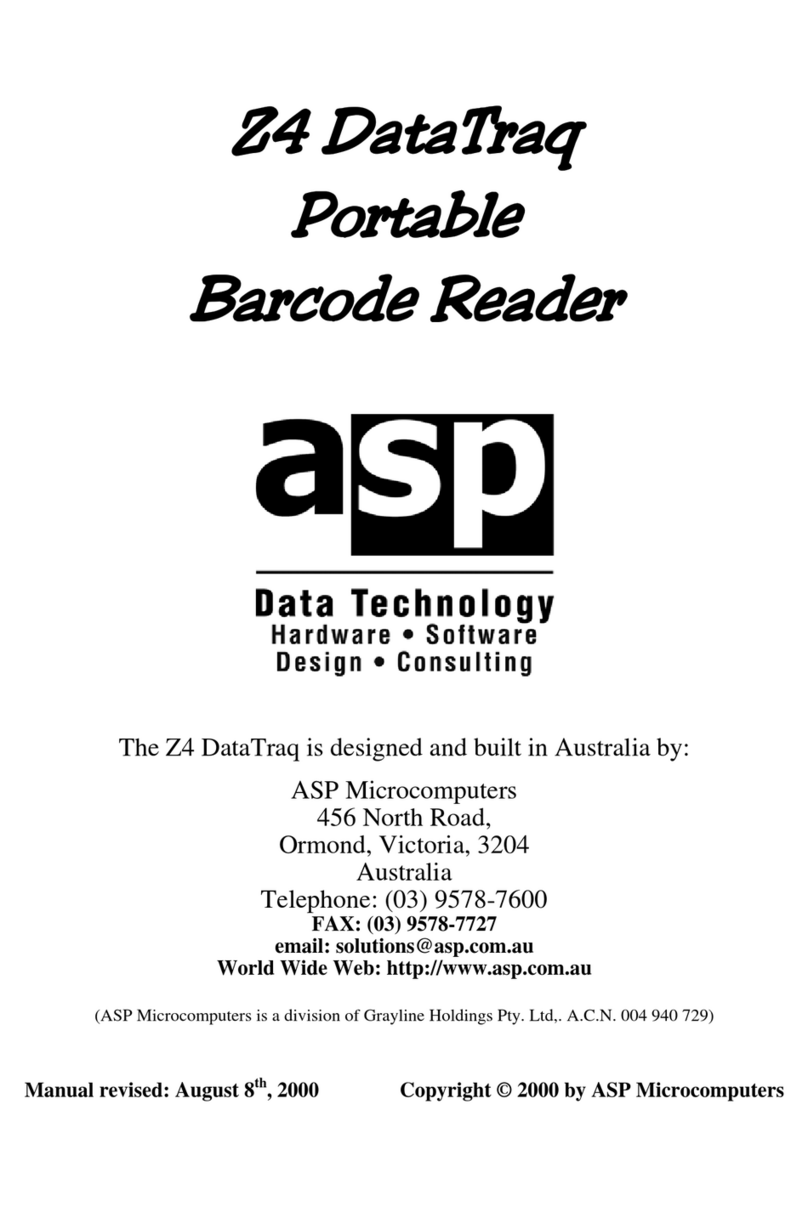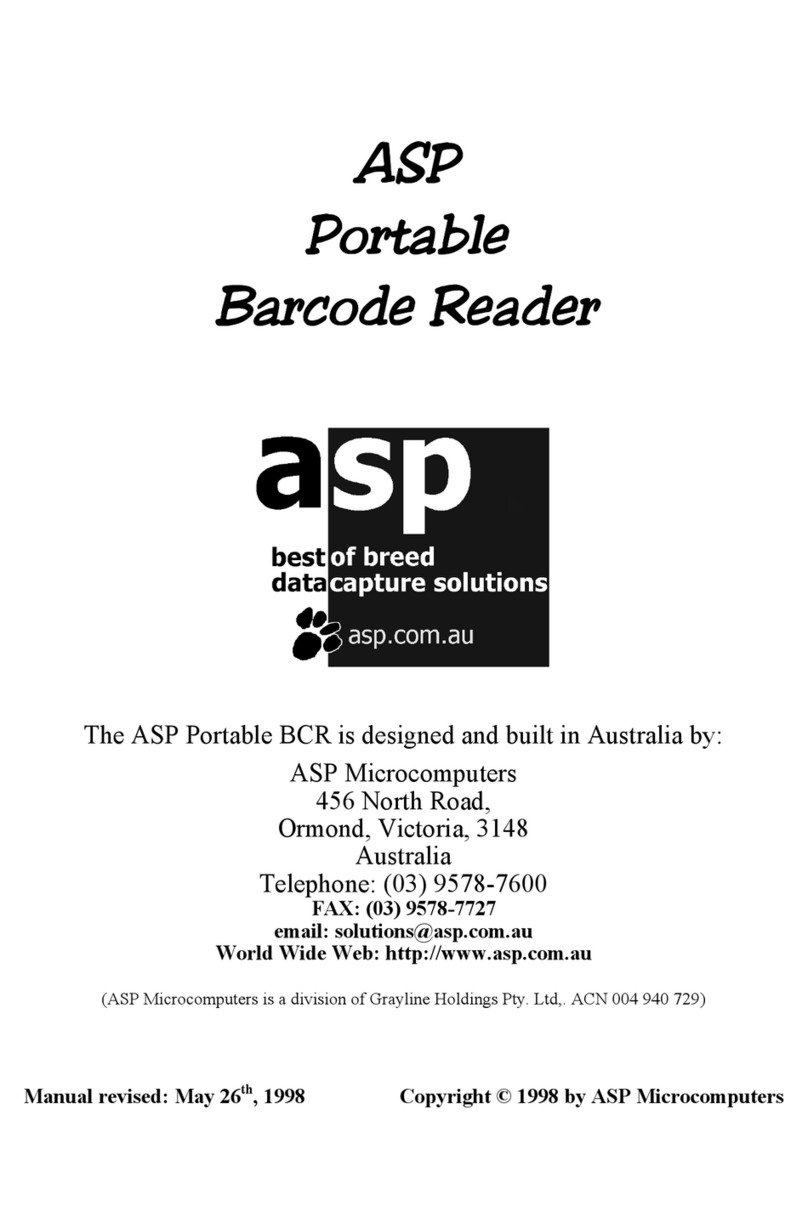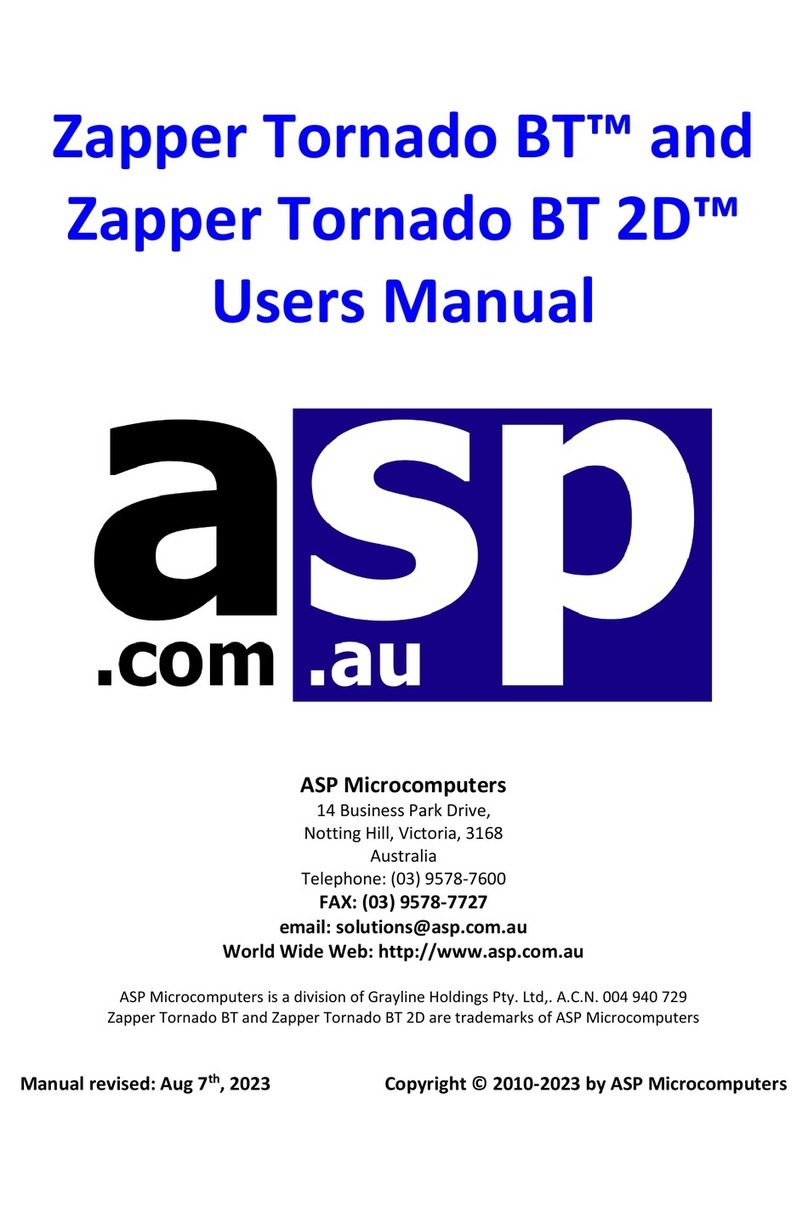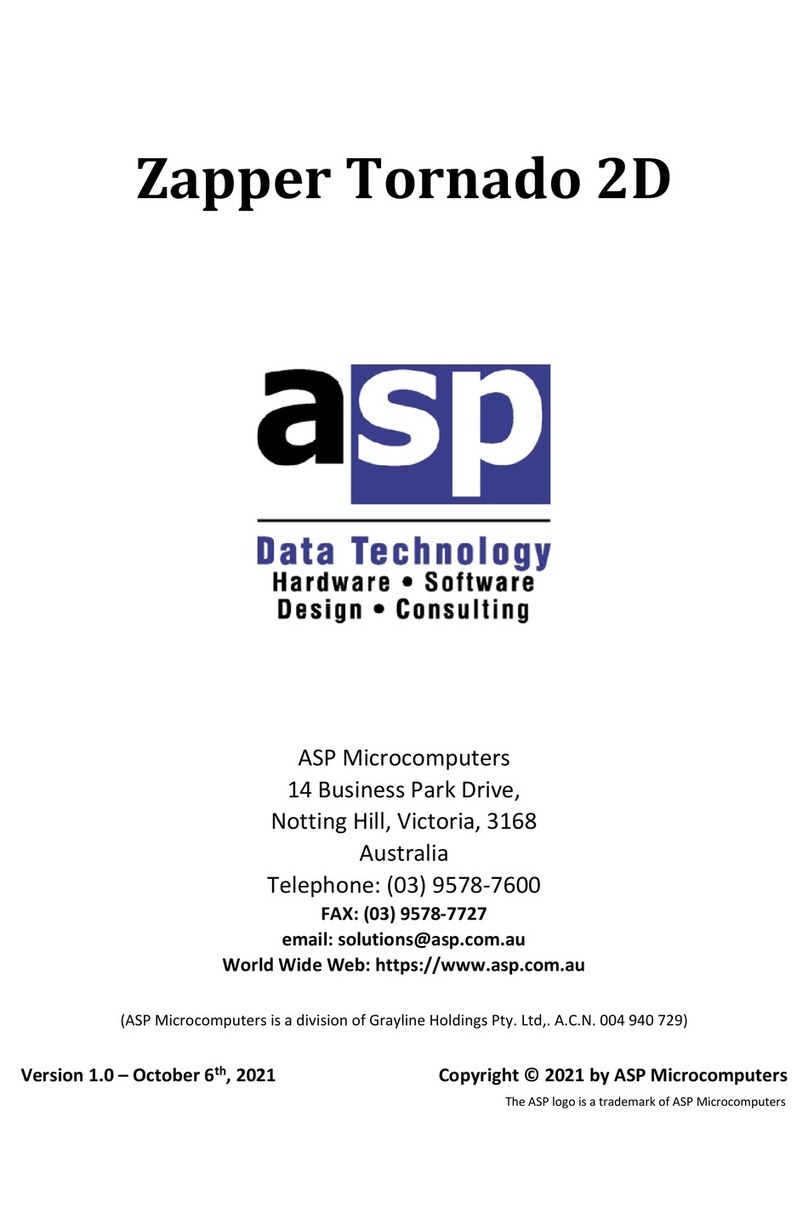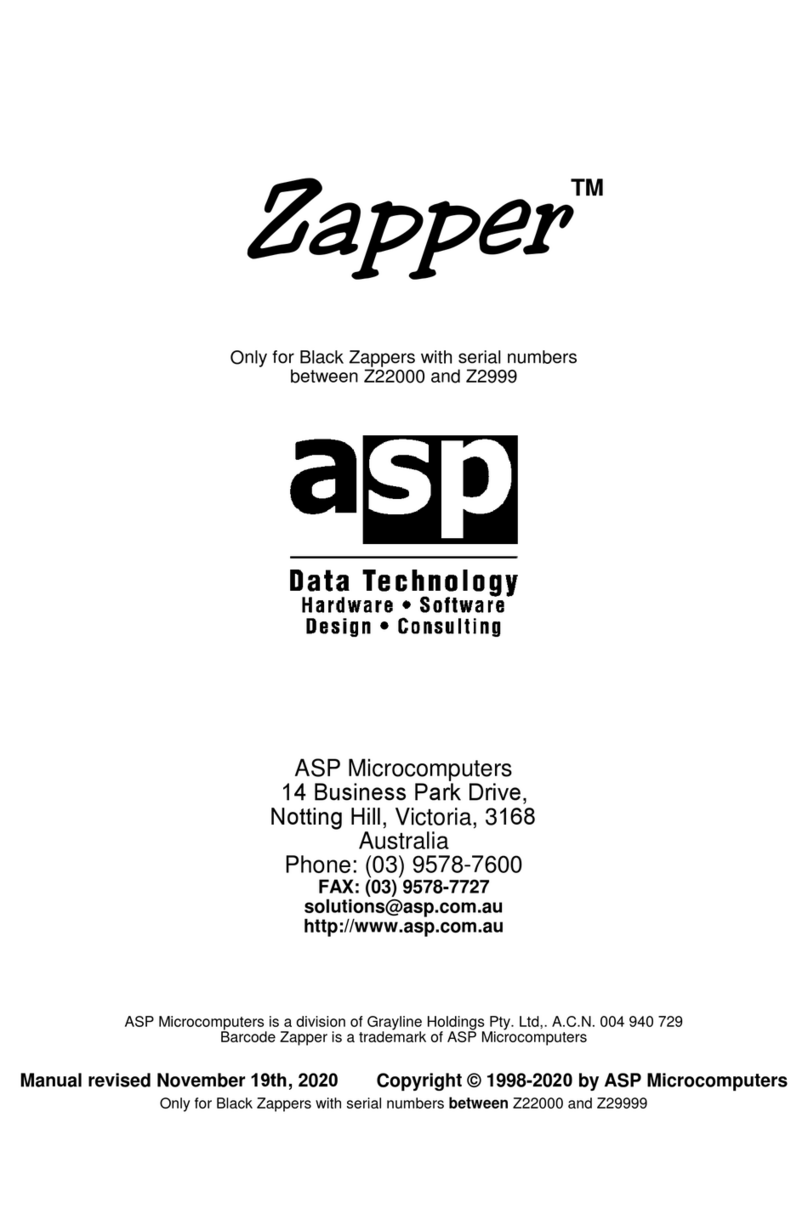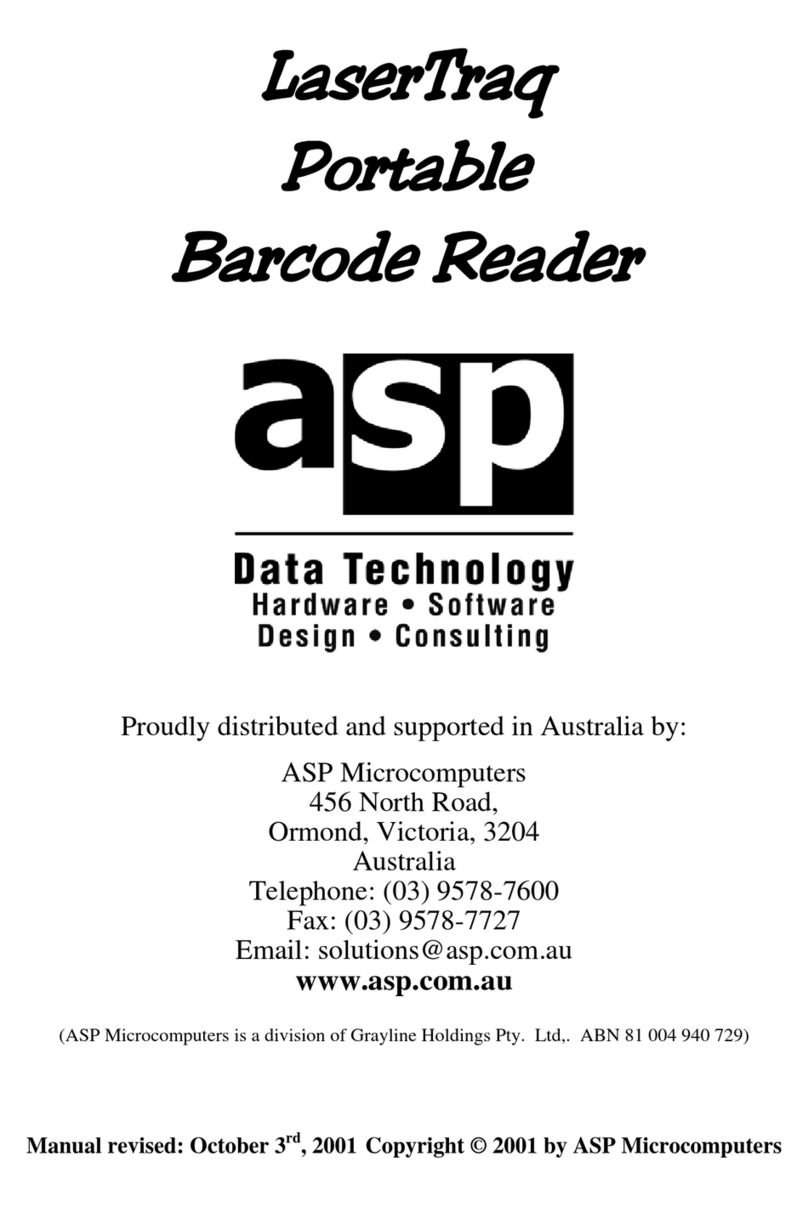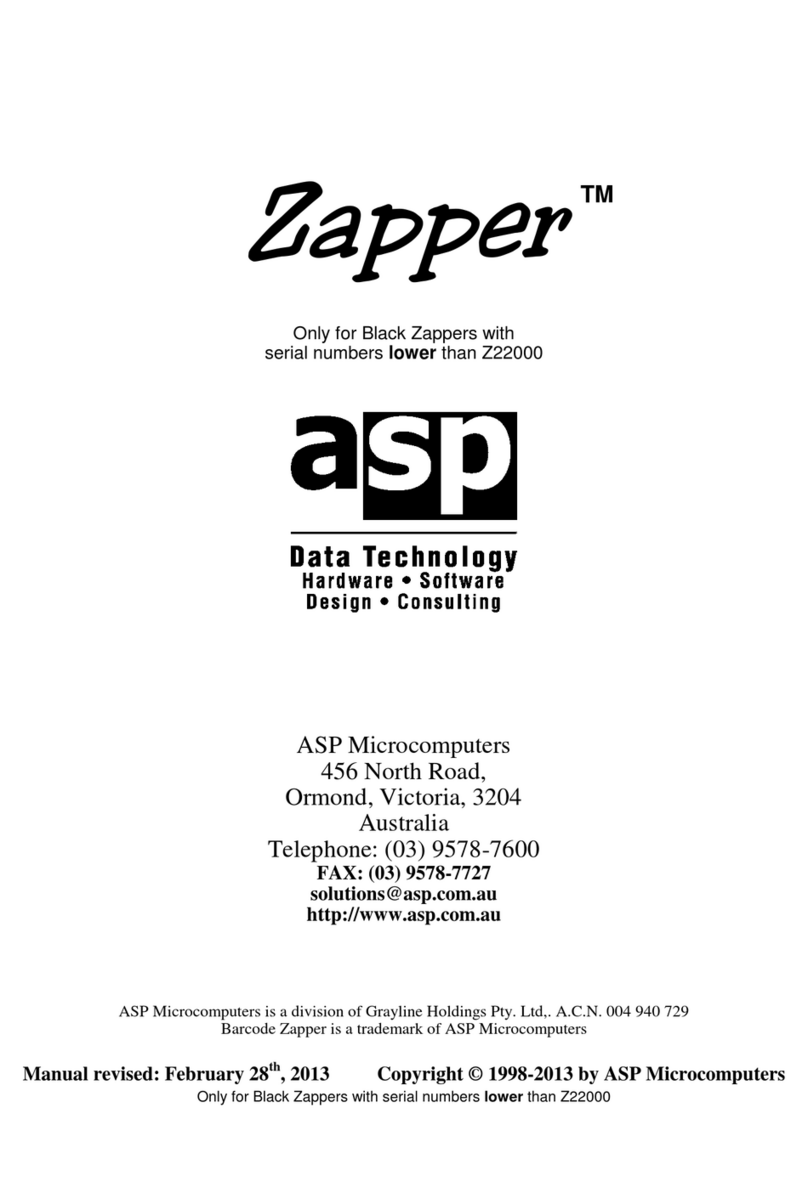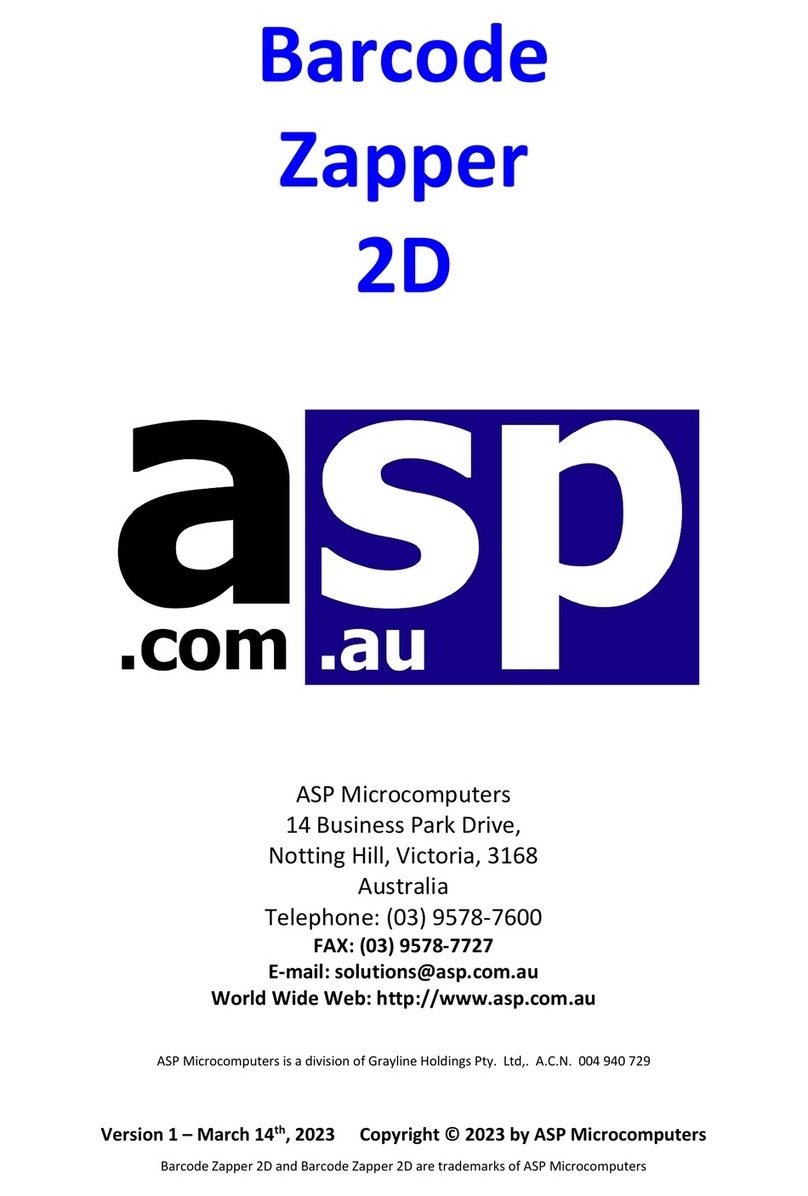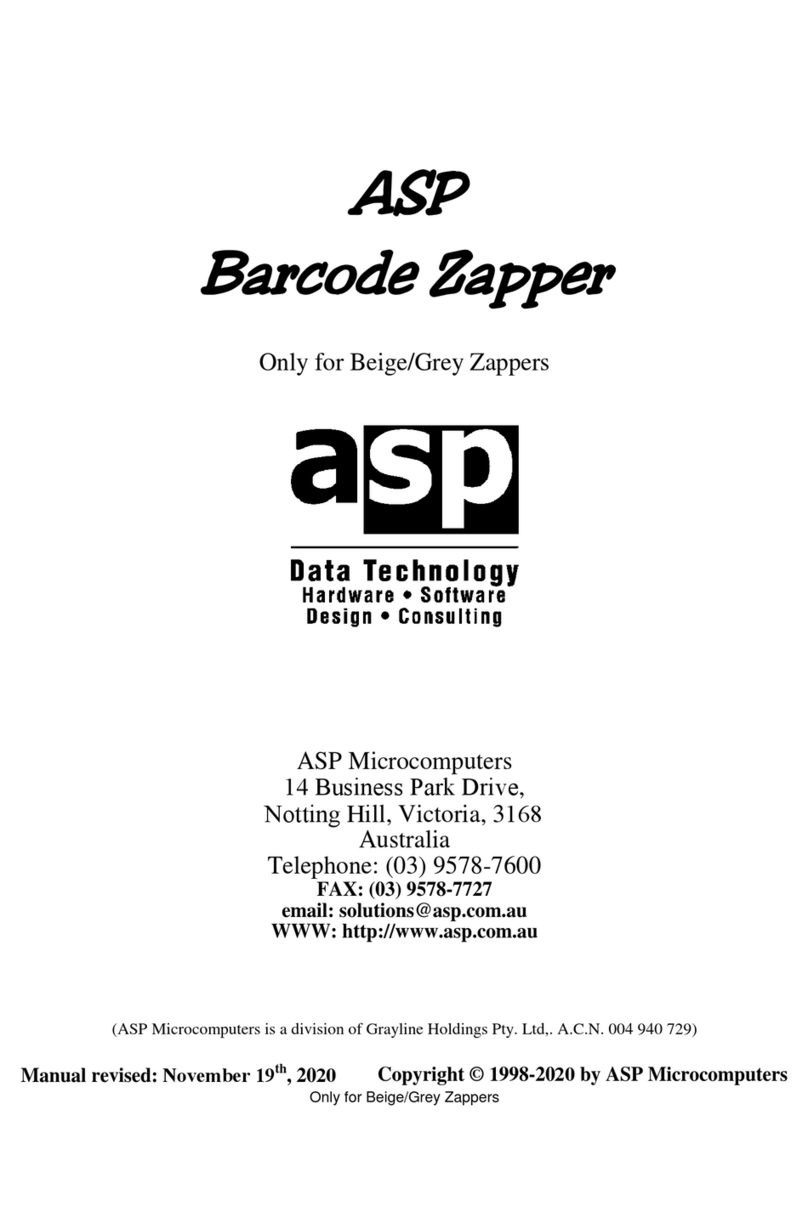LongReach scanner 5
The Serial Wedge assembly connects between a full-duplex
asynchronous ASCII RS-232 video terminal and its host computer.
Data from the terminal is fed into the Serial Wedge and logically
joined with the wedge's outgoing RS-232 signal. In this manner, the
host computer is “tricked” into thinking that barcode scans have been
typed on the terminal’s keyboard. ASCII code only is available.
The Serial Wedge is designed to suit video terminals fitted with a
female D25 connector (this is the usual case). If your video terminal
instead uses a D25 male connector, you should contact ASP for advice.
Switch off the terminal, then unplug the RS-232 cable from the host
computer from the back of the video terminal, and plug it into the serial
wedge cable. Next, plug the other connector on the serial wedge cable
into the connector on the video terminal that the cable from the host
computer was plugged into, effectively interposing the Serial Wedge
between the two.
The RS-232 Serial Wedge interface is supplied set to 9600 baud, 8 data
bits, no parity and 1 stop bit. To change the baud rate, please use the
setup barcodes on page 15.
Standard LongReach Configurations
The next section of this manual contains the standard configuration sheets
for each of the available interfaces. Your LongReach scanner will already
have been properly configured and tested for the interface you ordered it
with, so these setup sheets are included just for completeness and in case you
purchase additional interface adaptors.
To set up your LongReach scanner, simply turn to the relevant page for the
interface type you require, and scan the setup barcodes on that page, taking
care to scan them in the numerical order shown. You must not skip any
barcodes, or scan any of the barcodes more than once. If you make a
mistake, simply scan the END barcode and start again.
The LongReach scanner has a vast number of data formatting, verification
and operational control options, far more than could be covered in this
manual. If you have any special scanning requirements, it’s likely that the
LongReach scanner can be configured to suit, so please contact ASP or
your dealer to discuss your needs.