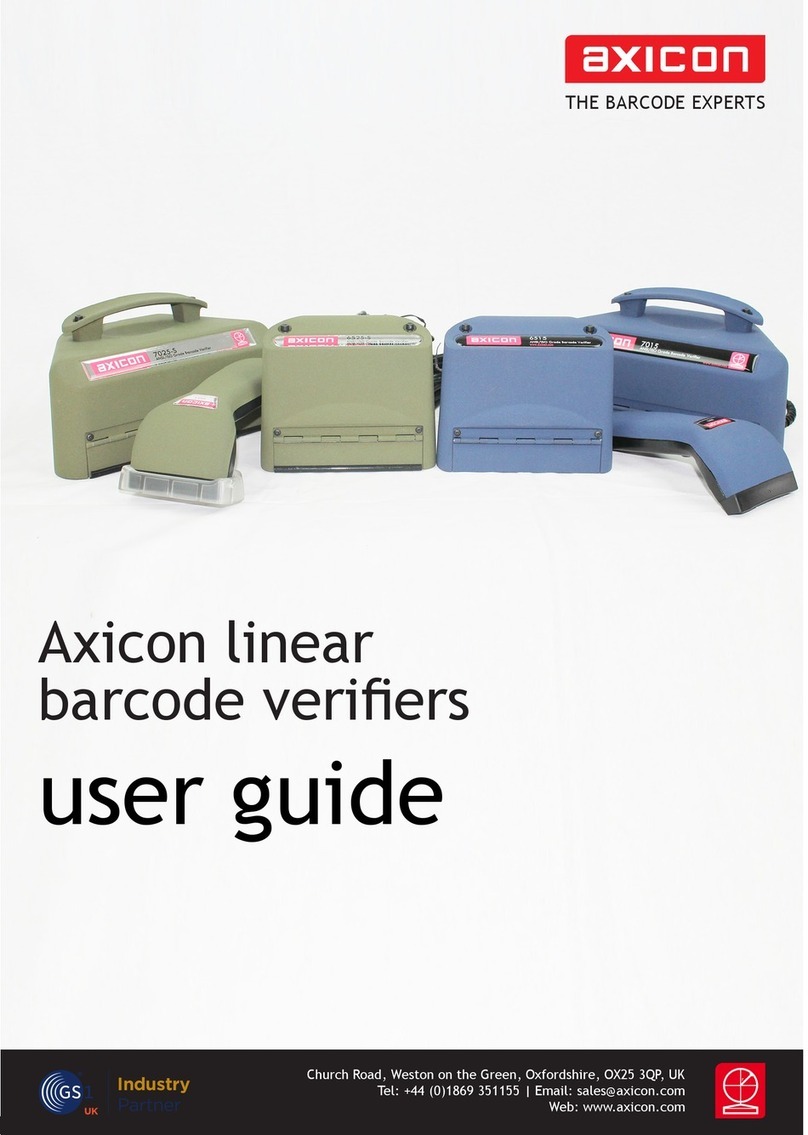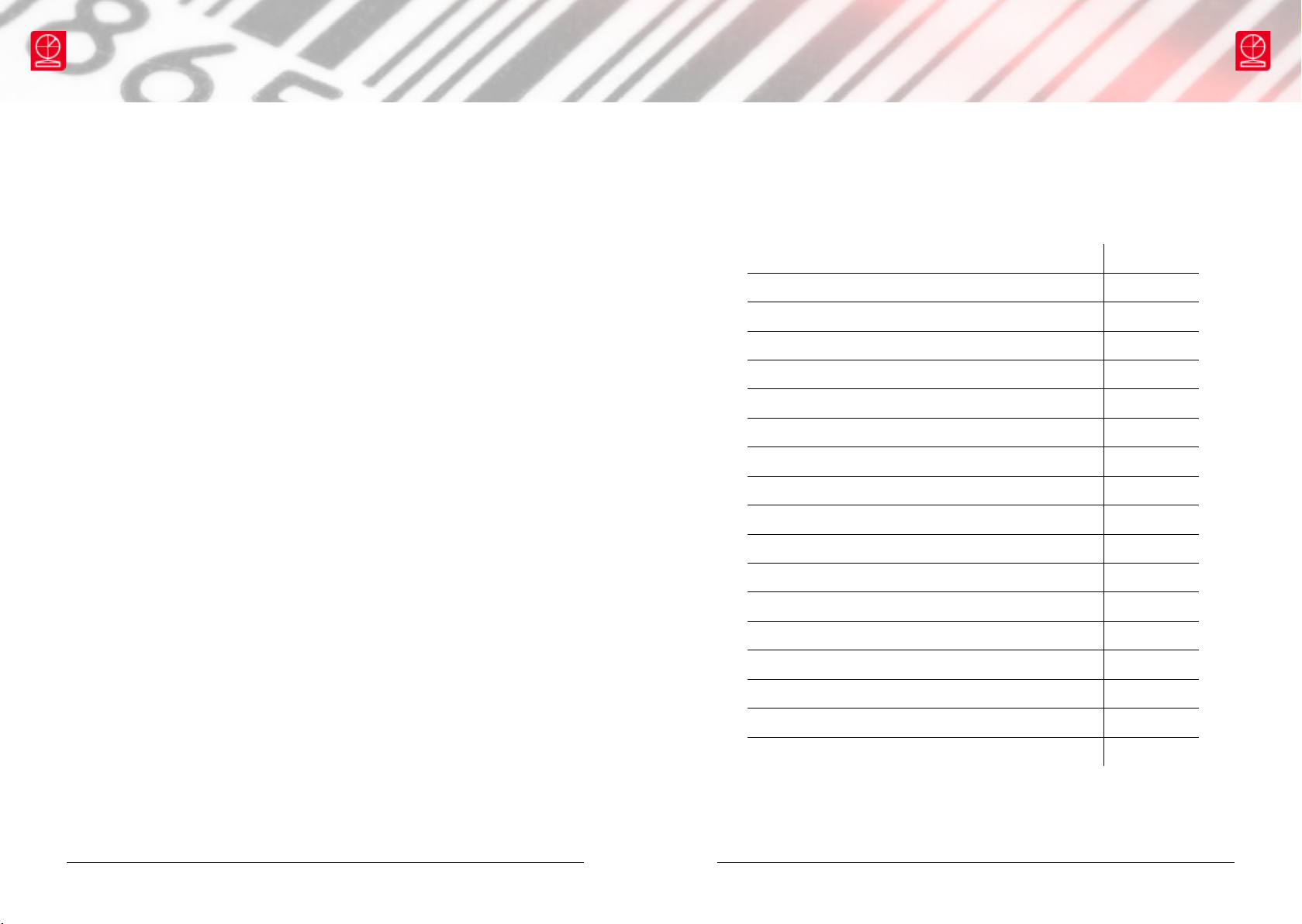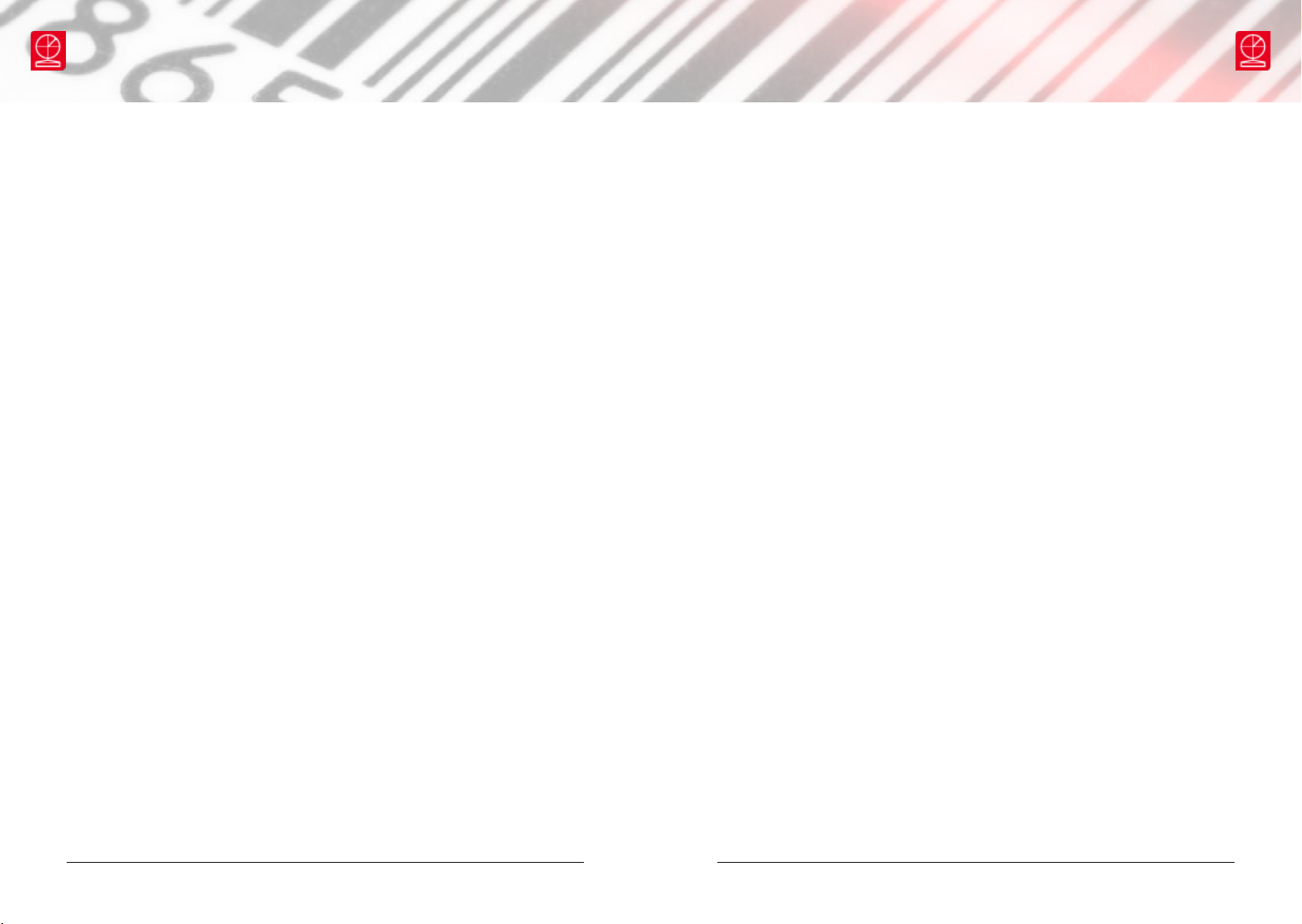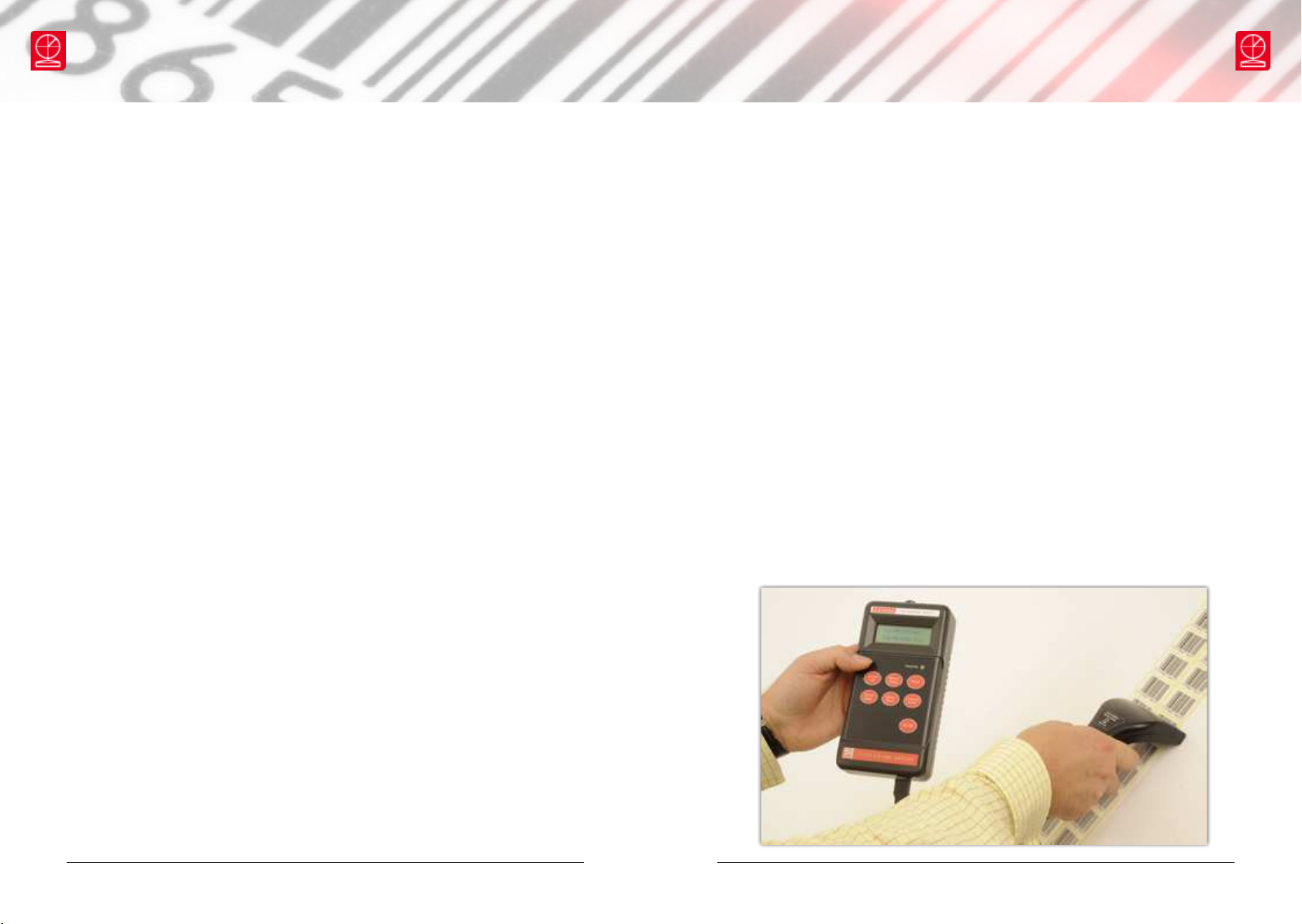Software licence agreement
This software is Copyright © 2008-2016 Axicon Auto ID Limited.
set forth below. Using the software indicates your acceptance of these licence
terms. If you do not accept these licence terms within 14 days, you may return the
entire unused product for a full refund.
Axicon software licence terms - licence grant
with the Axicon hardware product that accompanied the software. Use means
storing, loading, installing, executing or displaying the software. You may not
modify the software or disable any licensing or control features of the software.
The software is owned and copyrighted by Axicon Auto ID Limited. Your licence
confers no title or ownership in the software and is not a sale of rights in the
software.
You may not make copies of the software for any purpose whatsoever.
You may not copy the software onto a bulletin board or similar publicly accessible
system.
You may not disassemble or decompile the software without prior written consent
from Axicon.
Transfer
Your licence will automatically terminate upon any transfer of the equipment/
software. Upon transfer, you must deliver the software, including any copies and
related documentation, to the transferee.
The transferee must accept these licence terms as a condition of the transfer.
Termination
Axicon may terminate your licence upon notice of failure to comply with any of
these licence terms. Upon termination, you must immediately destroy the software,
together with all copies, adaptations and merged portions in any form.
You may not export or re-export the software in contravention of any applicable
laws or regulations.
This agreement should be construed in accordance with the laws of England.
Disclaimer
In the following the expression equipment means the P-72 and PV-1072 hardware
and the associated software. We have taken care to ensure that this equipment
is free from defects. However since we have no control over the circumstances in
which you might use the equipment, you must satisfy yourself that its performance
is suitable for your needs. Neither Axicon Auto ID Limited nor the vendor of this
display unit can accept any liability for any loss or damage (consequential or
otherwise) which may be caused by its use. If the equipment or any part of it is
defective in any way, or in some other way does not meet your expectations, the
liability of Axicon Auto ID Limited is limited to the cost of the product. You should
bear this limitation in mind if you use this equipment in any situations where the
the quality of a barcode.
Under no circumstances is this equipment licensed or authorised for use in any
situation whatsoever where the health or safety of humans or animals might be put
at risk.
Page 18 of 24 Page 19 of 24
Axicon Auto ID Limited | PV-1072 operating manual | March 2016Axicon Auto ID Limited | PV-1072 operating manual | March 2016
www.axicon.comwww.axicon.com