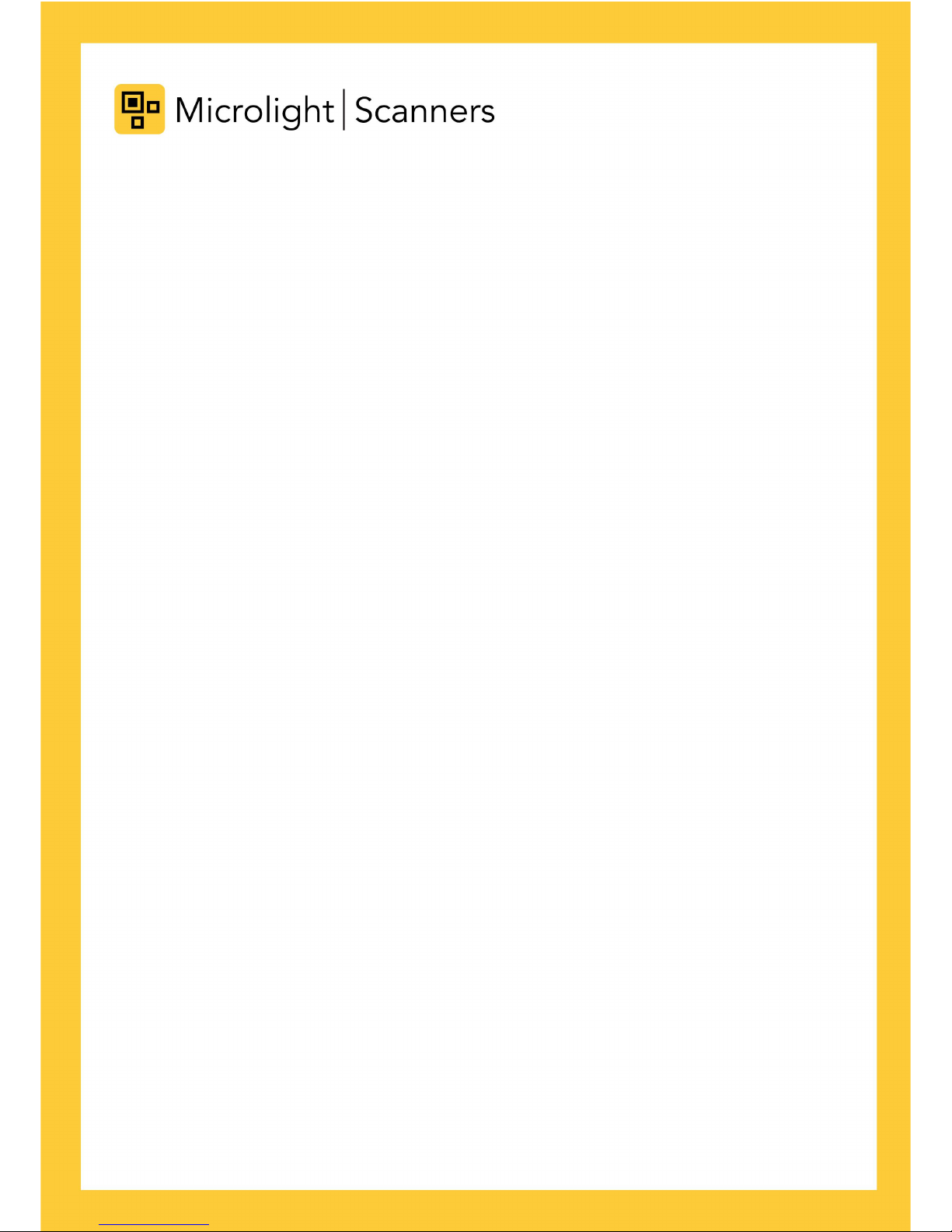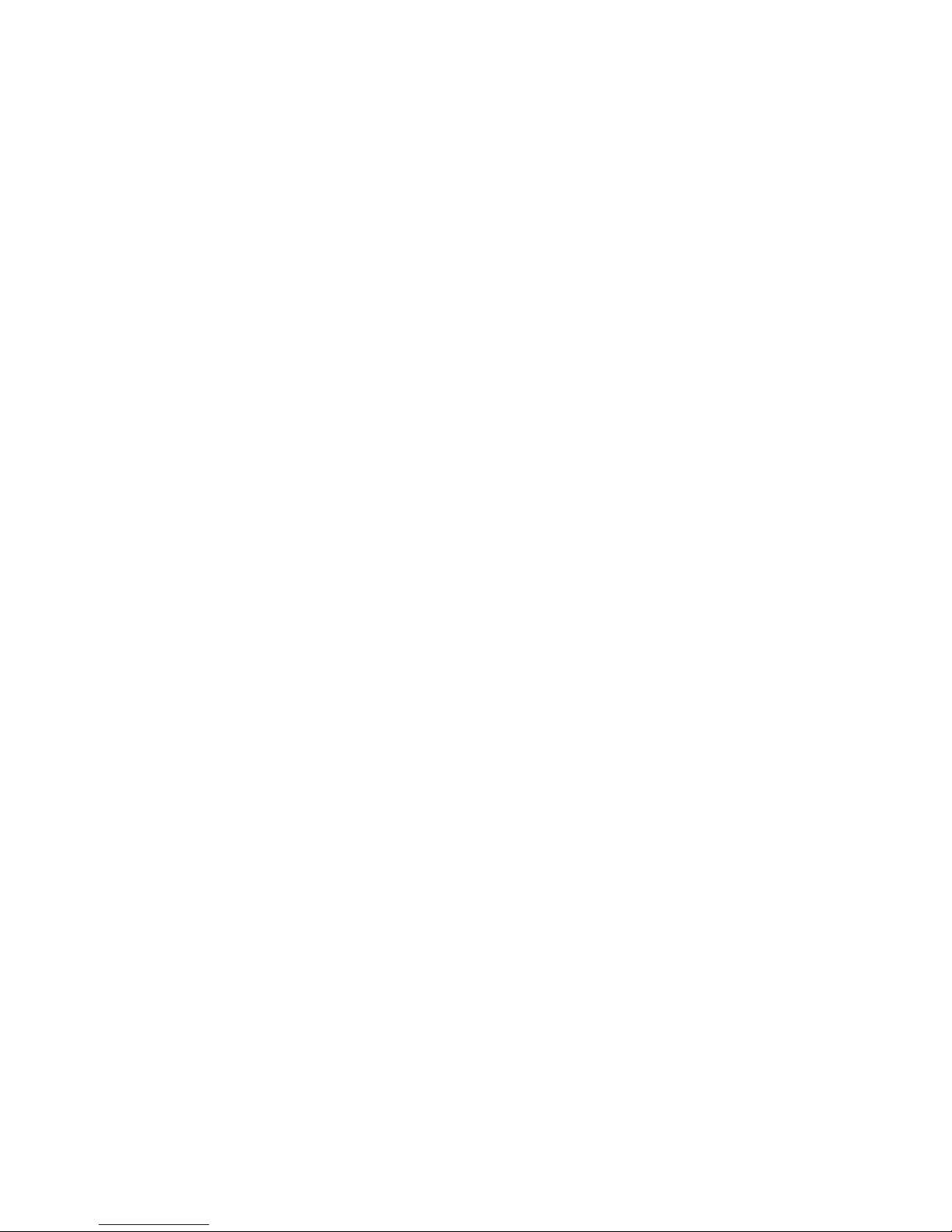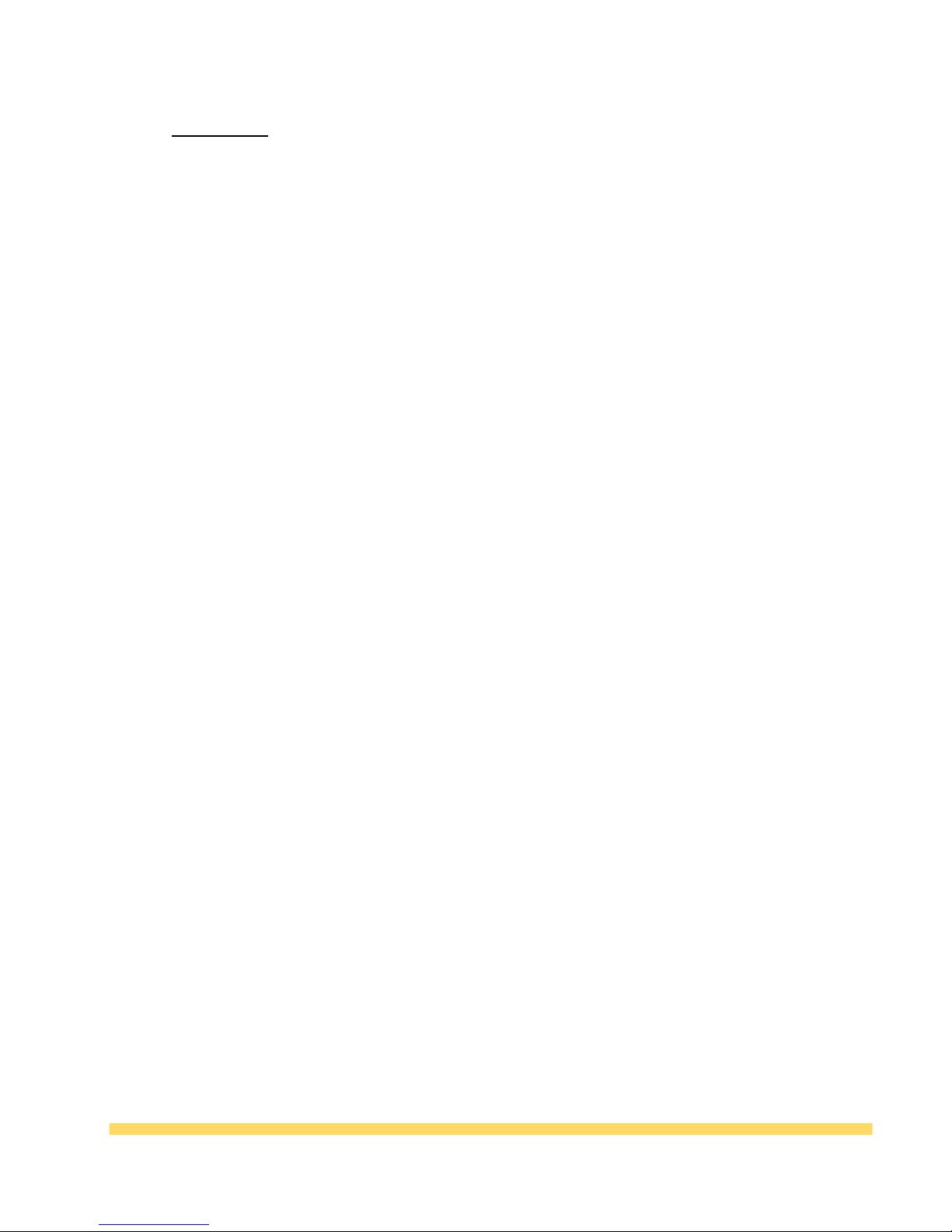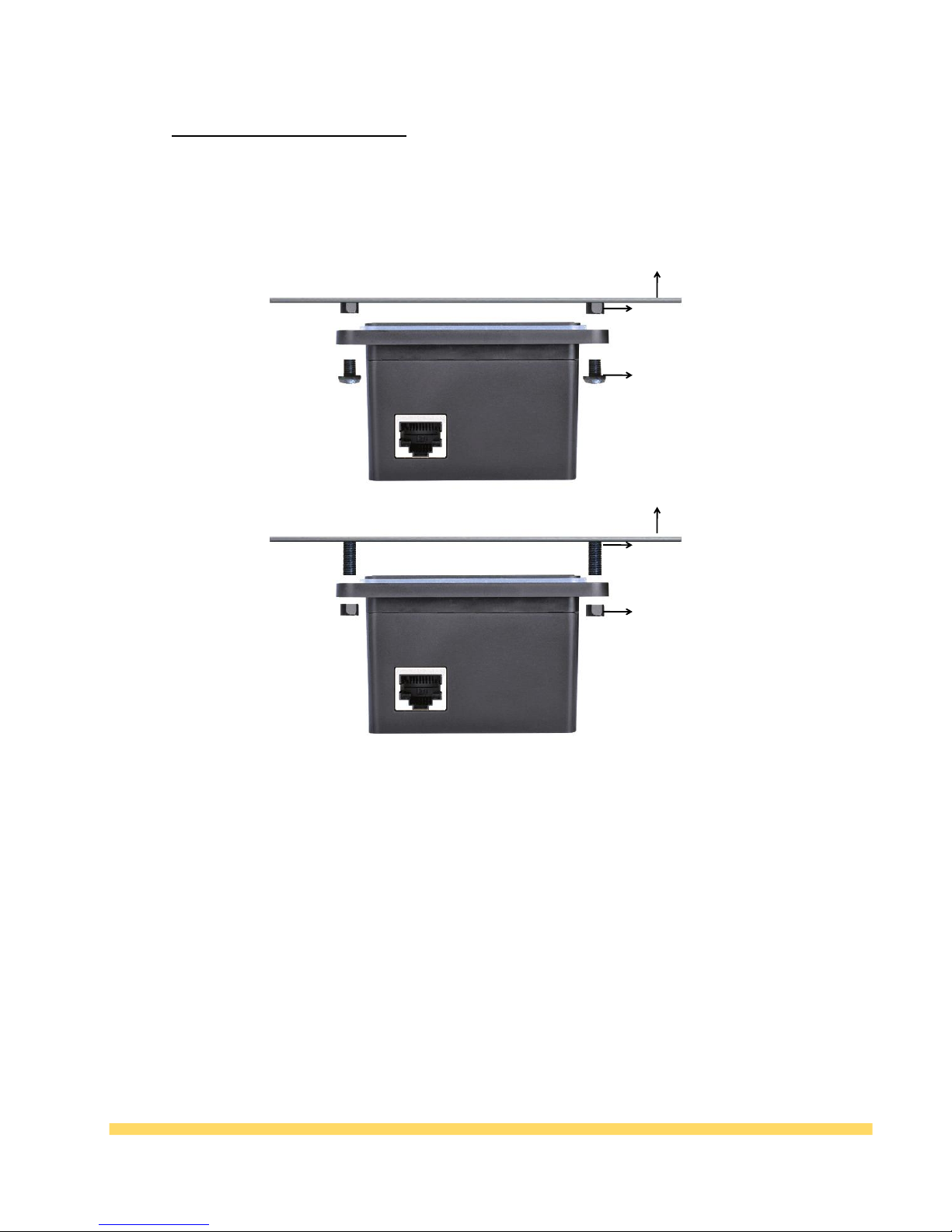Table of Contents
Disclaimer.........................................................................................................................................1
Copyright Notice...............................................................................................................................4
Preface...............................................................................................................................................5
Product Introduction......................................................................................................................... 5
Product Features................................................................................................................................5
Precautions.........................................................................................................................................6
Installation and Disassemble .............................................................................................................7
TX200 Installation ..............................................................................................................................7
TX400 Installation...............................................................................................................................8
TX600 Installation ..............................................................................................................................8
TX800 Installation ..............................................................................................................................9
Chapter Ⅰ Product Parameters .....................................................................................................10
Appearance parameters.....................................................................................................................10
TX200 ................................................................................................................................................10
TX400 ................................................................................................................................................11
TX600 ................................................................................................................................................12
TX800 ................................................................................................................................................13
Size parameters ................................................................................................................................14
Reading parameters...........................................................................................................................14
Device parameters..............................................................................................................................15
Chapter Ⅱ Wiring instructions...........................................................................................................15
Pin definitions......................................................................................................................................15
USB interface.......................................................................................................................................16
Serial Port Wiring.................................................................................................................................16
TTL Wiring ..........................................................................................................................................17
Chapter III Product Configuration ....................................................................................................17
Run Configuration Tool .......................................................................................................................17
Configure Corresponding Functions ....................................................................................................18
Applied Configuration .......................................................................................................................21
USB Communication Setting ...............................................................................................................22
Serial port Communication Setting ......................................................................................................22
TTL Communication Setting ................................................................................................................23
Chapter IV Common Faults and Troubleshooting Methods .................................................................24