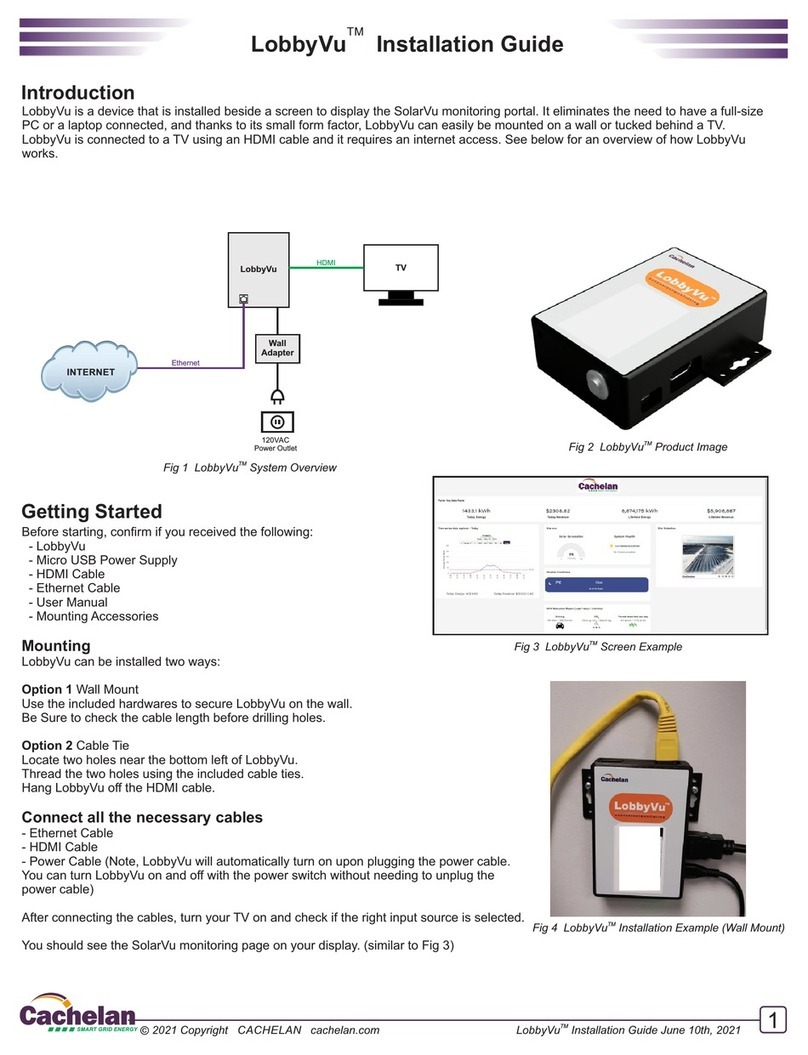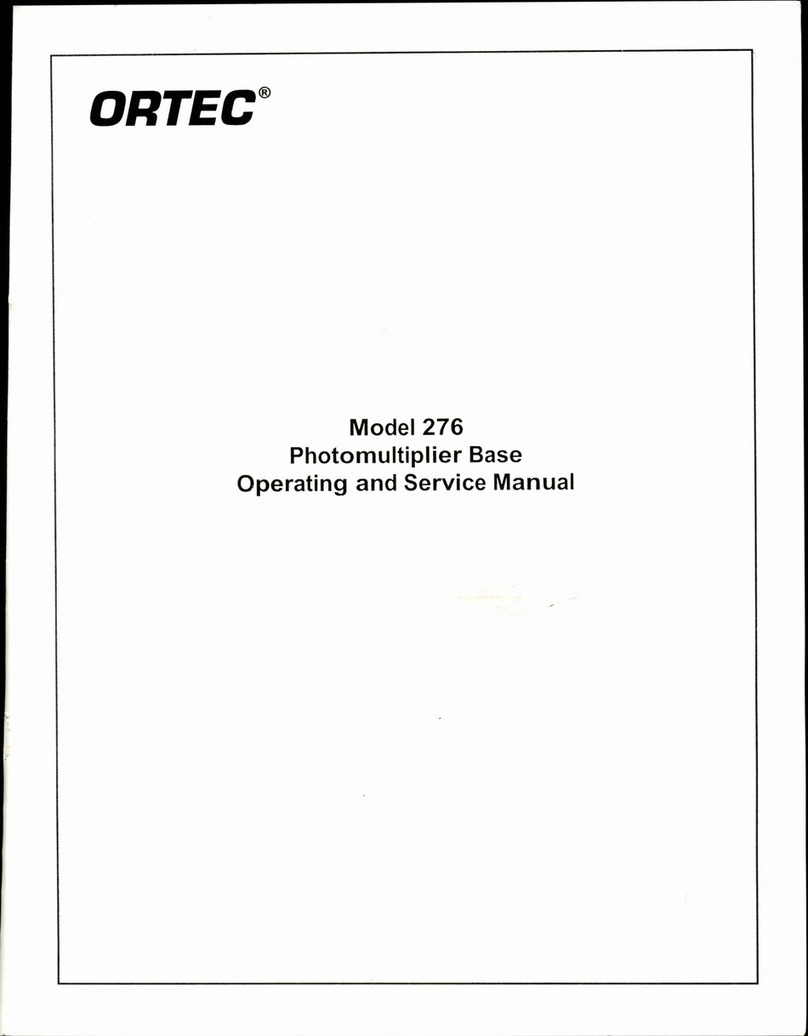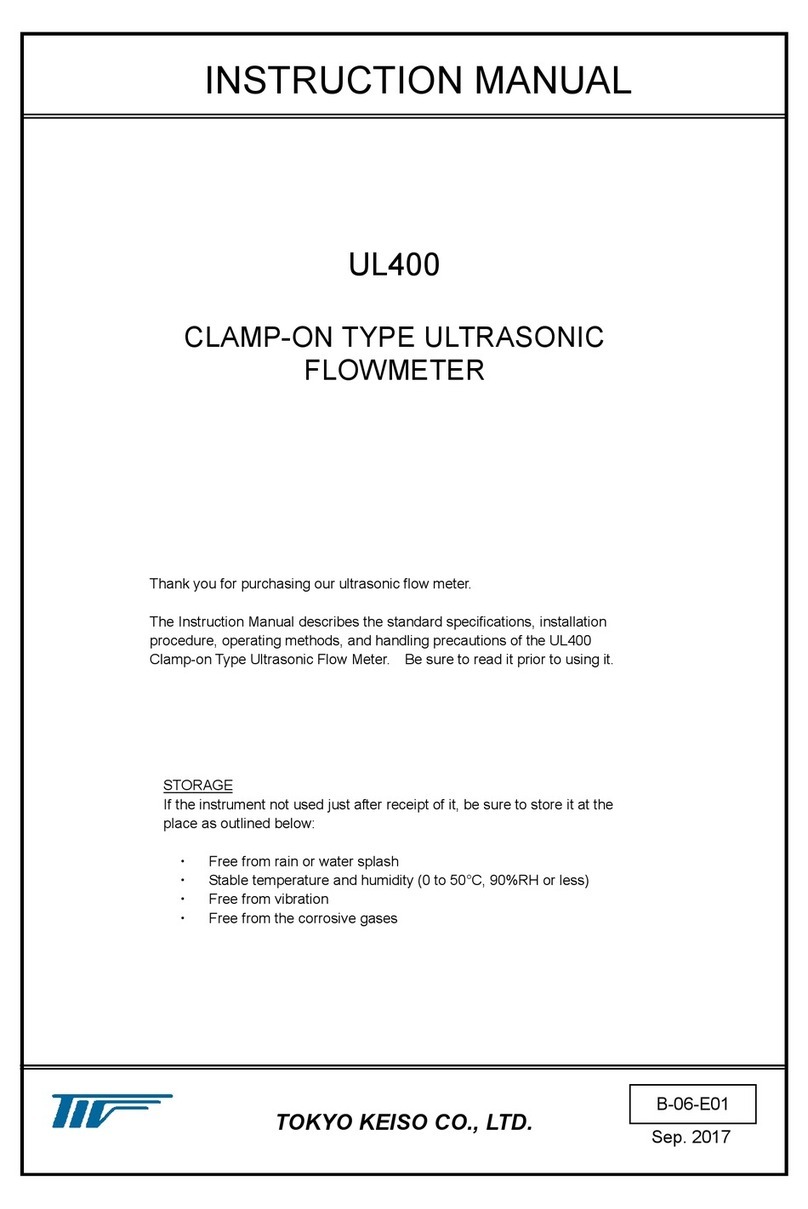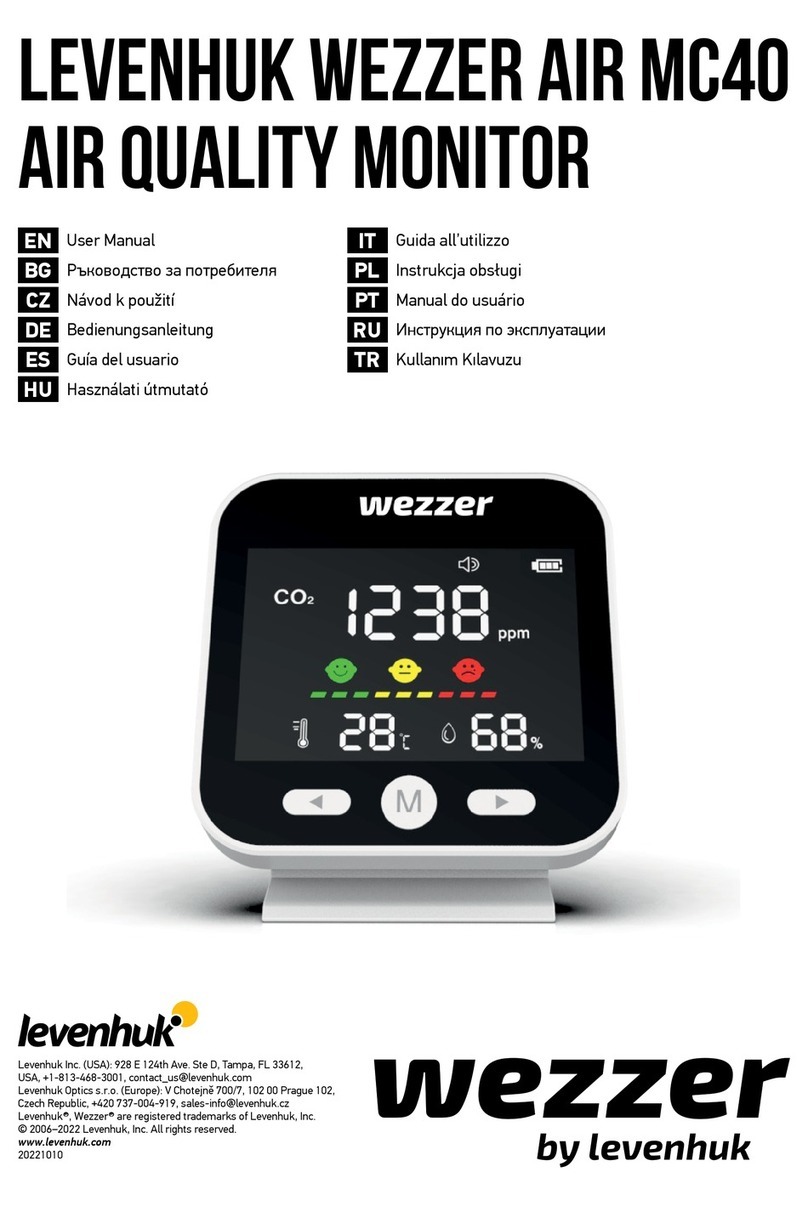Teracom TCW112-CM User manual


TCW112-CM-R3.2 - March 2018 Page 1
1. Short description
TCW112-CM is a remote environmental monitoring board, which is designed to work in IP-based
networks. It has 1 digital and 1 analog input, 1-Wire interface and 1 relay output. It can be managed
by WEB interface and/or SNMP programs.
The relay can be activated either remotely (WEB, SNMP etc.) or locally - from the status of
monitored parameter (temperature, humidity, analog voltage and dry contact). Only one parameter
can manage the relay at the same time, but for every parameter can be sent an e-mail if it goes
outside of the previously predefined range.
2. Features
10 Mb Ethernet connectivity;
Password protected, web-based configuration and control;
1 digital input with " dry contact" and "logic level" modes;
1 analog input with 0 to 60VDC range;
1 relay with NO and NC contacts;
Long 1-Wire support for 1 temperature (TST1XX) or temperature/humidity (TSH2xx)
sensor;
SNMP v.1;
SNMP traps sending for alert conditions;
E-mail sending for alert conditions;
SMTP with authentication (SSL/TLS is not supported);
HTTP and SNMP port changing;
HTTP and XML API commands;
Remote firmware update.
3. Specifications
Physical characteristics
Dimensions: 72 x 50 x 18 mm
Weight: 45 g
Environmental limits
Operating тemperature range: -20 to 55°C
Storage temperature range: -40 to 85°C
Operating relative humidity range: 5 to 85% (non-condensing)
Warranty
Warranty period: 3 years
Power requirements
Input Voltage: 10 to 14 VDC
Input Current: 120 mA @ 12 VDC (with activated relay)
Digital input
Isolation: Non isolated
Mode: Dry contact or Logic level
Maximum input voltage: +5.5VDC
Minimum input voltage for high logic level: +2.5VDC
Maximum input voltage for low logic level: +0.8VDC

TCW112-CM-R3.2 - March 2018 Page 2
Sampling rate: 10mS
Digital filtering time interval: 30mS
Analog input
Isolation: Non isolated
Type: Single ended
Resolution: 10 bits
Mode: Voltage
Input Range: 0 to 60 VDC
Accuracy: ±1%
Sampling Rate: 37.6mS per channel (averaged value of 64 samples)
Input Impedance: 1 mega-ohms (min.)
Supply voltage for analog sensor (+VA): 5.0 ± 0.1
Maximum output current for analog sensor (+VA): 0.1A
Relay output
Type: Form C (N.O. and N.C. contacts)
Contact current rating: 3 A @ 24 VDC/30 VAC (resistive load)
Initial insulation resistance: 100 mega-ohms (min.) @ 500 VDC
Mechanical endurance: 10 000 000 operations
Electrical endurance: 100 000 operations @ 3 A resistive load
Contact resistance: 50 milli-ohms max. (initial value)
Minimum pulse output: 1 Hz at rated load
1-Wire interface
Output voltage (+VW): 5.3 ± 0.2 VDC
Maximum output current (+VW): 0.2 A
Internal FLASH memory
Endurance: 100 000 cycles (Every relay status and settings change is a memory cycle.)

TCW112-CM-R3.2 - March 2018 Page 3
4. Connectors and LED’s
The location of the connectors and LED’s are shown below:
4.1 Connectors
The device has following connectors:
Power –2.1x5.5mm connector, central positive;
Ethernet - RJ45 connector;
Screw terminals:
-GND ground for 1-Wire sensor;
-DAT data input/output of 1-Wire sensor;
-+VW power supply for 1-Wire sensor;
-GND ground for analog input;
-AIn analog input;
-+VA power supply for analog sensors;
-GND ground for digital input;
-DIn digital input, operates either in “dry contact” mode (J1 is closed) or
“logic level” mode (J1 is open);
-Relay normal open and normal closed contacts are available.
4.2 LED indicators
The following LED’s show the status of the controller:
STS (red) –flashes when the main program of the controller is executed;
LOG (yellow) –indicates that somebody is logged via WEB interface;
ACT (yellow) –flashing when there is an activity;
LNK (green) –ON when the link is up, OFF when no or bad connection;
REL (green) –indicates that the relay is activated.

TCW112-CM-R3.2 - March 2018 Page 4
5. Powering
TCW112-CM is designed to be supplied by adapter SYS1421-0612-W2E or similar, intended for use
in the conditions of overvoltage category II, and priorly assessed for compliance with safety
requirements. The power supply equipment shall be resistant to short circuit and overload in the
secondary circuit.
When in use do not position the equipment so that it is difficult to disconnect the device from the
power supply.
6. Installation
The installation consists of mounting the device, connecting to an IP network, connecting inputs and
outputs, providing power and configuring via a web browser.
This device must be installed by qualified personnel.
This device must not be installed directly outdoors.
This device should be mounted in a clean and dry location room. Ventilation is recommended for
installations where the ambient air temperature is expected to be high.
The device should be installed in the not flammable box. See Appendix-A, fig. 1 for mechanical
details. Maintain spacing from adjacent equipment. Allow 50 mm of space on all sides, as shown in
fig.2 in Appendix A. This provides ventilation and electrical isolation.
7. Configuration
Please follow the steps below for proper installation:
1. Mount the controller in a dry and ventilated place.
2. Connect the Ethernet port to a 10/100MB Ethernet network. For direct connection to a
PC using a “crossover” cable.
3. Connect the I/O pins of the controller according to the required application.
4. Connect the power supply.
If the red LED (STS) blinks, the main program of the controller is executed. By default TCW112-CM is
delivered with the following network settings:
IP address: 192.168.1.2, Subnet Mask: 255.255.255.0, Default Gateway: 192.168.1.1
Communication with TCW112-CM can be established by assigning a temporary IP address to the
computer. This address should be on the same network (for example 192.168.1.3). To get access to
the web interface, you should type http://192.168.1.2 into the browser address field.
If the network settings are correct, the “Login” page will appear.
The web-based interface allows configuration, monitoring, and control.

TCW112-CM-R3.2 - March 2018 Page 5
7.1 Login page
After opening the Login page, authorization data must be entered (by default username=admin,
password=admin). It is recommended to change the username and password to prevent
unauthorized access to the controller.
The controller supports one active session –only one user can operate the device. If another
user tries to log in, the message “Someone’s logged in” appears:
The active session will be terminated automatically if the current user stays inactive for 2
minutes.
7.2 Monitoring page
After successful authorization, the “Monitoring page” appears:
The “Monitoring page” provides information about the state of the digital and analog input, relay
status, temperature, and humidity (if a sensor is connected).
Digital input can be used for monitoring the state of discrete devices –motion sensor, door contact,
relay contact, alarm output etc. The digital input is not galvanic isolated. One side of the contact is
connected to “Digital In” and another side is connected to “GND” pins. Digital input is sampled
every 30mS. The change of input status is considered valid if the same value is read in seven
consecutive samples.

TCW112-CM-R3.2 - March 2018 Page 6
7.3 Network Setup page
The Network parameters are set on this page. The following parameters can be changed:
Static/DHCP –IP Address can be static or dynamic (DHCP server should be present in
the network);
IP address, Subnet mask, Default gateway –these fields are active if IP address is static;
DNS –this field is mandatory if domain names are used instead of IP addresses. By
default DNS has the same IP address as Default gateway;
Time Server and Time Zone –these fields are used when e-mail is sent;
Host Name –up to 16 symbols, it appears as a “Subject” in sent e-mails;
MAC –device MAC address.
The good practice is to change the default IP address of controller immediately after first power-
on. This will avoid collisions if many devices are used on the same network. It may be necessary
to clear the arp cache, each time you connect a new device to the network. This is done by typing
arp -d in the command prompt window of the computer.
To use e-mail alerts following fields should be completed:
Mail server type –either “custom” or “tcw gateway”.
“Custom” – public or private mail server without SSL should be used.
Important! TCW112-CM does not support Secure Socket Layer (SSL);
“Tcw gateway” - dedicated mail server is used.
Important! The service is free and not guaranteed.
Mail server [IP:port] –domain or IP address and port of SMTP mail server;
Sender E-mail –sender e-mail;
Username and Password –authentication details for mail server;
Recipient e-mail.

TCW112-CM-R3.2 - March 2018 Page 7
Authentication details for WEB access to TCW112-CM can be set in the last section. Only one
user is supported.
7.4 I/O setup page
For temperature, humidity and analog voltage - MIN, MAX, and HYSTERESIS values can be set.
These values arranged windows for monitored parameter.
When the measured value goes out of range SNMP trap or e-mail (if enabled) will be sent.
Leaving range is considered when the parameter goes lower than MIN values or higher than
MAX. Coming back in the range is considered when the parameter goes higher than (MIN +
HYSTERESIS) or lower than (MAX –HYSTERESIS).

TCW112-CM-R3.2 - March 2018 Page 8
Example:
TCW112-CM, TST100, and appropriate heater are used to control the room temperature. The
wanted minimum temperature is 19°C. The initial temperature is 17°C.
TST100 is assigned to the first position for 1-Wire sensors.
For Relay1 local activation from Sensor1 is set.
Following parameters are set for Sensor1: Min=19, Max=100 and Hys=0.5.
When the controller is switched on, Relay1 is immediately activated because the monitored
temperature is out of range. This switches the heater on. The temperature is going higher.
When temperature reaches 19.5°C (19.0 + 0.5) it goes in range (trigger condition) and Relay1 is
deactivated. The heater is switched off.
The temperature falls and when it reached 19°C it goes out of range (trigger and alert
conditions). The relay is activated (heater is switched on) and e-mail is sent.

TCW112-CM-R3.2 - March 2018 Page 9
For digital input, conditional e-mail sending can be arranged by following part of the page:
The relay can be activated automatically depends on of the value of the monitored parameter
(humidity, temperature, analog voltage and changes on digital input) or manually. Only one
parameter can be assigned for relay activation, at the same time:
When manual activation is selected, “Pulse” and “ON/OFF” buttons on “Monitoring page” are
active. The duration of the pulse for relay activation can be set from 1 to 253 seconds.
Automatic monitoring page refresh interval can be set from 1 to 253 second.
For every sensor, analog input, digital input and relay description with a length of 11 characters
can be set.
Temperature units can be changed between Fahrenheit and Celsius.
Automatic monitoring page refresh interval can be set from 1 to 253 second.

TCW112-CM-R3.2 - March 2018 Page 10
7.5 SNMP Setup page
TCW112-CM supports SNMP v.1 that enables trap delivery to an SNMP management application.
This enables the device to be part of large monitoring and control networks. The possible
settings for “SNMP” section are:
SNMP Configuration –enable/disable SNMP;
SNMP Port –allows standard port changing;
Write/Read community –performs client authentication;
SNMP Traps –enable/disable SNMP trap messages;
IP address –IP address of the receiving host;
Community string –performs client authentication;
Trap Interval - time interval in seconds for SNMP trap messages;
Max. Traps number –maximum number of SNMP trap messages sent if trap condition is
present.
SNMP traps are sent if:
event occurs (status change) on digital input;
measured voltage on analog input goes outside the range;
measured temperature goes outside the range;
measured humidity goes outside the range;
restart condition.

TCW112-CM-R3.2 - March 2018 Page 11
8. Application examples
The examples and diagrams in this manual are included solely for illustrative purposes. Because of
the many variables and requirements associated with any particular installation, Teracom Ltd.
cannot assume responsibility or liability for actual use based on the examples and diagrams.
8.1 Temperature and humidity control
TCW112-CM supports 1-Wire temperature and humidity sensors, which makes it suitable for use
in heating and cooling systems.
8.2 Data acquisition
TCW112-CM can be used in Data Acquisition Systems (DAQ). The device uses SNMP v.1 protocol
for communication with monitoring and management software applications.

TCW112-CM-R3.2 - March 2018 Page 12
8.3 Remote control
The controlled device is connected in series with the relay contacts.
Users can operate TCW112-CM using a web browser or SNMP applications.
8.4 Remote monitoring
A relay contact of the monitored device is connected to the digital input. When an event occurs –
the controller can send an e-mail and/or SNMP trap.
9. 1-Wire Bus
1-Wire is a registered trademark of Maxim Integrated Products, Inc. It is designed to connect several
sensors over a short wiring. The bus carries power and a single data wire. It is not suitable for long
distances or environments with EMC interference. We strongly recommend reading Maxim’s 1-Wire
tips at http://www.maxim-ic.com/app-notes/index.mvp/id/148.
We strongly recommend keeping the total wiring length under 30m, although functionality has
been achieved in the longer distance.
We guarantee proper operation only with our 1-Wire sensors series TST1XX and TSH2XX.

TCW112-CM-R3.2 - March 2018 Page 13
10. Control and monitoring using SNMP
TCW112-CM can be configured and monitored through SNMP (Simple Network Management
Protocol). This could be done using every SNMPv.1 compatible program. Parameters that can be
changed, are grouped according to their functions in the tables below. To obtain a valid OID number
it is necessary to replace “x” symbol with “1.3.6.1.4.1.38783”. To save the changes
configurationSaved (OID x.3.7.0) should be set to “1”.
10.1 Product
OID
Name
Access
Description
Syntax
x.1.1.0
name
read-only
Device name
String
x.1.2.0
version
read-only
Firmware version
String
x.1.3.0
date
read-only
Firmware release date
String
10.2 Setup -> network
network
OID
Name
Access
Description
Syntax
x.2.1.1.0
deviceIPAddress
read-write
Device IP address
IpAddress
x.2.1.2.0
subnetMask
read-write
Subnet Mask
IpAddress
x.2.1.3.0
gateway
read-write
Gateway IP address
IpAddress
x.2.1.4.0
deviceMACAddress
read-write
Device MAC address
OCTET STRING (SIZE(6))
x.2.1.5.0
dhcpConfig
read-write
DHCP configuration ON/OFF
INTEGER { off(0), on(1) }
x.2.1.6.0
dns
read-write
Domain Name Server Address
IpAddress
x.2.1.7.0
hostName
read-write
Host Name
String (SIZE (0..38))
10.3 Setup -> snmpSetup
SNMP
OID
Name
Access
Description
Syntax
x.2.4.1.0
snmpConfiguration
read-write
SNMP Configuration ENABLED/DISABLED
INTEGER { disabled(0), enabled(1) }
x. 2.4.2.0
trapEnabled
read-write
Indicates if this trap entry is enabled or not
INTEGER { no(0), yes(1) }
x. 2.4.3.0
trapReceiverIPAddress
read-write
Trap receiver IP address
IpAddress
x. 2.4.4.0
trapCommunity
read-write
Trap community
String (SIZE (0..13))
x.2.4.5.0
trapInterval
read-write
Trap Interval
INTEGER (1..253)
x.2.4.6.0
maxNumberOfTraps
read-write
Max Number of Traps
INTEGER (1..253)
10.4 Setup -> oneWireSensor -> temperature
oneWireSensor -> temperature
OID
Name
Access
Description
Syntax
x.2.5.1.1.0
temperatureMin
read-write
Temperature minimum value
INTEGER (-400..1250)
x.2.5.1.2.0
temperatureMax
read-write
Temperature maximum value
INTEGER (-400..1250)
x.2.5.1.3.0
temperatureHyst
read-write
Temperature hysteresis
INTEGER (0..1250)
x.2.5.1.4.0
temperatureAction
read-write
Temperature Action
INTEGER { noAction(0), sendMail(1) }

TCW112-CM-R3.2 - March 2018 Page 14
10.5 Setup -> oneWireSensor -> humidity
oneWireSensor -> humidity
OID
Name
Access
Description
Syntax
x.2.5.2.1.0
humidityMin
read-write
Humidity minimum value
INTEGER (0..1000)
x.2.5.2.2.0
humidityMax
read-write
Humidity maximum value
INTEGER (0..1000)
x.2.5.2.3.0
humidityHyst
read-write
Humidity hysteresis
INTEGER (0..1000)
x.2.5.2.4.0
humidityAction
read-write
Humidity Action
INTEGER { noAction(0), sendMail(1) }
10.6 Setup -> analogInput
analogInput
OID
Name
Access
Description
Syntax
x.2.6.1.0
voltageMin
read-write
Voltage minimum value
INTEGER (0..1000)
x.2.6.2.0
voltageMax
read-write
Voltage maximum value
INTEGER (0..1000)
x.2.6.3.0
voltageHyst
read-write
Voltage hysteresis
INTEGER (0..1000)
x.2.6.4.0
voltageAction
read-write
Voltage Action
INTEGER { noAction(0), sendMail(1) }
x.2.6.5.0
voltageDescription
read-write
Voltage input description
DisplayString (SIZE (0..11))
10.7 Setup -> digitalInput
digitalInput
OID
Name
Access
Description
Syntax
x.2.7.1.0
digitalInputAction
read-write
Digital Input Action
INTEGER { noAction(0),
mailIfOpenToClosed(1),
mailIfClosedToOpen(2) }
x.2.7.2.0
digitalInputDescription
read-write
Digital input description
DisplayString (SIZE (0..11))
10.8 Setup -> relay
Relay
OID
Name
Access
Description
Syntax
x.2.8.1.0
relayControl
read-write
Relay Control Item
INTEGER { manual(0), temperature(1),
humidity(2), analogInput(3),
digitalInput(4) }
x.2.8.2.0
relayPulseWidth
read-write
Relay Pulse Width
INTEGER (1..253)
x.2.8.3.0
relayDescription
read-write
Relay description
DisplayString (SIZE (0..11))
10.9 Setup -> recipients
recipients
OID
Name
Access
Description
Syntax
x.2.9.1.0
recipientEmailAddress
read-write
recipient e-mail address
String (SIZE (0..38))

TCW112-CM-R3.2 - March 2018 Page 15
10.10 Monitor and control
OID
Name
Access
Description
Syntax
x.3.1.0
digitalInputState
read-write
Digital Input State
INTEGER { closed(0), open(1) }
x.3.2.0
relayState
read-write
Relay State
INTEGER { off(0), on(1) }
x.3.3.0
relayPulse
read-write
Relay Pulse
INTEGER { off(0), on(1) }
x.3.4.0
voltx10Int
read-only
Voltage x10 in Integer format
INTEGER (0..1000)
x.3.5.0
tempx10Int
read-only
Temperature x10 in Integer format
INTEGER (-400..1250)
x.3.6.0
humix10Int
read-only
Humidity x10 in Integer format
INTEGER (0..1000)
x.3.7.0
configurationSaved
read-write
Configuration save status
SAVED/UNSAVED
INTEGER { unsaved(0), saved(1) }
x.3.8.0
restartDevice
read-write
Restart Device
INTEGER { cancel(0), restart(1) }
x.3.9.0
temperatureUnits
read-write
Temperature units
INTEGER { celsius(0), fahrenheit(1) }
11. XML and HTTP API commands
XML is often preferred choice when it comes to M2M communication and system integration. The
monitored values are transmitted in status.xml file that can be easily processed by software
applications.
Below is the structure of the XML file, which is located at http://your.ip.address/status.xml:
<Monitor>
<Device>TCWTCW112-CM</Device>
<ID>00:04:A3:AA:00:01</ID>
<Hostname>TCW112-CM</Hostname>
<FW>3.00</FW>
<DigitalInput1Description>Digital In</DigitalInput1Description>
<DigitalInput1>OPEN</DigitalInput1>
<DinAlarm1>0</DinAlarm1>
<Relay1Description>Relay Out</Relay1Description>
<Relay1>OFF</Relay1>
<pulseWidth>6</pulseWidth>
<AnalogInput1Description>Analog In</AnalogInput1Description>
<AnalogInput1>3.3V</AnalogInput1>
<AinAlarm1>0</AinAlarm1>
<Sensor1Description>Sensor</Sensor1Description>
<Temperature1>21.6°C</Temperature1>
<TempAlarm1>0</TempAlarm1>
<Humidity1>37.8%RH</Humidity1>
<HumAlarm1>0</HumAlarm1>
</Monitor>
If XML/HTTP API authentication is enabled, basic access authentication is required to access the
status.xml file. The format of the command is shown in the table below:
XML/HTTP API authentication
Format
enabled
http://device.ip.address/status.xml?a= uuuu:pppp
disabled
http://device.ip.address/status.xml
Where uuuu is username and pppp is password. Both parameters are unencrypted.
The relay output can be controlled by sending HTTP commands:

TCW112-CM-R3.2 - March 2018 Page 16
Command
Description
http://device.ip.address/status.xml?r1=1
Turn Relay 1 ON
http://device.ip.address/status.xml?r1=0
Turn Relay 1 OFF
http://device.ip.address/status.xml?tg1=1
Toggle Relay 1 state
http://device.ip.address/status.xml?pl1=1
Pulse Relay 1
If XML/HTTP API authentication is enabled, basic access authentication is required to send HTTP
commands. The format of the commands is shown in the table below (username=admin,
pass=admin):
XML/HTTP API authentication
Format
enabled
http://device.ip.address/status.xml?a= admin:admin&r1=1
disabled
http://device.ip.address/status.xml?r1=1
12. Firmware update
TCW112-CM supports remote firmware update. To update the device follow the steps below:
Go to www.teracomsystems.com and download the latest firmware version file from
TCW112-CM product page;
Go to the device login page, enter username and password and press the “Login”
button;
Go to “Update” menu, select the update .cod file and press “upload” button;
After the firmware update is completed, you will be forwarded to the device Login page.
Attention! Don’t turn off the power supply during the update. Turning off the power supply will
damage the device.
For some updates factory default settings procedure is mandatory.

TCW112-CM-R3.2 - March 2018 Page 17
13. Factory default settings
TCW112-CM can be restored to its factory default settings following the steps below:
Turn off the power supply from the unit;
Press and hold the RESET button then turn on the power supply;
After turning the power supply release the RESET button. The LED’s STS and LOG will
flash 14 times, after that only the STS LED will continue to blink. The controller is
restored to its default settings.
The factory default settings are:
Username (Admin)
admin
Password (Admin)
admin
IP Address
192.168.1.2
Subnet Mask
255.255.255.0
Default Gateway
192.168.1.1
SNMPConfiguration
disabled
readCommunity
public
writeCommunity
private
14.

TCW112-CM-R3.2 - March 2018 Page 18
15. Environment information
This equipment is intended for use in a Pollution Degree 2 environment, at altitudes up to 2000
meters.
When the controller is a part of a system, the other elements of the system shall comply with the
EMC requirements and shall be intended for use in the same ambient conditions.
16. Safety
This device must not be used for medical, life-saving purposes or for any purpose where its failure
could cause serious injury or the loss of life.
To reduce the risk of fire, only flexible stranded wire, with cross section 0.5mm² or larger for wiring
of digital and analog inputs and relay output of the device should be used.
To avoid electric shock and fire hazard, do not expose this product to liquids, rain, or moisture.
Objects filled with liquids, such as vases, should not be placed on this device.
There is a risk of overheating (damage) of the controller if recommended free spaces to adjacent
devices are not ensured. The joint part with external component shall have space for
attachment/removal of the cable after installation.
Teracom does not guarantee successful operation of the product if the product was used under
conditions deviating from the product specifications.
To ensure that the device works correctly follow the steps below:
ensure that the device is installed correctly, refer this user manual;
log into the devices via browser program;
make proper setup;
set up the digital inputs to work in “dry contact” mode;
short the “DI” and “GND”;
install sensor TSH1XX or TST1XX on the 1-Wire bus;
go to “Monitoring page” of WEB interface – proper parameters value should be
displayed at the same time flashing “STS” led should indicate the proper operation.
If the equipment is used in a manner not specified by the manufacturer, the protection provided by
the equipment may be impaired.
In no event will Teracom Ltd. be responsible or liable for indirect or consequential damages
resulting from the use or application of this equipment.
17. Maintenance
Upon completion of any service/repair to the device or once per year, safety check must be
performed to determine that this product is in proper operating condition.
Clean the device only with dry cloth. Do not use a liquid cleaner or an aerosol cleaner. Do not use a
magnetic/static cleaning device (dust remover) or any kind of abrasive materials to clean the device.

TCW112-CM-R3.2 - March 2018 Page 19
Appendix A
Fig.1
Fig.2
Table of contents
Other Teracom Measuring Instrument manuals
Popular Measuring Instrument manuals by other brands

SYCLOPE electronic
SYCLOPE electronic HYDRO'pH Installation, commissioning, maintenance and programming instructions

Industrial Test Systems
Industrial Test Systems eXact iDip quick start guide

Milwaukee
Milwaukee MC310 user manual

Campbell
Campbell HC2S3 instruction manual

GHM
GHM Delta OHM HD2304.0 operating manual

GPI
GPI 01A Series owner's manual