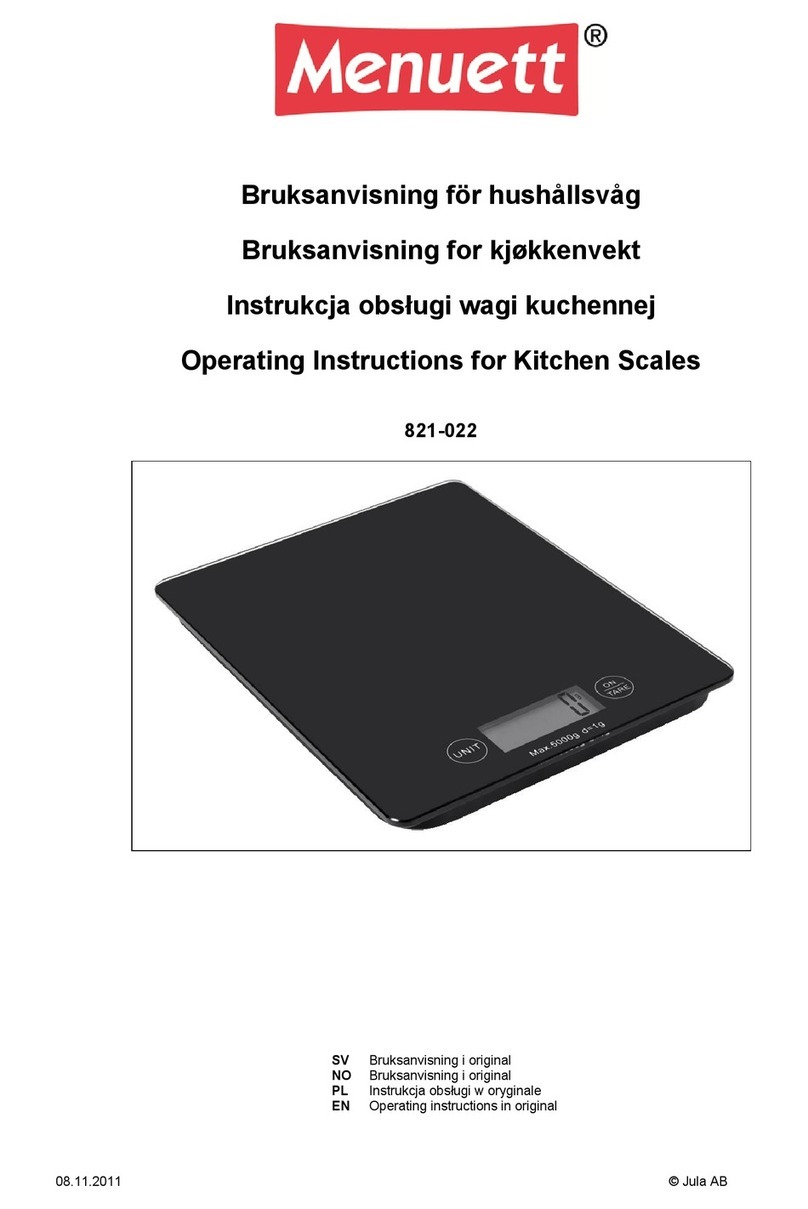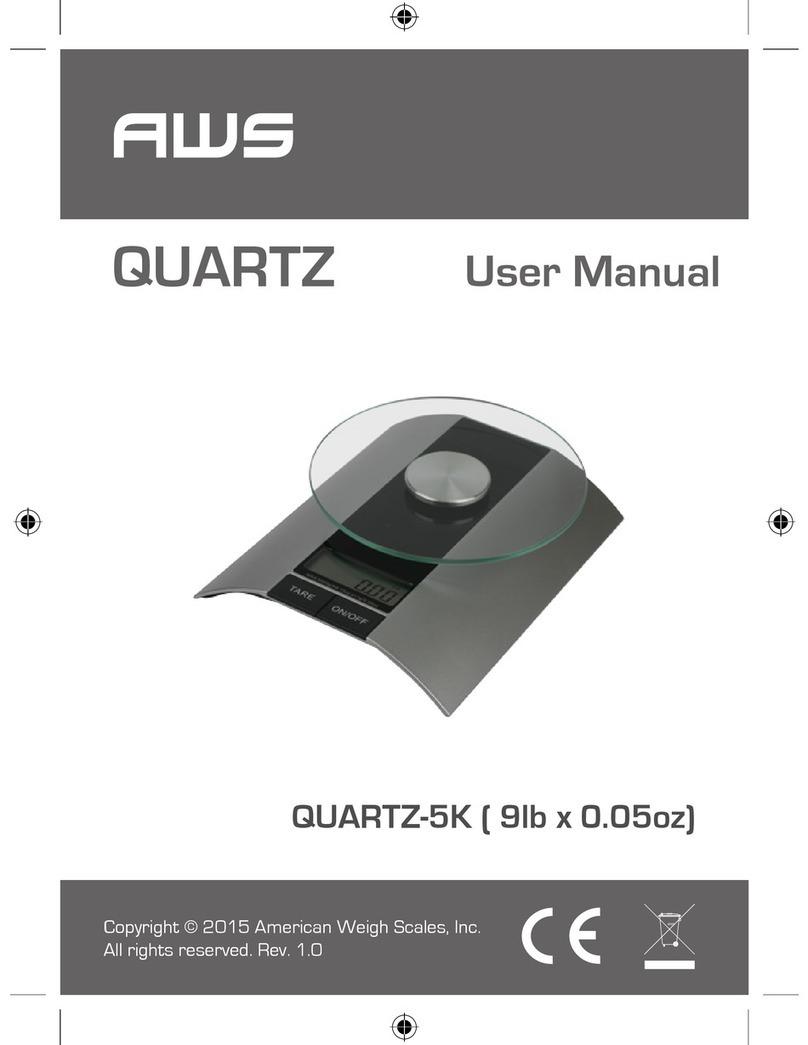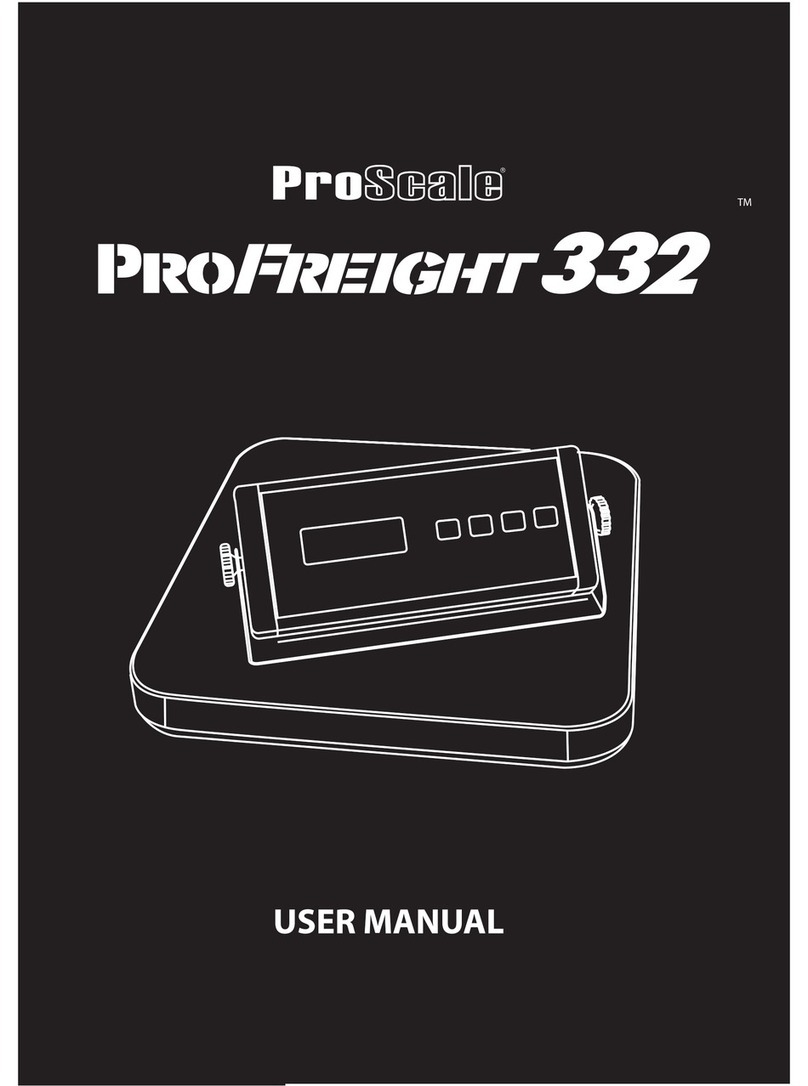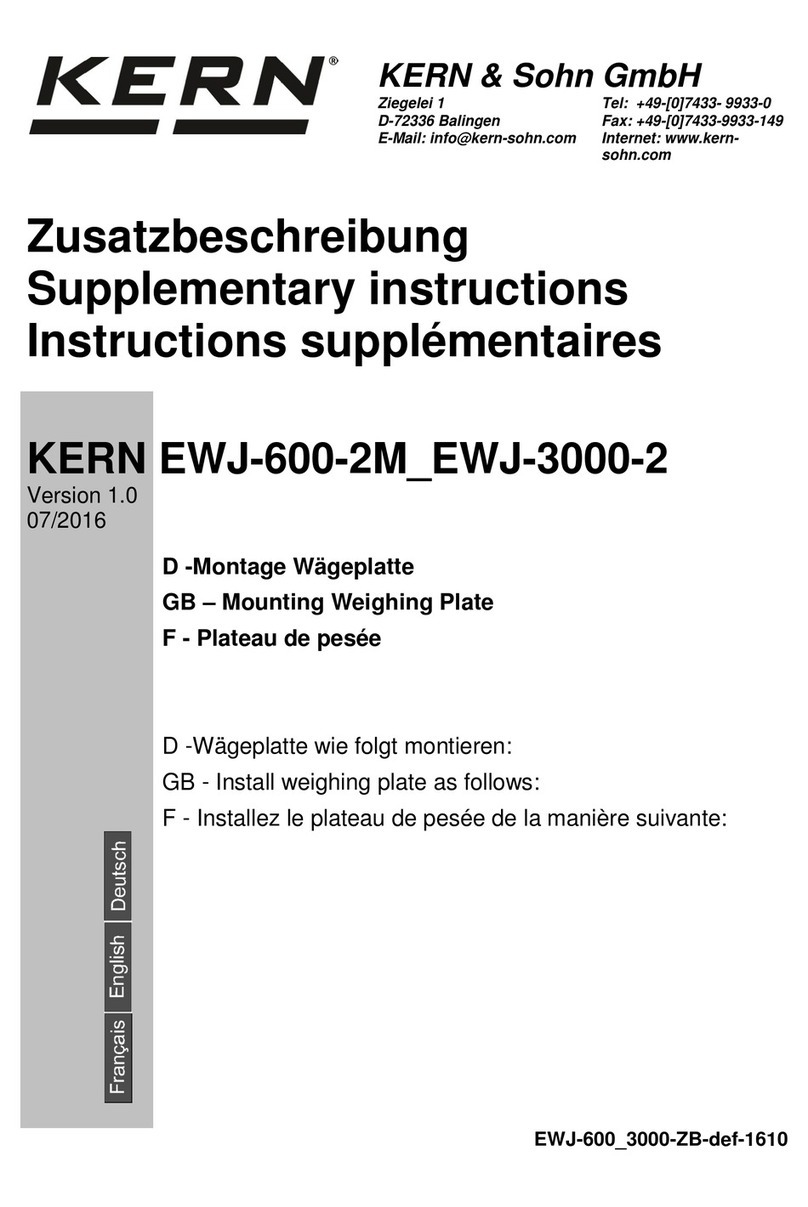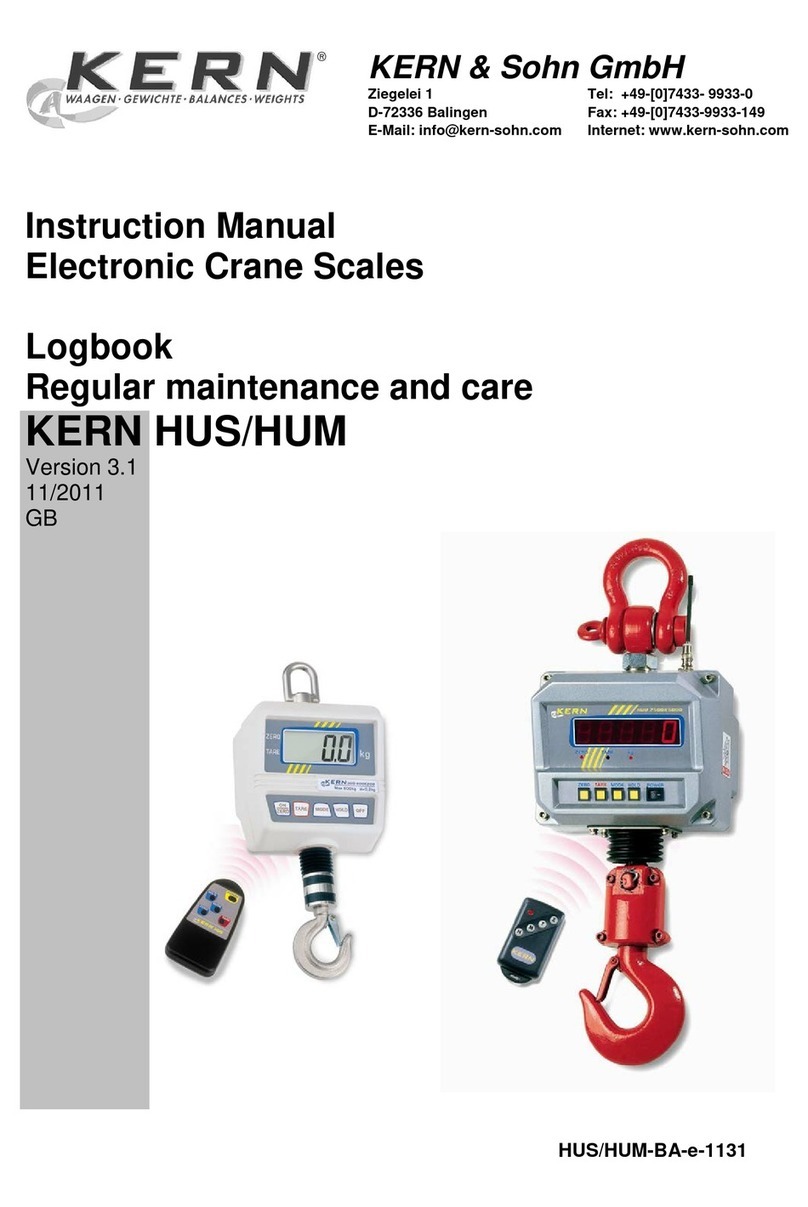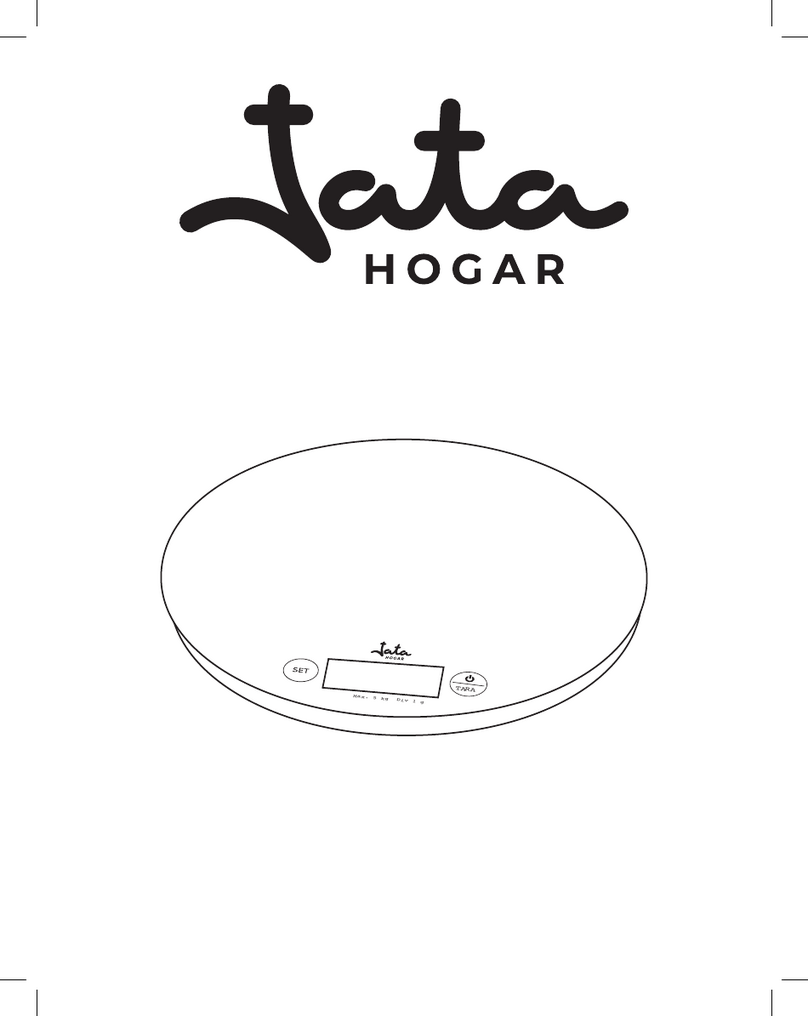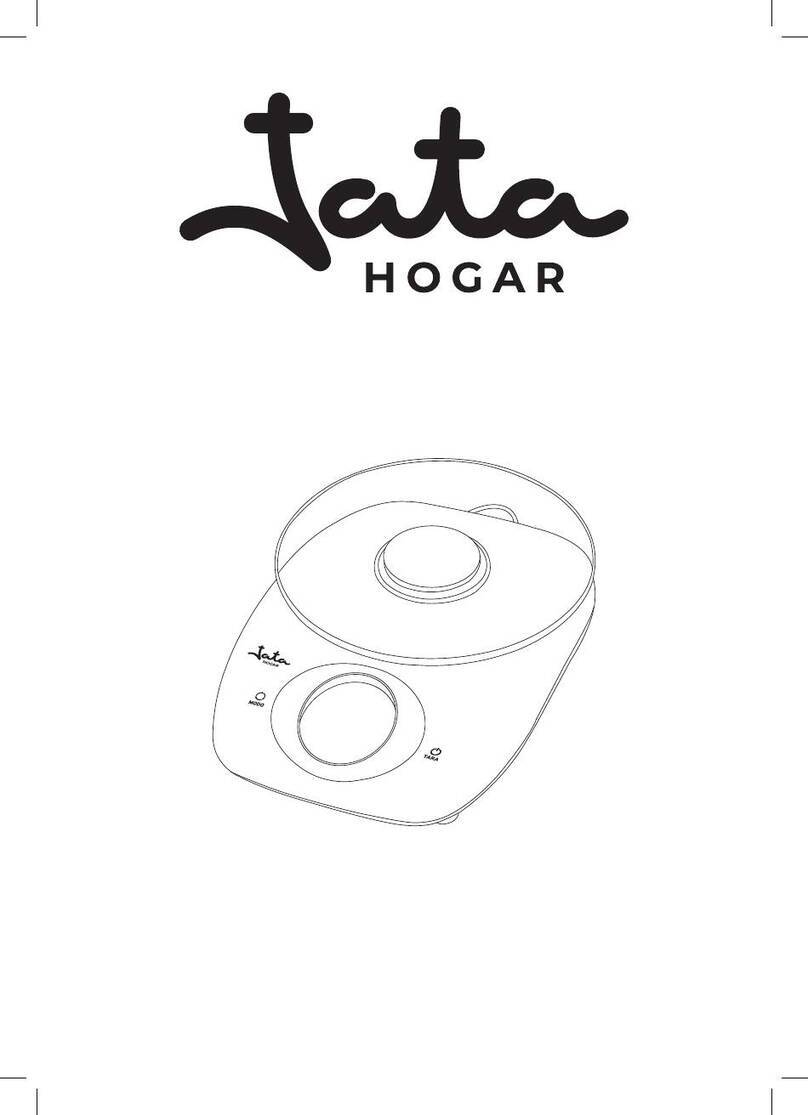Teraoka DC200 User manual

DC - 300 OPERATION MANUAL
DC200/300
Counting Scale
Operation Manual
TERAOKA WEIGH-SYSTEM PTE.LTD
V1.17 (APRI2003)

DC - 300 OPERATION MANUAL
CONTENT
Page
1. GENERAL INFORMATION 1 ~ 9
2. REPORT MODE 10 ~ 15
3. PROGRAM MODE 16 ~ 57
4. PROGRAM PASSWORD MODE 58 ~ 63

GENERAL INFORMATION
1
1. GENERAL INFORMATION
1.1 SPECIFICATIONS..................................................................................................... 2
1.2 EXTERNAL VIEW .................................................................................................... 3
1.2.1 Overall View .................................................................................................................................3
1.2.2 Display Panel and Key Sheet Layout............................................................................................3
1.3 KEYS FUNCTIONS ................................................................................................... 4
1.4 TABLE OF CHARACTERS CODE......................................................................... 6
1.4.1 ASCII Code...................................................................................................................................6
1.4.2 TERAOKA Code ..........................................................................................................................7
1.5 INDICATORS ............................................................................................................. 8
1.6 ALPHABETIC DATA ENTRY IN PROGRAM MODE ....................................... 9
1.6.1 Character size and the number of characters available for label printing .....................................9

- 2 -
GENERAL INFORMATION
1.1 SPECIFICATIONS
Power : AC Supply 100V ~ 110V or 220V ~ 240V (Factory preset)
Display : LCD - Dot Matrix
Weight : 5 Digits
Unit Weight : 5 Digits
Quantity : 7 Digits
Operation Temperature : -10 °C to 40 °C (14 °F to 104 °F)
Humidity : 15 % to 85 % RH
Operation Frequency : 50 / 60 Hz
Dimensions (in mm) : 410 (L) X 378 (W) X 140 (H)
Loadcell : One internal and one external (Amphenol 14-pin)
Sensitivity --- 0.4 ~ 2.46mV/V
Scale Capacity (Internal Loadcell) : 500g, 1kg, 2.5kg, 5kg, 10kg & 25kg.
1lb, 2.5lb, 5lb, 10lb, 25lb & 50lb.
Accuracy : Display resolution 1/10,000, 1/5,000 or 1/2,500
Counting resolution 1/1,000,000 or 1/500,000
Keyboard : 23 Normal Keys and 32 Character Keys
Printer (Thermal printer) : Drawer Type
*Label --- 60mm width (MAX)
*Receipt--- 40, 50 or 60mm.
Print Speed : Label--- 80mm / sec
Receipt--- 100 mm / sec
Memory : 1 Mbyte or 2 Mbyte
Standard Interface : 1. RS-232C Interface (For Force Balance, PC, Barcode Scanner or Barcode
Code Label Printer)
2. IBM Keyboard Interface
Optional Interface : 1. 2 X RS-232 Interface
2. Ethernet Interface
Remarks: * Printing area is 56mm width (max) for Label or Receipt.

- 3 -
GENERAL INFORMATION
1.2 EXTERNAL VIEW
1.2.1 Overall View
1.2.2 Display Panel and Key Sheet Layout

- 4 -
GENERAL INFORMATION
1.3 KEYS FUNCTIONS
ON/OFF KEY
Turn display "ON" or "OFF".
NUMERIC KEYS
to
Enter numeric data.
TARE KEY
Set or Clear Tare value.
Select "NO" in S, X and Z mode.
Item test print in S mode.
CLEAR KEY
Clear Alphanumeric Data.
Select "YES" in S, X and Z mode.
RE-ZERO KEY
Reset weight to ZERO.
PCS KEY
To computing unit weight by sampling.
Escape the Programming screen without saving data in X and S mode.
UNIT WEIGHT KEY
To set Unit Weight in Registration mode.
PLUS KEY
Accumulate the Total Quantity.
Select programming item such as Item Code, Factory Name in S mode.
Select Report Type in X Mode.
MINUS KEY
Correct the sales data.
Select programming item such as Item Code, Factory Name in S mode.
Select Report Type in X mode.
CODE KEY
Call up PLU data in Registration mode.
Store the programmed data in S mode.
DOT KEY
To enter Decimal point.
FEED KEY
Feed Label or Receipt paper
SCALE KEY
To switching between Scale A, B, C & D.

- 5 -
GENERAL INFORMATION
PRINT KEY
Issue label or receipt at R mode.
Print out report at X mode.
To enter item programmed mode.
MODE SELECT KEY
Three Modes can be selected using this key.
• REGISTRATION MODE (All the sales transactions are performed.)
• Indicator X - REPORT MODE (Print Item Report, Inventory Report and Shelf
Location Print.)
• Indicator S - PROGRAM MODE (Programming such as products data, factory name,
etc.)
• Indicator Z - SERVICE MODE.
CHARACTER KEYS
to
To view the Preset data such as ID CODE, PART NAME in Reg. mode.
Enter Alphabetic data in Reg. mode (ID CODE) and S mode.
Note: 1 The following Character Keys are used in entering Alphabetic for DC - 300.
Move the cursor Change the entry to Right.
Move the cursor Change the entry to left.
To select Top function or character of a desired Character Key.
To select Bottom function or character of a desired Character Key.
Code type entered. Please refer to 1.4 Table of Characters Code.
Delete the Data.
Insert Data.
Switch Cap / Lower case.
Change Font size.
To SPACE the entering characters or numbers.

- 6 -
GENERAL INFORMATION
1.4 TABLE OF CHARACTERS CODE
1.4.1 ASCII Code
The table shown below is the common use of characters of ASCII code in HEX value. Please enter the hex value when entering
part name, part number, factory name, address, text etc. when using the DC-300.
KLJI
18 19 1A 1B
SP ! " # $ % & ' ( ) ½+ , - . /
20 21 22 23 24 25 26 27 28 29 2A 2B 2C 2D 2E 2F
0 1 2 3 4 5 6 7 8 9 : ; < = > ?
30 31 32 33 34 35 36 37 38 39 3A 3B 3C 3D 3E 3F
@ A B C D E F G H I J K L M N O
40 41 42 43 44 45 46 47 48 49 4A 4B 4C 4D 4E 4F
P Q R S T U V W X Y Z ^ _
50 51 52 53 54 55 56 57 58 59 5A 5E 5F
a b c d e f g h i j k l m n o
61 62 63 64 65 66 67 68 69 6A 6B 6C 6D 6E 6F
p q r s t u v w x y z
70 71 72 73 74 75 76 77 78 79 7A
Ç ü é â ä à ç ê ë è Ä
80 81 82 83 84 85 87 88 89 8A 8E
É æ Æ ô ö ù Ö Ü £ ƒ
90 91 92 93 94 97 99 9A 9C 9F
á í ó ú ñ Ñ ĔC° ã ∆ρχ
A0 A1 A2 A3 A4 A5 A9 AA AC AD AE AF
Ë ≠Œ œ ½ĉÁ À ŮÓ
B0 B1 B2 B3 B4 B5 B6 B7 B9 BD
 Ã
C1 C7
Ê È Í
D2 D4 D6
βÔ õ Õ Ú
E1 E2 E4 E5 E9
± ≥≤Left
€
Right
€ §°
F1 F2 F3 F4 F5 F6 F8

- 7 -
GENERAL INFORMATION
1.4.2 TERAOKA Code
The table shown below is the common use of characters of TERAOKA code in numerical value. Please enter the numerical
value when entering part name, part number, factory name, address, text etc. when using the DC-300.
Space A B C D E F G H I
00 01 02 03 04 05 06 07 08 09
J K L M N O P Q R S
10 11 12 13 14 15 16 17 18 19
T U V W X Y Z , . -
20 21 22 23 24 25 26 27 28 29
0 1 2 3 4 5 6 7 8 9
30 31 32 33 34 35 36 37 38 39
@ ! ” # $ % & / ( )
40 41 42 43 44 45 46 47 48 49
’ < > + : ½À Â È Ê
50 58 59 69 72 73 77 78 79 80
É Ô Ç ? →←
81 82 83 96 97 98

- 8 -
GENERAL INFORMATION
1.5 INDICATORS
There are fifteen different indicators on Display Panel as shown below:
1) "´0³"Zero Indicator : Lights when Scale is stable at the zero point.
2) "NET" Net Indicator : Lights when Tare subtraction is being performed.
3) "RECOM" Re-computing Indicator : Light when Unit Weight re-computing is possible.
4) "INSUFF" Insufficient Indicator : Light when Net weight is below a specific percentage of the capacity weight.
5) "Σ" Memory Indicator : Light when Quantity accumulation is done.
6) "IN" Inventory IN Indicator : Light when Inventory IN (For Counting Mode)
7) "OUT" Inventory OUT Indicator : Light when Inventory OUT (For Counting Mode)
8) "PE" Paper End Indicator : Lights when paper ends.
9) "A" Scale A Indicator : Lights when Scale A is selected.
10) "B" Scale B Indicator : Lights when Scale B is selected.
11) "C" Scale C Indicator : Lights when Scale C is selected.
12) "D" Scale D Indicator : Lights when Scale D is selected.
13) "S" Programming Mode Indicator : Lights when Scale in Programming Mode.
14) "X" Report Mode Indicator : Lights when Scale in Report Mode.
15) "Z" Service Mode Indicator : Lights when Scale in Service Mode.
16) “R” Registration Mode Indicator : Not used.

- 9 -
GENERAL INFORMATION
1.6 ALPHABETIC DATA ENTRY IN PROGRAM MODE
1.6.1 Character size and the number of characters available for label printing
10 kinds of letter sizes are available as follows:
The number of letters per line for Id Code, Part Name, Part No, Lot No and Location depend on the label format (maximum 32
chracters)

- 10 -
REPORT MODE
2. REPORT MODE (‘X’ MODE)
2.1 REPORT MODE DESCRIPTION.......................................................................... 11
2.2 PROCEDURE TO ENTER REPORT MODE ...................................................... 11
2.3 ITEM REPORT ........................................................................................................ 12
2.3.1 One Item Report Print .................................................................................................................12
2.3.2 All Report Print...........................................................................................................................13
2.4 INVENTORY REPORT .......................................................................................... 14
2.4.1 Print Threshold Report................................................................................................................14
2.5 SHELF LOCATION PRINT ................................................................................... 16

- 11 -
REPORT MODE
2.1 REPORT MODE DESCRIPTION
The DC-300 has report function to print out various kinds of transaction reports for analysis and checking. The types of reports
are as shown in the table below.
Note: To select the Report Type, press [+] or [-] key at Report Mode.
Report Type Contents
ITEM REPORT Print item data programmed.
INVENTORY REPORT Print item inventory data and item in/out count.
SHELF LOCATION PRINT Print Shelf Location label.
2.2 PROCEDURE TO ENTER REPORT MODE
OPERATION KEYS DISPLAY
´0³
NET X MODE: SELECT REPORT Σ
IN
RECOM
INSUFF 1: ITEM REPORT X OUT
PE
1. At Stand-by status, press
[MODE] key to enter
Report Mode.
Wor X: display's status indicator
´0³
NET X MODE: SELECT REPORT Σ
IN
RECOM
INSUFF 2: INVENTORY REPORT X OUT
PE
2. Press [+] key to select the
Inventory Report type.
Press [-] key back to
previous report type.
´0³
NET X MODE: SELECT REPORT Σ
IN
RECOM
INSUFF 3: SHELF LOCATION PRINT X OUT
PE
3. Press [+] key to select the
Shelf Location Print.
Press [-] key back to
previous report type.
´0³
NET
W0.000kg 0 0
A Σ
IN
RECOM
INSUFF W
OUT
PE
4. Return to Registration
Mode, press [MODE]
keys X 4 times. X 4 times

- 12 -
REPORT MODE
2.3 ITEM REPORT
The item report can be printed on receipt paper. You can print all programmed Items in All Item Report printing mode or print
only one Item data that is being selected in One Item Report.
2.3.1 One Item Print
Continued from the procedure 1 on 2.2 Procedure to enter Report Mode.
OPERATION KEYS DISPLAY
´0³
NET X MODE: SELECT REPORT Σ
IN
RECOM
INSUFF 1: ITEM REPORT X OUT
PE
1. At Registration mode,
press [MODE] key to
enter Select report mode.
Wor X: display's status indicator
´0³
NET 1: ITEM REPORT Σ
IN
RECOM
INSUFF 1. ONE ITEM PRINT X OUT
PE
1. Press [¾]key to enter
Item Report mode.
´0³
NET 1. ONE ITEM PRINT Σ
IN
RECOM
INSUFF ITEM: X OUT
PE
2. Press [¾]key to enter
One Item Print mode.
´0³
NET 1. ONE ITEM PRINT Σ
IN
RECOM
INSUFF ITEM: 123 X OUT
PE
3. Enter the existing Item
Code for One Item Report
printing (Ex. 123).
´0³
NET 1. ONE ITEM PRINT Σ
IN
RECOM
INSUFF ITEM: 123 X OUT
PE
4. Press [¾]key to printout
the report.
To stop printing, press
[FEED] key.
´0³
NET X MODE: SELECT REPORT Σ
IN
RECOM
INSUFF 1: ITEM REPORT X OUT
PE
5. Return to Select Report
Mode, press [PIECES]
and [CLEAR] key.
Press [PIECES] and
[TARE] key to cancel.

- 13 -
REPORT MODE
2.3.2 All Item Print
Continued from the procedure 1 on 2.2.1.1 One Item Print.
OPERATION KEYS DISPLAY
´0³
NET 1: ITEM REPORT Σ
IN
RECOM
INSUFF 1. ONE ITEM PRINT X OUT
PE
1. At Select Report mode
press [¾]key to enter Item
Report mode.
Wor X: display's status indicator
´0³
NET 1: ITEM REPORT Σ
IN
RECOM
INSUFF 2. ALL ITEM PRINT X OUT
PE
1. At One Item Report mode,
press [+] key to enter All
Item printing mode.
Press [-] key back to
previous display.
´0³
NET 2. ALL ITEM PRINT Σ
IN
RECOM
INSUFF PRESS: PRINT / FEED (STOP) X OUT
PE
2. Press [¾]key.
´0³
NET 2. ALL ITEM PRINT Σ
IN
RECOM
INSUFF PRESS: PRINT / FEED (STOP) X OUT
PE
3. Press [¾]key to printout
the report.
To stop printing, press
[FEED] key.
´0³
NET X MODE: SELECT REPORT Σ
IN
RECOM
INSUFF 1: ITEM REPORT X OUT
PE
4. Return to Select Report
Mode, press [PIECES]
and [CLEAR] key.
Press [PIECES] and
[TARE] key to cancel.

- 14 -
REPORT MODE
2.4 INVENTORY REPORT
On Inventory Report, there have three report can be select in this mode, Threshold Print, IN and OUT Count Print and Clear
IN and OUT count file. The report will print on receipt paper.
2.4.1 Print Threshold Report
Threshold Report is to shows under-stocked or over-stocked items at various levels by presetting the optimal stock levels. This
prevents stock outs and keeps optimum inventory balance. Threshold report can be printed, by entering the stock level
percentage. The formula for Stock Level is shown as follows:
Stock Level (%) = [(Inventory - Threshold) / Threshold] x 100
Note: Only the items Stock level equal or below the entering percentage will printed on the report.
Continued from the procedure 2 on 2.2 Procedure to enter Report Mode.
OPERATION KEYS DISPLAY
´0³
NET 2: INVENTORY REPORT Σ
IN
RECOM
INSUFF 1. THRESHOLD PRINT X OUT
PE
1. At Select Report mode,
press [+] and [¾]key to
enter Inventory report
mode.
Press [+] or [-] key to
select Report types.
Wor X: display's status indicator
´0³
NET 1. THRESHOLD PRINT Σ
IN
RECOM
INSUFF STOCK LEVEL (%) : + X OUT
PE
2. Press [¾]key.
´0³
NET 1. THRESHOLD PRINT Σ
IN
RECOM
INSUFF STOCK LEVEL (%) : - 20 X OUT
PE
3. Enter the percentage of
the stock level (Ex. -
20%).
Press [+] key to select
Positive.
´0³
NET 1. THRESHOLD PRINT Σ
IN
RECOM
INSUFF STOCK LEVEL (%) : - 20 X OUT
PE
4. Press [¾]key to printout
the report.
To stop printing, press
[FEED] key.
´0³
NET X MODE: SELECT REPORT Σ
IN
RECOM
INSUFF 1: ITEM REPORT X OUT
PE
5. Return to Select Report
Mode, press [PIECES]
and [CLEAR] key.
Press [PIECES] and
[TARE] key to cancel.
´0³
NET 2 : INVENTORY REPORT Σ
IN
RECOM
INSUFF 1. THRESHOLD PRINT X OUT
PE
6. Return to Inventory
Report Mode, Press [+]
and [¾] key.
´0³
NET 2 : IN/OUT COUNT PRINT Σ
IN
RECOM
INSUFF PRESS : PRINT / FEED (STOP) X OUT
PE
7. Select and enter IN/OUT
Count Print Mode Press
[+] and [¾] key.
´0³
NET 2 : IN/OUT COUNT PRINT Σ
IN
RECOM
INSUFF PRESS : PRINT / FEED (STOP) X OUT
PE
8. Press [¾]key to printout
the report.
To stop printing, press
[FEED] key.

- 15 -
REPORT MODE
OPERATION KEYS DISPLAY
´0³
NET X MODE: SELECT REPORT Σ
IN
RECOM
INSUFF 1: ITEM REPORT X OUT
PE
9. Return to Select Report
Mode, press [PIECES]
and [CLEAR] key.
Press [PIECES] and
[TARE] key to cancel.
Wor X: display's status indicator
´0³
NET 2 : INVENTORY REPORT Σ
IN
RECOM
INSUFF 1. THRESHOLD PRINT X OUT
PE
10. Return to Inventory
Report Mode, Press [+]
and [¾] key.
Press [+] key to select
Positive.
´0³
NET 3. CLEAR IN/OUT COUNT Σ
IN
RECOM
INSUFF 1:DAILY / 2:TERM / 3:ALL X OUT
PE
11. Select Clear In/Out
Count Mode Press [+]
[+][¾] key.
Press [+] key to select
Positive.
´0³
NET DAILY CLEAR Σ
IN
RECOM
INSUFF PLEASE WAIT . . . X OUT
PE
12. Press [1] key to clear the
Daily report.
´0³
NET 3. CLEAR IN/OUT COUNT Σ
IN
RECOM
INSUFF 1:DAILY / 2:TERM / 3:ALL X OUT
PE
13. After Clear Daily report
is completed, the display
will return back to Clear
In/Out Count Mode.
´0³
NET TERM CLEAR Σ
IN
RECOM
INSUFF PLEASE WAIT . . . X OUT
PE
14. Press [2] key to clear the
Term report.
´0³
NET 3. CLEAR IN/OUT COUNT Σ
IN
RECOM
INSUFF 1:DAILY / 2:TERM / 3:ALL X OUT
PE
15. After Clear Term report
is completed, the display
will return back to Clear
In/Out Count Mode.
´0³
NET ALL CLEAR Σ
IN
RECOM
INSUFF PLEASE WAIT . . . X OUT
PE
16. Press [3] key to clear the
All report.
´0³
NET 3. CLEAR IN/OUT COUNT Σ
IN
RECOM
INSUFF 1:DAILY / 2:TERM / 3:ALL X OUT
PE
17. After Clear All report is
completed, the display
will return back to Clear
In/Out Count Mode.
´0³
NET X MODE: SELECT REPORT Σ
IN
RECOM
INSUFF 1: ITEM REPORT
X OUT
PE
18. Return to Select Report
Mode, press [PIECES]
and [CLEAR] key.
Press [PIECES] and
[TARE] key to cancel.

- 16 -
REPORT MODE
2.5 SHELF LOCATION PRINT
This section is used to select shipping label format of the item for shipment. If standard format does not have the print area for
programmed shipping data you want, so it is required to use a free format with the print area for programmed shipping data you
want. (Please refer to 3. PROGRAM MODE of 3.8 Free Format File).
Continued from the procedure 3 on 2.2 Procedure to enter Report Mode.`
OPERATION KEYS DISPLAY
´0³
NET 3: SHELF LOCATION PRINT Σ
IN
RECOM
INSUFF ITEM: X OUT
PE
1. At Select Report mode,
press [+], [+] and [¾]key
to enter Shelf Location
Print mode.
Wor X: display's status indicator
´0³
NET 3: SHELF LOCATION PRINT Σ
IN
RECOM
INSUFF LABEL FORMAT 1: F1/ 17 X OUT
PE
2. Enter the existing Item
Code (Ex. 123) and press
[¾]key.
The original label format
for the Item will appear on
the display (F1/ 17).
´0³
NET 3: SHELF LOCATION PRINT Σ
IN
RECOM
INSUFF LABEL FORMAT 1: F5/ 21 X OUT
PE
3. Press [<<] or [>>] key to
select an existing label
format (Ex F5). X 4 times
´0³
NET 3: SHELF LOCATION PRINT Σ
IN
RECOM
INSUFF LABEL FORMAT 1: F5/ 21 X OUT
PE
4. Press [¾]key and with
label print out.
´0³
NET X MODE: SELECT REPORT Σ
IN
RECOM
INSUFF 1: ITEM REPORT X OUT
PE
5. Press [PIECES]
[CLEAR] key to exit.
Press [PIECES] [TARE]
key to cancel.
´0³
NET
W
0.000kg 0 0
A Σ
IN
RECOM
INSUFF
W
OUT
PE
6. Return to Registration
Mode, press [MODE] key
X 4 times. X 4 times

PROGRAM MODE
16
3. PROGRAM MODE (‘S’ MODE)
3.1 GENERAL INFORMATION.................................................................................. 18
3.1.1 Key Functions in Program Mode ................................................................................................18
3.1.2 Programmable Files ....................................................................................................................20
3.1.3 Programming Mode Entry ..........................................................................................................20
3.2 ITEM FILES ............................................................................................................. 21
3.2.1 Program Item File .......................................................................................................................21
3.2.2 Delete Item Code ........................................................................................................................26
3.2.3 Label Format List........................................................................................................................27
3.3 FACTORY NAME FILES....................................................................................... 28
3.3.1 Program Factory Name File ........................................................................................................28
3.3.2 Print Factory Name File..............................................................................................................29
3.3.3 Delete Factory Name File ...........................................................................................................29
3.4 PROGRAM DATE AND TIME.............................................................................. 30
3.5 ADDRESS FILES ..................................................................................................... 31
3.5.1 Program Address File..................................................................................................................31
3.5.2 Print Address File........................................................................................................................32
3.5.3 Delete Address File.....................................................................................................................32
3.6 GENERAL LABEL PROGRAM............................................................................ 33
3.7 TEXT FILES ............................................................................................................. 34
3.7.1 Program Text File .......................................................................................................................34
3.7.2 Print Text File .............................................................................................................................35
3.7.3 Delete Text File...........................................................................................................................35
3.8 FREE FORMAT FILE............................................................................................. 36
3.8.1 General Information....................................................................................................................36
3.8.2 Print Area, Print Position and Print Angles ................................................................................36
3.8.3 Free Format Mode Entry.............................................................................................................38
3.8.4 Item Data Position.......................................................................................................................39
3.8.5 Type 1 Data Setting.....................................................................................................................40
3.8.6 Type 2 Data Setting.....................................................................................................................41
3.8.7 Type 3 Data Setting.....................................................................................................................42
3.8.8 Type 4 Data Setting.....................................................................................................................43
3.8.9 Test Print .....................................................................................................................................46
3.8.10 Print Free Format File ...............................................................................................................47

PROGRAM MODE
17
3.8.11 Delete Free Format File ............................................................................................................47
3.8.12 Sample of Program a Format by modifying the existing format. .............................................48
3.9 LOGO FILE .............................................................................................................. 52
3.9.1 Pre-programming Logo Data ......................................................................................................52
3.9.2 Program Display & Keys Function .............................................................................................53
3.9.3 Programming Order ....................................................................................................................53
3.9.4 Program Logo File ......................................................................................................................54
3.9.5 Print Logo File ............................................................................................................................55
3.9.6 Delete Logo File..........................................................................................................................55
3.10 MEMORY STATUS............................................................................................... 56
3.11 JOB SEQUENCE.................................................................................................... 57
3.11.1 Program Job Sequence Number File.........................................................................................57
3.11.2 Delete Job Sequence Number ...................................................................................................58
This manual suits for next models
1
Table of contents
Other Teraoka Scale manuals