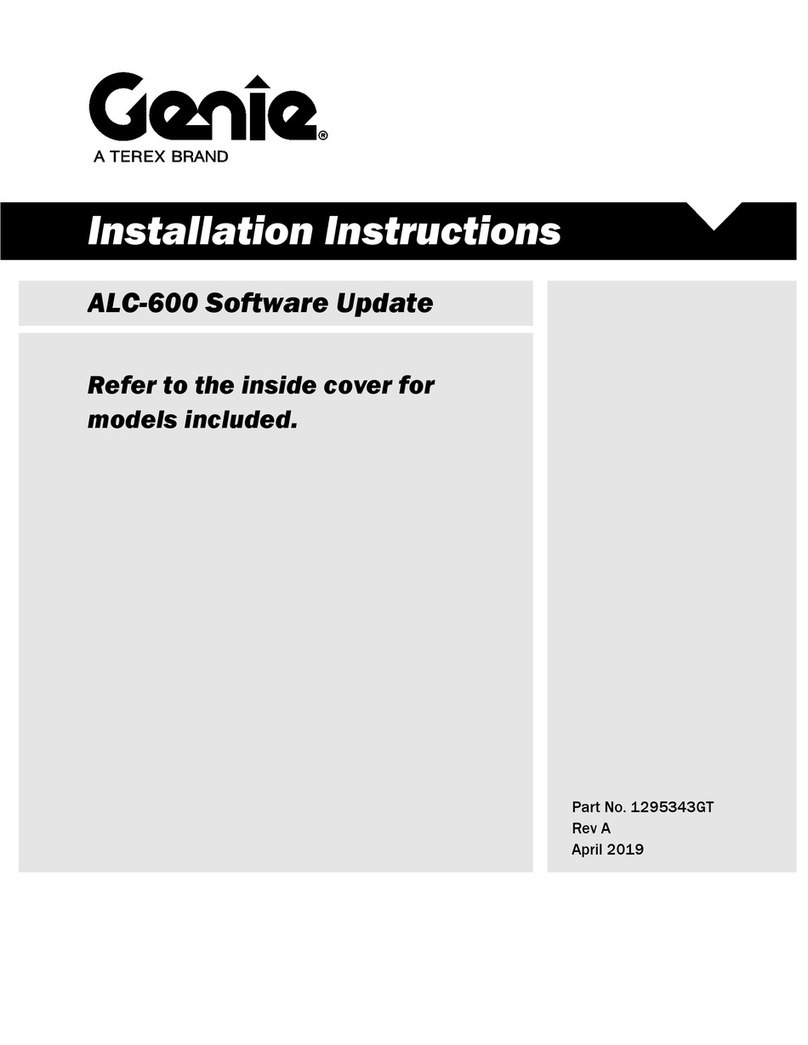viii LMS Service Manual Part No. 57.4400.9218
October 2015Section 1 • Safety Rules
Personal Safety
Any person working on or around a machine must
be aware of all known safety hazards. Personal
safety and the continued safe operation of the
machine should be your top priority.
Read each procedure thoroughly. This
manual and the decals on the machine,
Use signal words to identify the following:
Workplace Safety
Safety alert icon—used to alert
personnel to potential personal
injury hazards. Obey all safety
messages that follow this icon
to avoid possible injury or death.
Indicates an imminently
hazardous situation which, if not
avoided, will result in death or
serious injury.
Indicates a potentially hazardous
situation which, if not avoided,
could result in death or serious
injury.
Indicates a potentially hazardous
situation which, if not avoided,
may cause minor or moderate
injury.
Indicates a potentially hazardous
situation which, if not avoided,
may result in property damage.
Be sure to wear protective eye
wear and other protective clothing
if the situation warrants it.
Be aware of potential crushing hazards
such as moving parts, free swinging or
unsecured components when lifting or
placing loads. Always wear approved
steel-toed shoes.
Be sure to keep sparks, ames and
lighted tobacco away from ammable
and combustible materials like battery
gases and engine fuels. Always have an
approved re extinguisher within easy
reach.
Be sure that all tools and working areas
are properly maintained and ready for
use. Keep work surfaces clean and free
of debris that could get into machine
components and cause damage.
Be sure any forklift, overhead crane or
other lifting or supporting device is fully
capable of supporting and stabilizing the
weight to be lifted. Use only chains or
straps that are in good condition and of
ample capacity.
Be sure that fasteners intended for one
time use (i.e., cotter pins and self-locking
nuts) are not reused. These components
may fail if they are used a second time.
Be sure to properly dispose of old oil or
other uids. Use an approved container.
Please be environmentally safe.
Be sure that your workshop or work area
is properly ventilated and well lit.
SAFETY RULES