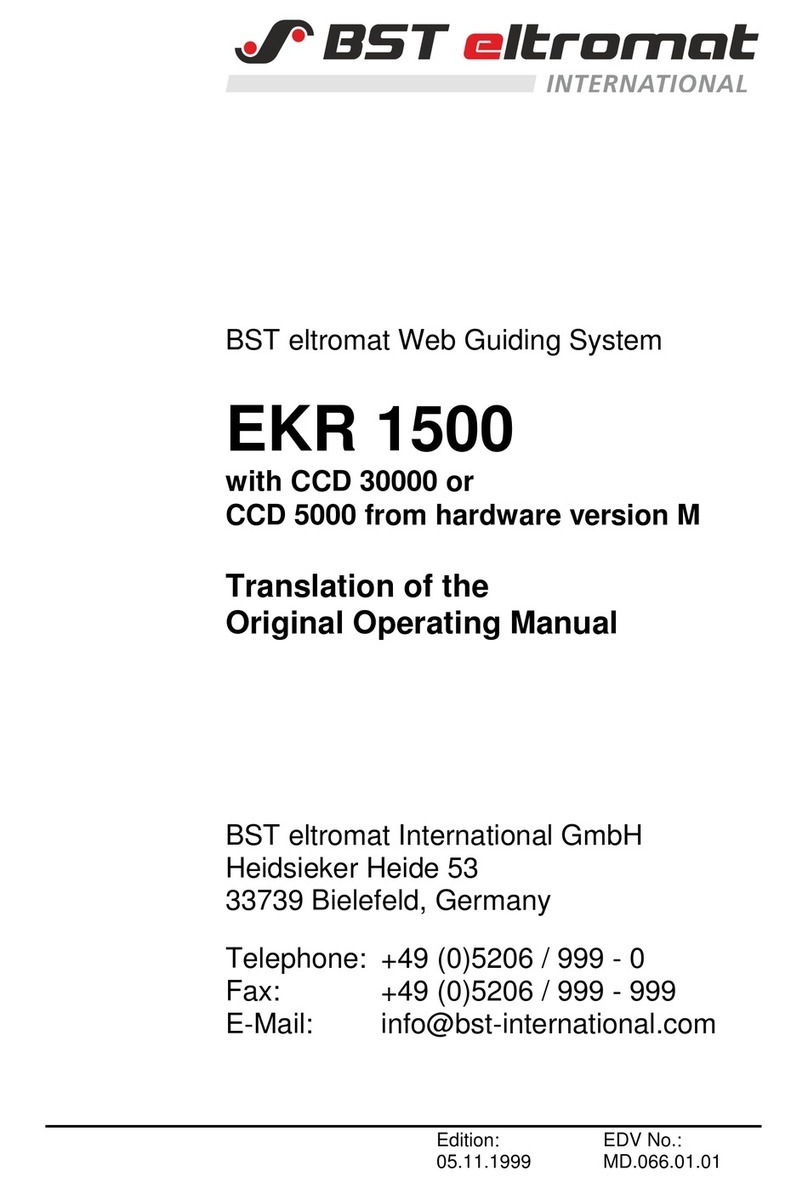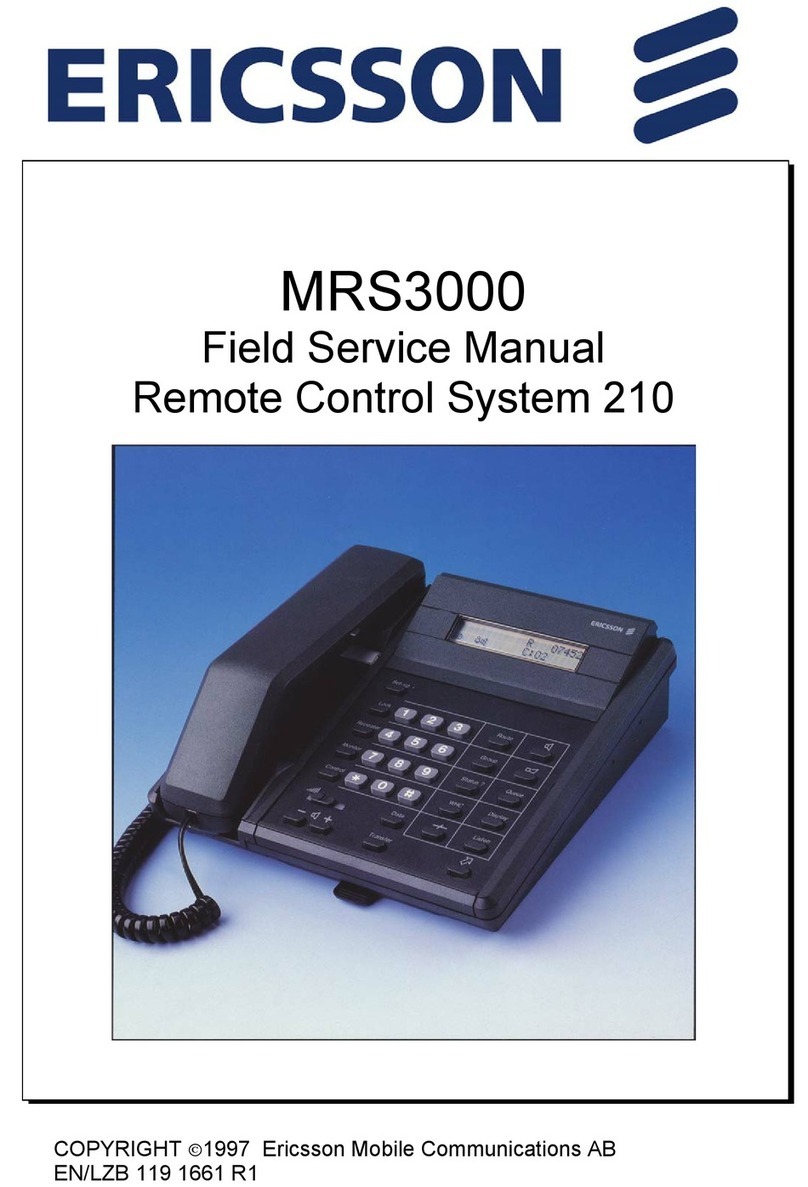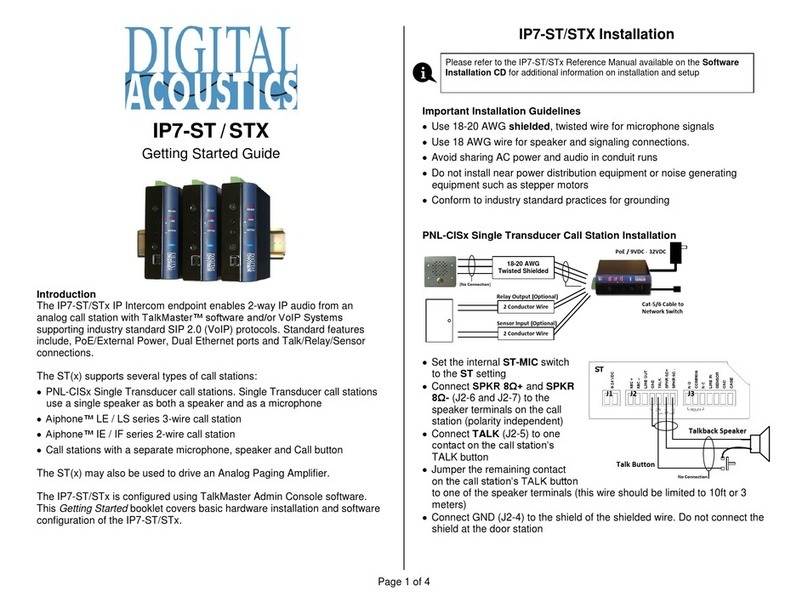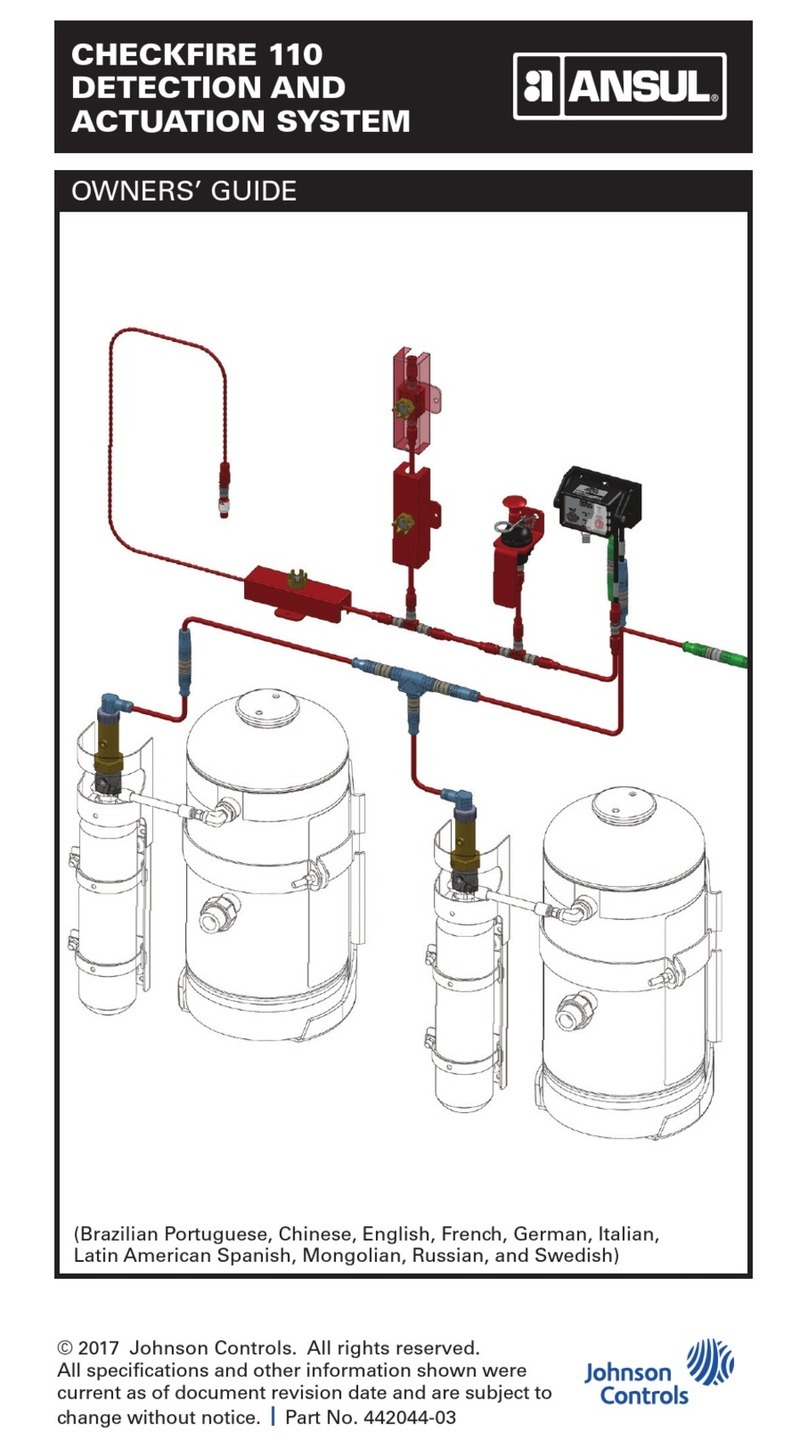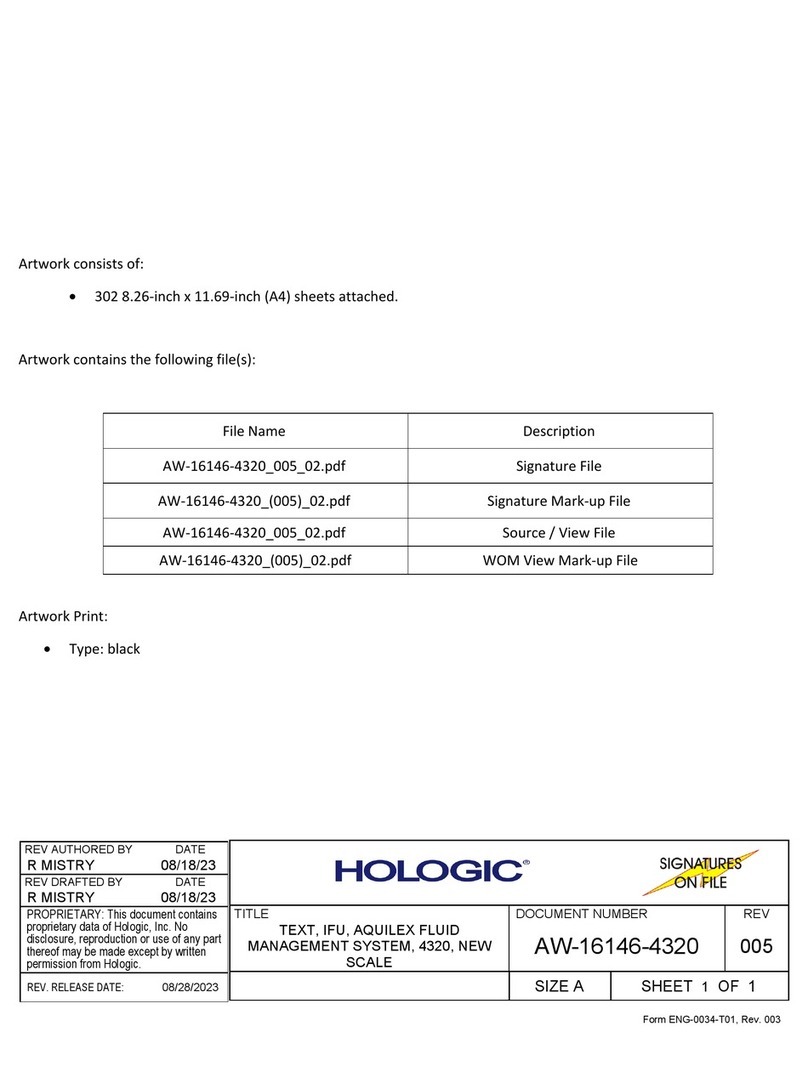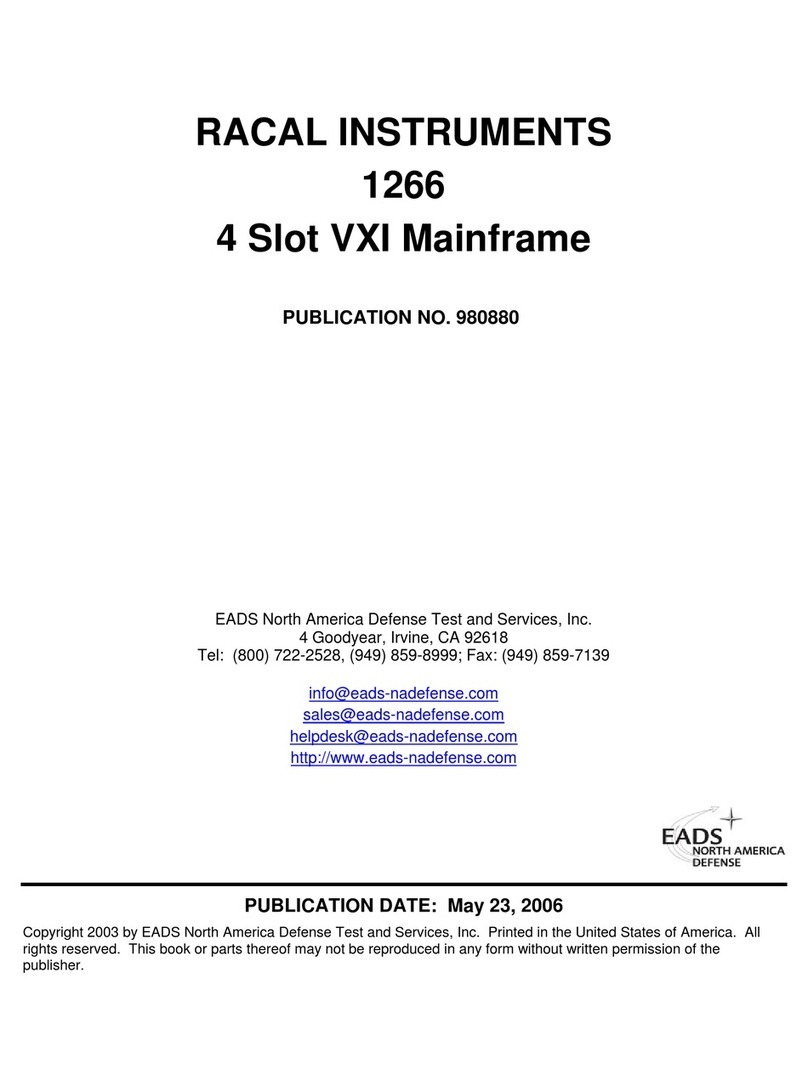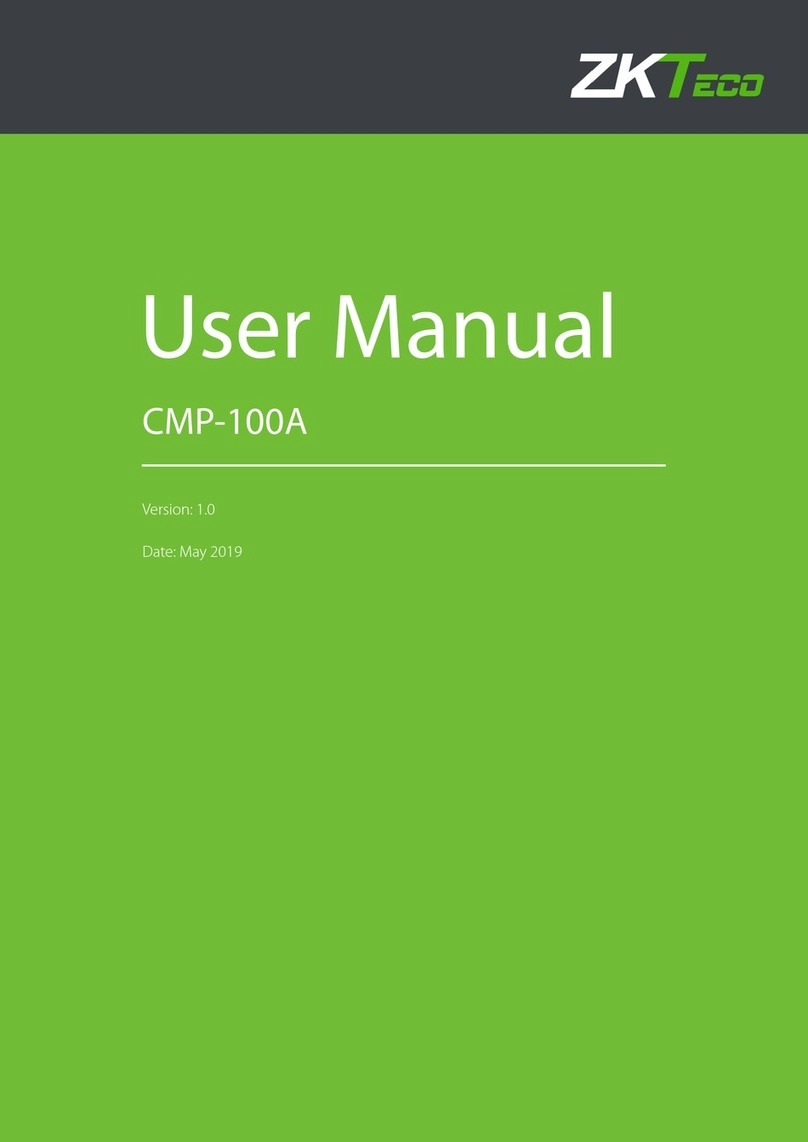Content
1.Structure of Neoden 4.................................................................................................................. 6
1.1.Brief Introduction..................................................................................................................6
1.2.Structure of NeoDen 4.......................................................................................................... 7
2.Operation Flow Chart....................................................................................................................8
3.Procedure for making a programming file..................................................................................9
4.Edit on the Operation Interface..................................................................................................10
4.1Edit on the Interface.............................................................................................................10
4.1.1.PCB Feeding Setting................................................................................................10
(1)Tray fixed...................................................................................................... 10
(2)Rail once....................................................................................................... 10
(3)Rail multi.......................................................................................................11
(4)Eject front......................................................................................................11
4.1.2.Setting Panelized PCB & first chip( manual is the same as automatic download)............. 11
(1)Single PCB....................................................................................................12
(2)Panelized PCB.............................................................................................. 12
(3)PCB angle correction.................................................................................... 13
(4)Bad PCB detection........................................................................................13
4.1.3.PCB mark point setting............................................................................................13
(1)Single PCB....................................................................................................13
(2)Panelized PCB.............................................................................................. 13
(3)Maunal.......................................................................................................... 14
(4)Add or delete mark point.............................................................................. 14
4.1.4.Chip list setting........................................................................................................ 15
(1)Manual program............................................................................................15
(2)Import PCB BOM File..................................................................................16
4.1.5.Feeder configuration................................................................................................ 17
(1)Feed setting................................................................................................... 17
(2)System setting............................................................................................... 17
4.2.File mounting...................................................................................................................... 21
4.3.Manual test.......................................................................................................................... 22
4.3.1.Placement head........................................................................................................ 22
4.3.2.Rails control............................................................................................................. 23
4.3.3.Host control..............................................................................................................23
4.3.4.Feeder test................................................................................................................ 24
4.4.Factory settings................................................................................................................... 24
4.4.1Feeder configuration................................................................................................. 26
4.4.2.Feed setting.......................................................................................................... …29
4.4.3.Peel Configuration ……………………………………………………………… 30
4.4.4.System setting.......................................................................................................... 31
4.5.First trial and testing........................................................................................................... 33
4.6Continuous SMT production................................................................................................34