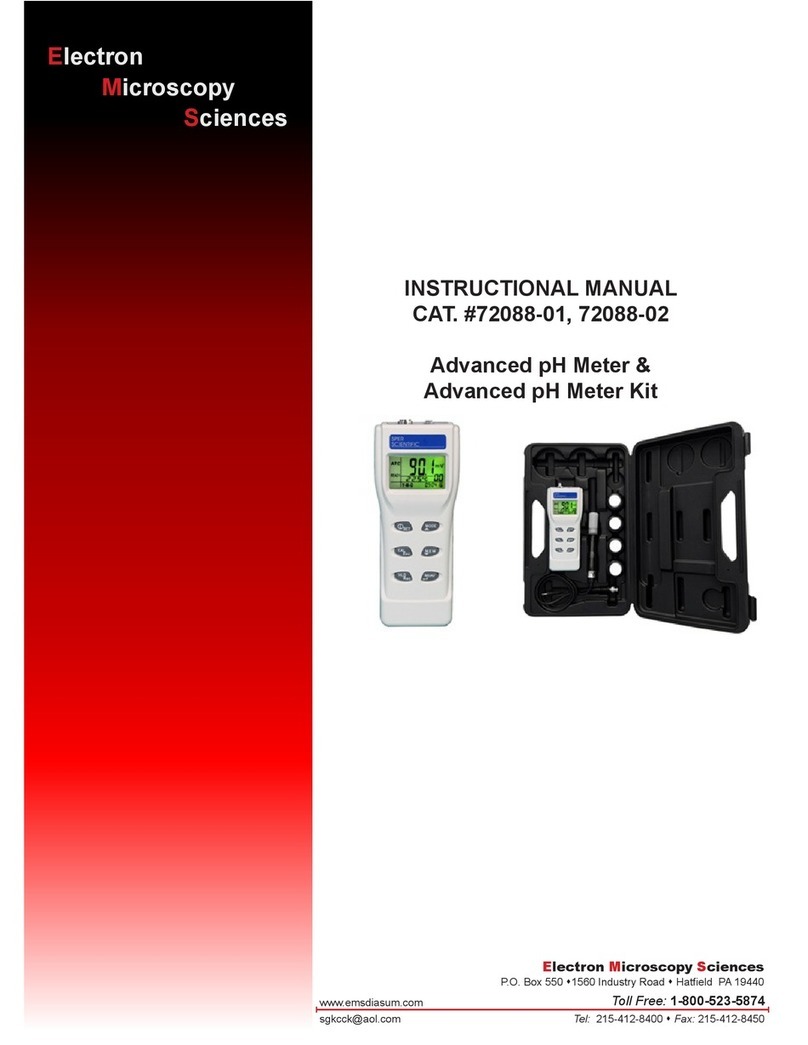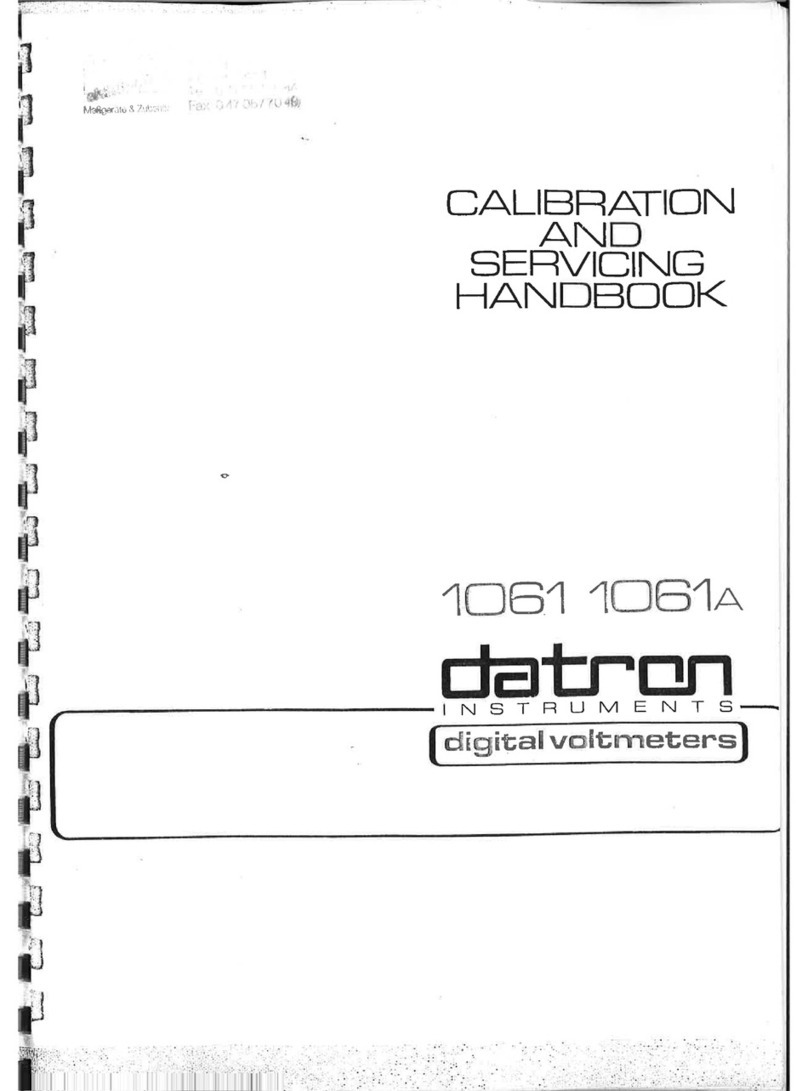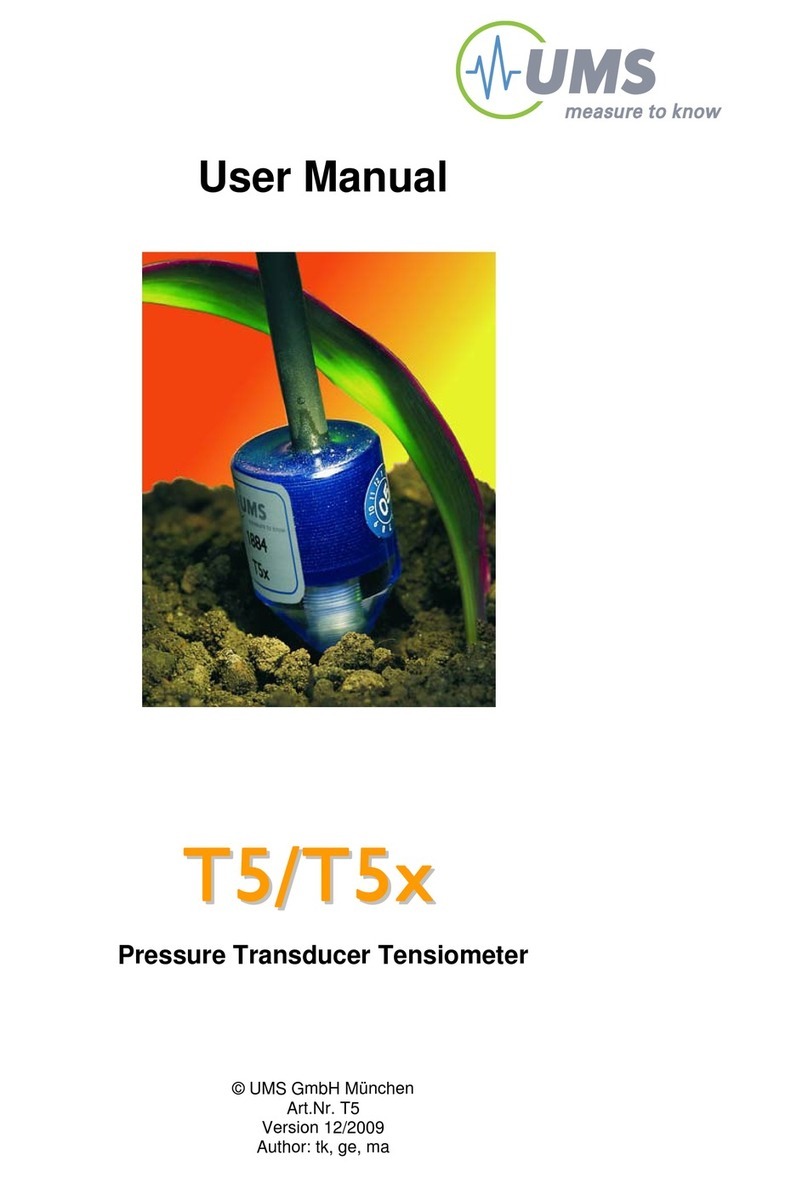Termo AIRSCOUT SPECTRUM User manual

55501342 REV 0 © 2022 Tempo Communications Inc. 03/2022
USER MANUAL
Airscout Spectrum 0.3-3 GHz v.2
(FW V5.2.8.6)
Airscout Spectrum 2-8 GHz v.2
(FW V5.4.3.6)
Airscout Spectrum 24-40 GHz v.2
(FW V5.3.6.12)
Distribution in the UK
Lambda Photometrics Limited
Lambda House Batford Mill
Harpenden Herts AL5 5BZ
United Kingdom
W: www.lambdaphoto.co.uk
T: +44 (0)1582 764334
F: +44 (0)1582 712084

AIRSCOUT SPECTRUM
Tempo Communications Inc. 1390 Aspen Way • Vista, CA 92081 USA • 800-642-2155
2
FCC Compliance Statement
This equipment has been tested and found to comply with the limits for a Class B digital device, pursuant to part
15 of the FCC Rules. These limits are designed to provide reasonable protection against harmful interference in a residen-
tial installation. This equipment generates, uses and can radiate radio frequency energy and, if not installed and used in
accordance with the instructions, may cause harmful interference to radio communications. However, there is no guarantee
that interference will not occur in a particular installation. If this equipment does cause harmful interference to radio or
television reception, which can be determined by turning the equipment off and on, the user is encouraged to try to correct
the interference by one or more of the following measures:
- Reorient or relocate the receiving antenna.
- Increase the separation between the equipment and receiver.
- Connect the equipment into an outlet on a circuit different from that to which the receiver is connected.
- Consult the dealer or an experienced radio/TV technician for help.
Changes or modifications not expressly approved by the party responsible for compliance
could void the user’s authority to operate the equipment.
Airscout Spectrum does not contain serviceable parts. Warranty will not be applicable in
the event Airscout Spectrum has been opened.
The information presented in this guide is the property of Tempo Communications. No part of this document may
be reproduced or transmitted without proper permission from Tempo Communications.
The specifications or information contained in this document are subject to change without notice due to continu-
ing introduction of design improvements. If there is any conflict between this document and compliance statements, the
latter will supersede this document.
Tempo Communications has no liability for typing errors in this document or damages of any kind that result
from the use of this document.
To get up to date information about accessories and their availability, please contact sales representative.
Copyright Notice
Copyright © 2022 Tempo Communications All rights reserved.

AIRSCOUT SPECTRUM
3
Tempo Communications Inc. 1390 Aspen Way • Vista, CA 92081 USA • 800-642-2155
1 OVERVIEW 4
1.1 Appearance & features........................................................................... 4
1.2 Technical specification Table1 ............................................................... 5
1.3 Accessories.......................................................................................... 6
2 OPERATION 7
2.1 Basic operation..................................................................................... 7
2.2 SWEEP CONT. ....................................................................................... 9
2.3 FREQ.................................................................................................... 9
2.4 SPAN.................................................................................................... 11
2.5 MARKER ............................................................................................... 12
2.6 RBW & VBW .......................................................................................... 13
2.7 LEVEL .................................................................................................. 15
2.7.1 REF ....................................................................................... 15
2.7.2 ATT* ..................................................................................... 16
2.7.3 LNA* ..................................................................................... 17
2.7.4 UNITS.................................................................................... 19
2.7.5 SCALE ................................................................................... 21
2.8 TRACE.................................................................................................. 23
2.9 POWER IN BAND ................................................................................... 27
2.10 SAVE .................................................................................................. 29
2.11 PRESET .............................................................................................. 30
2.12 FULL SCREEN...................................................................................... 31
2.13 TOOLS................................................................................................ 32
2.13.1 FILES................................................................................... 33
2.13.2 PROFILES............................................................................. 34
2.13.3 MASK MODE ........................................................................ 35
2.13.4 PATH CALC .......................................................................... 36
2.13.5 HIGH CONTRAST .................................................................. 38
2.13.6 RECORD............................................................................... 39
2.13.7 RECORD TIME PLOT .............................................................. 41
2.13.8 AUTO ROTATE ...................................................................... 43
2.13.9 ABOUT................................................................................. 44
2.13.10 SERVICE MENU................................................................... 44
2.14 SETTINGS ........................................................................................... 46
2.14.1 BRIGHT................................................................................ 47
2.14.2 TIME.................................................................................... 48
2.14.3 COLOR................................................................................. 49
2.14.4 SIGNAL ID............................................................................ 49
2.15 Firmware upgrade................................................................................ 50
2.16 Realtime mode with AirScout Spectrum Manager ................................... 51
CONTACTS 52
Contents

AIRSCOUT SPECTRUM
Tempo Communications Inc. 1390 Aspen Way • Vista, CA 92081 USA • 800-642-2155
4
1. OVERVIEW
1.1 Appearance & Features
Airscout Spectrum analyzer is an ultra-light and easy-to-use measurement solution. This battery-powered device
does not require external down-converters and is a must-have tool for any field engineer performing equipment installa-
tion, link troubleshooting, site planning, and maintenance. The instrument utilizes a resistive touch screen for ease of use
in the field, allowing the engineer to wear gloves when using the device. Furthermore, its high sensitivity and low noise
floor make it possible to detect even exceptionally weak signals. The Airscout Spectrum can also be used for high preci-
sion detection of existing interference on installed paths or available radio channels. Data logging of all spectrum scans
is available on the Airscout Spectrum device, and enhanced data processing and analysis are provided by Tempo Commu-
nications designed PC software (included in the price of Airscout Spectrum).
• Ultra-compact form factor
• Leading sensitivity
• Resistive LCD touchscreen
• Weatherproof - IP marking 54
• Stand-alone functionality
• USB Type-C for charging and data access
• PC software included in the price
Strap lug
Power button
Touchscreen
Tripod socket
USB type-C port

AIRSCOUT SPECTRUM
5
Tempo Communications Inc. 1390 Aspen Way • Vista, CA 92081 USA • 800-642-2155
8IGLRMGEP7TIGMƼGEXMSRTable 1
P/N ASPEC03BK ASPEC08BK ASPEC40BK
Frequency range 0.300 - 3.000 GHz 2.000 – 8.000 GHz 24.000 – 40.000 GHz
Displayed Average Noise Level -128 dBm @ RBW=10 kHz -119 dBm @ RBW=30 kHz -100 dBm @ RBW=100 kHz
Max input power with LNA OFF +27 dBm +25 dBm N/A
Max input power with LNA ON +19 dBm +17 dBm 0 dBm
RBW (Resolution bandwidth) 10, 30, 100, 300 kHz 30, 100, 300, 1000 kHz 100, 300, 1000 kHz
VBW (Video bandwidth) 1, 3, 10, 30 kHz 1, 3, 10, 30, 100 kHz
Min span 0.5 MHz 1.5 MHz 5 MHz
Max span Full bandwidth
Sweep speed 0.15 s @ 15 MHz Span 0.2 s @ 50 MHz Span @1 MHz RBW
Accuracy* +/- 1 dB
Mass memory 8 GB
Input 50 ohm, SMA (f) 50 ohm, 2.92mm (f)
Interface USB Type-C
Battery life up to 4 h
Operating temperature -15 °C to +55 °C/ 5 °F to 131 °F
Dimensions 135 x 83 x 34 mm/ 5.31 x 3.27 x 1.34 in
Weight 0.57 kg/ 20.11 oz
*Guaranteed at 21°C/70°F CW signal

AIRSCOUT SPECTRUM
Tempo Communications Inc. 1390 Aspen Way • Vista, CA 92081 USA • 800-642-2155
6
1.3 Accesories
0.3-3/2-8/24-40 GHz Airscout Spectrum has these accessories available:
1 SMA(F) to N(M) adapter
2 SMA (F) to RP-SMA (F)
3 SMA (F) to RP-SMA (M)
4 N-type adapter female-female
5 Waveguide adapter UDR70 to SMA, 5.38-8.2 GHz, WR137
6 Waveguide adapter UBR84 to SMA, 5.9-10 GHz, WR112
7 Waveguide adapter UBR100 to SMA, 8.2-12 GHz, WR90
8 Waveguide adapter UBR140 to SMA, 12-17 GHz, WR62
9 Waveguide adapter UBR220 to SMA, 17-24.3 GHz, WR42
10 Waveguide adapter UBR260 to 2.92, 22-33 GHz, WR34
11 Waveguide adapter UBR320 to 2.92, 26-40 GHz, WR28
12 RF cable
13 AC/DC USB-C charger
14 AC/DC USB-C charger for USA
15 Leather bag
16 USB-C – USB-C Cable
17 USB-C – USB-A adapter
18 Lanyard
19 Omni-directional antenna 0.6-6 GHz
20 Omni-directional antenna 0.3-1.1 GHz
21 Horn antenna 3-5 GHz
22 Horn antenna 5-7.5 GHz
23 Horn antenna 6-11 GHz
24 Horn antenna 11-17 GHz
25 Horn antenna 17-26 GHz
26 Horn antenna 26-43 GHz
27 Handle for YAGI-type antenna
28 Handle and Airscout Spectrum v.2 bracket for 3-5 GHz antenna
29 Handle and Airscout Spectrum v.2 bracket for 5-7.5 GHz antenna
30 Handle and Airscout Spectrum v.2 bracket for 6-10 GHz or 11-17 GHz antenna
31 Handle and Airscout Spectrum v.2 bracket for 17-26 GHz antenna
32 Handle and Airscout Spectrum v.2 bracket for 26-43 GHz antenna

AIRSCOUT SPECTRUM
7
Tempo Communications Inc. 1390 Aspen Way • Vista, CA 92081 USA • 800-642-2155
2 OPERATION
2.1 Basic Operation
To turn on Airscout Spectrum, press and hold the power button on the left side for about 1.5 seconds. To turn the
device off, press and hold the button again for about 1.5 seconds. The guaranteed operation time with a fully charged battery is 4 h.
The small battery in the upper right corner indicates the current battery level. When there are about 15 minutes of active
sweeping time left, a red warning “BATTERY LOW” will be displayed on the screen above the graph.
Turning off the continuous sweeping of the spectrum (SWEEP CONT.), when it is not monitored, and
decreasing the screen background brightness (Main screen ÆTOOLS & SETTINGSÆ SETTINGS
ÆBRIGHT) prolongs the operation time.
Airscout Spectrum charges through the USB type-C port. The device can sweep the spectrum continuously if attached to a
power source that can supply 2 A at DC=5V.
SMA or 2.92mmconnector
USB type-C port
Graph
Power button
Available

AIRSCOUT SPECTRUM
Tempo Communications Inc. 1390 Aspen Way • Vista, CA 92081 USA • 800-642-2155
8
Tempo Communications cannot guarantee that any charger, besides the one supplied with the unit, will
ensure continuous sweep.
When Airscout Spectrum is connected to a power source, a quick press of the power button allows checking the
battery status without turning on the device. While charging, the LED located under the transparent button will glow red.
If the device is attached to a power source, but the battery is not charging (e.g. the power source does not provide enough
current for charging), the LED will flash red. When the battery is fully charged, the LED will glow green.
It is recommended to fully charge and discharge a new device few times to ensure that the battery
indication is completely accurate.
The screen of the spectrum analyzer is divided into two parts: the graph and the buttons, which represent the avail-
able menus and options.
The horizontal axis of the graph represents the linear frequency range in megahertz (MHz). The frequency value
increases from left to right. The displayed frequency range can be selected at the FREQ menu. 1 pane represents 1/10th of
the currently selected SPAN.
The vertical axis of the graph represents the logarithmic input power range in decibels referenced to one milliwatt
“dBm” by default (see UNITS). The input power level increases from bottom to top. The displayed input power range can
be adjusted at the SCALE menu. Above the graph, the input power level at the CENTER frequency is displayed (except for
CUMULATIVE trace mode, see TRACE).
Tapping the clock in the upper right corner swaps the displayed time/date format.
To save a spectrum curve for later review, use the SAVE button. The files are saved in Airscout Spectrum Curve file format
(.scc). They can be reviewed in FILES menu and are accessible when the device is connected to a computer from folder
CURVES.
Tapping the Tempo Communication logo in the upper left corner takes a screenshot. The screenshots are saved as
bitmap (.bmp) images. The screenshots are available only when Airscout Spectrum is connected to a computer in the folder
SCREENS.
The essential functions of the spectrum analyzer are accessible from the main screen. All the menus and options
are described in detail in the following chapters.
If the detected signal power is higher than the reference level (see REF), a red warning “OVERLOAD”
will be displayed on the screen. Initially perform a scan at full (default) span to detect overload
presence since a signal outside of the displayed frequency range also contributes to overload!
For All Airscout Spectrum models exceeding the critical input power level mentioned in Table2 may
irreversible damage equipment!
Maximum allowed signal level Table2
Max Input power 0.3-3 GHz 2-8 GHz 24-40 GHz
Max input power with LNA OFF +27 dBm +25 dBm N/A
Max input power with LNA ON +19 dBm +17 dBm 0 dBm

AIRSCOUT SPECTRUM
9
Tempo Communications Inc. 1390 Aspen Way • Vista, CA 92081 USA • 800-642-2155
2.2 Sweep
Tapping the SWEEP CONT. button starts and stops continuous sweep of the selected spectrum range and register-
ing of a spectrum curve.
-J E W[IITMRK VIPEXIH TEVEQIXIV JVIUYIRG] PIZIP SV XVEGI WIXXMRK MW QSHMƼIH XLI W[IIT MW VIWXEVXIH JVSQ XLIbeginning.
When SWEEP CONT. is enabled, the SWEEP CONT. button is green and a small white bar is moving under the graph,
indicating how far the selected span has been swept. SWEEP CONT. is enabled by default.
2.3 Freq
The FREQ menu allows selecting START (left limit of the horizontal axis), CENTER (center value of the horizontal
axis), and STOP (right limit of the horizontal axis) frequencies of the spectrum range in megahertz (MHz).
While at the FREQ menu, tapping the right part of the graph decreases SPAN (zooms in), and tapping
the left part of the graph increases SPAN (zooms out). Sliding the graph to the right or to the left
modifies START and STOP frequencies by equal amounts, keeping the SPAN constant.
The SWEEP CONT. button

AIRSCOUT SPECTRUM
Tempo Communications Inc. 1390 Aspen Way • Vista, CA 92081 USA • 800-642-2155
10
Modifying START or STOP frequency will alter CENTER frequency and SPAN, but will preserve the STOP or START
frequency, respectively. Modifying CENTER frequency will alter both START and STOP frequencies but will preserve SPAN, if
possible (it may not be possible due to limits of supported frequency range).
The currently selected parameter (START/ STOP/ CENTER) is displayed in white. To select a different parameter,
tap on it once. The color of the keypad buttons shows which numbers can be entered at the current digit position to obtain
a valid parameter value – the numbers on the green buttons can be entered, the numbers on the red buttons cannot be
entered. If the currently entered value is valid, it is displayed in green (also OK button is green). If the value is not valid, it is
displayed in red (also OK button is red). To confirm a valid value, tap the OK button or tap the parameter’s box.
The frequency value can be entered with a precision of 0.01 MHz (10 kHz) by using the “.” on the keypad. To input a
value with decimal digits, first enter the full MHz’s, then tap the “.” button and enter the rest of the digits. Until the value is
confirmed, the digits after the point are displayed larger. If there are no digits displayed after the point, it means that they
are zeroes.
To exit the FREQ menu and return to the main screen, tap BACK.
Entering the FREQ menu The FREQ menu

AIRSCOUT SPECTRUM
11
Tempo Communications Inc. 1390 Aspen Way • Vista, CA 92081 USA • 800-642-2155
The current SPAN is displayed in white. The color of keypad buttons shows which numbers can be entered at the
current digit position to obtain a valid parameter value – the numbers on the green buttons can be entered, the numbers on
the red buttons cannot be entered. If the currently entered value is valid, it is displayed in green (also OK button is green).
If the value is not valid, it is displayed in red (also OK button is red). To confirm a valid value, tap the OK button or tap the
parameter’s box.
The frequency value can be entered with a precision of 0.01 MHz (10 kHz) by using the “.” on the keypad. To input a
value with decimal digits, first enter the full MHz’s, then tap the “.” button and enter the rest of the digits. Until the value is
confirmed, the digits after the point are displayed larger. If there are no digits displayed after the point, it means that they
are zeroes.
2.4 Span
The SPAN menu allows selecting the range of the horizontal axis (difference between START and STOP frequencies)
i.e. span, in megahertz (MHz).
While at the SPAN menu, tapping the right part of the graph decreases SPAN (zooms in), and tapping
the left part of the graph increases SPAN (zooms out). Sliding the graph to the right or to the left
modifies START and STOP frequencies by equal amounts, keeping the SPAN constant.
Modifying SPAN preserves CENTER frequency, if possible, but alters START and STOP frequencies. Tapping the MIN
SPAN or FULL SPAN button instantly sets SPAN to respectively minimum or maximum allowed value. If the current SPAN
value is the actual minimum or maximum, the corresponding button will be green. FULL SPAN is enabled by default.
The AUTO function at the RBW & VBW menu automatically adjusts resolution and video bandwidths
depending on the selected SPAN. AUTO ensures optimum use of the filters. AUTO is enabled by
default.
The minimum allowed SPAN differs for each of the resolution bandwidths – 0.5 MHz for 10 kHz RBW,
1.5 MHz for 30 kHz RBW, 5 MHz for 100 kHz RBW, 15 MHz for 300 kHz RBW, and 50 MHz for 1 MHz RBW.
The maximum allowed SPAN for MIN/MAXHOLD trace Table3
AirScout Spectrum Frequency Range
0.3-3 GHz 2-8 GHz 24-40 GHz
Resolution bandwidth setting
RBW 10 kHz 200 MHz N/A N/A
RBW 30 kHz N/A 200 MHz 200 MHz
RBW 30 kHz 900 MHz N/A N/A
RBW 100 kHz N/A 900 MHz 3000 MHz
RBW 300 kHz N/A N/A 9000 MHz

AIRSCOUT SPECTRUM
Tempo Communications Inc. 1390 Aspen Way • Vista, CA 92081 USA • 800-642-2155
12
2.5 Marker
8LI 1%6/)6 QIRY EPPS[W TPEGMRK E QEVOIV [LMGL WLS[W XLI MRTYX TS[IV PIZIP EX XLI WTIGMƼIH JVIUYIRG]
MARKER and POWER IN BAND cannot be activated both at the same time.
Tapping the PEAK button turns on and off the automatic search for the highest input power level in the displayed
frequency range, and places the MARKER there. Tapping the CENTER TO MARKER button changes the CENTER frequency to the
current MARKER frequency (while preserving SPAN, if possible), i.e. centers the graph on the MARKER.
The current MARKER frequency is displayed in white. The color of the keypad buttons shows which numbers can be
entered at the current digit position to obtain a valid parameter value – the numbers on the green buttons can be entered, the
numbers on the red buttons cannot be entered. If the currently entered value is valid, it is displayed in green (also OK button is
green). If the value is not valid, it is displayed in red (also OK button is red 8S GSRƼVQ E ZEPMH ZEPYI XET XLI 3/ FYXXSR SV XET
the parameter’s box.
To exit the SPAN menu and return to the main screen, tap BACK.
Entering the SPAN menu The SPAN menu

AIRSCOUT SPECTRUM
13
Tempo Communications Inc. 1390 Aspen Way • Vista, CA 92081 USA • 800-642-2155
2.6 RWB & VBW
The RBW & VBW menu allows selecting the resolution bandwidth (RBW) and video bandwidth (VBW) of the spectrum
analyzer. The available RBW values are:
• 10 kHz*
• 30 kHz
• 100 kHz
• 300 kHz
• MHz**
Only Airscout Spectrum 0.3-3 GHz
** Only Airscout Spectrum 2-8 GHz, 24-40 GHz
The frequency value can be entered with a precision of 0.01 MHz (10 kHz) by using the “.” on the keypad. To input
E ZEPYI [MXL HIGMQEP HMKMXW ƼVWX IRXIV XLI JYPP 1,^ƅW XLIR XET XLI ƈƉ FYXXSR ERH IRXIV XLI VIWX SJ XLI HMKMXW 9RXMP XLI ZEPYI MW
GSRƼVQIH XLI HMKMXW EJXIV XLI TSMRX EVI HMWTPE]IH PEVKIV -J XLIVI EVI RS HMKMXW HMWTPE]IH EJXIV XLI TSMRX MX QIERW XLEX XLI] EVI ^IVSIW
While in the MARKER menu, tapping the graph will place the MARKER there. MARKER can be moved also
by dragging it.
If the MARKER frequency is outside of the currently displayed frequency range, arrows on the graph
will indicate beyond which side of the graph the MARKER is positioned.
To exit the MARKER menu and return to the main screen, tap BACK. When MARKER is enabled, the MARKER button is green on
the main screen. Tapping the MARKER button when it is active, disables the MARKER. MARKER is disabled by default.
Entering the MARKER menu Entering the MARKER menu

AIRSCOUT SPECTRUM
Tempo Communications Inc. 1390 Aspen Way • Vista, CA 92081 USA • 800-642-2155
14
Narrower RBW allows to distinguish closer signals, but the span is swept considerably slower.
The 10 kHz RBW for Airscout Spectrum 0.3-3 GHz and 30 kHz for Airscout Spectrum 2-8 GHz is most
effectively utilized together with a lower reference level (see REF).
The available VBW values are:
• 1 kHz
• 3 kHz
• 10 kHz
• 30 kHz
• 100 kHz*
* Only Airscout Spectrum 2-8 GHz, 24-40 GHz
Narrower VBW stabilizes the displayed trace (i.e. smooths the noise) and allows to see weaker signals
better, but for pulsating signals, a wider VBW should be used.
For most accurate power measurements AVG detector (see TRACE) is recommended. If utilizing the
MAX or MIN detector, please note that a narrower VBW must be used. In case the manually selected
VBW is too wide for the current RBW, there is a warning displayed on the screen, VBW indication
under the graph is red and the indication “UNCAL” is put under the battery symbol.

AIRSCOUT SPECTRUM
15
Tempo Communications Inc. 1390 Aspen Way • Vista, CA 92081 USA • 800-642-2155
Tapping the AUTO button enables and disables automatic adjustment of RBW and VBW depending on the selected
SPAN. AUTO ensures optimum use of the filters. AUTO is enabled by default. When AUTO is enabled, the AUTO button is
green at the RBW & VBW menu. AUTO is disabled instantly if a different RBW or VBW is selected manually. To exit the RBW
2.7 Level
The options regarding the displayed input power levels are accessible at the LEVEL menu. To exit the LEVEL menu and
return to the main screen, tap BACK.
Entering the RBW & VBW menu The RBW & VBW menu

AIRSCOUT SPECTRUM
Tempo Communications Inc. 1390 Aspen Way • Vista, CA 92081 USA • 800-642-2155
16
2.7.1 REF
The REF submenu is available for Airscout Spectrum 0.3-3 GHz for all it’s RBW and also REF submenu is available for
Airscout Spectrum 2-8 GHz when selecting 30 khz or 100 khz RBW. It allows changing the gain and thus the reference level of
the spectrum analyzer. The current reference level is displayed at this menu and on the right side under the graph. The refer-
ence level can be raised or lowered by 6 or 12 dB by using the buttons. Tapping the DEFAULT button sets the default reference
level.
The reference level indicates the maximum input power level that Airscout Spectrum can display
without distortions. By adjusting it, the usable input power range is tuned: higher reference level allows
ZMI[MRK WXVSRKIV WMKREPW PS[IV VIJIVIRGI PIZIP LEW PS[IV RSMWI ƽSSV XLYW EPPS[W ZMI[MRK [IEOIV WMKREPW
The reference level is also raised by turning off the LNA and increasing the attenuation – either by increasing internal
attenuation (Main screen ÆLEVEL ÆATT) or by adding external attenuators and then correcting the displayed levels with an
offset (Main screen ÆLEVEL ÆSCALE).
The displayed input power range is automatically adjusted for different reference levels to ensure
optimal use of display, but it can be manually changed at the SCALE menu.
To exit the REF submenu and return to the LEVEL menu, tap BACK.
The RBW & VBW menu The RBW & VBW menu

AIRSCOUT SPECTRUM
17
Tempo Communications Inc. 1390 Aspen Way • Vista, CA 92081 USA • 800-642-2155
2.7.2 ATT*
The ATT submenu allows selecting the internal attenuators. Current internal attenuation is displayed at this menu
ERH SR XLI VMKLX WMHI YRHIV XLI KVETL %R] EHHMXMSREP EXXIRYEXMSR VEMWIW XLI RSMWI ƽSSV FYX EPPS[W XS MRTYX WXVSRKIV WMKREPW
(i.e. raises the reference level).
To exit the ATT submenu and return to the LEVEL menu, tap BACK.
The internal attenuation is 0 by default.
Internal attenuation steps Table4
0.3-3 GHz
0 dB 5 dB 10 dB 15 dB 20 dB 25 dB 30 dB
2-8 GHz
0 dB 6 dB 1 0 dB 16 dB 20 dB 26 dB 3 0 dB
* Only Airscout Spectrum 0.3-3 GHz, 2-8 GHz
Entering the REF menu The REF menu

AIRSCOUT SPECTRUM
Tempo Communications Inc. 1390 Aspen Way • Vista, CA 92081 USA • 800-642-2155
18
2.7.1 LNA*
8ETTMRK XLI 02% FYXXSR XYVRW SR ERH SJJ XLI ƈ0S[ 2SMWI %QTPMƼGEXMSRƉ 02% PS[IVW XLI RSMWI ƽSSV ERH EPPS[W ZMI[MRK
very weak signals but the reference (overload) level is considerably lowered.
* Only Airscout Spectrum 0.3-3 GHz, 2-8 GHz
When LNA is enabled, the LNA button is green and an indication is displayed under the graph. LNA is disabled by default.
To get the best results with the LNA, set internal attenuation ATT to zero and lower reference level
at the REF menu.
Entering the ATT menu The ATT menu

AIRSCOUT SPECTRUM
19
Tempo Communications Inc. 1390 Aspen Way • Vista, CA 92081 USA • 800-642-2155
The LNA menu

AIRSCOUT SPECTRUM
Tempo Communications Inc. 1390 Aspen Way • Vista, CA 92081 USA • 800-642-2155
20
2.7.4 Units
The UNITS submenu allows changing the displayed units of the spectrum analyzer. There are 6 logarithmic units available.
Power units:
• dBm (the default units) – decibels referenced to one milliwatt
• dBuW – decibels referenced to one microwatt
Voltage units:
• dBmV – decibels referenced to one millivolt
• dBuV – decibels referenced to one microvolt
Current units:
• dBmA – decibels referenced to one milliampere
• dBuA – decibels referenced to one microampere
The input power values are converted for the vertical axis, reference level REF indication, and for Center, MARKER, and
POWER IN BAND readouts.
Only the displayed units on the Airscout Spectrum are changed, the power values are
still detected and stored in dBm.
• dBuV/m
8LI ƈH&Y:QƉ WYFQIRY EPPS[W TPEGMRK E WTIGMEP QEVOIV [LMGL WLS[W XLI IPIGXVMG ƼIPH WXVIRKXL EX XLI WTIGMƼIH
JVIUYIRG] MR HIGMFIPW VIJIVIRGIH XS SRI QMGVSZSPX TIV QIXIV 8LI IPIGXVMG ƼIPH WXVIRKXL MW GEPGYPEXIH JVSQ XLI HIXIGXIH MRTYX
TS[IV PIZIP ZEPYI EX XLI WTIGMƼIH JVIUYIRG]
“dBuV/m” marker is not compatible with the regular MARKER and POWER IN BAND and with
non-default units – the input power values for the vertical axis and reference level REF indication
will be displayed in dBm.
The parameters required for the calculation are:
• gain of the receiver antenna GAIN, in dBi;
• the MARKER frequency;
• (optional) LOSSES value to account for any known additional losses e.g. cables, rain, obstacles, in dB.
The currently selected parameter (GAIN/ MARKER/ LOSSES) is displayed in white. To select a different parameter, tap
on it once. The color of the keypad buttons shows which numbers can be entered at the current digit position to obtain a valid
parameter value – the numbers on the green buttons can be entered, the numbers on the red buttons cannot be entered. If the
currently entered value is valid, it is displayed in green (also OK button is green). If the value is not valid, it is displayed in red
(also OK button is red 8S GSRƼVQ E ZEPMH ZEPYI XET XLI 3/ FYXXSR SV XET XLI WIPIGXIH TEVEQIXIVƅW FS\
The frequency value can be entered with a precision of 0.01 MHz (10 kHz) by using the “.” on the keypad. To input a value
[MXL HIGMQEP HMKMXW ƼVWX IRXIV XLI JYPP 1,^ƅW XLIR XET XLI ƈƉ FYXXSR ERH IRXIV XLI VIWX SJ XLI HMKMXW 9RXMP XLI ZEPYI MW GSRƼVQIH
the digits after the point are displayed larger. If there are no digits displayed after the point, it means that they are zeroes.
This manual suits for next models
3
Table of contents