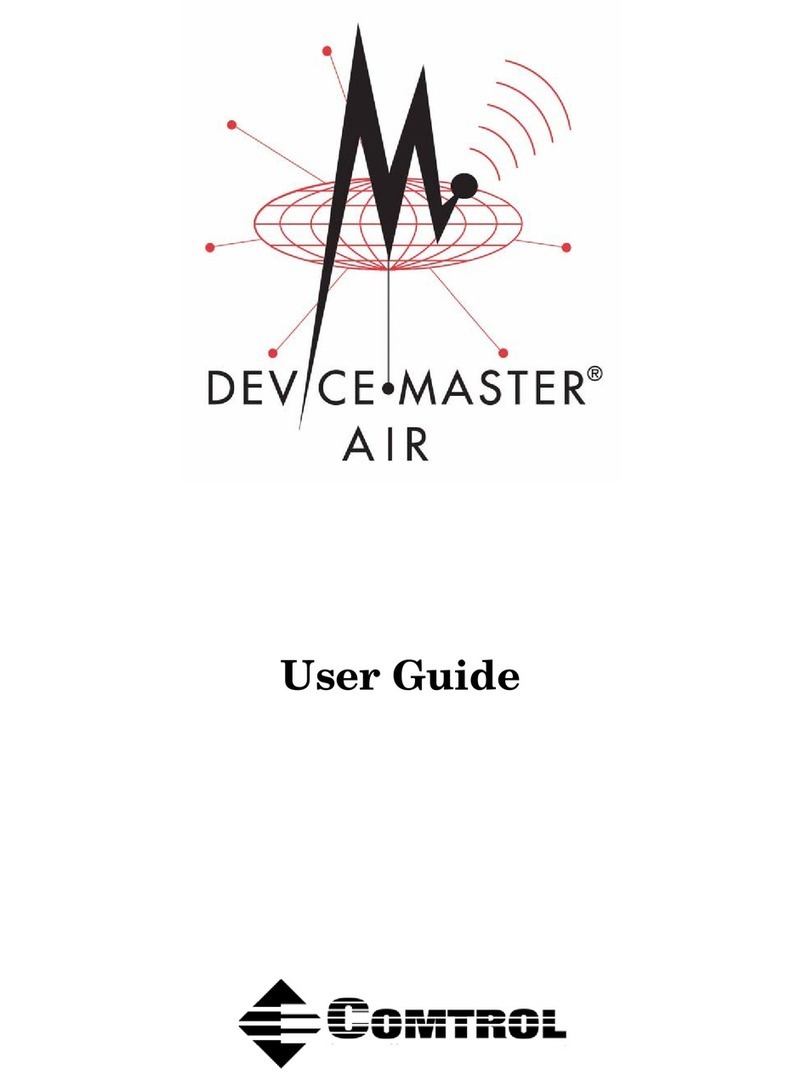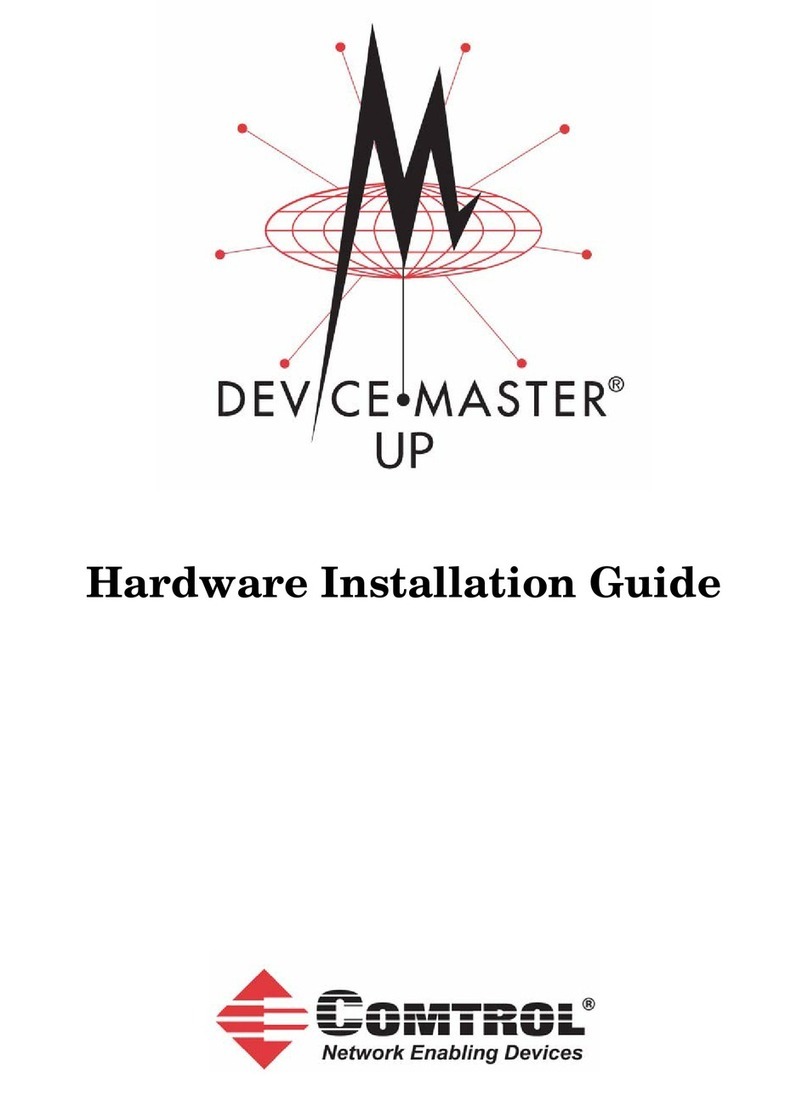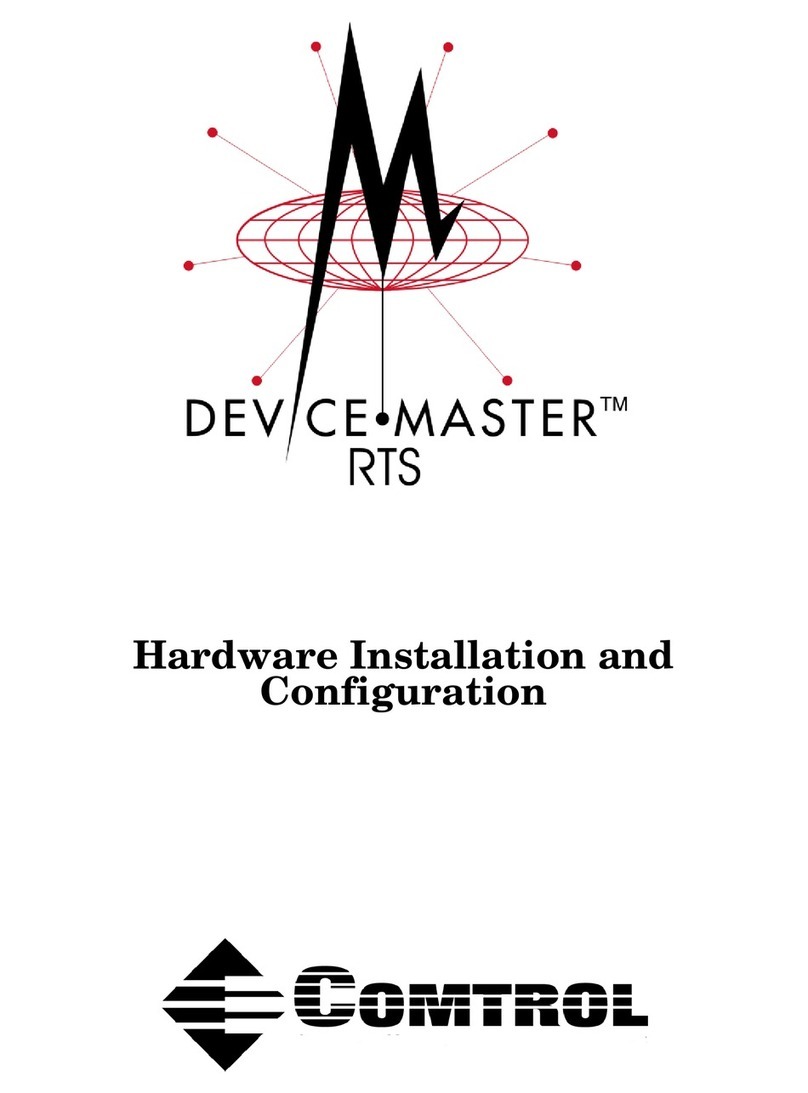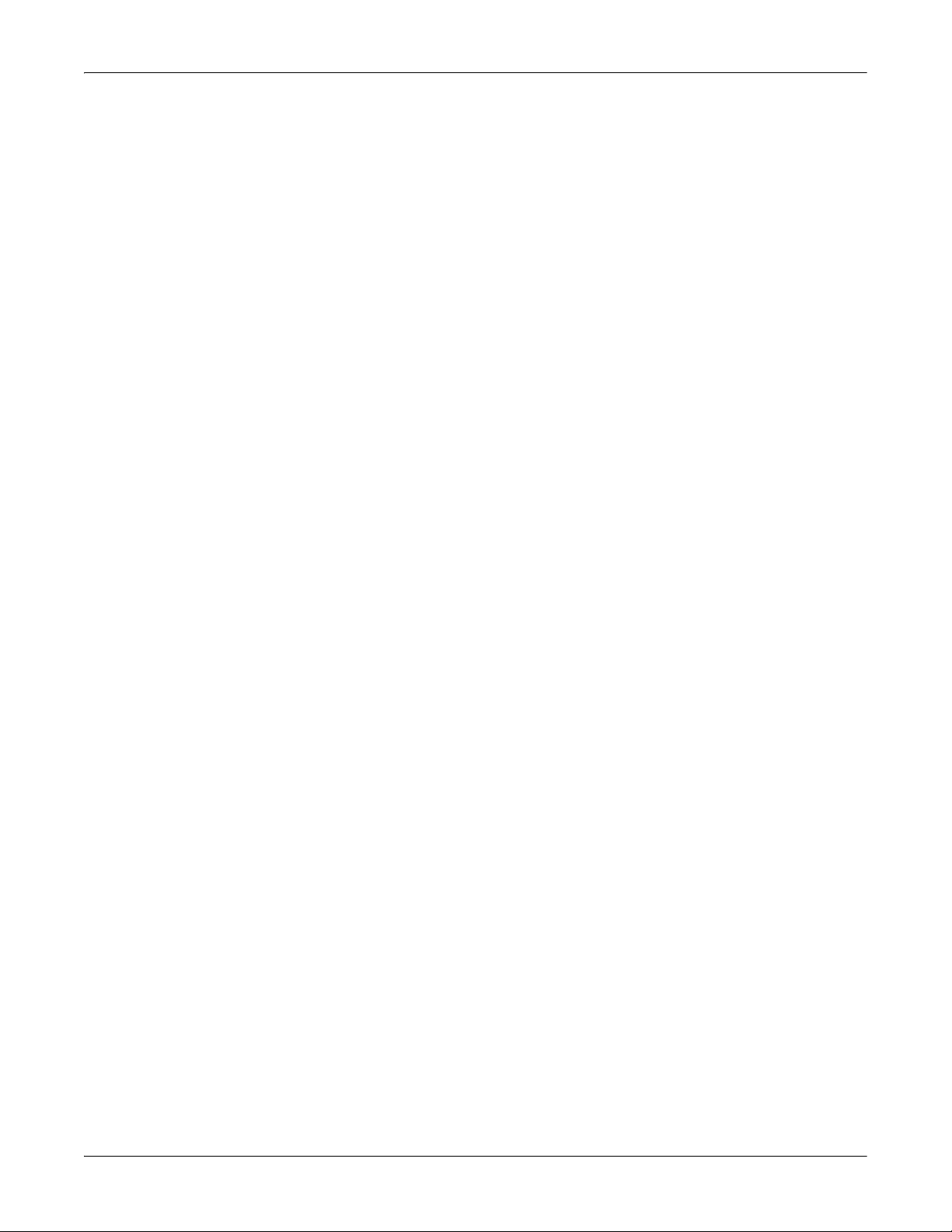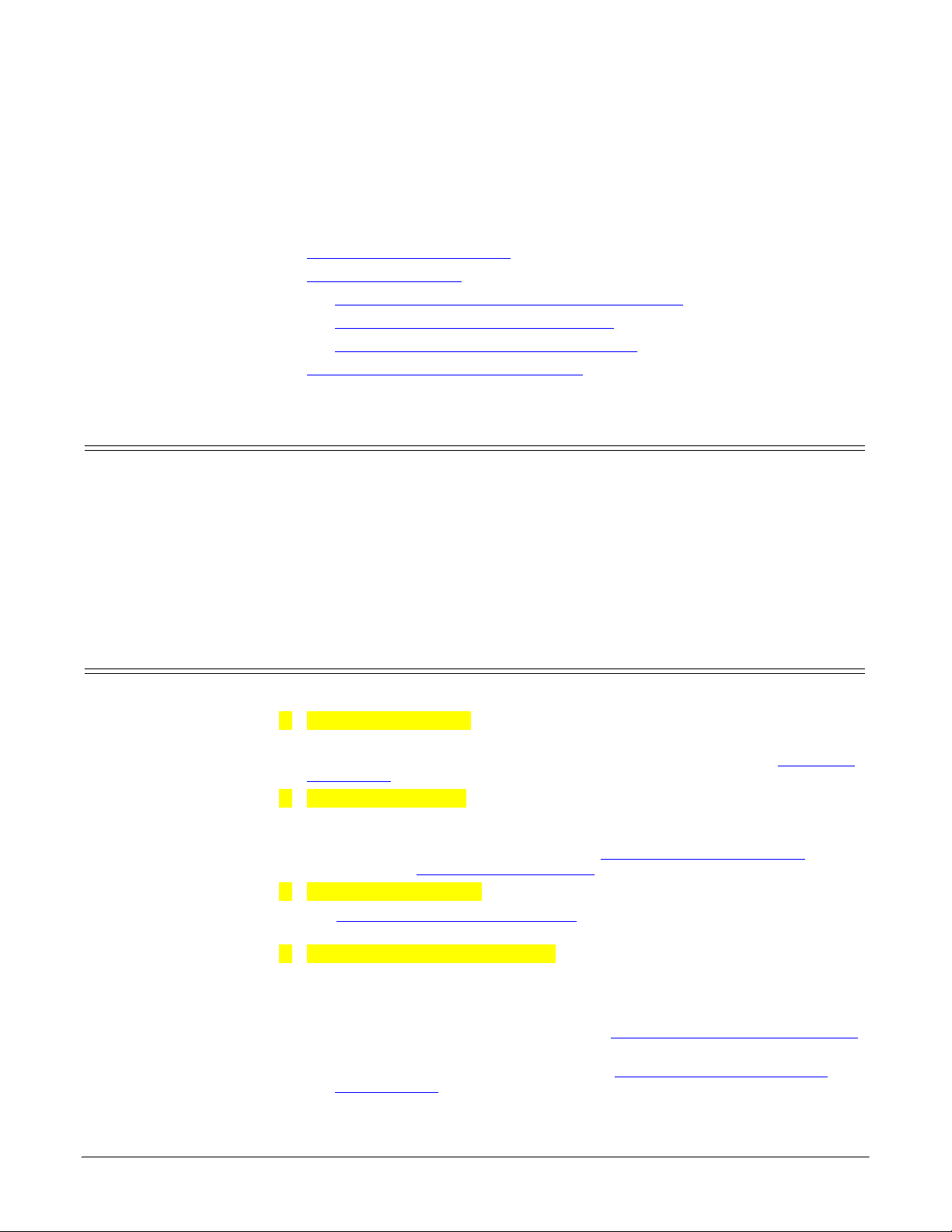4 - Table of Contents DeviceMaster LT User Guide: 2000586 Rev. B
Table of Contents
DeviceMaster LT Security..................................................................................................45
Understanding Security Methods and Terminology........................................................................... 45
TCP and UDP Socket Ports Used by the DeviceMaster LT ............................................................... 50
DeviceMaster LT Security Features ....................................................................................................... 51
Security Modes.......................................................................................................................................... 51
Secure Data Mode and Secure Config Mode Comparison ...................................................................... 52
Security Comparison ................................................................................................................................ 52
SSH Server................................................................................................................................................ 53
SSL Overview............................................................................................................................................ 53
SSL Authentication .................................................................................................................................. 53
Server Authentication........................................................................................................................ 53
Client Authentication ......................................................................................................................... 54
Certificates and Keys ......................................................................................................................... 54
SSL Performance ...................................................................................................................................... 56
SSL Cipher Suites..................................................................................................................................... 56
DeviceMaster LT Supported Cipher Suites ............................................................................................ 57
SSL Resources .................................................................................................................................... 57
Configure/Enable Security Features Overview ................................................................................... 58
Example 1.................................................................................................................................................. 60
Example 2.................................................................................................................................................. 60
Example 3.................................................................................................................................................. 61
Key and Certificate Management............................................................................................................ 61
Using a Web Browser to Set Security Features....................................................................................63
Changing Security Configuration ............................................................................................................ 63
Changing Keys and Certificates .............................................................................................................. 64
Connecting Serial Devices .................................................................................................65
RJ45 Null-Modem Cables (RS-232) .......................................................................................................... 66
RJ45 Null-Modem Cables (RS-422) .......................................................................................................... 66
RJ45 Straight-Through Cables (RS-232/485) ......................................................................................... 66
RJ45 Loopback Plugs.................................................................................................................................. 67
RJ45 RS-485 Test Cable .............................................................................................................................. 67
Connecting RJ45 Devices .......................................................................................................................... 67
Managing the DeviceMaster LT........................................................................................69
Rebooting the DeviceMaster LT............................................................................................................... 69
Updating Firmware Across WANs (Windows) ...................................................................................... 70
Uploading SocketServer to Multiple DeviceMaster LTs.................................................................... 74
Configuring Multiple DeviceMaster LTs Network Addresses .......................................................... 75
Adding a New Device in PortVision DX ................................................................................................. 75
Remote Using the IP Address .................................................................................................................. 75
Local Using the IP Address or MAC Address ......................................................................................... 76
Using SocketServer Configuration Files ............................................................................................... 77
Saving a SocketServer Configuration File .............................................................................................. 77
Loading a SocketServer Configuration File ............................................................................................ 77
Using Driver Configuration Files ............................................................................................................ 79
Saving Driver Configuration Files........................................................................................................... 79
Saving Device-Level Configuration ................................................................................................... 79
Saving Port-Level Configuration ....................................................................................................... 80
Loading Driver Configuration Files......................................................................................................... 81
Loading Device Configuration ........................................................................................................... 81
Loading Port Configuration ............................................................................................................... 82
Changing the Bootloader Timeout .......................................................................................................... 84