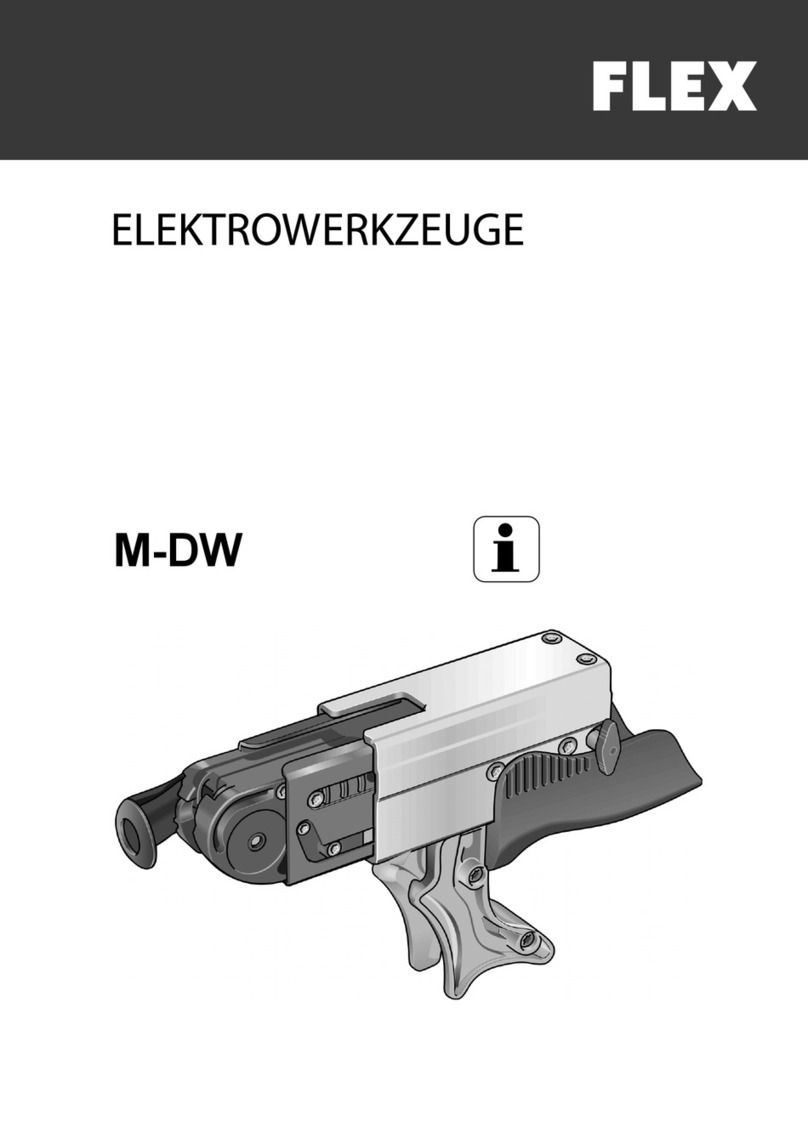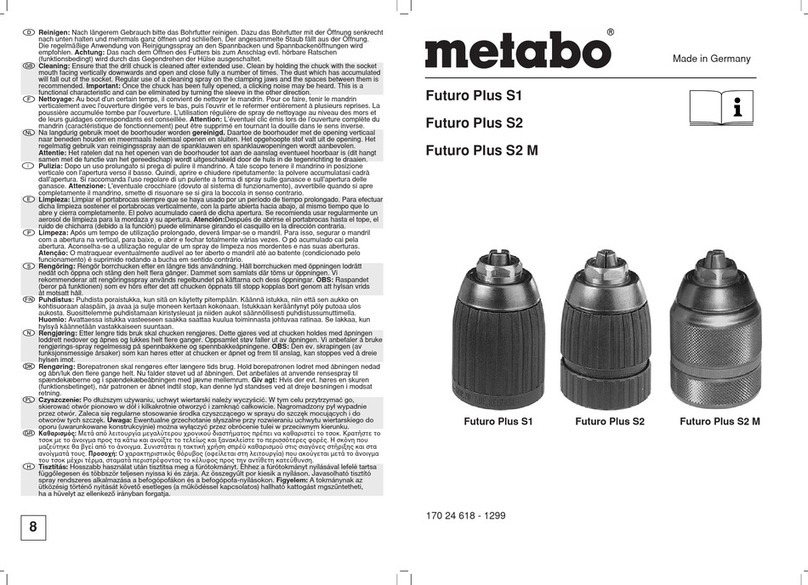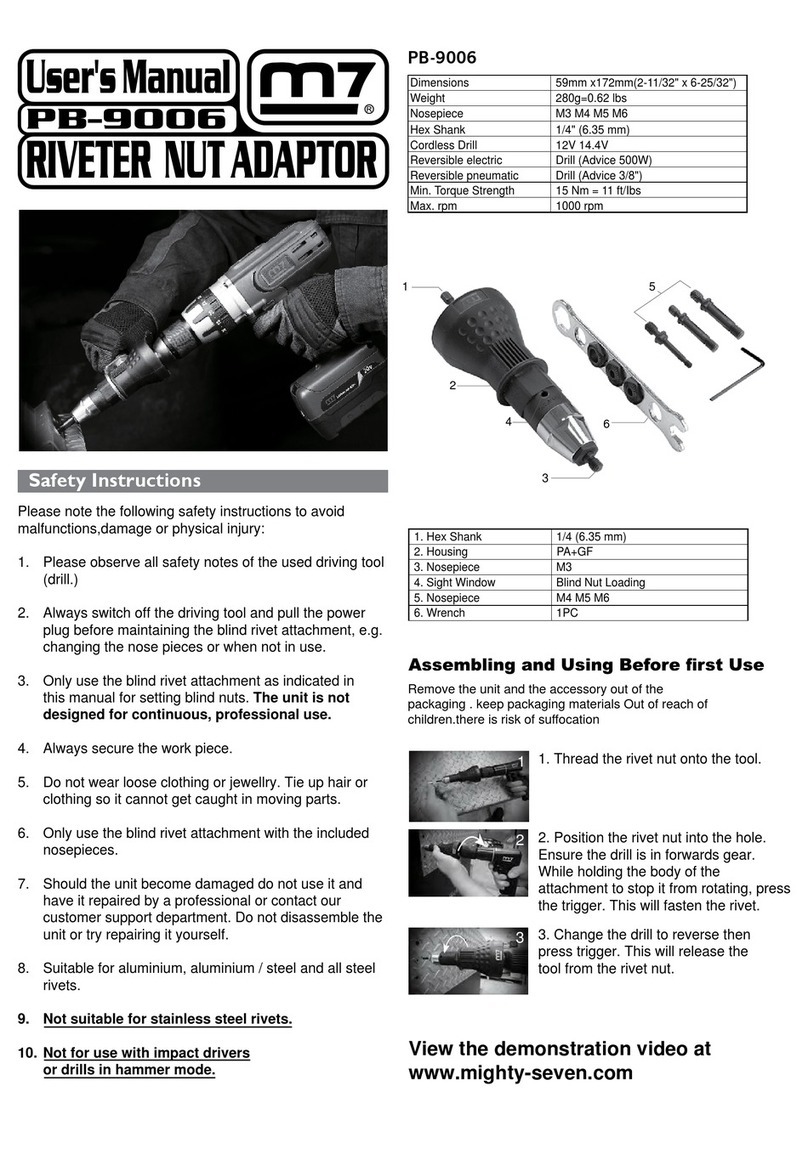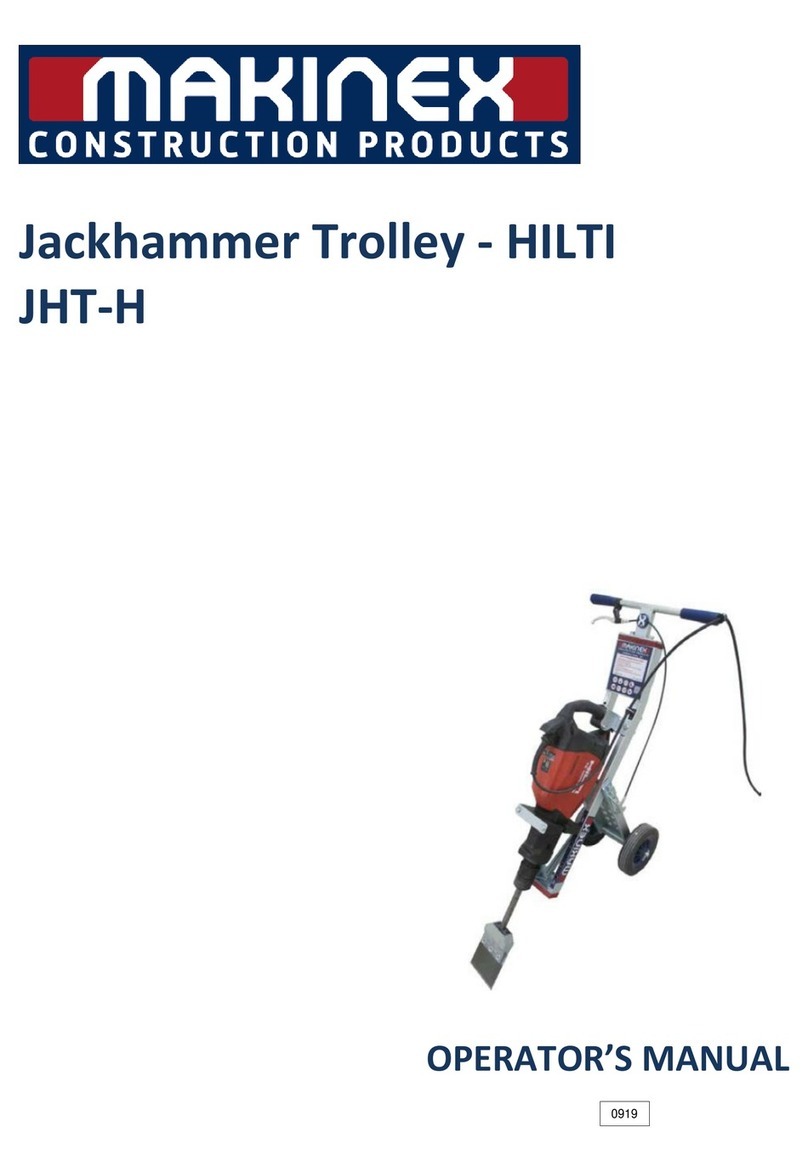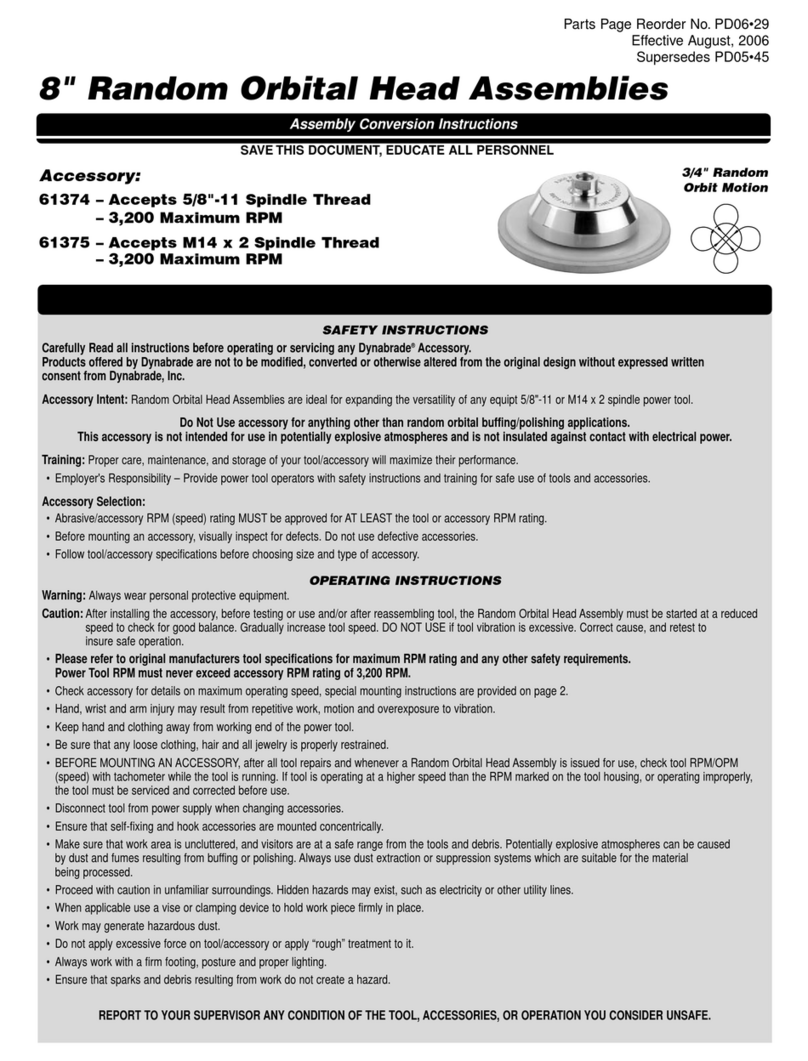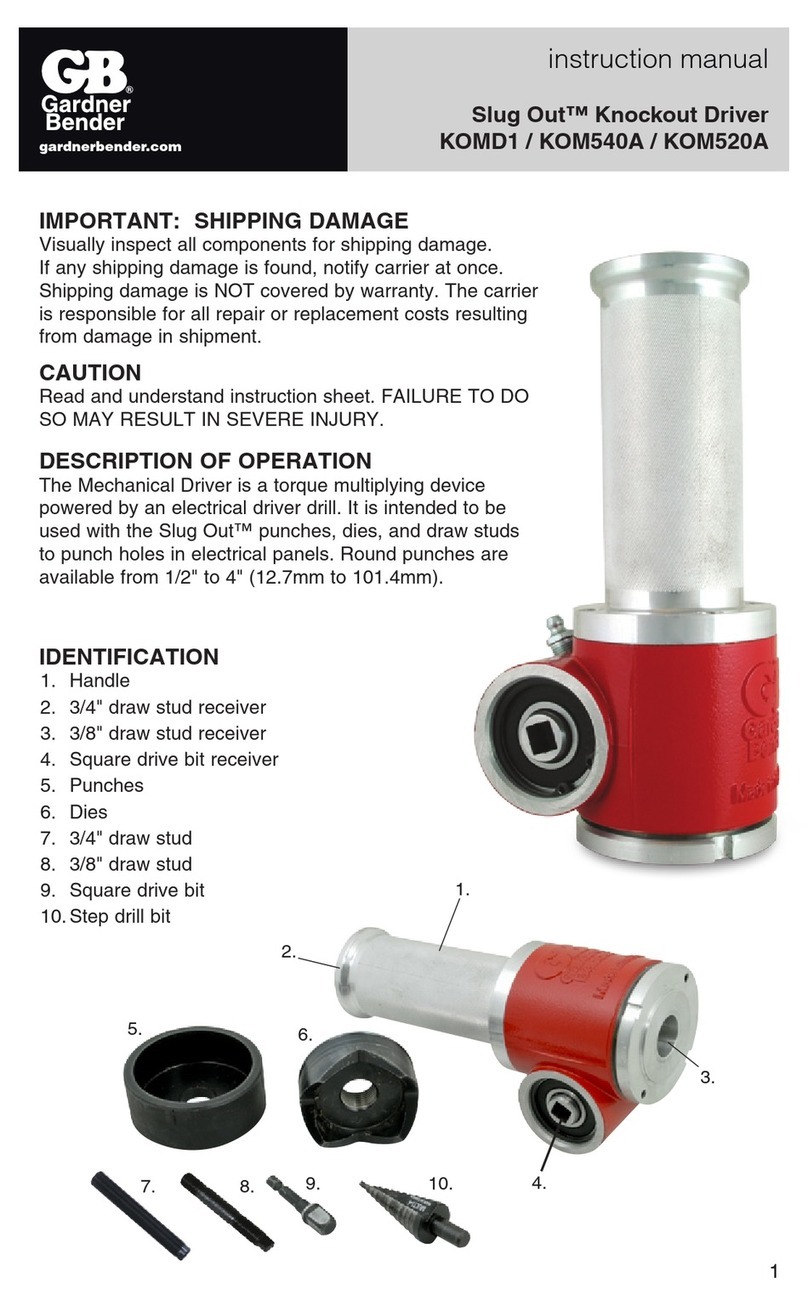Tesco SDD User manual

CAT. 1039
TESCO SAFETY
DISCONNECT DEVICE (SDD)
TUG-1039-2019-V1.0.30 R1
©2020 TESCO - The Eastern Specialty Company
All Rights Reserved.
Specifications are subject to change without prior notice.
User’s Guide
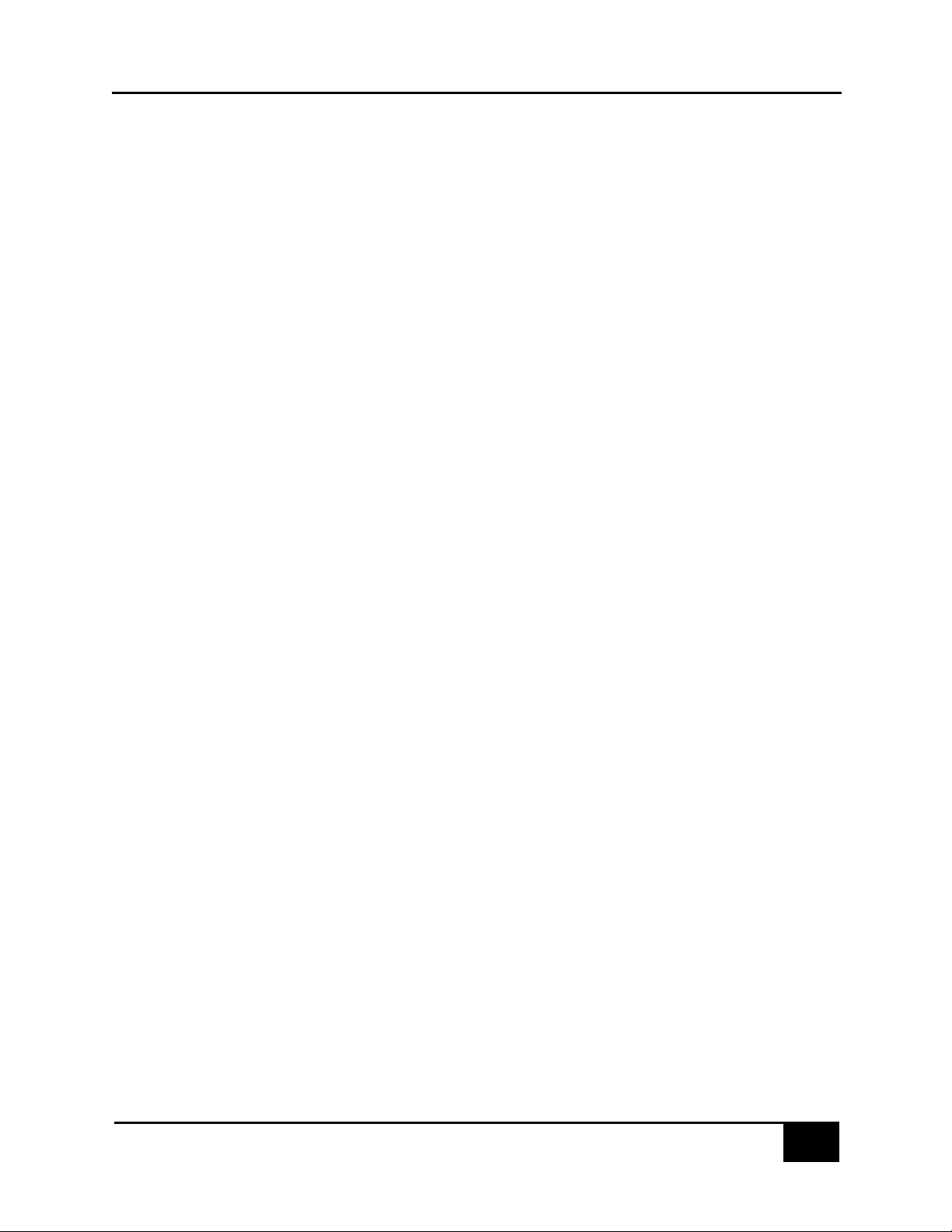
TABLE OF CONTENTS
1
www.tescometering.com +1 215 785 2338
TABLE OF CONTENTS
1.0 PRODUCT HIGHLIGHT....................................................................................................... 2
1.1 Introduction .................................................................................................................... 3
1.2 Functionality.................................................................................................................... 3
1.3 Other Uses....................................................................................................................... 4
2.0 HARDWARE ..................................................................................................................... 5
2.1 Introduction .................................................................................................................... 6
2.2 Description ...................................................................................................................... 6
2.3 Operation ........................................................................................................................ 6
2.3.1 Using the SDD in “Stand Alone” mode ...............................................................................................6
2.3.2 Using the SDD Security Feature ..........................................................................................................7
2.3.3 Using the SDD in USB Connected Mode .............................................................................................7
2.3.4 Using the SDD in Wireless Connected Mode (-WP Option Only)........................................................8
2.3.5 Battery ................................................................................................................................................8
3.0 SOFTWARE ...................................................................................................................... 9
3.1 Introduction .................................................................................................................. 10
3.2 SDD Field Tool Software................................................................................................. 10
3.2.1 Using the Field Tool Software to Setup Passwords ..........................................................................11
3.2.2 Using the Field Tool Software to Confirm Passwords .......................................................................12
3.2.3 Using the Field Tool Software to Setup Security...............................................................................12
3.2.4 Using the Field Tool Software to Update SDD firmware ..................................................................13
3.3 Troubleshooting the SDD in conjunction with the Field Tool Software ............................ 14
3.4 Reading and setting the serial number with the Field Tool Software............................... 15
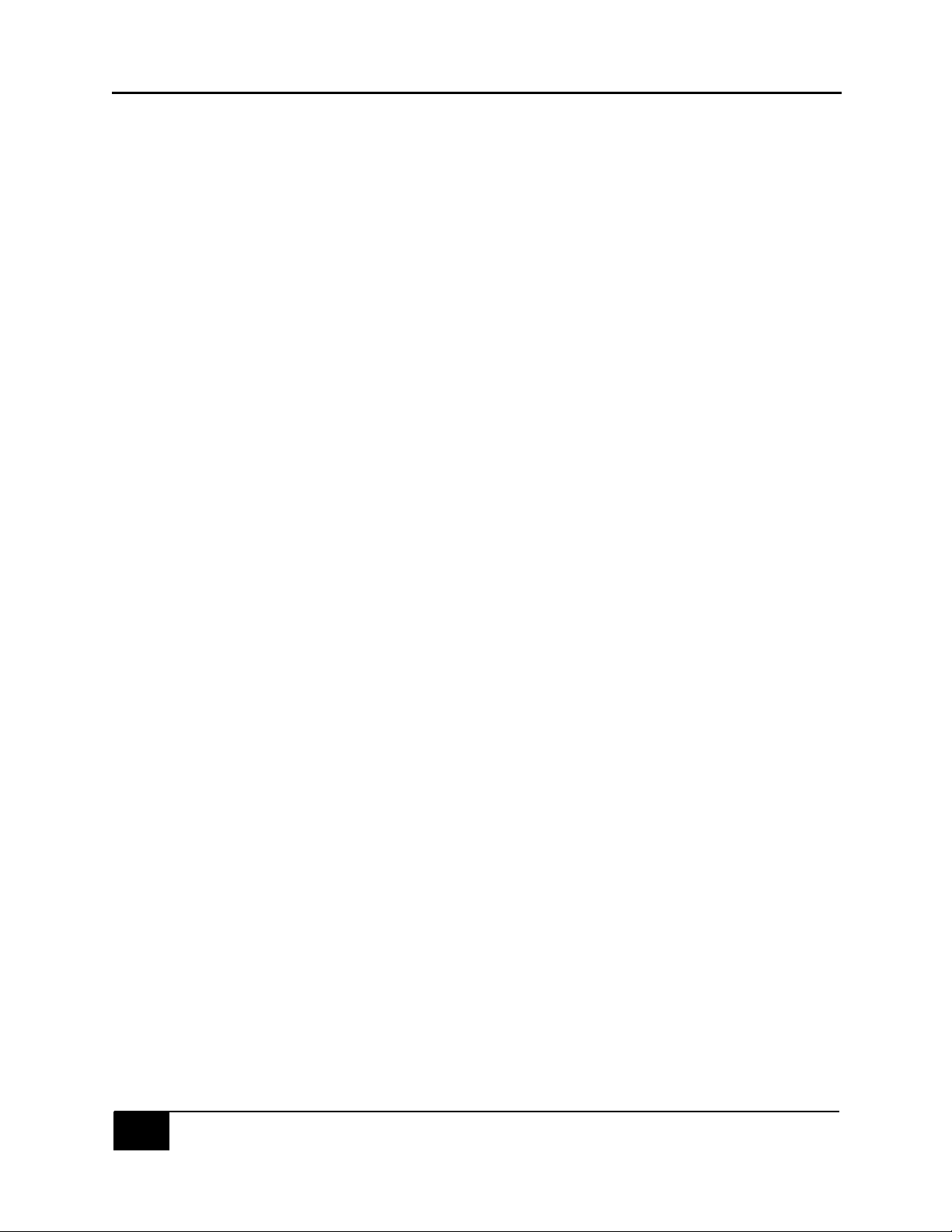
USER’S GUIDE
2
+1 215 785 2338 www.tescometering.com
1.0 PRODUCT HIGHLIGHT
1.0 PRODUCT HIGHLIGHT....................................................................................................... 2
1.1 Introduction .................................................................................................................... 3
1.2 Functionality.................................................................................................................... 3
1.3 Other Uses....................................................................................................................... 4

PRODUCT HIGHLIGHT
3
www.tescometering.com +1 215 785 2338
1.1 Introduction
This section describes the functionalities and features of the Safety Disconnect Device (SDD).
1.2 Functionality
TESCO’s portable Safety Disconnect Device (Catalog No. 1039) allows you to safely disconnect power
using the meter’s remote disconnect from the palm of your hand without removing the meter from the
socket. This Safety Disconnect Device can also be used as a meter probe.
COST EFFICIENT: Perform Disconnect Testing without the need for more expensive test
equipment in the lab.
EASY TO USE: The device will light up when you align the device with the meter, letting
you know it’s working. LEDs show status of Safety Disconnect Device.
SAFE and SECURE: Utilities download a security password through a PC interface to the
Safety Disconnect Device. The Safety Disconnect Device now has a built-in security
feature that will disable the device if lost or stolen. The user can only use the device if
they know the customized 5-keypress sequence.
CONVENIENT and PORTABLE: TESCO’s ergonomic design fits in the palm of your hand
during use and can be stored in a toolbox in your work truck.
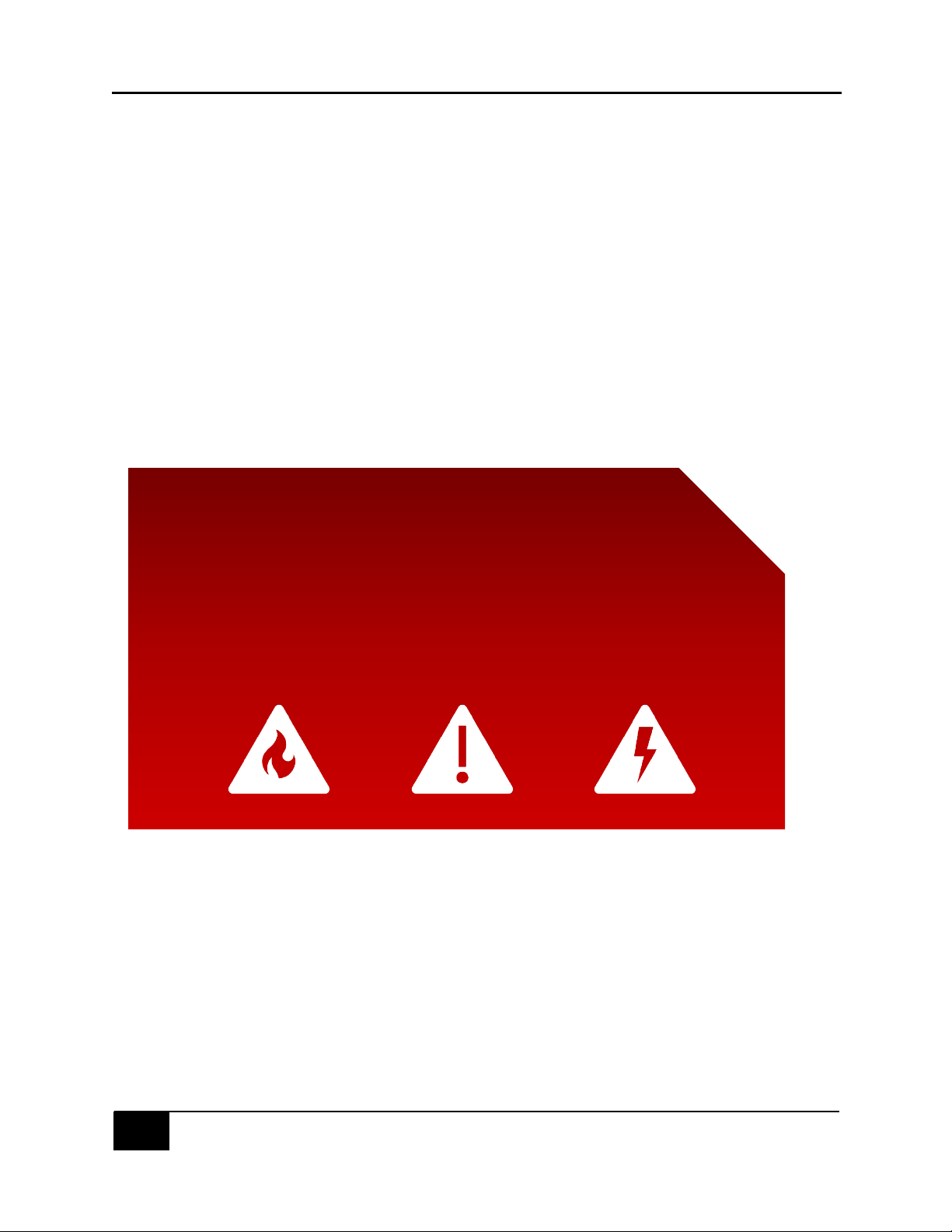
USER’S GUIDE
4
+1 215 785 2338 www.tescometering.com
Features
Compatible with GE/Aclara, Landis + Gyr, and Itron meters with a disconnect
Open and close the remote disconnect switch on meters with an optical port
Leave the meter in the socket during disconnect/reconnect
Allow meter to be installed with switch open for safety and arcing (allowing the installer to set
the meter without worry of fault on load side)
Save time and money sending techs out in the field
Read meter serial number or meter ID and Firmware version
1.3 Other Uses
TESCO’s Safety Disconnect Device can also be used as a meter probe for any manufacturer’s meter.
TESCO’s Safety Disconnect Device can also be used for
emergency situations like a residential or commercial fire when
emergency responders are trying to enter the structure. Using
password protected data from the local utility, emergency
responders can easily shut the power off to enter the structure
safely.

HARDWARE
5
www.tescometering.com +1 215 785 2338
2.0 HARDWARE
2.0 HARDWARE ..................................................................................................................... 5
2.1 Introduction .................................................................................................................... 6
2.2 Description ...................................................................................................................... 6
2.3 Operation ........................................................................................................................ 6
2.3.1 Using the SDD in “Stand Alone” mode ...............................................................................................6
2.3.2 Using the SDD Security Feature ..........................................................................................................7
2.3.3 Using the SDD in USB Connected Mode .............................................................................................7

USER’S GUIDE
6
+1 215 785 2338 www.tescometering.com
2.1 Introduction
This section describes the hardware and multiple operations of the Safety Disconnect Device
(Cat 1039 - SDD).
2.2 Description
The SDD contains a lithium Ion rechargeable battery. When a USB
cable is attached, the smart charging circuit charges the battery. In
this mode, the unit will stay active if the USB cable is attached.
When the USB cable is removed, the unit will stay active for 2 ½
minutes. The unit completely powers down after this time out,
conserving battery charge.
The middle button turns the unit ON, allowing use of the
connect/disconnect buttons described below. In battery powered
mode, the unit will remain operational for 2 ½ minutes after the
last activity. Note that the battery-save mode will not be initiated
while you are connected in “USB Connected Mode”.
2.3 Operation
2.3.1 Using the SDD in “Stand Alone” mode
The left and right buttons located on the SDD are used to disconnect and connect
service to the meter. This is a convenient tool that can be used to quickly make service
adjustments to meters in the field without the use of a computer.
Once the device is programmed with the meter-type specific password, make sure the
unit is powered up by pressing the middle black button above the USB port.
To open a disconnect, press the left black button. To reconnect, press the right black
button.
Note: Some meters have timers that will not allow an opening of a disconnect for up to
3 minutes after powering up and will not allow a re-closure for up to 3 minutes after
you’ve opened the disconnect. Therefore, multiple attempts may be required.
In addition, for some of the newer Aclara meters, the baud rate is set to a lower value
than the other meters and it will take additional time to communicate to it.
1
2
3
Figure 1 Safety Disconnect Device
with Cat. 2100

HARDWARE
7
www.tescometering.com +1 215 785 2338
2.3.2 Using the SDD Security Feature
If the security feature is enabled (refer to Chapter 3.2.3), and a keypress sequence programmed
in, the SDD cannot be operated after going into battery save mode until the user presses the
programmed key sequence. The operation is as follows:
The middle button must first be pressed in order to re-energize the SDD.
Both of the LEDs on the back of the device will be red and the disconnect function will
not be available.
To enable the disconnect function, press the programmed key sequence using the left
and right black buttons. For example: Left-Right-Left-Left-Right
The SDD will return to secure mode when it goes into battery save mode.
2.3.3 Using the SDD in USB Connected Mode
The SDD works as a pass thru connection from your computer if you would like to control
your meters disconnect using the SDD Field Tool Software (refer to Chapter 3.0
Software).
If you are using a Windows 7 (or greater) machine, simply plug a mini USB cable (included
with your shipment) to the SDD and you will notice a serial port shows up in your device
manager. Use this serial port in your SDD Field Tool Software.
Note: Windows versions earlier than Windows 7 will require our USB CDC driver
(SDD Tool usb driver.zip)
The SDD can be used as a meter probe with any meter manufacturer’s software when
the setup is properly implemented.
For L&G, GE, and most Aclara meters, the default baud rate is correct and
applicable.
For newer Aclara meters, the baud rate must be set to 2400 in this mode. To do
this, make sure that no Serial Port is selected, and then choose “2400” from the
Baud Rate pulldown menu. Then, select the correct Serial Port and continue
normally.
The only change that may be required to use this device as a probe is when it is used with
Landis+Gyr 1132Com software. That software institutes some timeouts in its
communication that the SDD violates.
For it to work properly in this mode with Landis+Gyr software, simply open the
connection window in 1132Com and then click on “Advanced” and select 9600 as the
maximum baud rate. Then, proceed as you normally would.
1
2
3
4
5
1
2
3
4
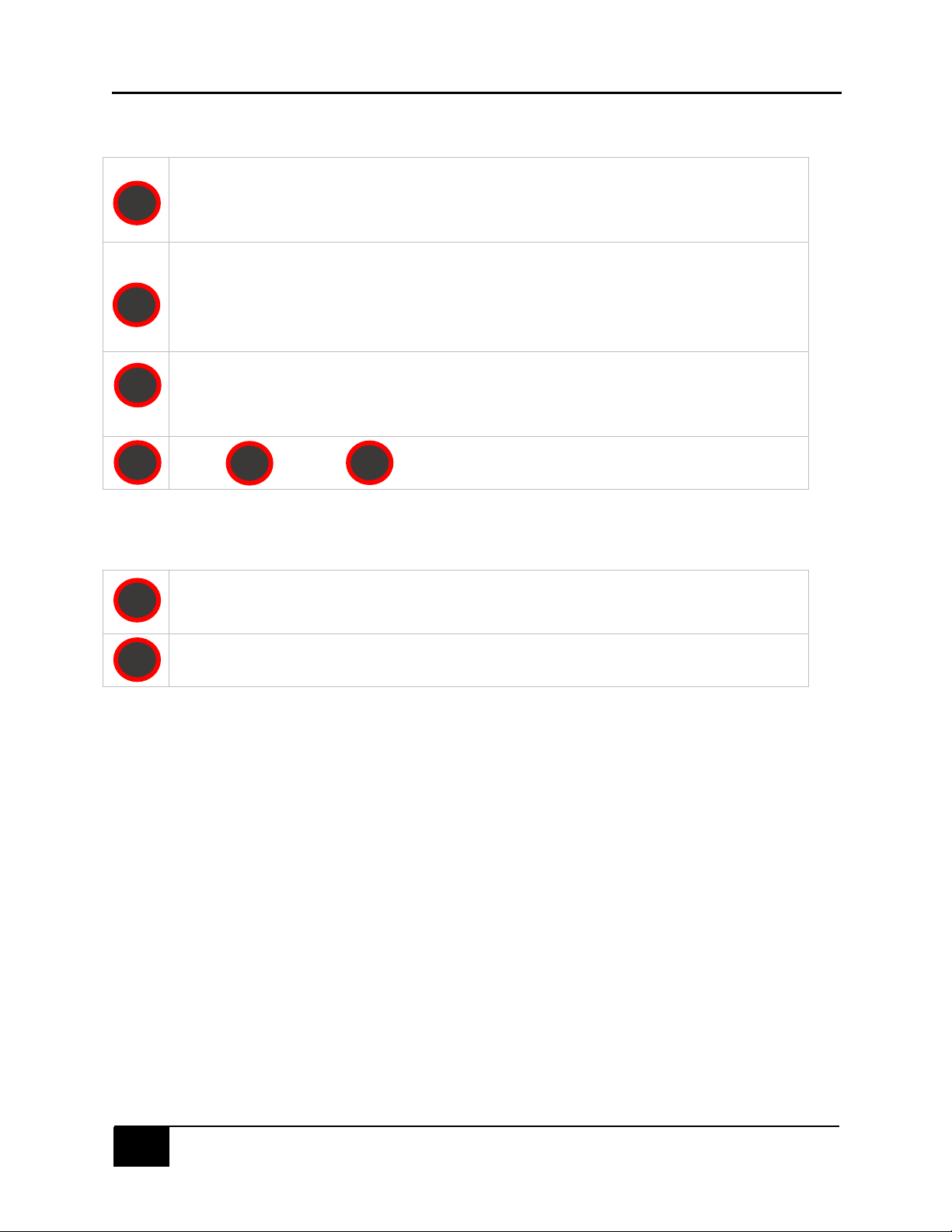
USER’S GUIDE
8
+1 215 785 2338 www.tescometering.com
2.3.4 Using the SDD in Wireless Connected Mode (-WP Option Only)
The Wireless SDD (Catalog No. 1039-WP) works as a pass thru connection from your
computer if you would like to control your meters disconnect using the SDD Field Tool
Software (refer to Chapter 3.0 Software) or to communicate to the meter through the
SDD acting as a probe using the meter manufacturers’ software.
If you are using a Windows 7 (or greater) machine, simply plug the USB dongle (included
with your shipment) into your computer and you will notice a serial port shows up in
your device manager. Use this serial port in your SDD Field Tool Software.
Note: Windows versions earlier than Windows 7 may require our USB FTDI driver
(SDD Tool usb wireless dongle driver.zip)
The wireless connection between the USB dongle and the SDD (1039-WP) is unique and
set by addresses. The USB dongle will only communicate with one SDD and the SDD will
only talk with one dongle. The addresses of the components and their pairs are listed on
the sticker that is applied to the component.
Notes through from section 2.3.3 above apply to this version as well.
2.3.5 Battery
The SDD has a 1Amp-hour Polymer Li-Ion battery in it. The battery is rechargeable
through the USB port. It will take a maximum of 5 hours to charge if completely
discharged.
The battery uses approximately 1mA-h per button press (1 close or 1 open), so it should
last about 1000 operations before needing to be re-charged.
1
2
4
5
3
1
2
3

HARDWARE
9
www.tescometering.com +1 215 785 2338
3.0 SOFTWARE
3.0 SOFTWARE ...................................................................................................................... 9
3.1 Introduction .................................................................................................................. 10
3.2 SDD Field Tool Software................................................................................................. 10
3.2.1 Using the Field Tool Software to Setup Passwords ..........................................................................11
3.2.2 Using the Field Tool Software to Confirm Passwords .......................................................................12
3.2.3 Using the Field Tool Software to Setup Security...............................................................................12
3.2.4 Using the Field Tool Software to Update SDD firmware ..................................................................13
3.3 Troubleshooting the SDD in conjunction with the Field Tool Software ............................ 14
3.4 Reading and setting the serial number with the Field Tool Software............................... 15
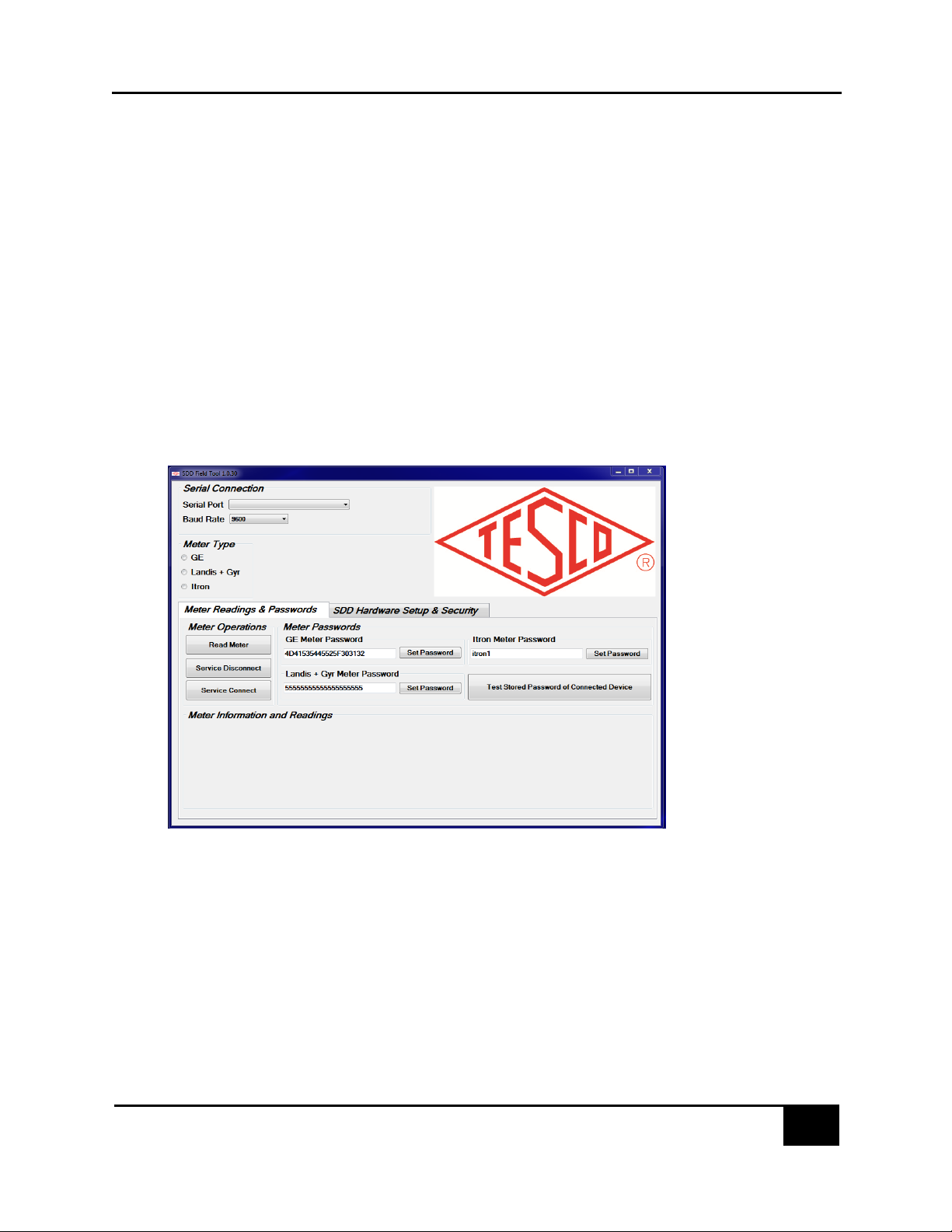
SOFTWARE
10
www.tescometering.com +1 215 785 2338
3.1 Introduction
This section describes the software field tool of the Safety Disconnect Device (SDD) and how to
troubleshoot the Safety Disconnect Device using the SDD Field tool software.
3.2 SDD Field Tool Software
The SDD Field tool software is mainly used to pre-load the SDD with passwords for GE/Aclara,
L+G, and Itron meters. In addition, the software gives the user the ability to upgrade the
firmware on the SDD unit, and setup the security feature. The software also can read general
manufacturer information from the meter and both set and read the stored serial number on
each SDD for your inventory purposes. The software also allows the service to be disconnected
and reconnected on the connected meter. See below for a screen shot of the SDD Field Tool:
When the SDD Field Tool reads the meter, it automatically populates the “Meter Type” field and
adjusts its communications protocols based on the connected meter type.
The “Set Password” field above is used to set a stored password for each of the meter
manufacturers listed. Currently, there is only the ability to store one per manufacturer type.
The SDD Field Tool saves these passwords for its own use in pass through mode. It also
forwards these passwords o the SDD which is saved for “stand alone” mode.

SOFTWARE
11
www.tescometering.com +1 215 785 2338
3.2.1 Using the Field Tool Software to Setup Passwords
Plug in the unit and note on your computer which serial port is used for the SDD. This can
be done by right-clicking on the Computer icon on the desktop, then click “Manage”,
select “Device Manager”, and select “Ports”. The SDD is usually listed as “USB Serial
Port”. Record the “Com” number for this port.
Open the software and click on the Serial Connection pulldown menu and select the port
from 1 above. Note that at any time if the SDD is unplugged from the computer with the
software running, it is best to close the program, plug the SDD back into the computer
and restart the application.
Click on the “Meter Readings & Passwords” Tab and in the password field for each meter
brand, enter the passwords for the meters which you are programming the SDD.
GE default password is “ABABABABABABABABABAB”.
L+G default password is “55555555555555555555”.
To our knowledge, there is no default Itron password.
The software will save the last entered values for each of these fields so when you open
the application, these fields will be populated. Note that this does not necessarily mean
that the passwords are stored on the SDD. It is always safest to click on the “Set
Password” buttons to confirm that the SDD has the latest passwords loaded on it.
1
2
3
4
5
6
7

USER’S GUIDE
12
+1 215 785 2338 www.tescometering.com
3.2.2 Using the Field Tool Software to Confirm Passwords
With the SDD plugged into a computer using the Field Tool Software in USB connected
mode, you can click on the “Test Stored Password on Connect Device” button to confirm
that the password set in the software and on the SDD is correct for the meter being tested.
This will help determine what the problem is if the SDD is not opening or closing the
disconnect.
This function is only available to the GE/Aclara and Itron meters.
Note: When using this function on some Aclara meters, the baud rate may have to be
changed to 2400 (see “Using the SDD in USB Connected Mode”). L+G has disabled this
function.
3.2.3 Using the Field Tool Software to Setup Security
1
2

SOFTWARE
13
www.tescometering.com +1 215 785 2338
Plug in the unit and note on your computer which serial port is used for the SDD. This can
be done by right-clicking on the Computer icon on the desktop, then click “Manage”,
select “Device Manager”, and select “Ports”. The SDD is usually listed as “USB Serial
Port”. Record the “Com” number for this port.
Open the software and click on the Serial Connection pulldown menu and select the port
from 1 above. Note that at any time if the SDD is unplugged from the computer with the
software running, it is best to close the program, plug the SDD back into the computer
and restart the application.
Click on the “SDD Hardware Setup & Security” tab. If you desire the security feature to be
enabled, click on the pull down menu under “Security Enable” and select “Enabled”,
otherwise, leave blank or select “Disabled”. Click on “Save to SDD” to store your selection
on the SDD.
If you’ve enabled the security, look under the “Security Key” heading at the 5 setup
boxes. In each of the pull-downs, there is a selection of either right or left. Choose the 5
keypress options desired. Click on “Save to Connected SDD” to store your selection on
the SDD.
3.2.4 Using the Field Tool Software to Update SDD firmware
If a new firmware version is available for the SDD, TESCO will contact you so that the updated
file can be transmitted or sent to you, based on your preferred method of transmittal.
Typically, this can be done through email, DropBox transfer, or simply delivered to you on a
thumb drive. Upon receiving the updated firmware file (will be named OVIE_RADIO.production
<rev>.hex –where <rev> will be the latest revision number), you will need to store the file on a
computer that is set up to run the Field Tool Software.
With the SDD plugged into a computer using the Field Tool Software in USB
connected mode, click on the “Read Firmware Version” button to confirm the
firmware version currently loaded on your SDD.
Once you’ve confirmed that the version you’ve been sent is newer than the
version that is currently on the device, click the “Upgrade Firmware” button to
begin the process.
This will open a navigation window to allow you to select the new firmware file.
Click “Open” to select the file and start the process.
Once the process is completed, close the Field Tool Software, then restart it and
connect to the SDD. Confirm that the software has been updated by clicking on the
“Read Firmware Version” button.
1
2
3
4
1
2
3
4
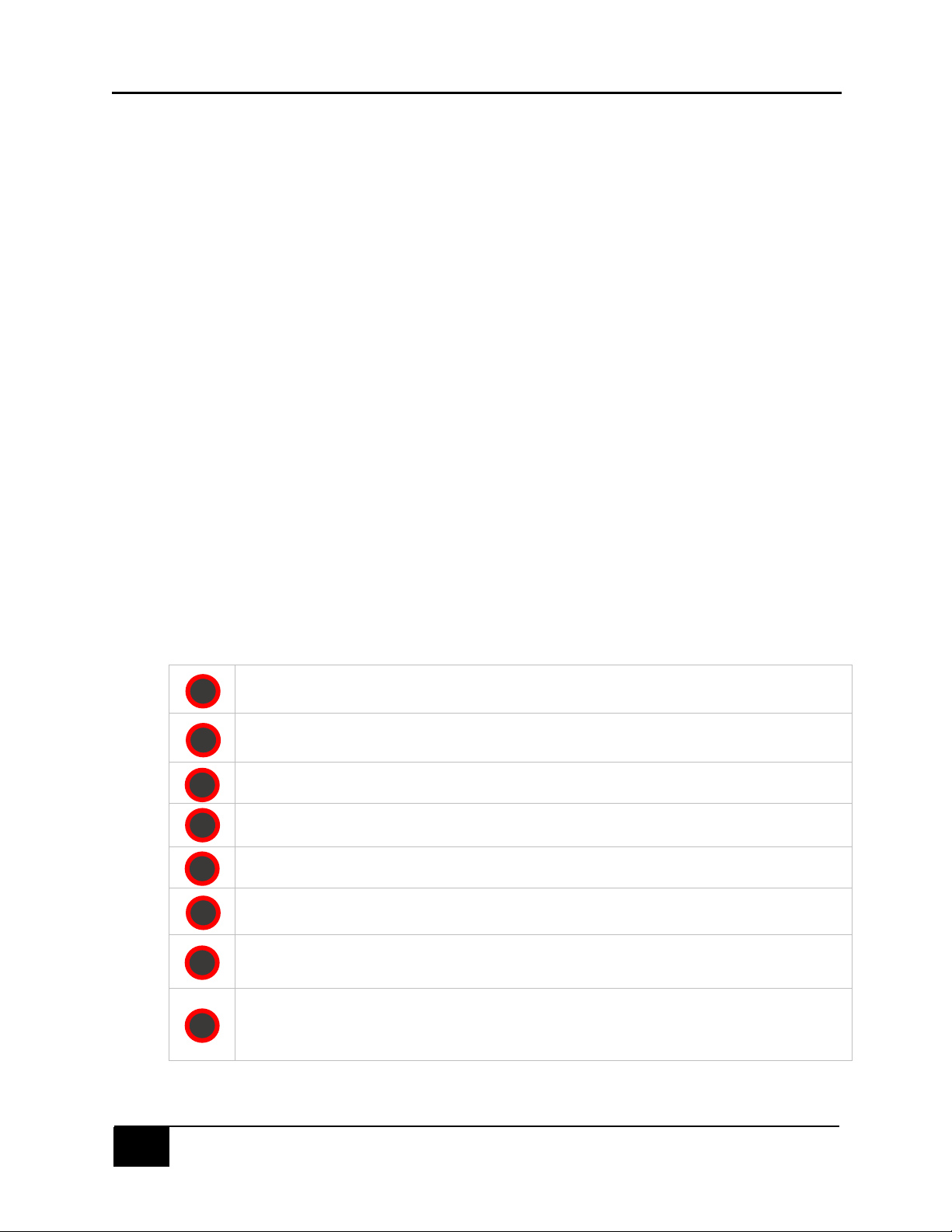
USER’S GUIDE
14
+1 215 785 2338 www.tescometering.com
3.3 Troubleshooting the SDD in conjunction with the Field Tool Software
The Field Tool software was developed to interface to the SDD and to setup the meter
passwords in it. For the SDD to properly operate, the software must be able to communicate the
password information to the SDD, which will then be used to communicate to the meter in order
to interface to the disconnect circuit.
If the Field Tool software is unable to get this information to the SDD, it will not operate
properly. In addition, the Field Tool software can be used to read information from the meter,
check and update the firmware, and independently open and close the disconnect.
If there is a problem with the SDD working independently to cycle the disconnect, the problem
is most likely in the setting of the password in the SDD. Typically, this problem is caused by an
issue with the communications between the computer and the SDD.
The computer uses a combination of the Field Tool application and a standard Windows driver
to communicate with the SDD. There are times where the serial connection can become
disconnected through this software path, leading to unexpected results.
In order to troubleshoot such problems, make sure that the PC can communicate to the SDD.
This can be done simply by clicking on the “Read Firmware Version” button. Once clicked, the
software returns the appropriate firmware version, which will be displayed above the button. If
this does not show up, then there is a problem with the communication.
This should be quickly resolved by following this procedure:
Close the Field Tool application.
Unplug the USB cable from the computer, leaving the other end of the cable
connected to the SDD.
Wait for 5 seconds.
Plug the USB cable back into the computer.
Reopen the Field Tool application.
Select the appropriate COM port.
Click on the “Read Firmware Version” button again, confirming that the correct
version is reported on the screen.
Once this process shows that the communication to the SDD is working properly, the
password setting, reading from the meter, and disconnect functions should also be
working.
1
2
3
4
5
6
7
8

SOFTWARE
15
www.tescometering.com +1 215 785 2338
3.4 Reading and setting the serial number with the Field Tool Software
The Field Tool software has the ability for the customer to enter a serial number and store that
number on the SDD. Once this is programmed, it can be read from the device using the Field
Tool software, from the “SDD Hardware Setup & Security” tab.
This manual suits for next models
1
Table of contents