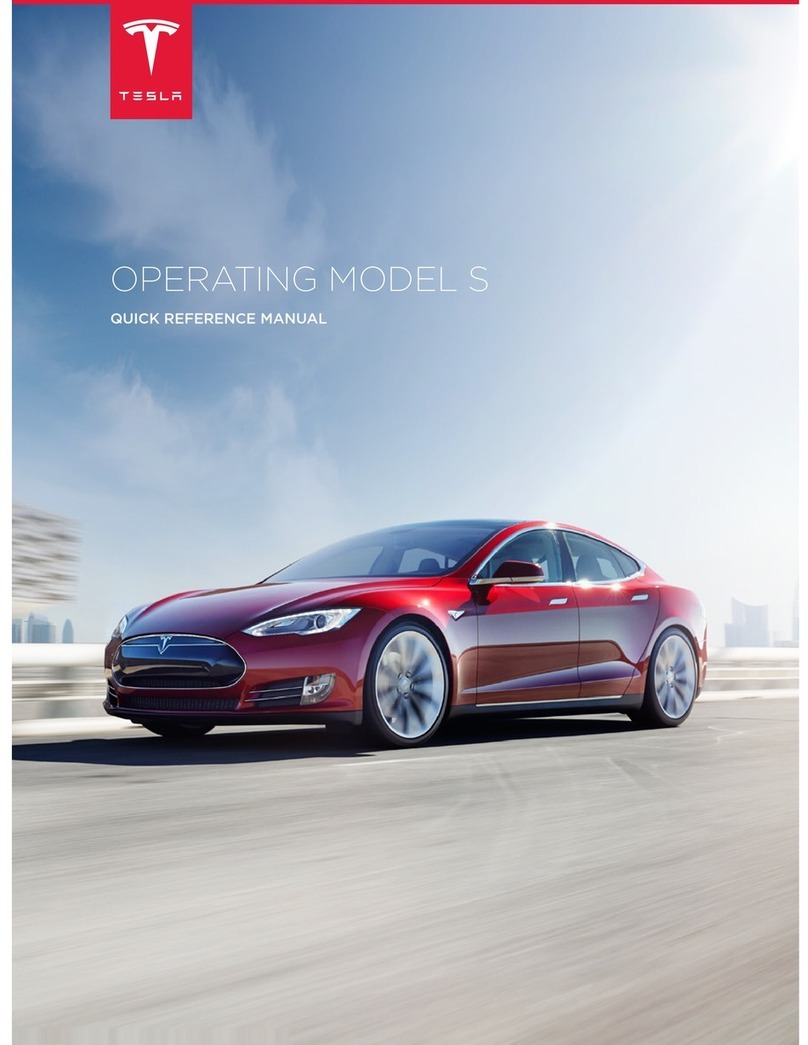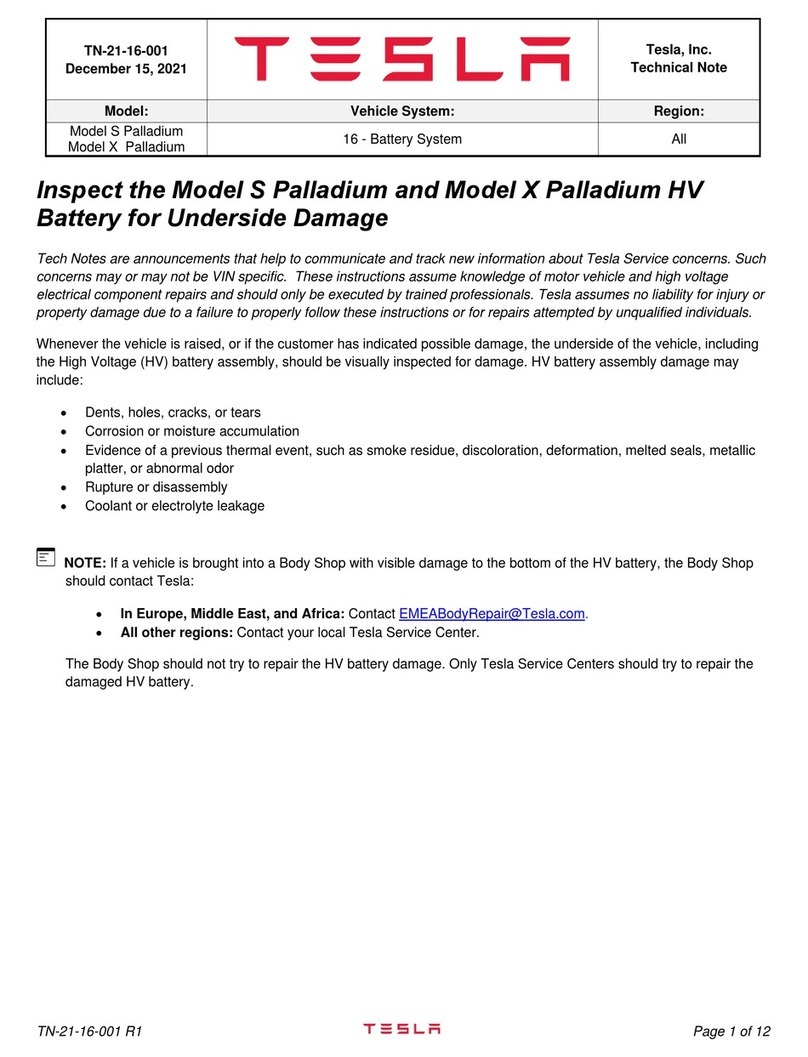Overview................................................................ 2
Exterior Overview............................................................................2
Interior Overview............................................................................. 3
Touchscreen Overview.................................................................. 5
Opening and Closing.........................................8
Keys and Doors................................................................................ 8
Windows............................................................................................16
Rear Trunk.........................................................................................17
Front Trunk....................................................................................... 19
Interior Storage and Electronics...............................................21
Sun Visors........................................................................................ 25
Seating and Safety Restraints..................... 26
Front and Rear Seats...................................................................26
Seat Belts.......................................................................................... 31
Child Safety Seats.........................................................................34
Airbags..............................................................................................53
Driving.................................................................. 56
Driver Profiles................................................................................. 56
Steering Wheel...............................................................................58
Mirrors................................................................................................ 61
Starting and Powering O.........................................................62
Shifting..............................................................................................64
Lights................................................................................................. 65
Instrument Panel........................................................................... 68
Wipers and Washers....................................................................74
Braking and Stopping..................................................................75
Traction Control............................................................................. 78
Park Assist....................................................................................... 79
Vehicle Hold..................................................................................... 81
Acceleration Modes......................................................................82
Active Hood.................................................................................... 84
Trip Information............................................................................. 85
Getting Maximum Range........................................................... 86
Rear Facing Camera(s)............................................................... 88
Active Spoiler................................................................................. 89
Towing and Accessories.............................................................90
Cold Weather Best Practices....................................................98
Autopilot............................................................100
About Autopilot.......................................................................... 100
Trac-Aware Cruise Control...................................................103
Autosteer........................................................................................108
Navigate on Autopilot.................................................................113
Trac Light and Stop Sign Control.......................................116
Autopark......................................................................................... 123
Summon.......................................................................................... 125
Smart Summon.............................................................................128
Active Safety Features...................................131
Lane Assist...................................................................................... 131
Collision Avoidance Assist....................................................... 134
Speed Assist.................................................................................. 137
Using the Touchscreen................................. 139
Controls........................................................................................... 139
Climate Controls.......................................................................... 145
Maps and Navigation................................................................. 150
Media................................................................................................ 155
Entertainment............................................................................... 158
Phone and Calendar.................................................................... 161
Air Suspension..............................................................................164
Voice Commands.........................................................................166
Security Settings......................................................................... 168
Dashcam and Sentry Mode..................................................... 169
HomeLink Universal Transceiver............................................172
Connecting to Wi-Fi................................................................... 175
Software Updates........................................................................176
Mobile App.....................................................................................178
Charging............................................................ 180
Electric Vehicle Components................................................. 180
High Voltage Battery Information.........................................182
Charging Instructions.................................................................183
Maintenance......................................................189
Maintenance Schedule...............................................................189
Tire Care and Maintenance....................................................... 191
Cleaning.......................................................................................... 197
Wiper Blades and Washer Jets.............................................200
Fluid Reservoirs...........................................................................202
Jacking and Lifting....................................................................204
Parts and Accessories.............................................................. 205
Specifications..................................................206
Identification Labels..................................................................206
Vehicle Loading...........................................................................207
Dimensions and Weights.........................................................209
Subsystems.................................................................................... 212
Wheels and Tires..........................................................................215
Roadside Assistance......................................218
Contacting Tesla Roadside Assistance................................218
Instructions for Transporters...................................................219
Consumer Information................................. 222
About this Owner Information...............................................222
Disclaimers....................................................................................224
Reporting Safety Defects........................................................ 225
Radio Regulatory Compliance...............................................226
Troubleshooting Alerts.............................................................230
Index................................................................... 267
Contents