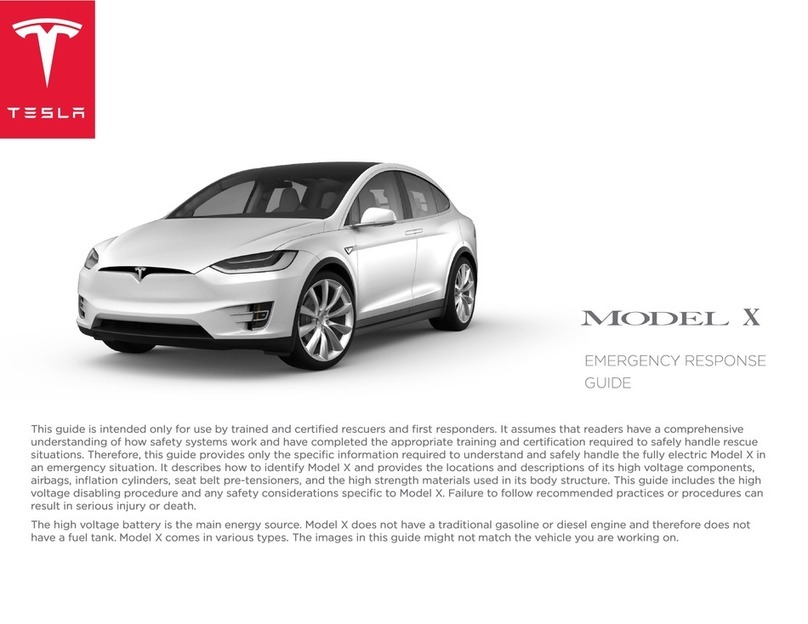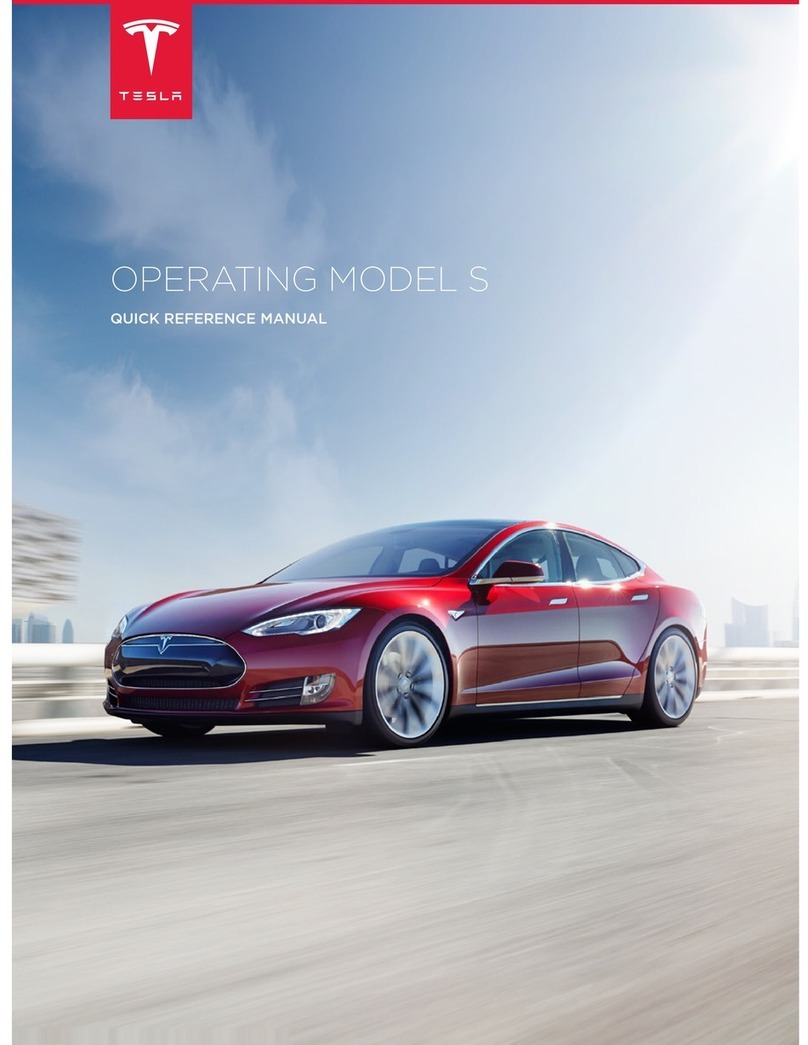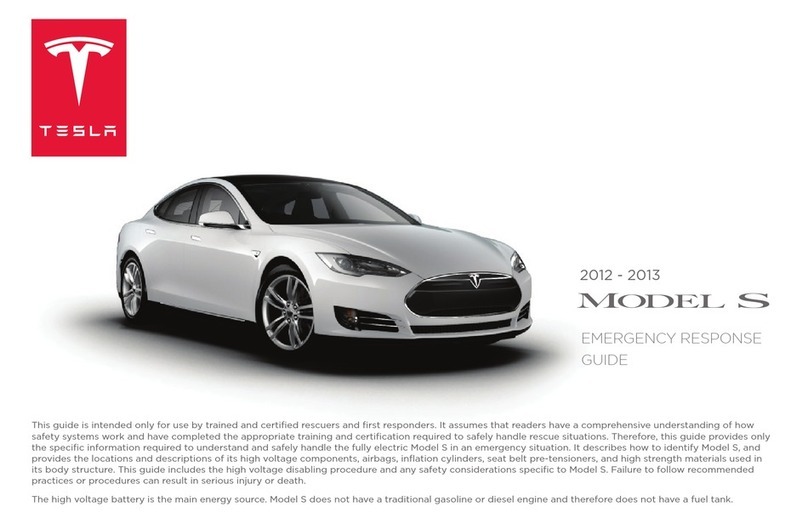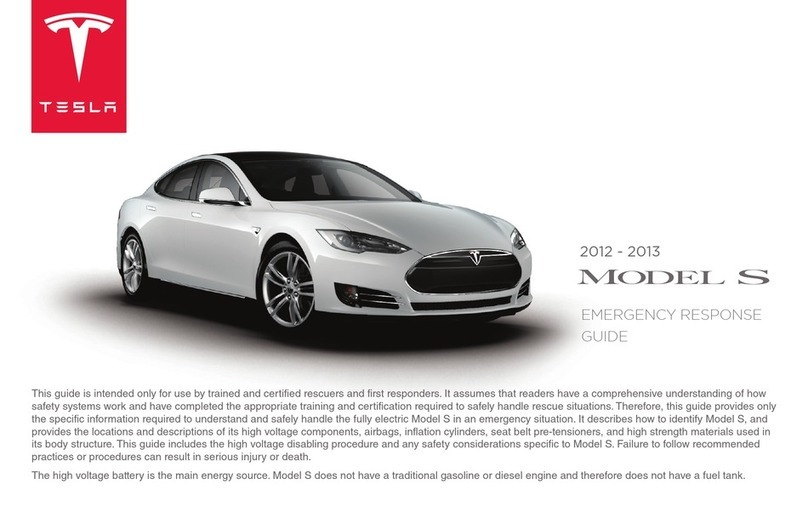Overview................................................................ 2
Exterior Overview............................................................................2
Interior Overview............................................................................. 3
Touchscreen Overview.................................................................. 5
Opening and Closing.........................................8
Keys and Doors................................................................................ 8
Windows............................................................................................ 12
Rear Trunk.........................................................................................13
Front Trunk....................................................................................... 15
Interior Storage and Electronics...............................................17
Sunroof...............................................................................................21
Seating and Safety Restraints..................... 22
Front and Rear Seats................................................................... 22
Seat Belts......................................................................................... 24
Child Safety Seats.........................................................................27
Airbags..............................................................................................33
Driving.................................................................. 39
Driver Profiles................................................................................. 39
Steering Wheel............................................................................... 41
Mirrors............................................................................................... 44
Starting and Powering O........................................................ 46
Shifting..............................................................................................48
Lights.................................................................................................49
Instrument Panel............................................................................52
Wipers and Washers.................................................................... 57
Braking and Stopping..................................................................58
Traction Control..............................................................................61
Park Assist....................................................................................... 62
Vehicle Hold.................................................................................... 64
Acceleration Modes......................................................................65
Trip Information............................................................................. 67
Getting Maximum Range........................................................... 68
Rear Facing Camera(s)...............................................................70
Pedestrian Warning System.......................................................71
Cold Weather Best Practices.................................................... 72
Autopilot..............................................................74
About Autopilot............................................................................ 74
Trac-Aware Cruise Control.....................................................77
Autosteer..........................................................................................82
Navigate on Autopilot.................................................................87
Trac Light and Stop Sign Control.......................................90
Autopark...........................................................................................97
Summon........................................................................................... 99
Smart Summon............................................................................ 102
Active Safety Features................................. 105
Lane Assist.....................................................................................105
Collision Avoidance Assist.......................................................108
Speed Assist.................................................................................... 111
Using the Touchscreen...................................113
Controls............................................................................................ 113
Climate Controls........................................................................... 119
Maps and Navigation................................................................. 124
Media................................................................................................ 129
Entertainment............................................................................... 132
Phone and Calendar................................................................... 135
Air Suspension..............................................................................138
Voice Commands........................................................................ 140
Security Settings..........................................................................142
Dashcam and Sentry Mode..................................................... 143
HomeLink Universal Transceiver............................................146
Connecting to Wi-Fi................................................................... 149
Software Updates........................................................................150
Mobile App.....................................................................................152
Charging.............................................................154
Electric Vehicle Components..................................................154
High Voltage Battery Information.........................................156
Charging Instructions.................................................................157
Maintenance......................................................163
Maintenance Schedule...............................................................163
Tire Care and Maintenance...................................................... 165
Cleaning.......................................................................................... 170
Wiper Blades and Washer Jets.............................................. 173
Fluid Reservoirs............................................................................174
Jacking and Lifting......................................................................177
Parts and Accessories................................................................178
Specifications................................................... 179
Identification Labels................................................................... 179
Vehicle Loading........................................................................... 180
Dimensions and Weights.......................................................... 182
Subsystems....................................................................................184
Wheels and Tires......................................................................... 186
Roadside Assistance......................................193
Contacting Tesla Roadside Assistance................................193
Instructions for Transporters.................................................. 194
Consumer Information..................................197
About this Owner Information............................................... 197
Disclaimers.....................................................................................198
Reporting Safety Defects....................................................... 200
Radio Regulatory Compliance................................................201
Troubleshooting Alerts............................................................ 204
Index.................................................................... 241
Contents