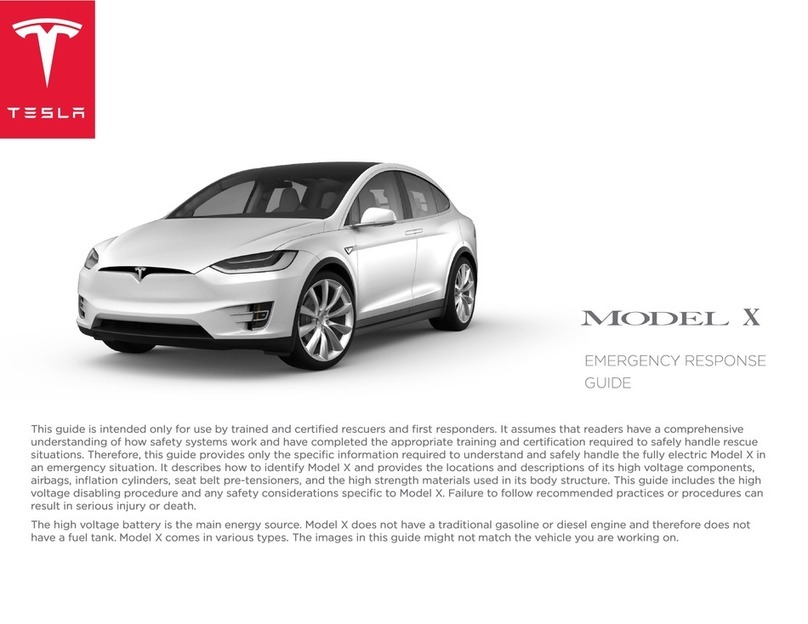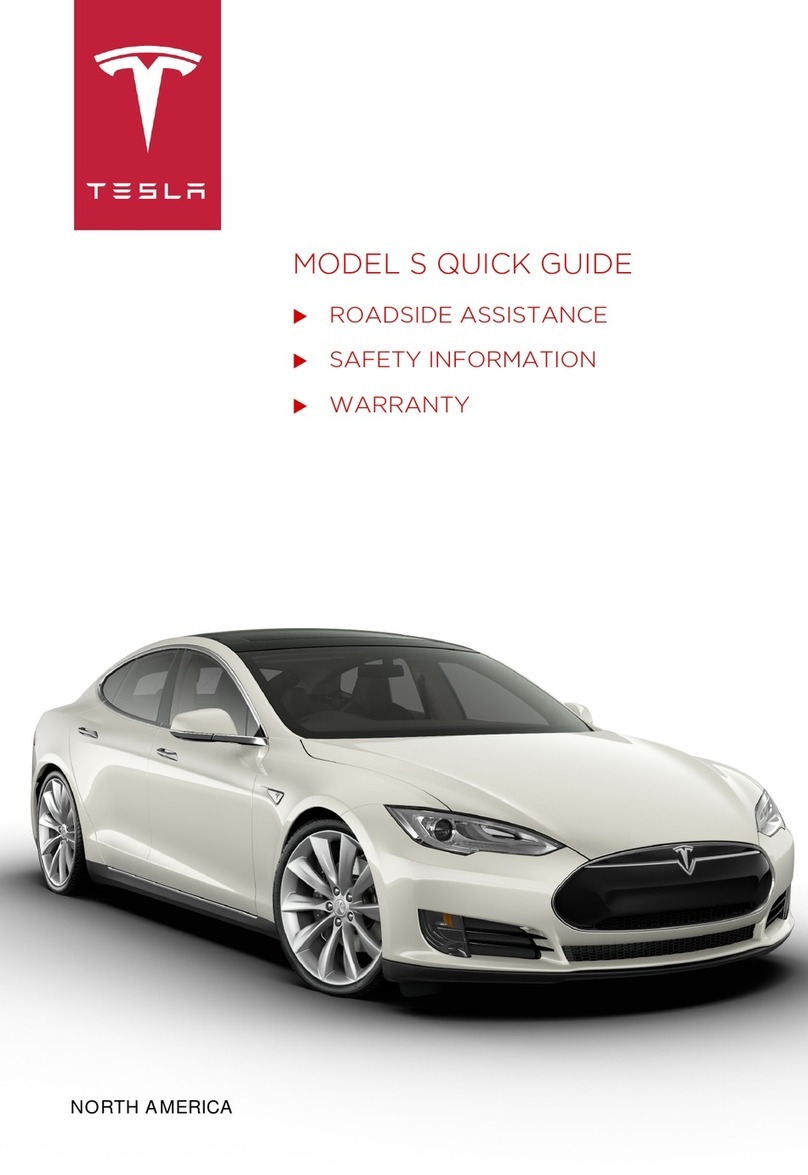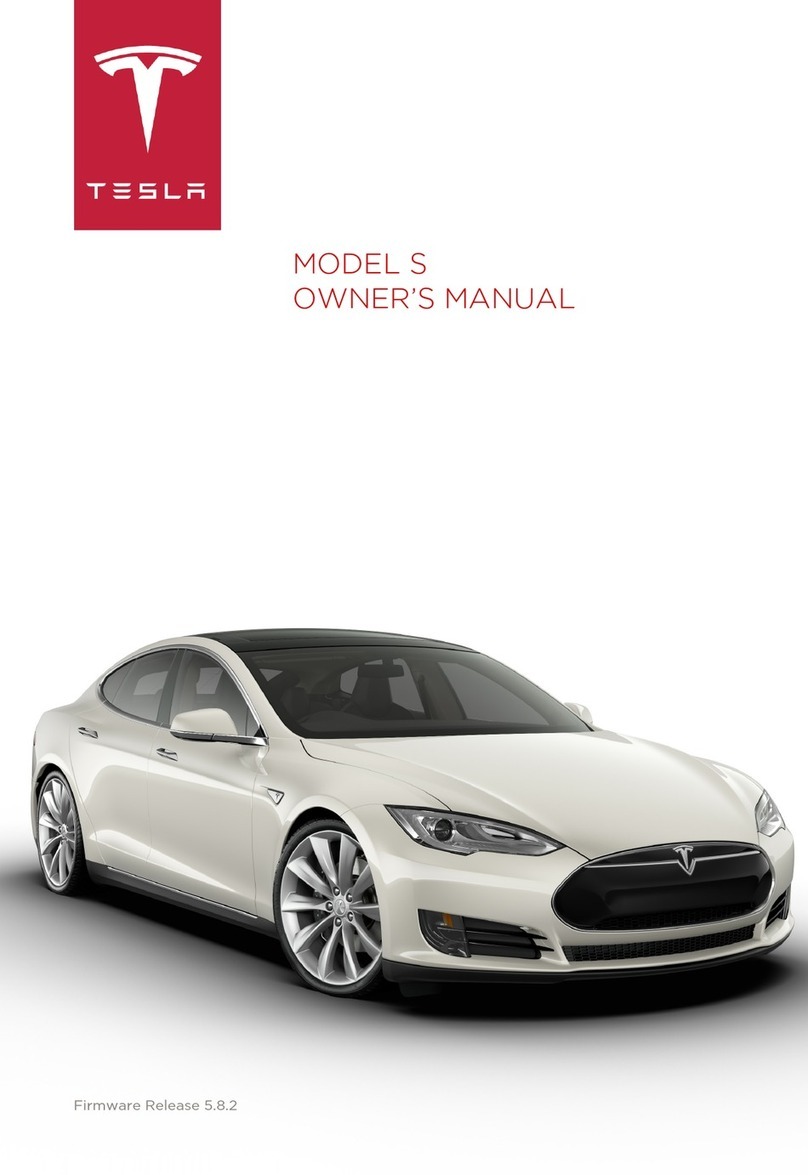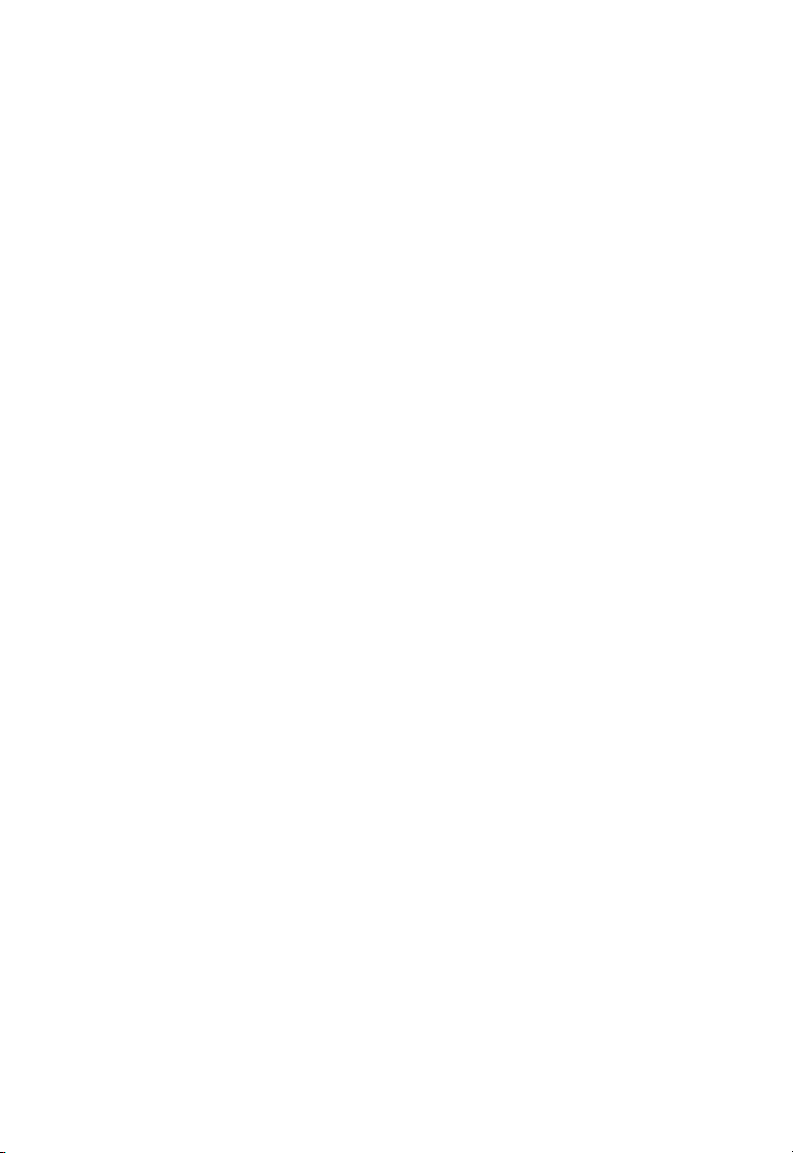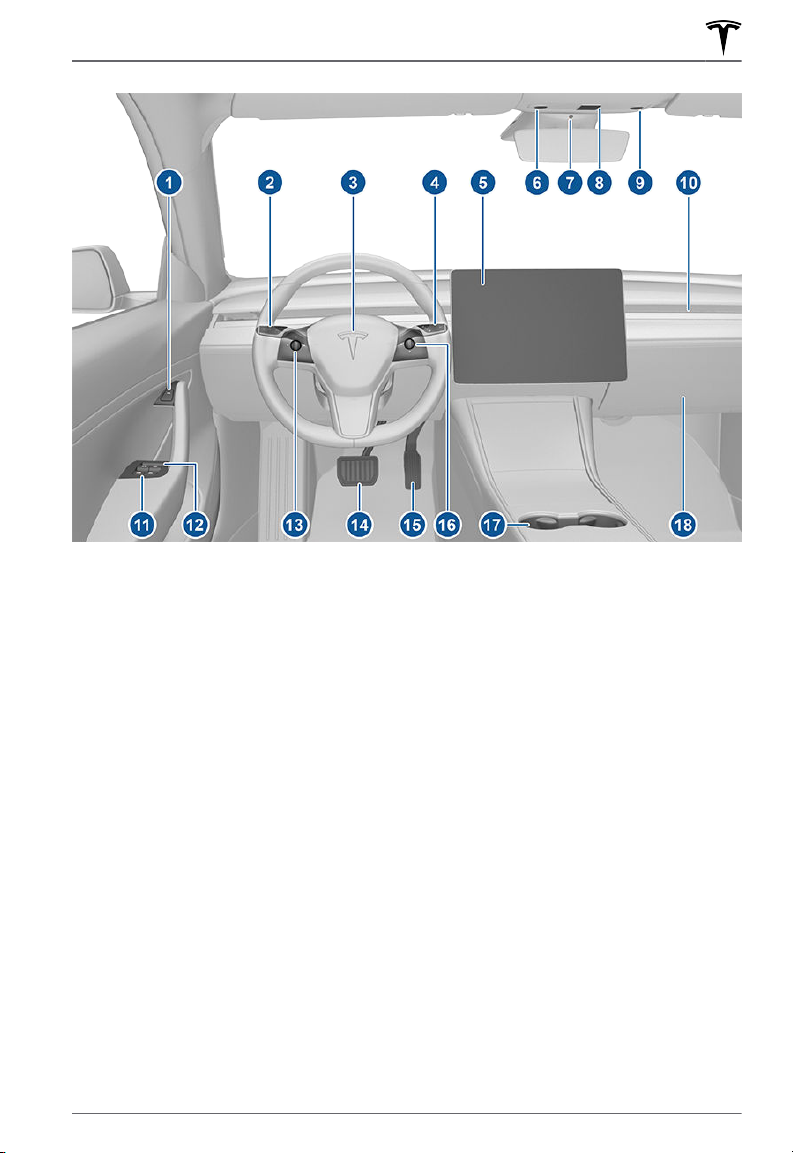Overview...................................................3
Interior Overview....................................................... 3
Exterior Overview...................................................... 5
Touchscreen Overview.............................................6
Opening and Closing...........................11
Keys.................................................................................11
Doors.............................................................................16
Windows...................................................................... 19
Rear Trunk..................................................................20
Front Trunk.................................................................22
Interior Storage and Electronics........................25
Seating and Safety Restraints....... 30
Front and Rear Seats.............................................30
Seat Belts................................................................... 34
Child Safety Seats................................................... 38
Airbags........................................................................ 52
Driving.....................................................57
Driver Profiles............................................................57
Steering Wheel........................................................ 60
Mirrors..........................................................................62
Starting and Powering O...................................64
Gears............................................................................ 66
Lights........................................................................... 68
Car Status................................................................... 72
Wipers and Washers.............................................. 76
Braking and Stopping............................................ 77
Traction Control....................................................... 82
Park Assist..................................................................83
Vehicle Hold...............................................................85
Track Mode................................................................ 86
Getting Maximum Range......................................89
Rear View Camera....................................................91
Dashcam..................................................................... 92
Towing and Accessories....................................... 95
Cold Weather Best Practices............................ 104
Autopilot.............................................. 108
About Autopilot.....................................................108
Trac-Aware Cruise Control............................... 111
Autosteer....................................................................118
Navigate on Autopilot..........................................123
Autopark....................................................................126
Summon.....................................................................128
Smart Summon....................................................... 132
Lane Assist............................................................... 136
Collision Avoidance Assist..................................139
Speed Assist............................................................ 143
Using the Touchscreen....................145
Controls..................................................................... 145
Climate Controls.....................................................154
Maps and Navigation........................................... 160
Media and Audio.................................................... 167
Phone...........................................................................171
Calendar.................................................................... 174
Using Voice Commands.......................................175
Security Settings....................................................176
HomeLink Universal Transceiver......................180
Connecting to Wi-Fi..............................................183
Software Updates..................................................184
Mobile App...............................................................186
Charging............................................... 189
Electric Vehicle Components............................ 189
Battery Information................................................191
Charging Instructions...........................................193
Maintenance........................................199
Maintenance Schedule.........................................199
Tire Care and Maintenance................................ 201
Cleaning................................................................... 209
Wiper Blades and Washer Jets.........................213
Fluid Reservoirs......................................................214
Jacking and Lifting................................................216
Parts and Accessories.......................................... 217
Specifications..................................... 218
Identification Labels..............................................218
Vehicle Loading...................................................... 219
Dimensions and Weights.....................................221
Subsystems..............................................................223
Wheels and Tires...................................................227
Roadside Assistance........................ 231
Contacting Tesla Roadside Assistance.......... 231
eCall........................................................................... 234
Instructions for Transporters............................ 235
Consumer Information................... 239
Easter Eggs............................................................. 239
About this Owner Information........................ 240
Disclaimers.............................................................. 242
Reporting Safety Defects..................................244
Contents