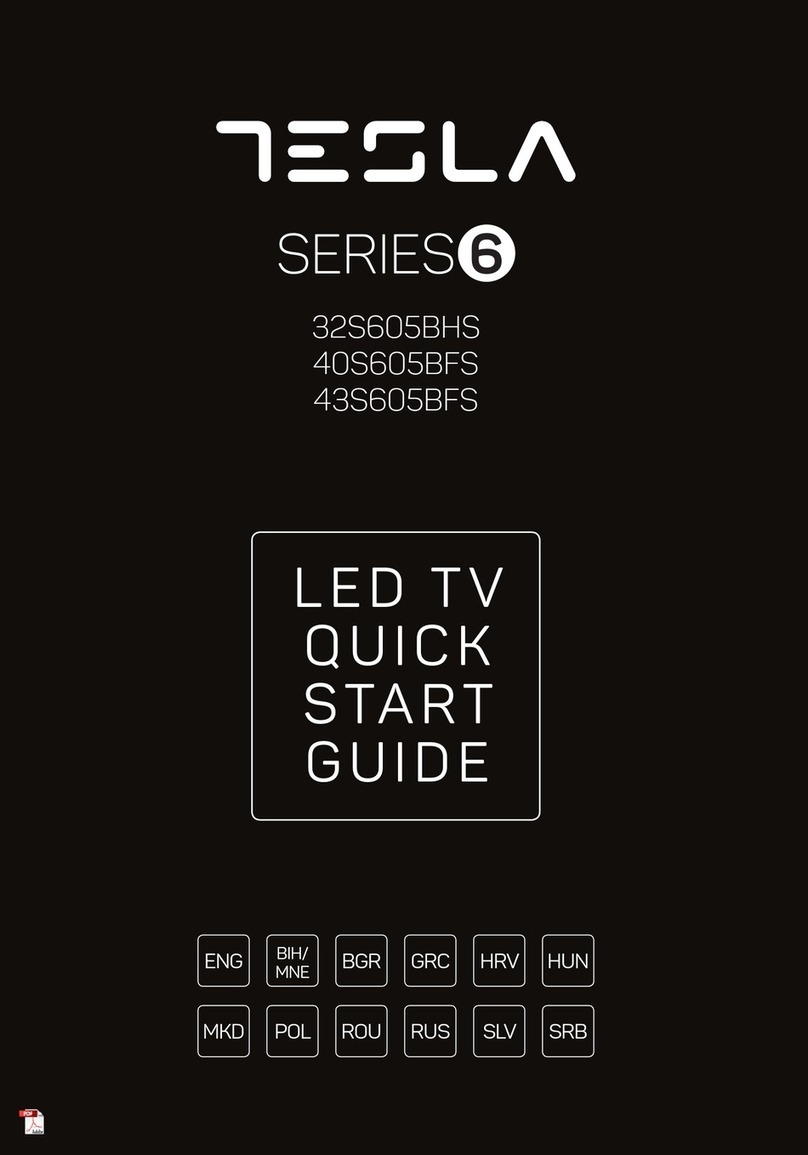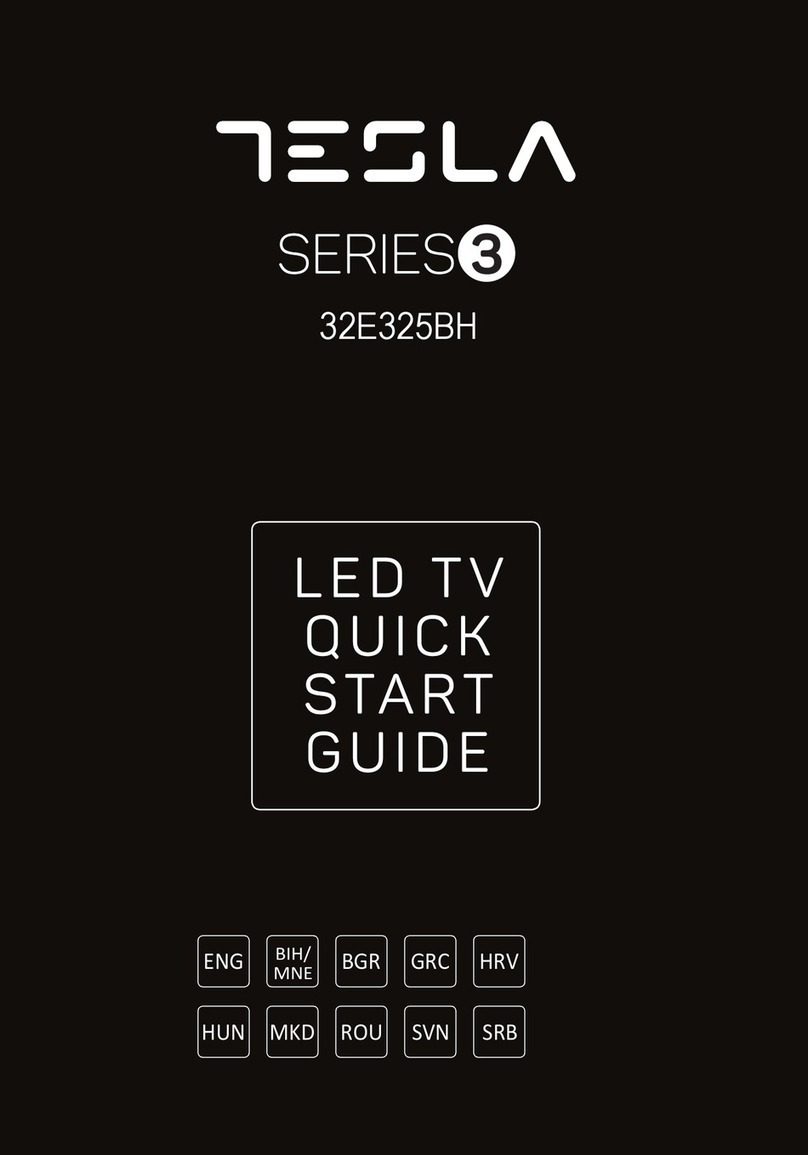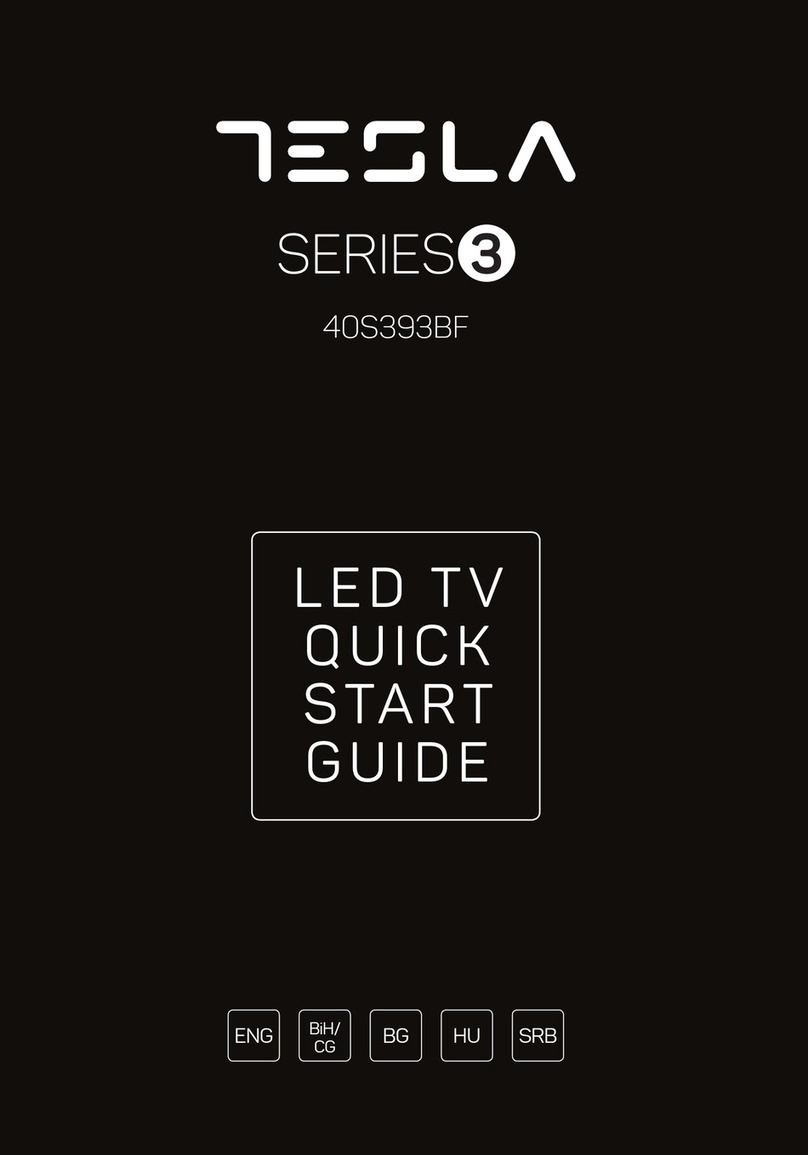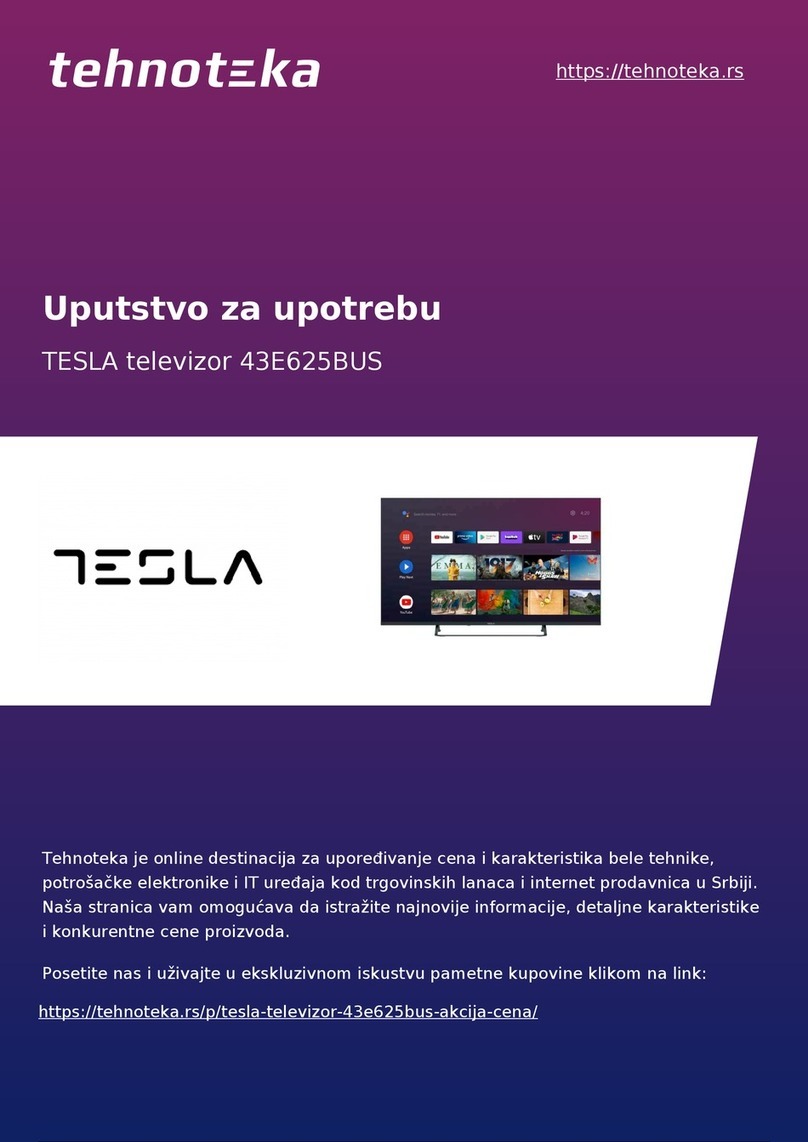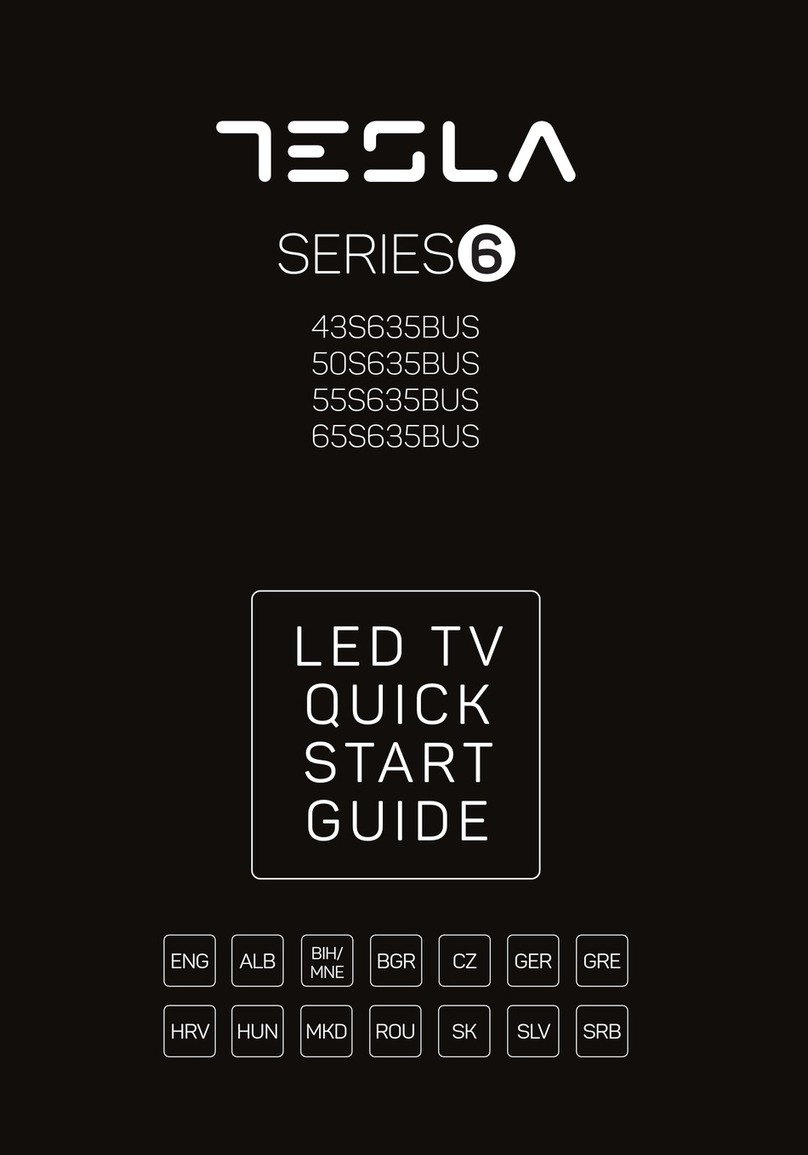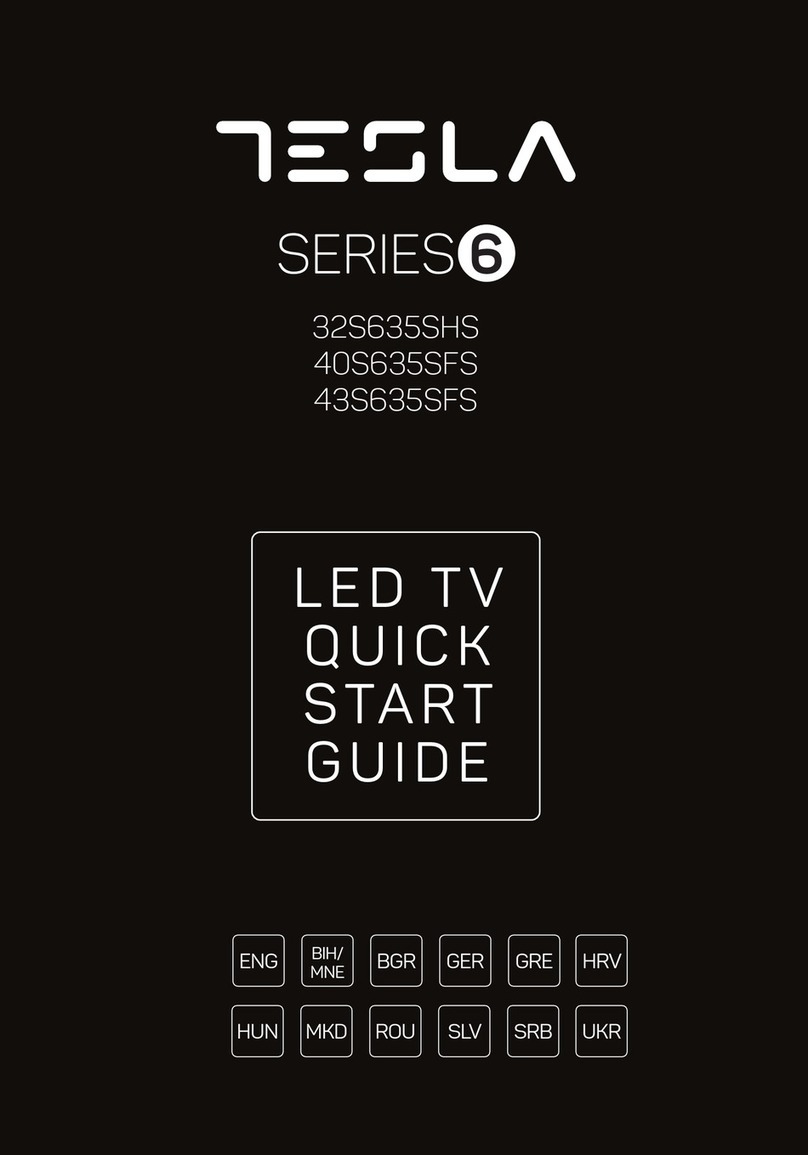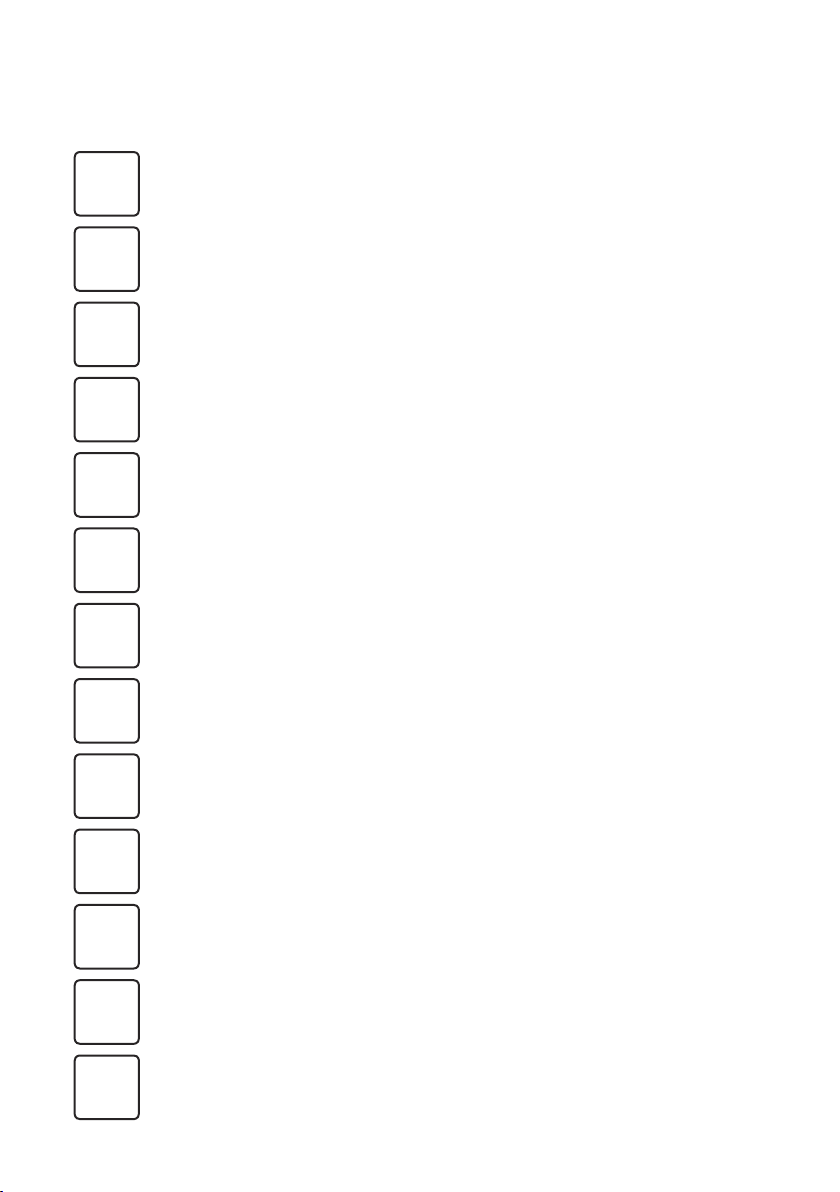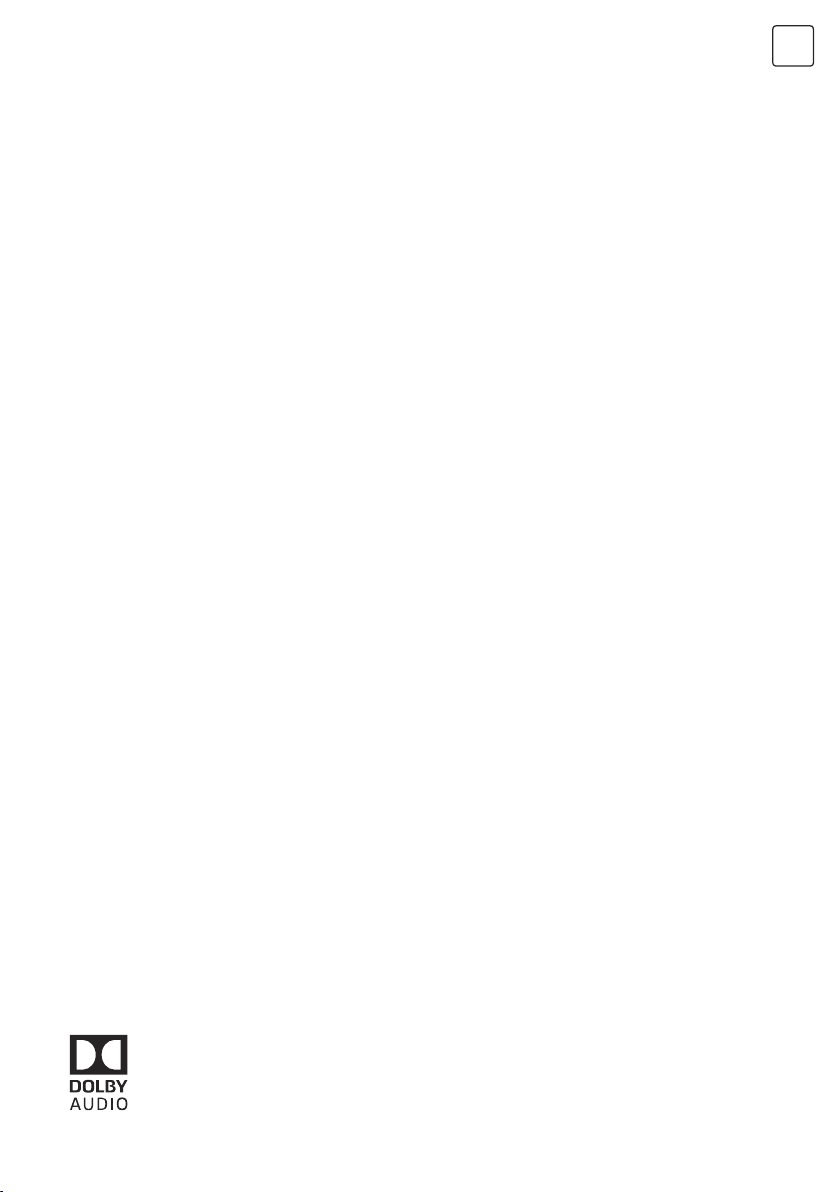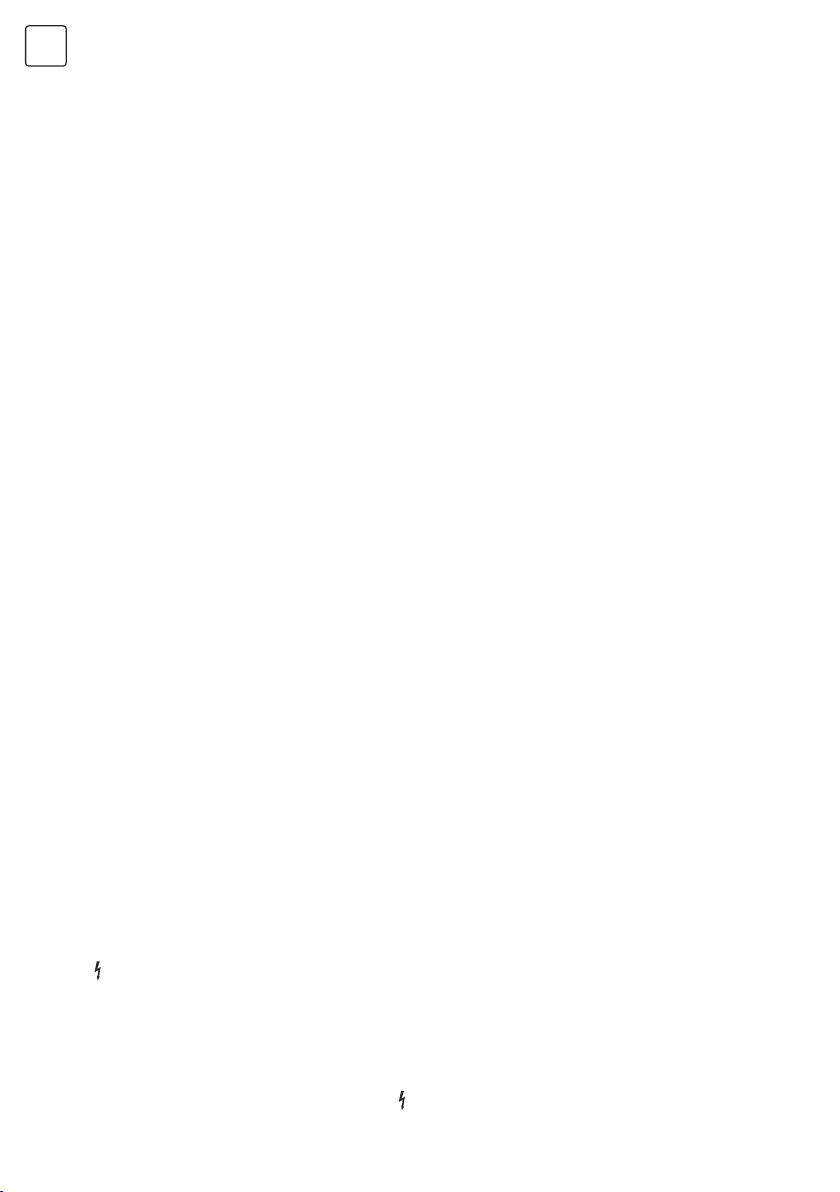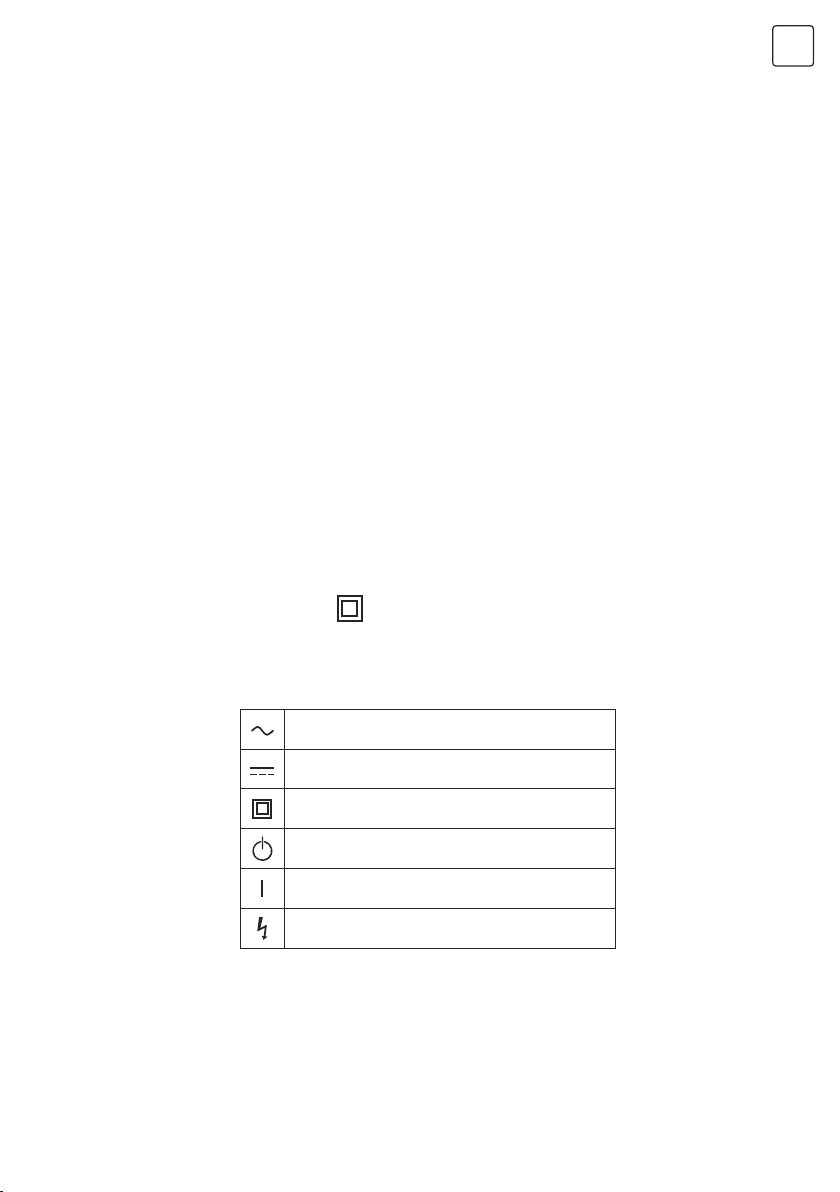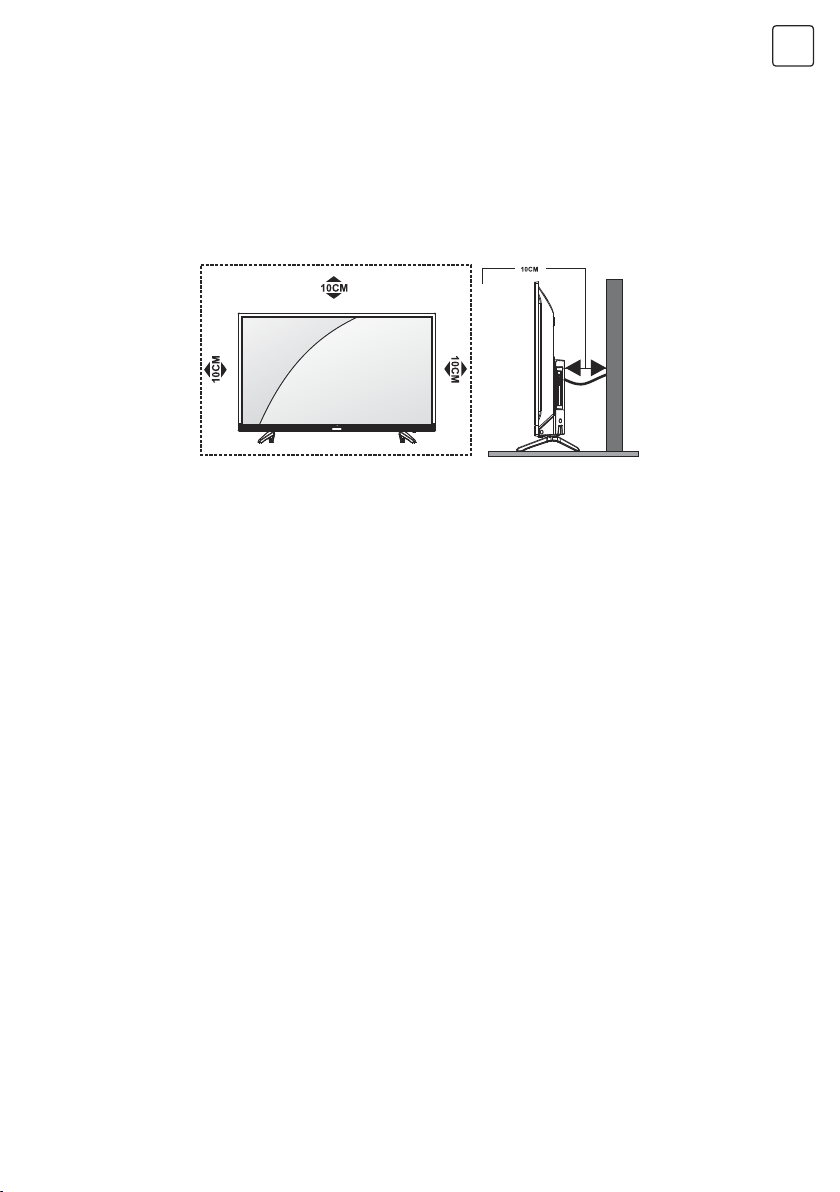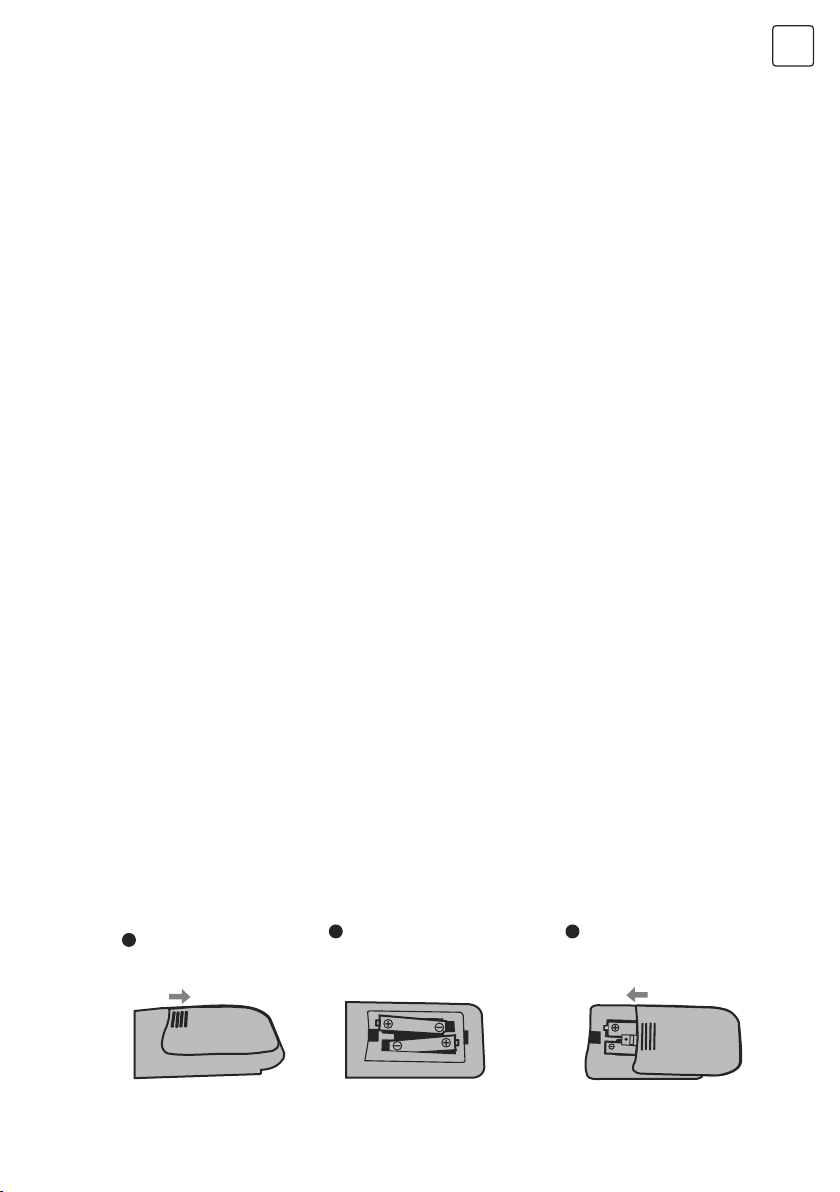4
ENG
WARNINGS AND PRECAUTIONS
Note: Read all of the instructions before operating the set. Keep these instructions well for
later use.
• Read these instructions -All the safety and operating instructions should be read before this
product is operated.
• Keep these instructions - The safety and operating instructions should be retained for future
reference.
• Heed all warnings - All warnings on the appliance and in the operating instructions should
be adhered to.
• Follow all instructions- All operating and use instructions should be followed.
• Do not use this apparatus near water - The appliance should not be used
near water or moisture - for example, in a wet basement or near a swimming pool, and the
like.
• Clean only with dry cloth.
• Do not block any ventilation openings. Install in accordance with the manufacturer's
instructions.
• Do not install near any heat sources such as radiators, heat registers, stoves, or other
apparatus (Including amplifiers) that produce heat.
• Do not defeat the safety purpose of the polarized or grounding plug. A polarized plug
has two blades with one wider than the other. A grounding plug has two blades and a
third grounding prong. The wide blade or the third prong is provided for your safety. If the
provided plug does not fit into your outlet, consutt an electrician for replacement of the
obsolete outlet.
• Protect the power cord from being walked on or pinched particularly at the plugs,
convenience receptacles, and at the point where they exit from the apparatus. Only use
attachments/accessories specified by the manufacturer.
• Use only with the cart, stand, tripod, bracket, or table specified by the manufacturer,
or sold with the apparatus. When a cart or rack is used, use caution when moving the
cart/apparatus combination to avoid injury from tip-over.
• Unplug the apparatus during lightning storms or when unused for long periods of time.
• Refer all servicing to qualified personnel. Servicing is required when the apparatus has
been damaged in any way, such as power supply cord or plug is damaged, liquid has been
spilled or objects have fallen into the apparatus, the apparatus has been exposed to rain or
moisture, does not operate normally, or has been dropped.
• CAUTION: These servicing instructions are for use by qualified service personnel only. To
reduce the risk of electric shock, do not perform any servicing other than that contained in
the operating instructions unless you are qualified to do so.
• Do not install this equipment in a confined or building-in space such as a book case or
similar unit, and remain a well ventilation conditions at open site. The ventilation should not
be impeded by covering the ventilation openings with items such as newspaper, table-
cloths, curtains etc.
• Caution – To prevent electric shock hazard, replace grille.
• Please refer the information on rear enclosure for electrical and safety information before
installing or operating the apparatus.
• To reduce the risk of fire or electric shock, do not expose this apparatus to rain or moisture.
The apparatus shall not be exposed to dripping or splashing and that no objects filled with
liquids, such as vases, shall be placed on the apparatus.
• For the terminals marked with symbol of " " may be of sufficient magnitude to constitute a