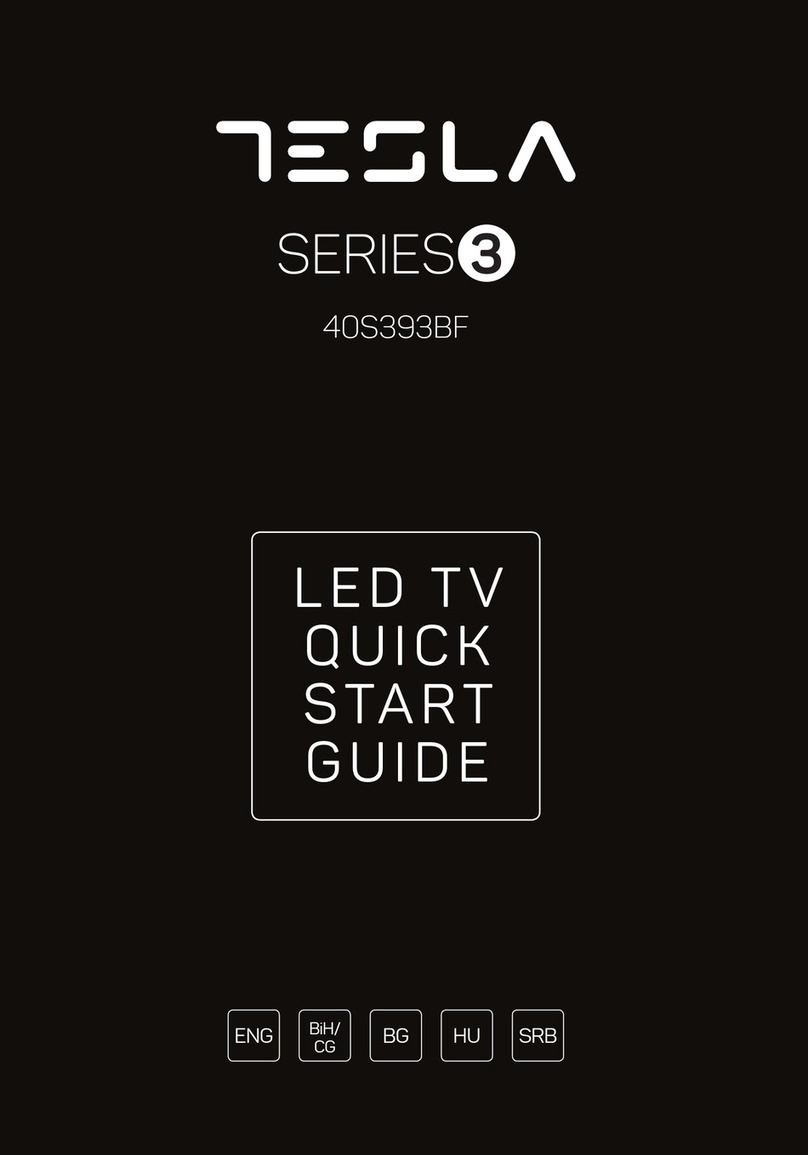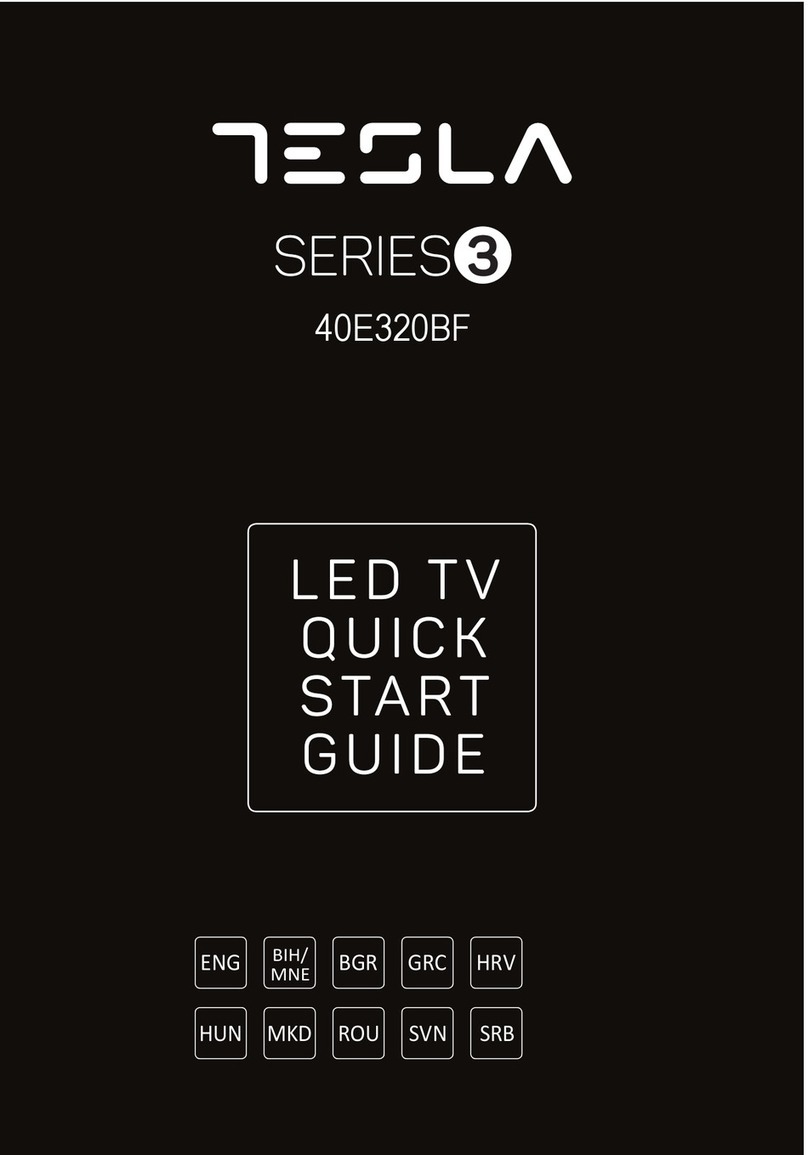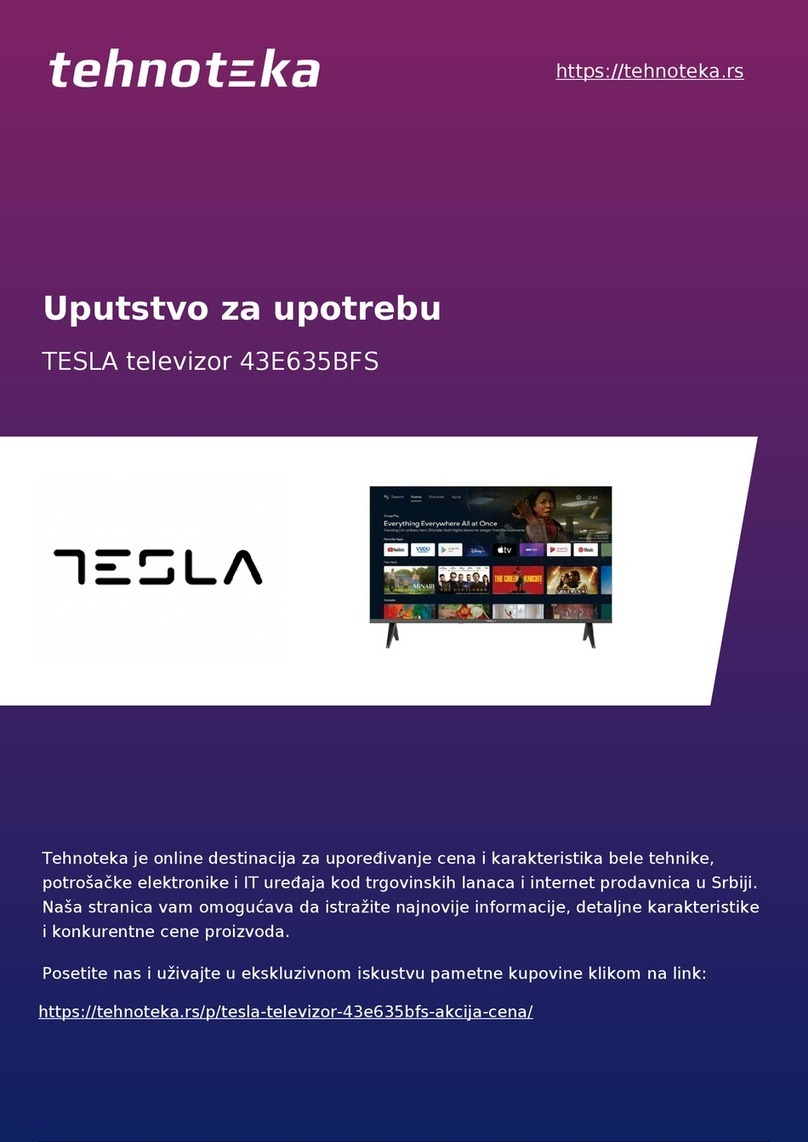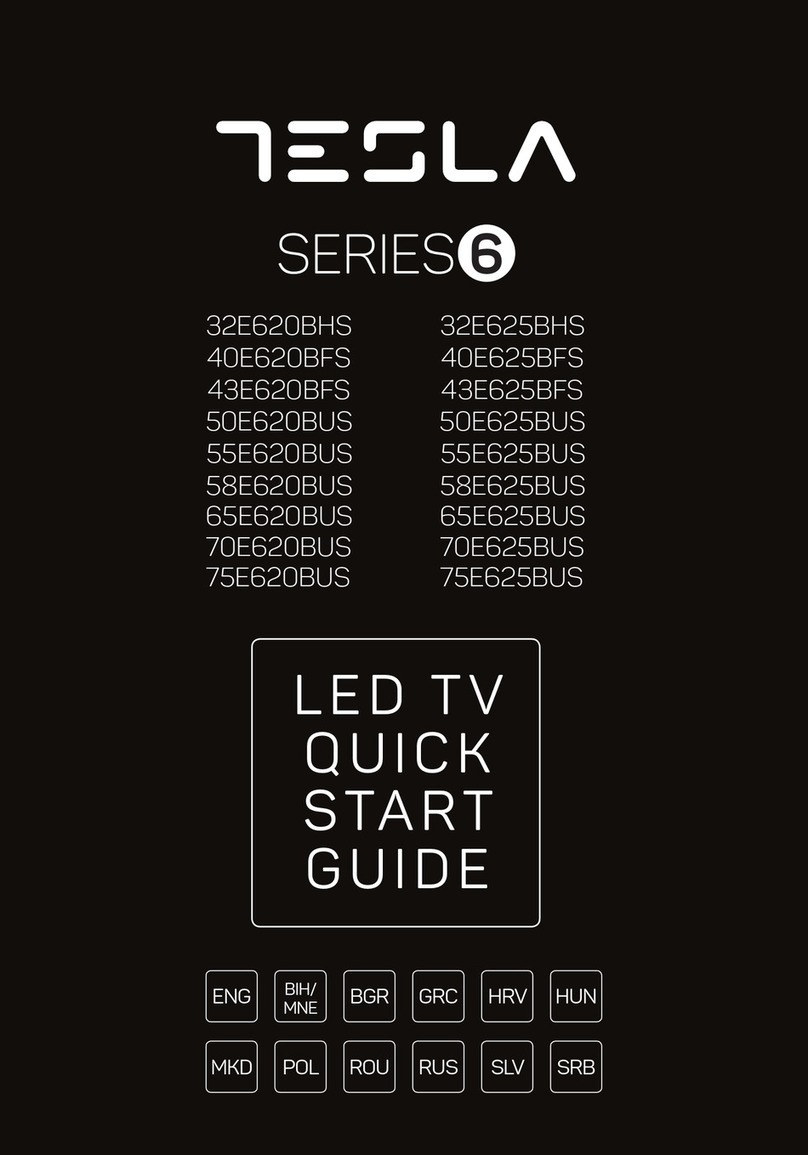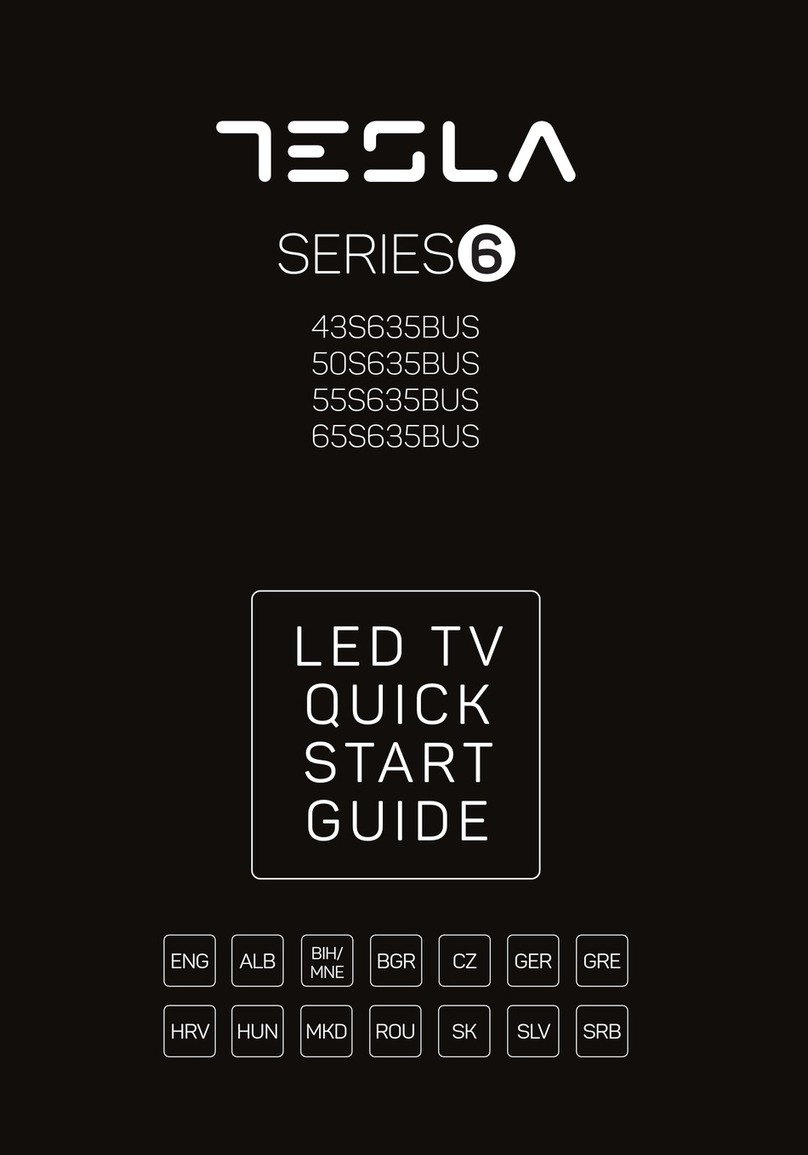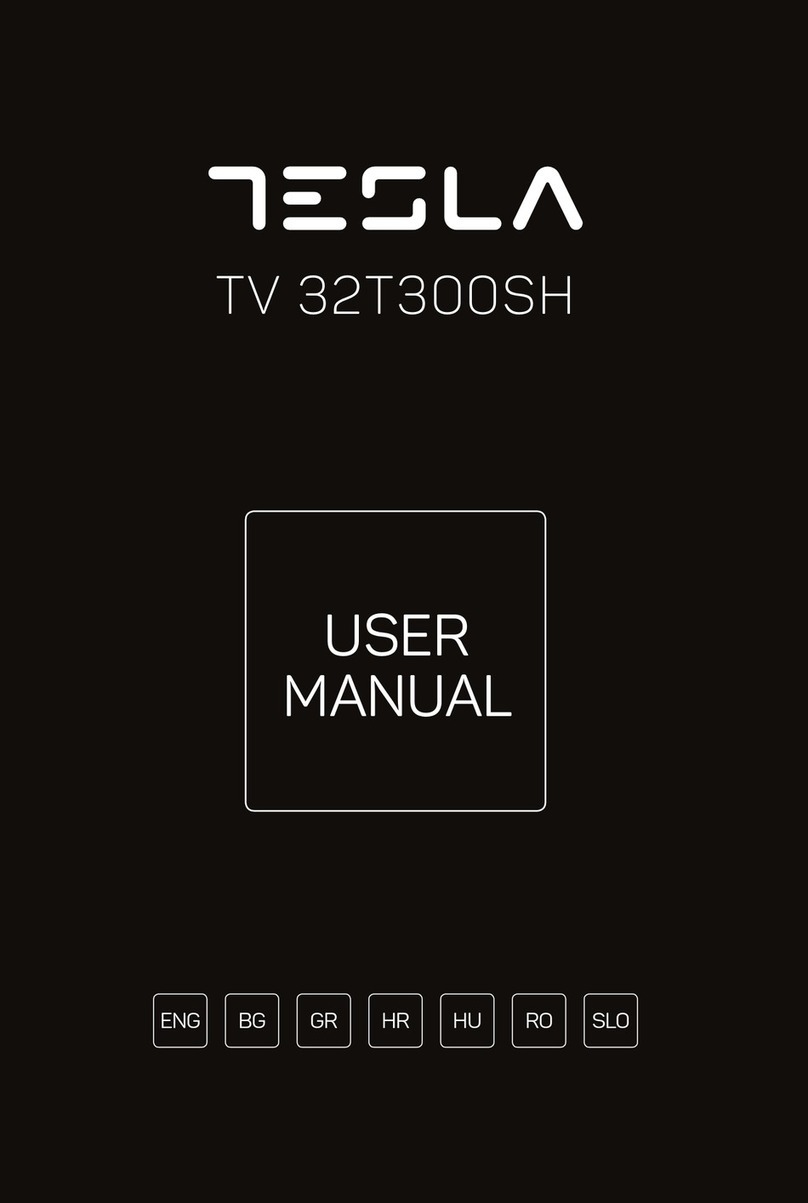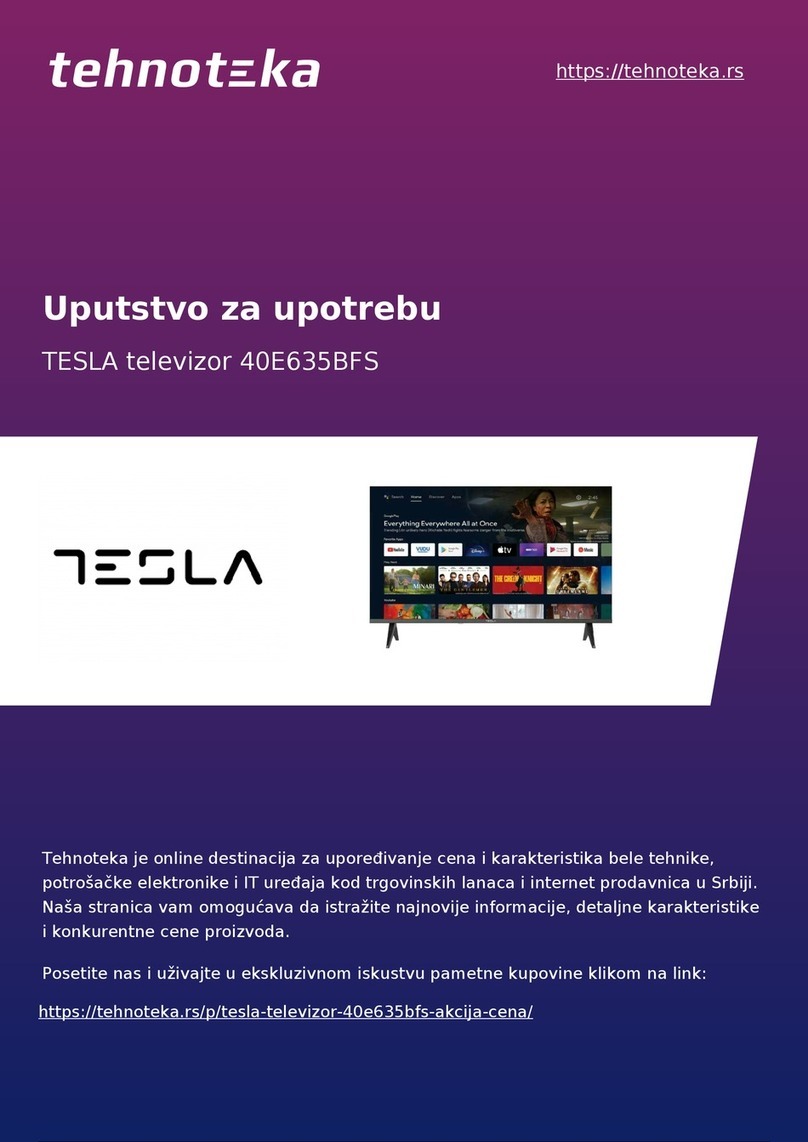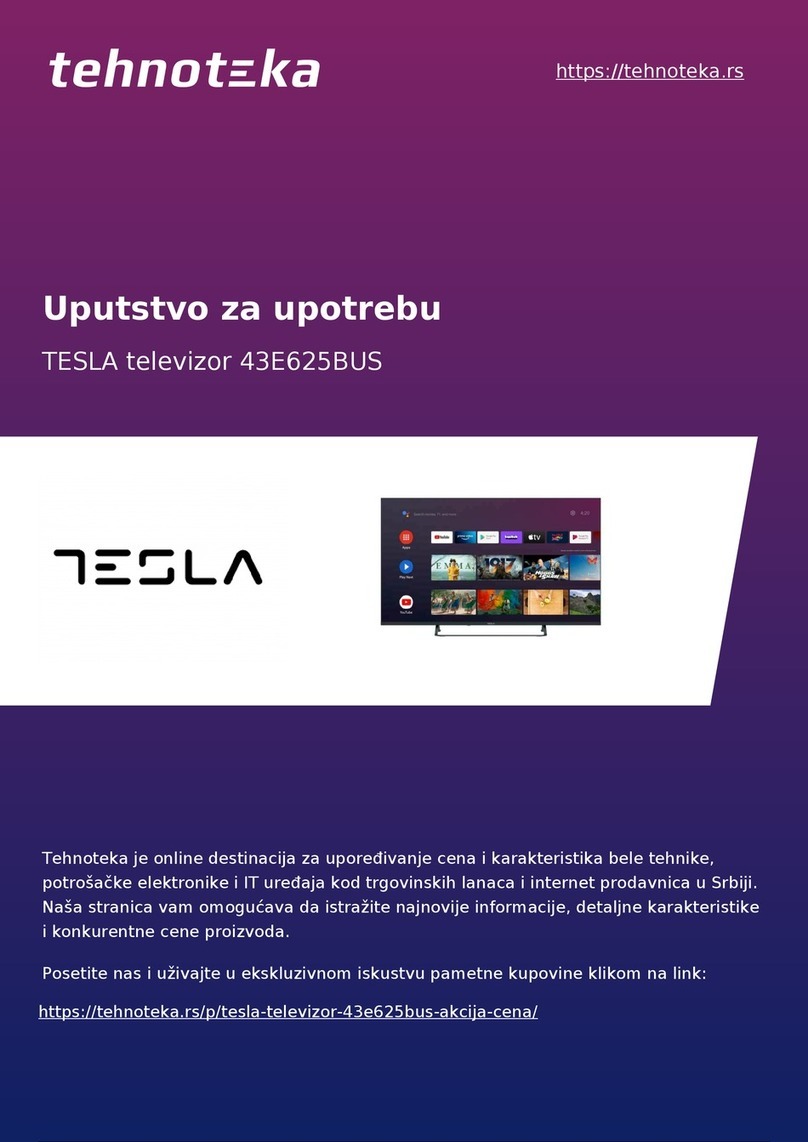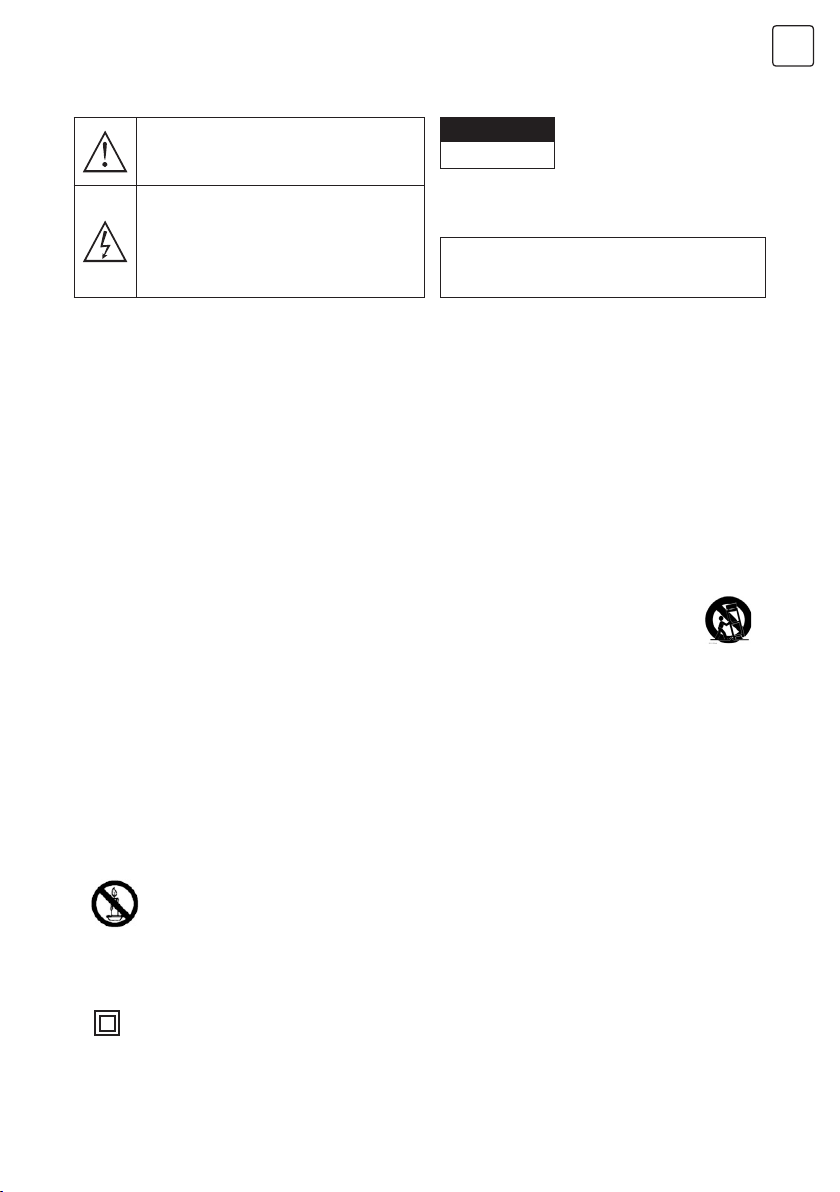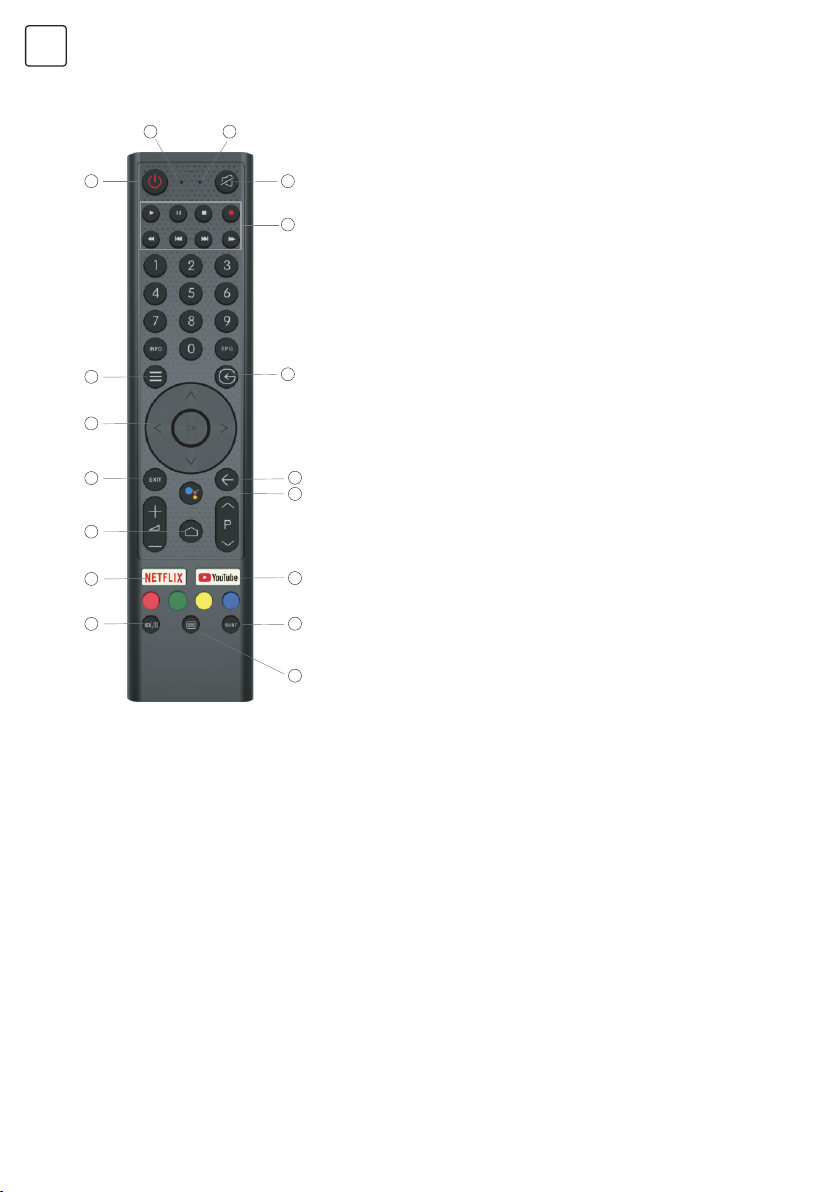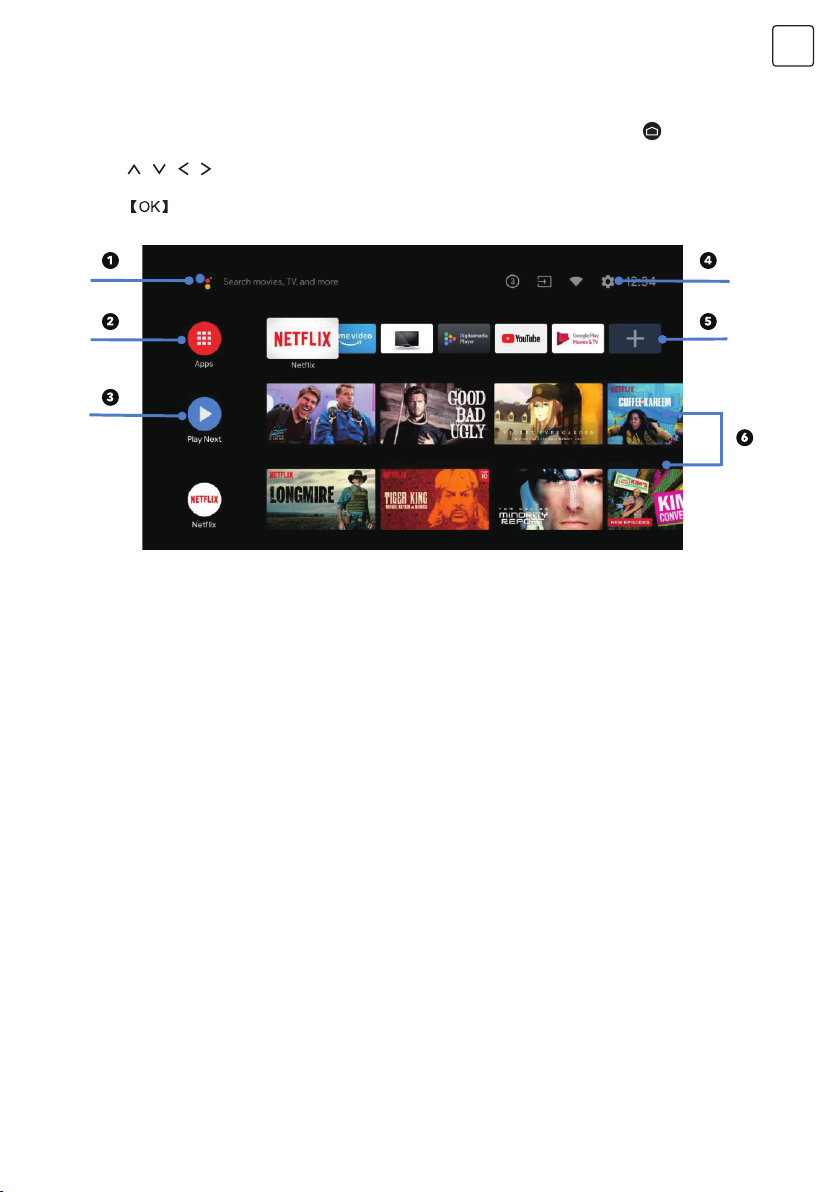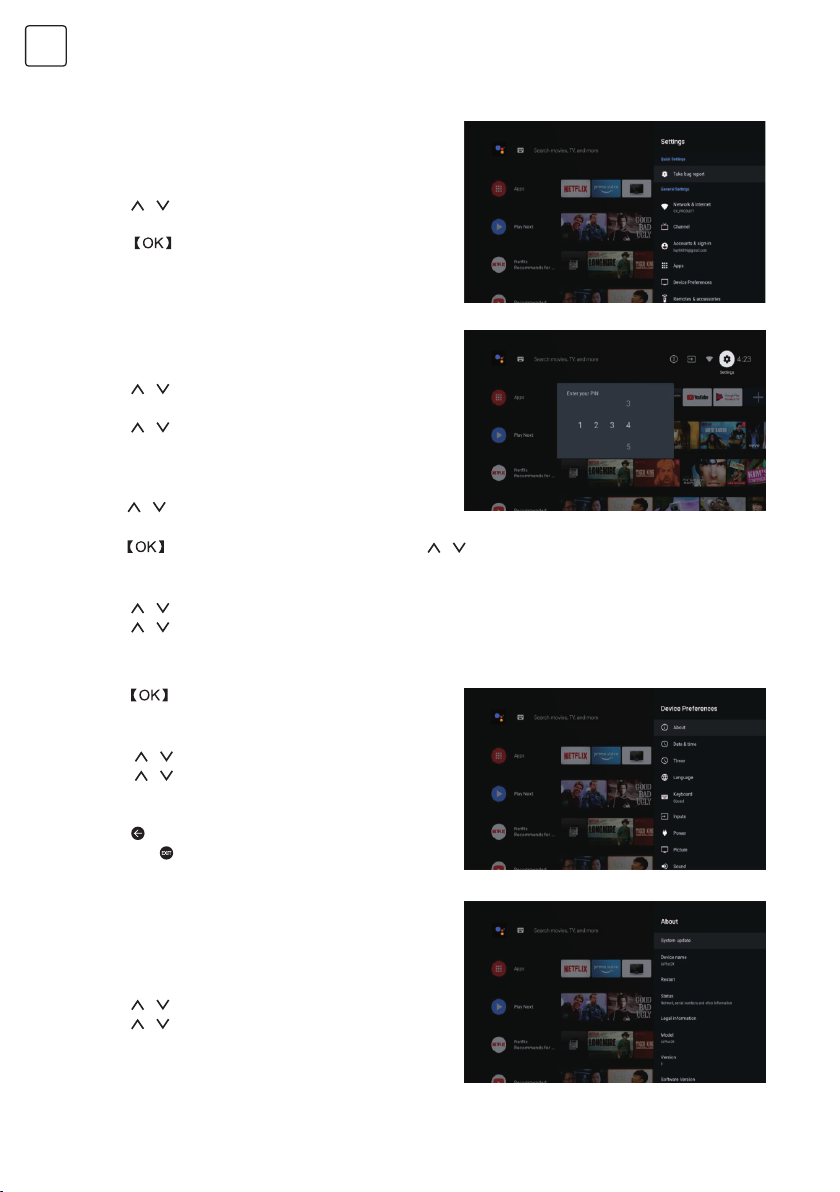3
ENG
SAFETY INFORMATION
IMPORTANT SAFETY PRECAUTIONS
• Read these instructions. Keep these instructions. Heed all warnings. Follow all instructions.
• Do not use this apparatus near water. Clean only with dry cloth.
• Do not block any ventilation openings. Install in accordance with the manufacturer’s instructions.
• Do not install near any heat sources such as radiators, heat registers, stoves, or other apparatus
(including amplifiers) that produce heat.
• Do not defeat the safety purpose of the polarized or grounding-type plug. A polarized plug has two
blades with one wider than the other. A grounding type plug has two blades and a third grounding
prong. The wide blade or the third prong are provided for your safety, If the provided plug does not fit
into your outlet, consult an electrician for replacement of the obsolete outlet.
• Protect the power cord from being walked on or pinched particularly at Plugs, convenience receptacles,
and the point where they exit from the apparatus.
• Only use attachments /accessories specified by the manufacturer.
• Use only with the cart, stand, tripod, bracket, or table specified by the manufacturer, or sold
with the apparatus. When a cart is used caution when moving the cart/apparatus combination
to avoid injury tip-over.
• Unplug this apparatus during lightning storms or when unused for long periods of time.
Caution:
• To reduce the risk of fire or electric shock, do not expose this apparatus to rain or moisture.
• The mains plug is used as disconnect device, the disconnect device shall remain readily operable.
• The socket-out shall be installed near the equipment and shall be easily accessible.
• This product should never be placed in a built-in installation such as a bookcase or rack unless proper
ventilation is provided or the manufacture’s instructions have been adhered to.
• The apparatus shall not be exposed to dripping or splashing and that no objects filled with liquid, such
as vases, shall be placed on the apparatus.
• Do not place any sources of danger on the apparatus (e.g. liquid filled objects, lighted candles).
• Wall or Ceiling Mounting -The appliance should be mounted to a wall or ceiling only as recommended
by the manufacturer.
• Never place the TV, remote control or batteries near naked flames or other heat sources,
including direct sunlight. To prevent the spread of fire, keep candles or other flames away from
the TV, remote control and batteries at all limes.
• The USB terminal should be loaded with 0.5A under normal operation. These servicing instructions
are for use by qualified service personnel only. To reduce the risk of electric shock do not perform any
servicing other than that contained in the operating instructions. unless you are qualified to do so.
• The battery shall not be exposed to excessive heat such as sunshine, fire or the like.
• This equipment is a Class II or double insulated electrical appliance. II has been designed in such a
way that ii does not require a safety connection to electrical earth
• The maximum using environment temperature is35 degrees. The Maximum using altitude is 2000
meters
The exclamation point within an equilateral triangle
is intended to alert the user to the presence of
important operting in the literature accompanying
the appliance.
Warning
The lightning flash with arrowhead symbol within
an equilateral triangle,is inten ded to alert the user
to the presence of uninsulated dangerous voltage
within the products enclosure that may be of
sufficient magnitude to constitute a risk of electric
shock to persons.
CAUTION
RISK OF ELECTRIC SHOCK
DO NOT OPEN
High voltages are used in the operation of this product.to
reduce the risk of electric shock,do not remove cover of the
cabinet, refer servicing to qualified service personal
If the TV any changes or coarse adjustment, electric
shocks to be hurt, do not attempt to open a machine-
maintenance,customer contact centres needed overhaul.