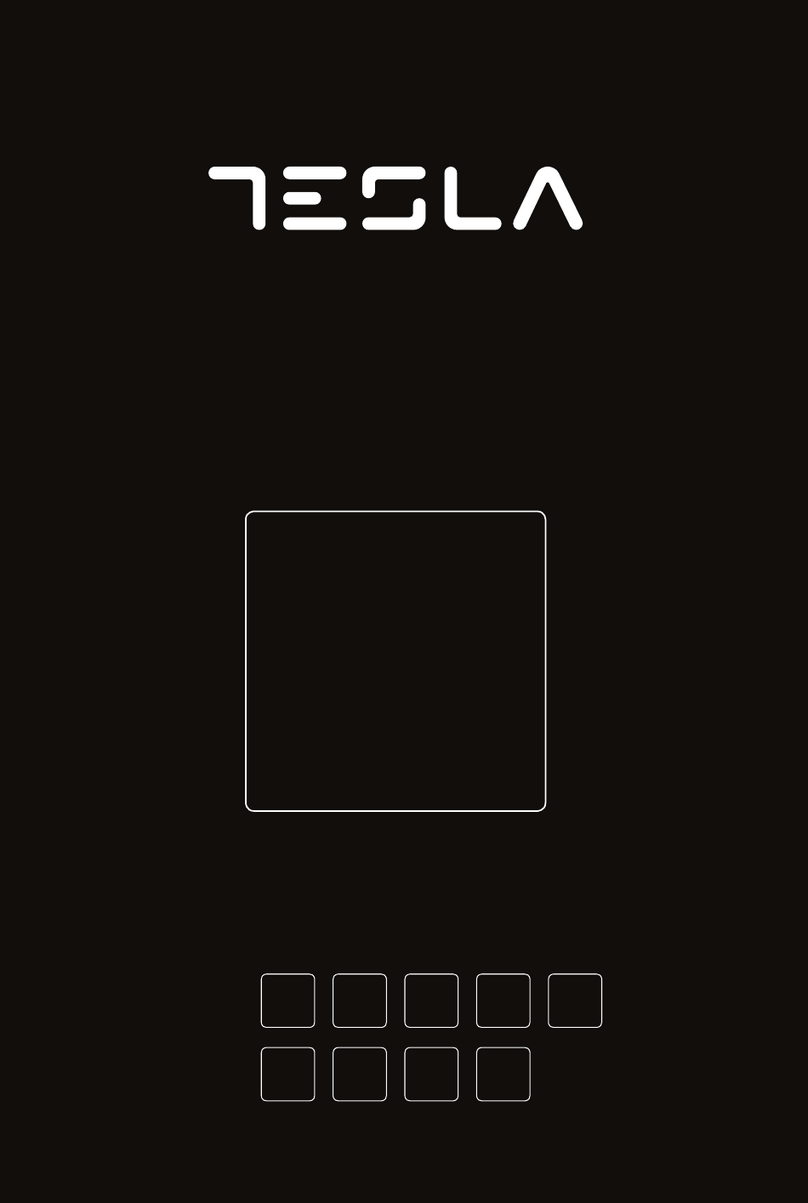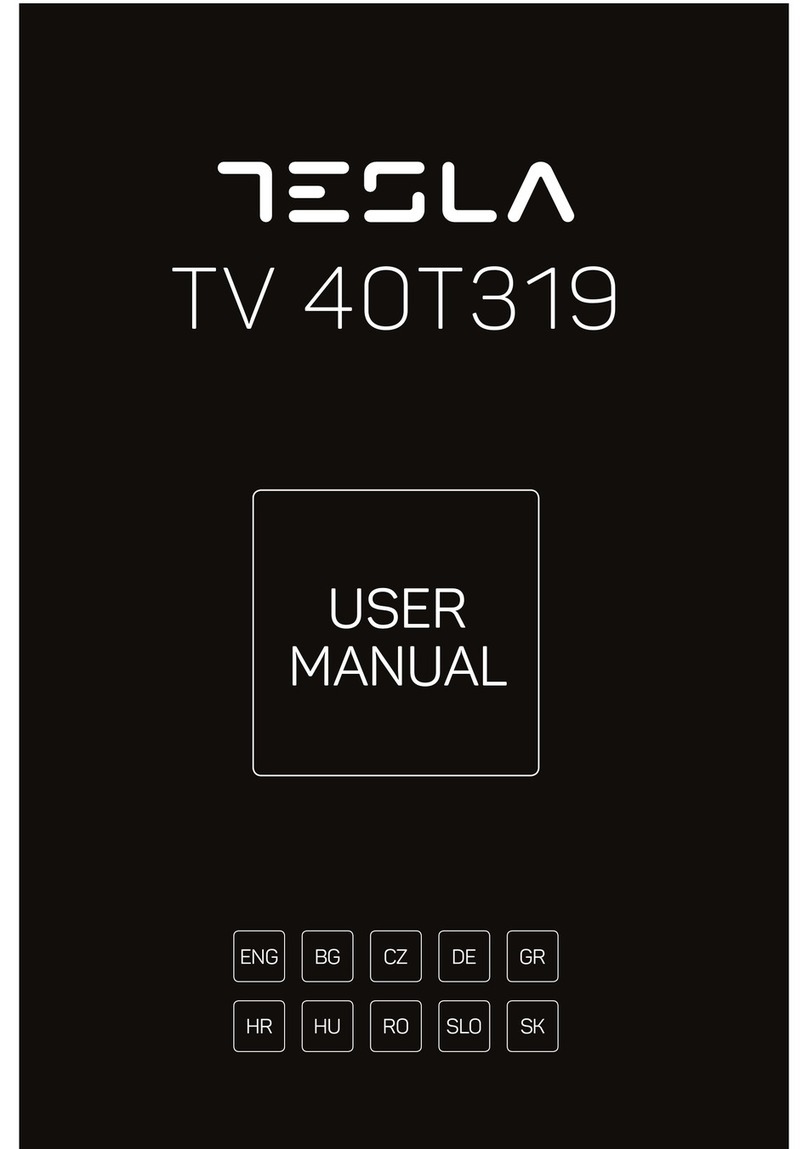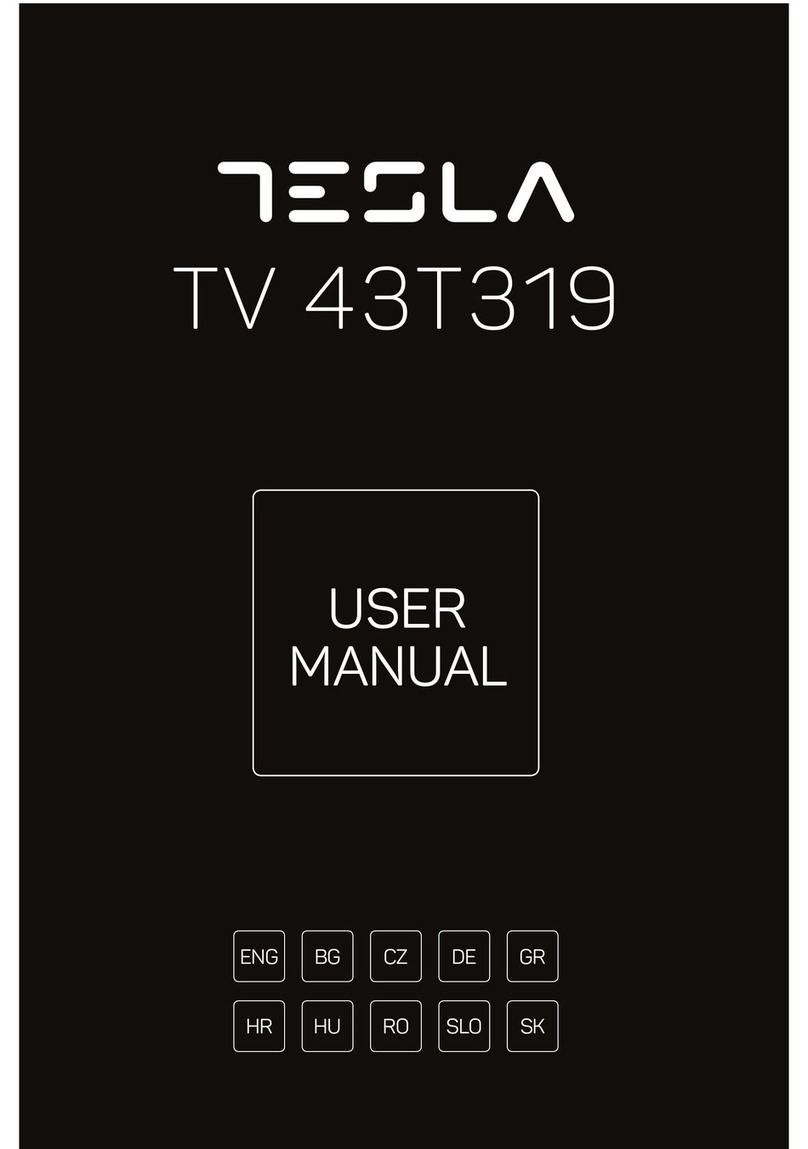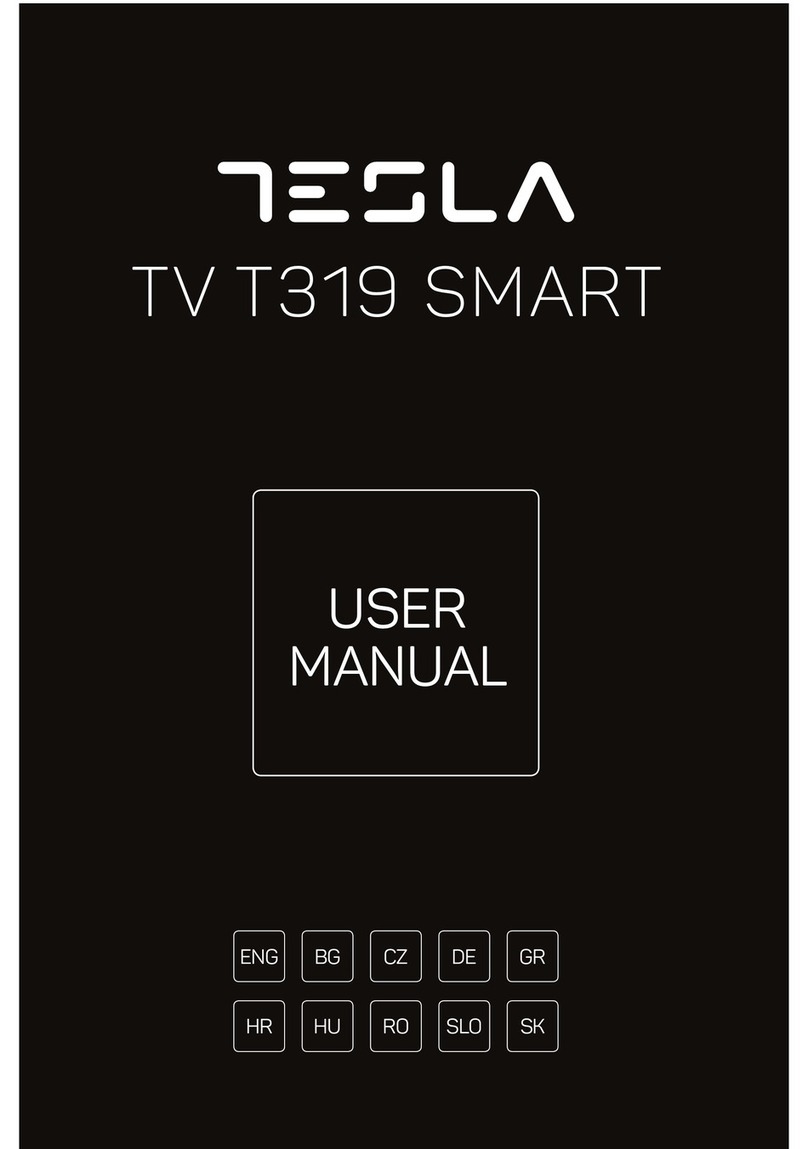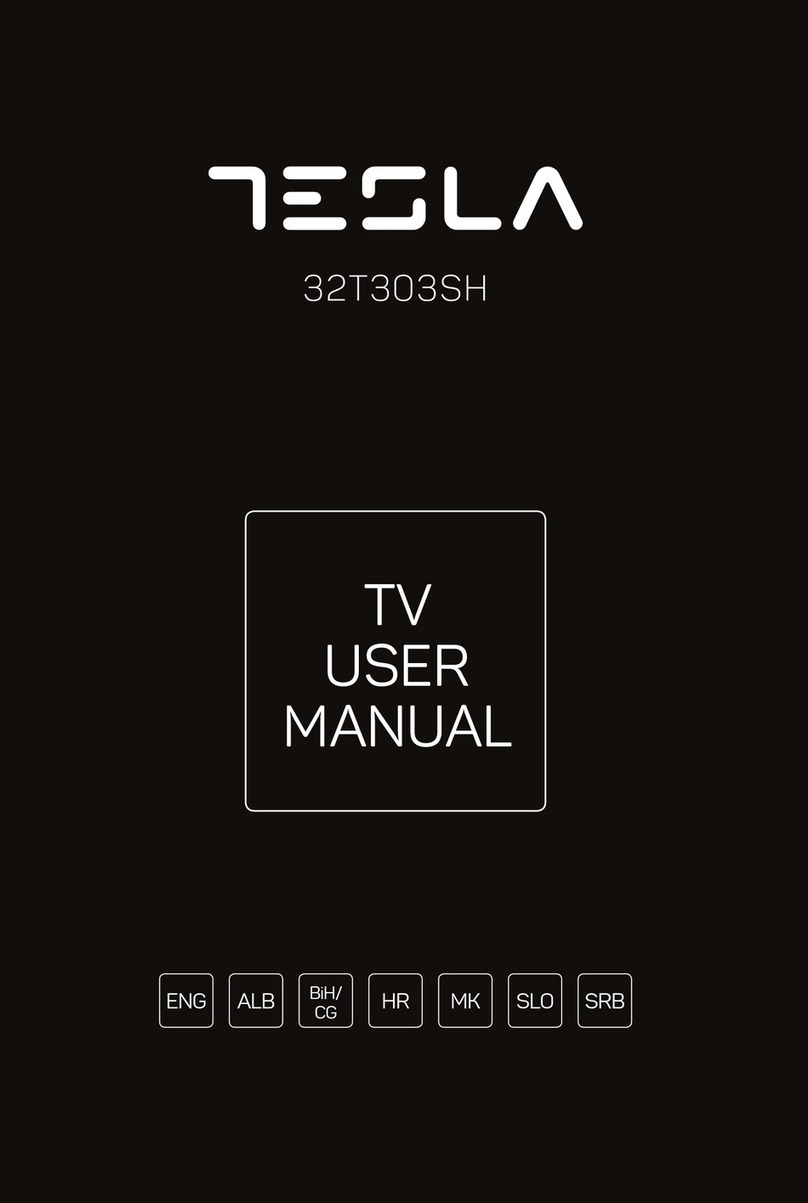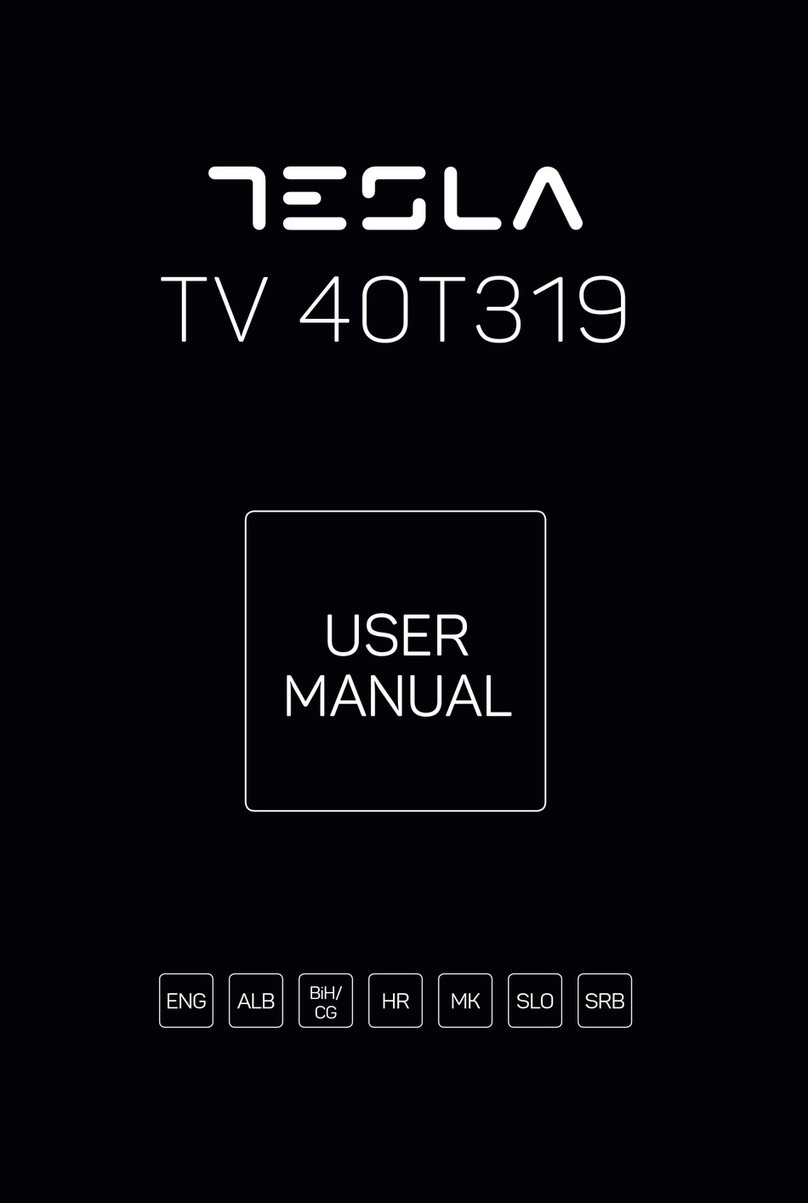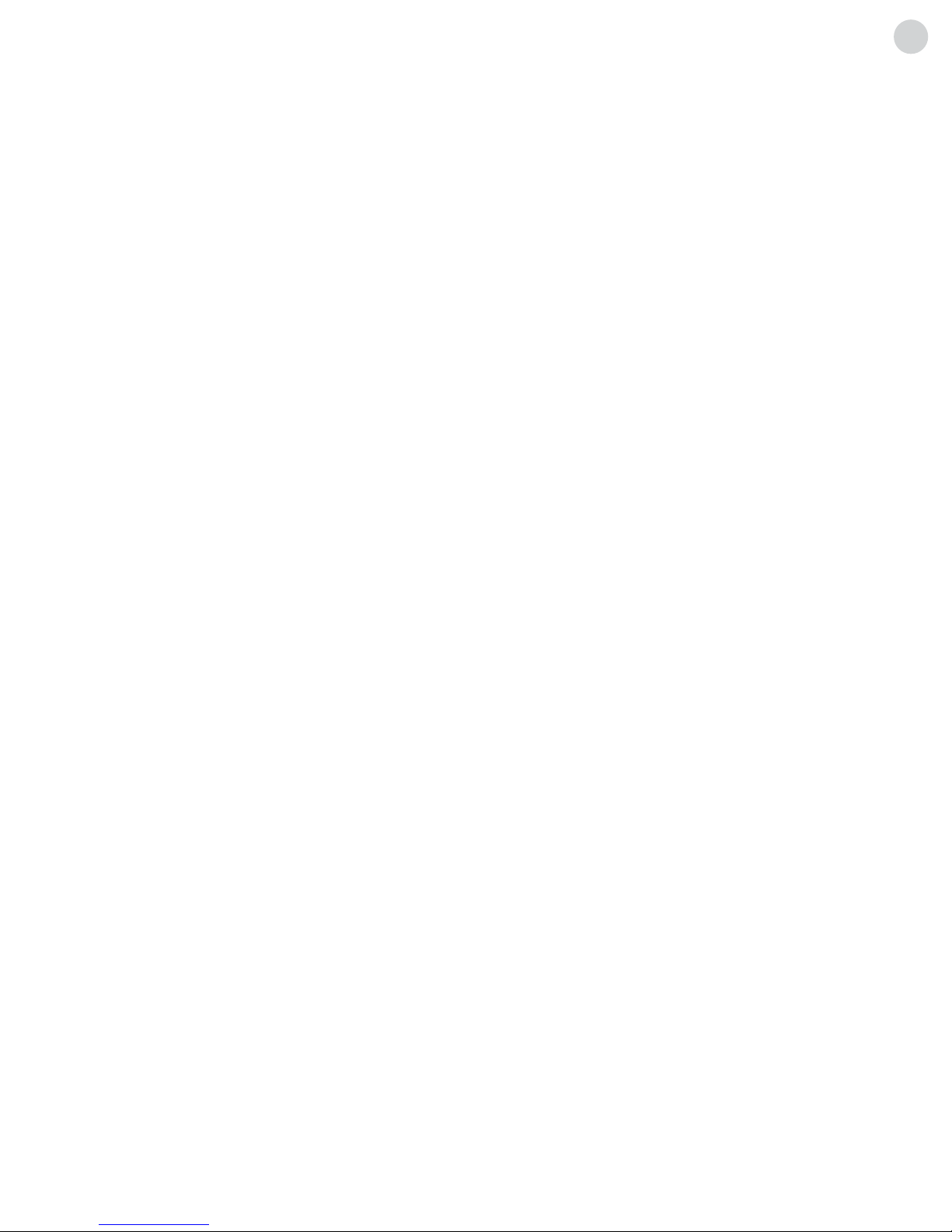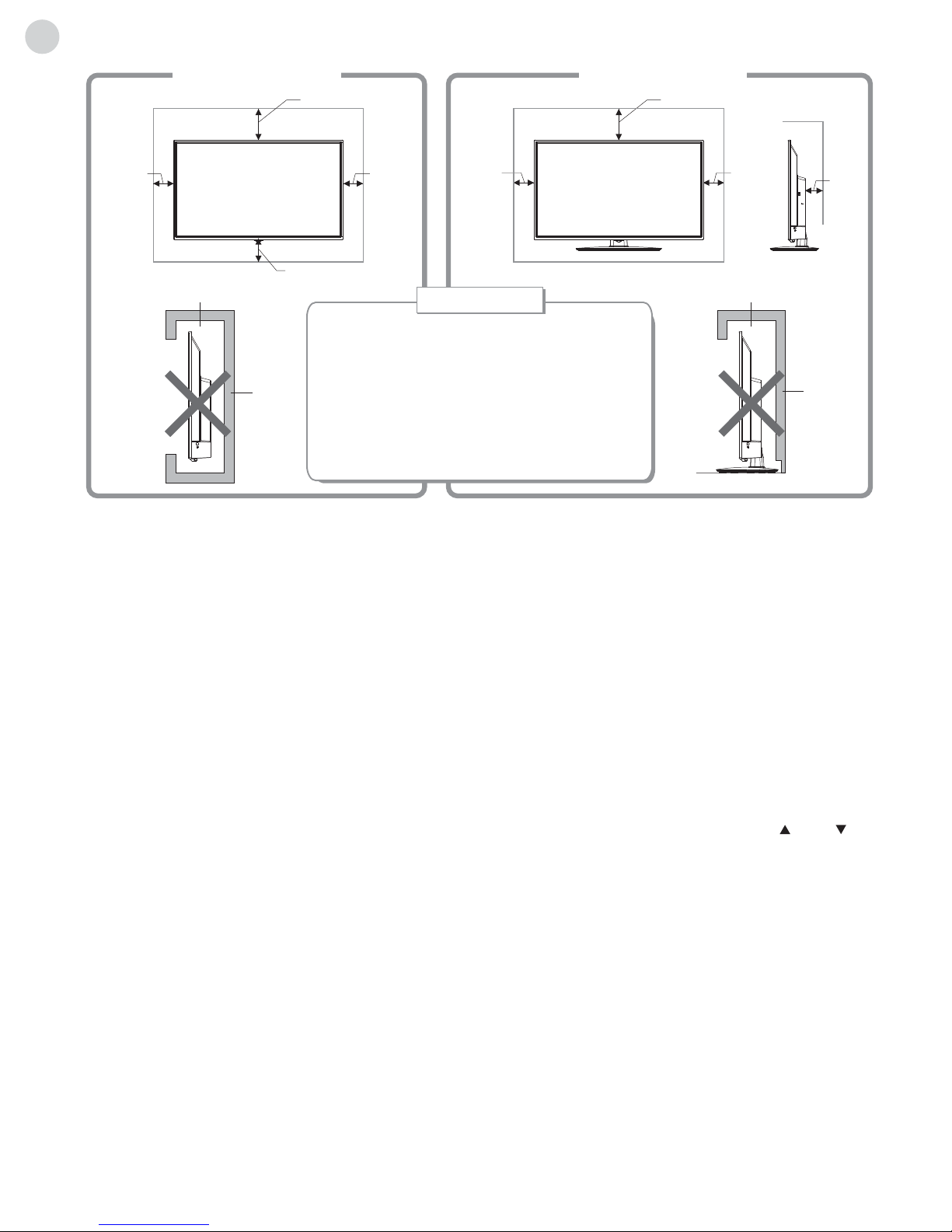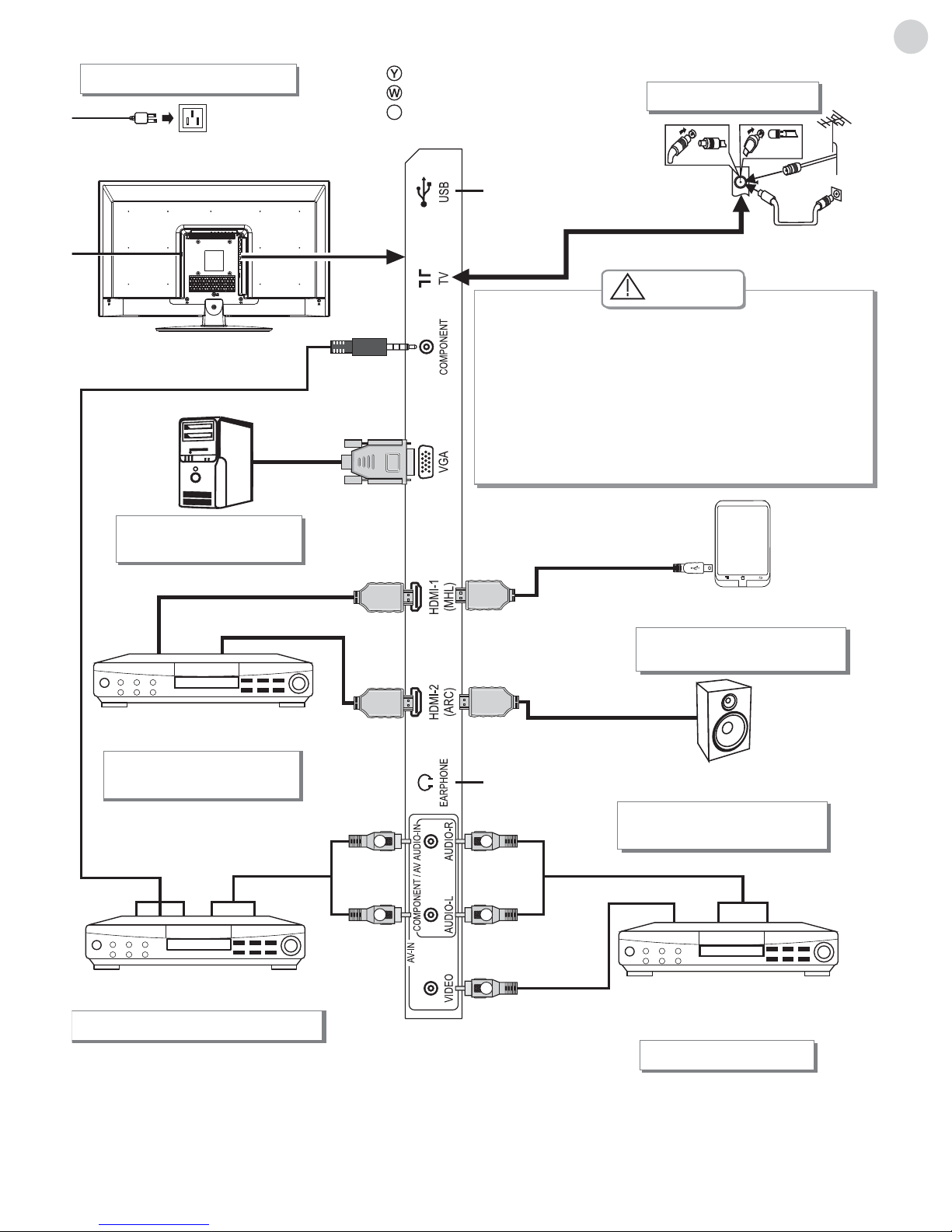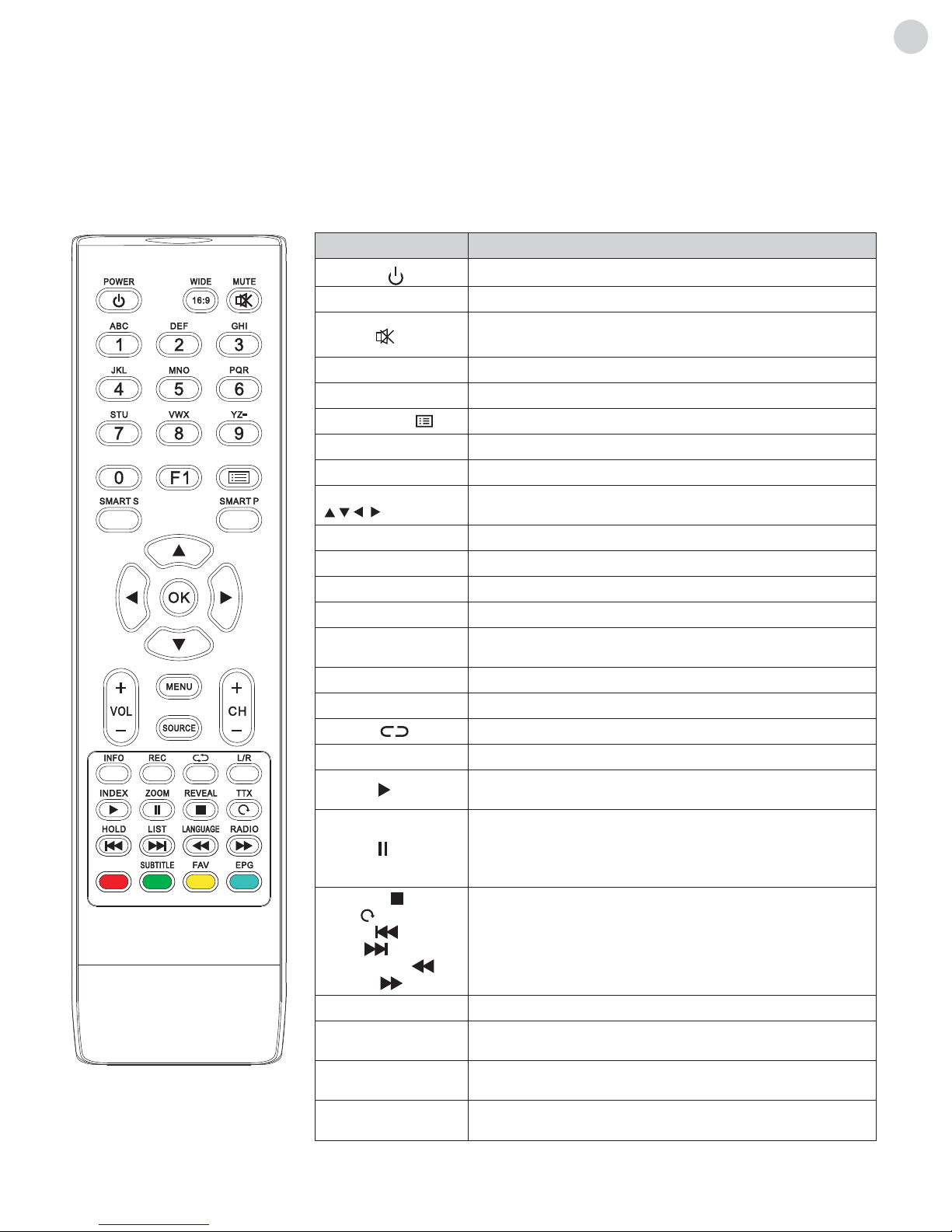3
ENG
Features � � � � � � � � � � � � � � � � � � � � � � � � � � � � �3
Safety Warning and Notice � � � � � � � � � � � � � � �4
Mounting and Connecting � � � � � � � � � � � � � � � �5
Packing list � � � � � � � � � � � � � � � � � � � � � � � � �5
Mounting the TV set � � � � � � � � � � � � � � � � � �5
Connecting peripheral equipment � � � � � � � �6
Control Panel Keys � � � � � � � � � � � � � � � � � � � � �8
Remote Control � � � � � � � � � � � � � � � � � � � � � � � �8
General Operating Instructions � � � � � � � � � � �10
Power On � � � � � � � � � � � � � � � � � � � � � � � � �10
Standby � � � � � � � � � � � � � � � � � � � � � � � � � �10
Signal Source Selection� � � � � � � � � � � � � � �11
Menu Operation Instruction � � � � � � � � � � � �11
CHANNEL� � � � � � � � � � � � � � � � � � � � � � � � �11
PICTURE� � � � � � � � � � � � � � � � � � � � � � � � � �12
SOUND � � � � � � � � � � � � � � � � � � � � � � � � � � �13
OPTIONS � � � � � � � � � � � � � � � � � � � � � � � � �14
TIME � � � � � � � � � � � � � � � � � � � � � � � � � � � � �14
LOCK � � � � � � � � � � � � � � � � � � � � � � � � � � � �15
REC option � � � � � � � � � � � � � � � � � � � � � � � �15
Time-shift option � � � � � � � � � � � � � � � � � � � �16
EPG option � � � � � � � � � � � � � � � � � � � � � � � �16
Hotel Function (optional) � � � � � � � � � � � � � �16
USB Media Function � � � � � � � � � � � � � � � � �17
Simple troubleshooting � � � � � � � � � � � � � � � � �19
Technical Specifications� � � � � � � � � � � � � � � � �20
Base Installation Instructions � � � � � � � � � � � � �21
Contents
FEATURES
1� High-quality LED backlight LED screen, energy saving, environment-friendly, ultra-thin, with brilliant features�
2� With built-in high quality speakers that will give you pure audio-visual enjoyment and save your table space�
3� Has many connectors� You can directly connect your DVD, vidicon etc� to appropriate input connectors and enjoy
beautiful image� The product can be used as a computer monitor with VGA and HDMI connectors� Also it can be
used as a TV device when you insert the antenna�
4� Much faster response time completely eliminates shadow on picture� Seeing film and playing game will be more
fluent�
5� Enough colours�
6� Wider viewing angle, higher brightness, higher contrast, lower consumption�
7� Intelligent image mode and sound mode offer you intelligent audiovisual effect�
8� Built-in the latest digital comb filter, which makes image clearer� The internal 3D De-Interlace technique can totally
eliminate the screen dithering caused by interlace signals�
9� Has perfect timing functions, you can set time to turn off� It will also be turned off in state of no signals�
10� Automatic operation is made convenient with a telecontrol device�
11� Auto-setup function helps you set the image to best performance in several seconds in VGA mode�
12� Auto colour balance adjustment technology equips your device with the best colour setting for all different
kinds of display adapters in VGA mode�
13� Automatic noise reduction can significantly eliminate background noise caused by menu interference and the noise
caused by weak signals, making the picture on the screen clear�
14� Supports USB interface�
15� Supports H�264 FULL HD receiver and supports PVR functionality�
16� Ultra-thin and super narrow design