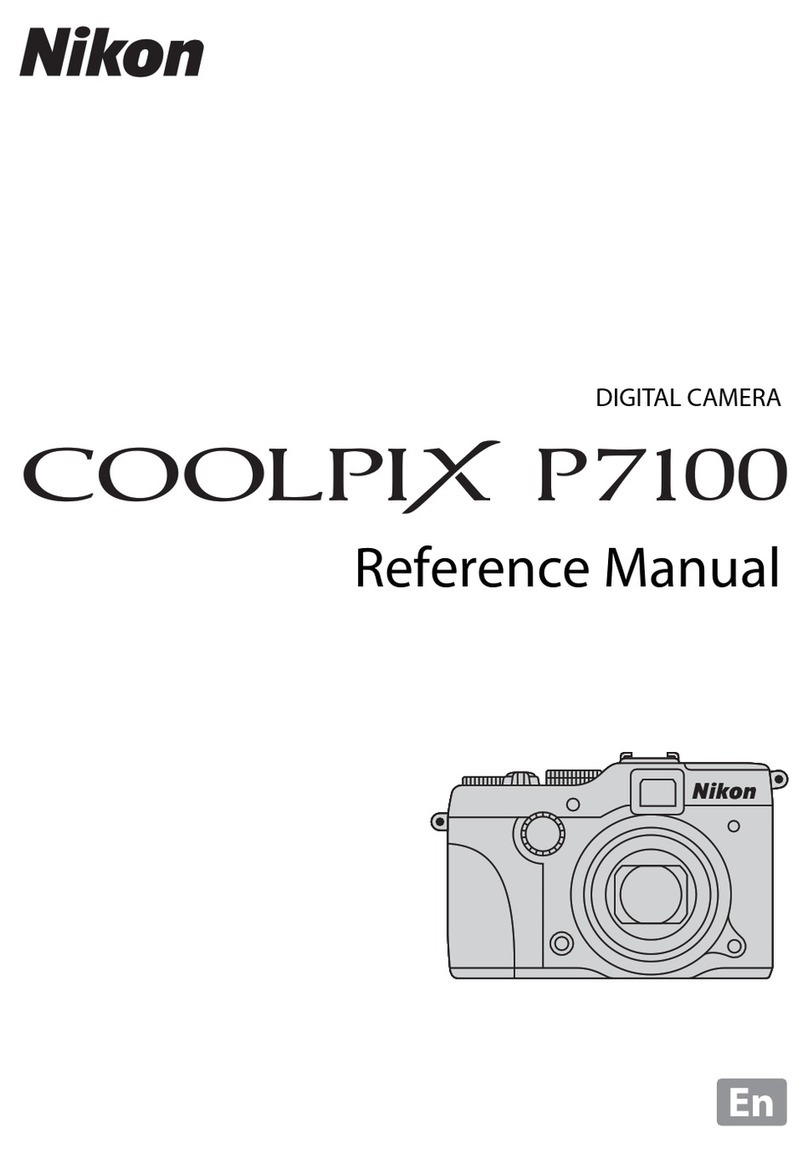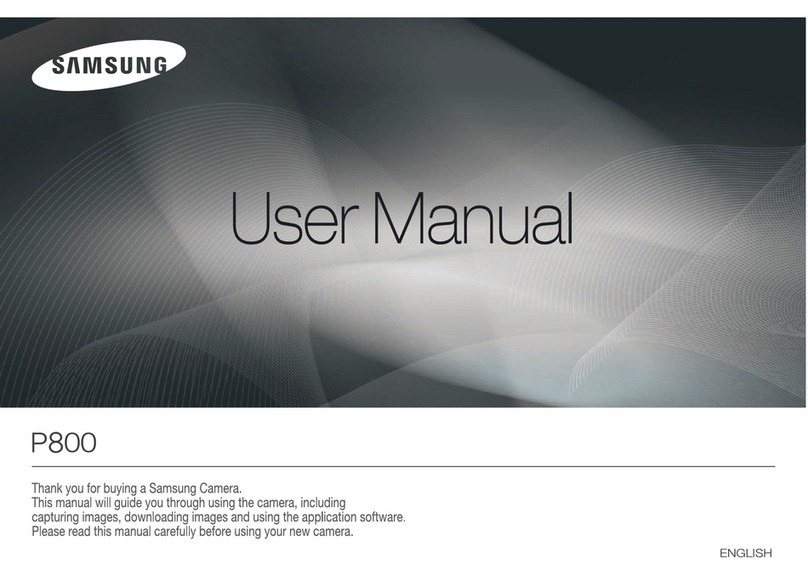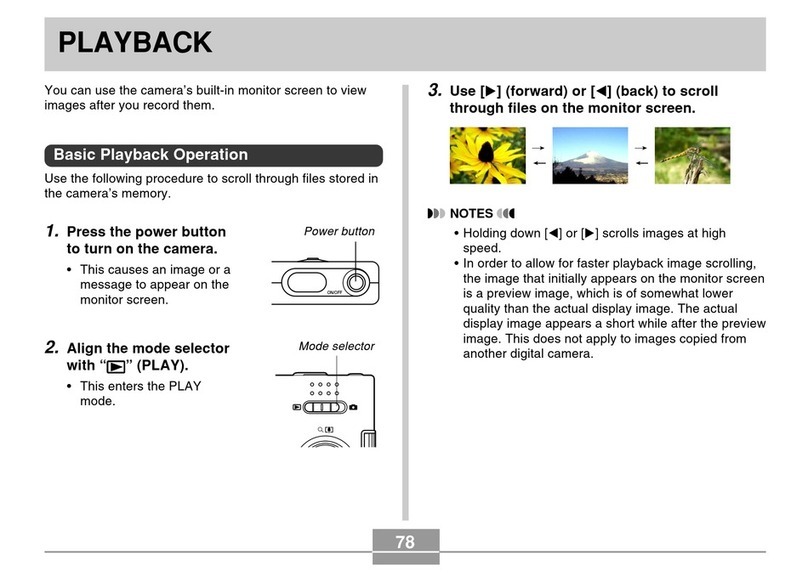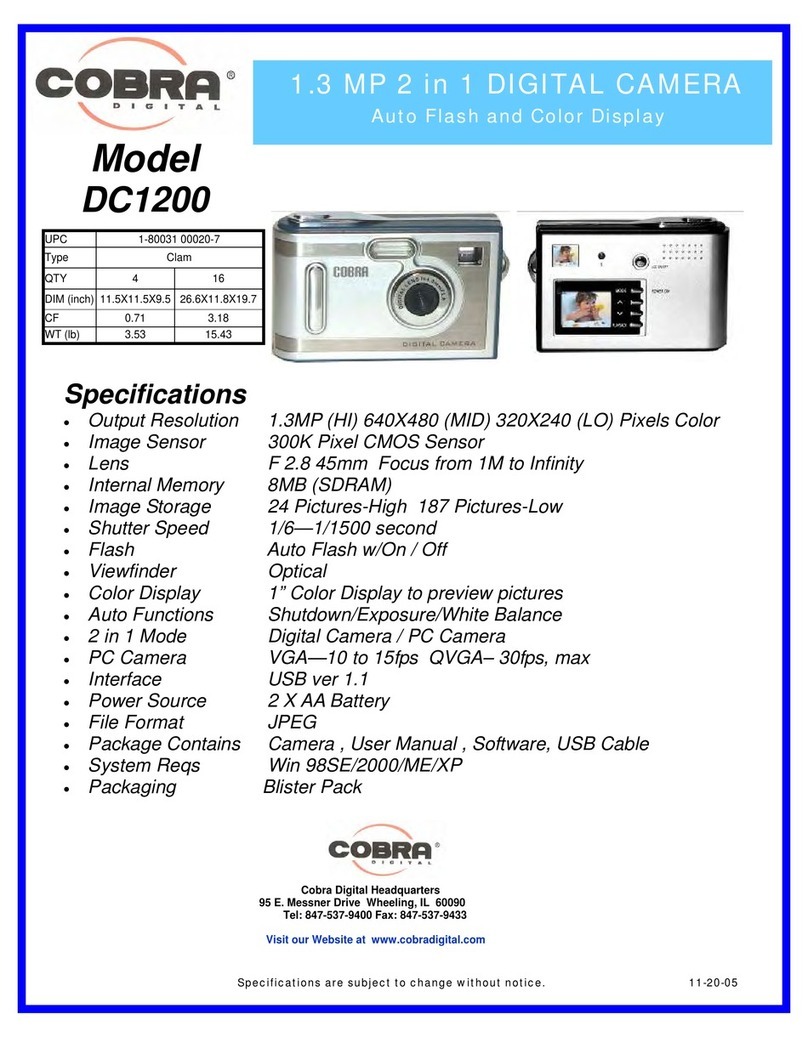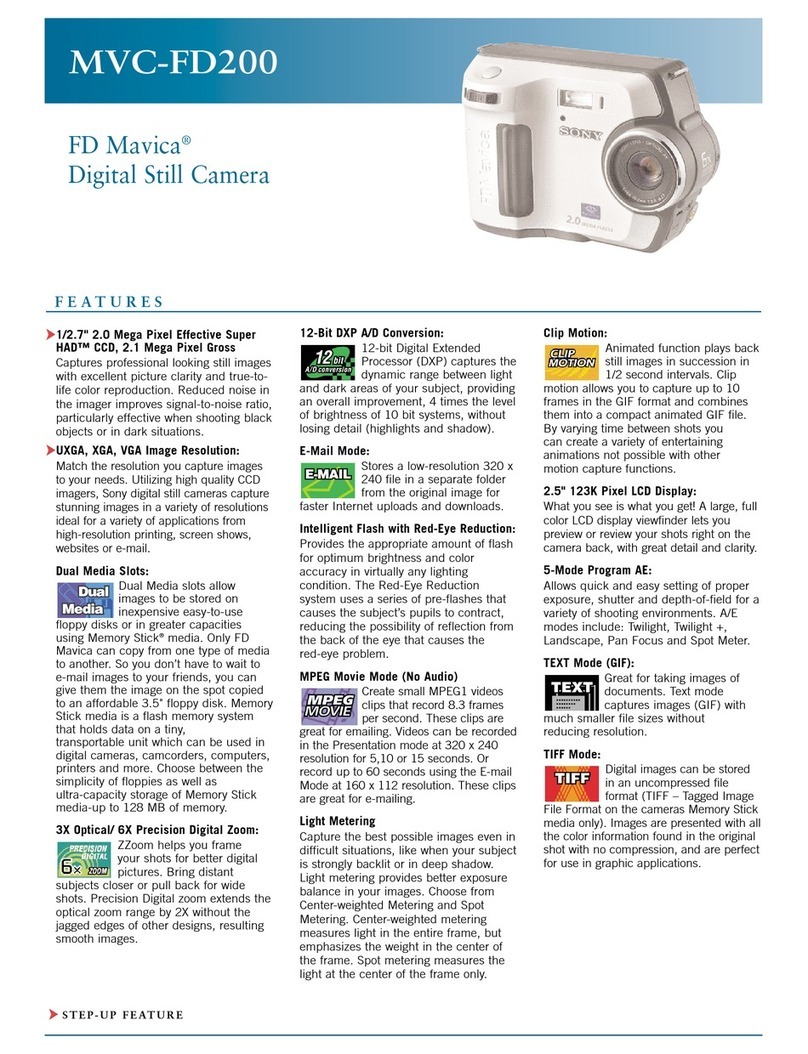Teslong NTE100 User manual

U S B O T O S C O P E C A M E R A
TESLONG NTE100 V201903
Model: NTE100/NTE100HD/NTE390/NTE430
User Manual

01
Keep the device out of the reach of unsupervised
infants and children.
This USB otoscope camera is a portable, handheld
video camera with short focal length, it’s compatible
with Android phone, tablet, PC and Mac.
The high resolution camera provides great video
quality, there are 6 adjustable LED lights on the tip of
the camera which makes the light path and increase the
visual field of view,It can be used to diagnose outer and
middle era pathologies.
01~11
12~22
23~33
34~44
中文
Description
Start to use
USB For PC Type-C For
Smartphone
Micro USB For
Smartphone Adjusting LED lights
LED- LED+
Contents

02 03
Please install suitable APP for your devices.
1.
2.Plug the camera to your PC or Phone.
3.Open the installed software.
4.Select an adapter suits the size of your
ear and put it on the tip of the camera.
5.Put the camera close to your ear to
diagnose.
Install the suitable software for your device.
2 adapters with different sizes:
Select an adapter for your use , put it onto the head of the
camera . Please notice that when you use it as an otoscope
, it should only be used to examine ear when an adapter is
fitted.
Clean the surface of the device with 75 % alcohol
solution before contacting skin.Disinfect the adapters
with saturated steam for 1 0 minutes at 134 ℃.
You can choose any of the following methods.
1
Only for Windows 10: Plug the USB otoscope
to your computer.
Search for application named "Camera" in the start
menu and run it, click on the switch icon if you have
more than one camera on your PC.
Accessories Software Functions

04
Plug the USB otoscope
to your computer.
05
Download and install “Endoscope Camera” .
Plug the USB otoscope to your computer.Enter
setting and select camera in the “Device list”.
Then you can see the video stream in the
“Preview Area”.
You can only run one camera application when
using the camera.
2
warnings from your Antivirus software, your software
is guaranteed to be safe.
Please select “Trust this application” if you see
End os cop e Cam er a
Preview
Area
Snap
Button
Captured
Files List
Switch
Photos
or Videos
List
Video
Record
Button
Switch
Window
Size
Settings
Software for PC users
Download:
http://gto.so/nte.zip

07
For Android devices(Android 4.4+):
Please confirm your Android Device has the function
of OTG and UVC.
You can install a free app “USB OTG Checker”which
provides a simple method to check.
Camera
Download and install “Amcap”.
Please make sure to select the right device name
in the menu.
Plug the USB otoscope to your computer.
Download:http://gto.so/amcap.zip
Step 1: Click “Devices” in the menu, choose"Teslong
Camera"/"USB 2.0 PC Camera".
3
Please download the App “ Endoscope Camera” from
the Google Play Store , and Connect the camera to
your android phone . After you open the App , select
the device type : USB Endoscope . Then you can see
the video stream in the" Preview Area".
Step 2: Click “Options” in the menu, choose “Preview”.
06
Vide o
document ation
Photo
document ation
Device
Settings
Settings

Tap on and hold the photo in the album to delete
or share it
08 09
Device Setting:You can change the resolution of the
camera in this tab.
Photo documentation:Click this button to view photos.
Video documentation:Click this button to view
recorded videos.
Setting:You can set the language, wireless networks,
feedback problems here.
Take Photo Button : Click this button to take a photo
Record Video Button : Click this button take a photo
to st rt recording video , click it again to stop recording
Video.
Rotate button : Click this button to rotate the image
You also can download "Endoscope HD Camera
or "Camerafi" from Google play store. If Endoscope
Camera APP cannot compatible with your phone.
"
APP for
Android
users:
Dropbox Google Play
Take Photo Record Video Rotate button

You can use Photo Booth or QuickTime Player to
work with the camera, please make sure you select
the right camera in the menu.
10 11
For Photo Booth, Please choose the device
"Teslong Camera" / "USB 2.0 PC Camera" in
the setting “Camera”, otherwise it will open the
computer camera.
For QuickTime
Player, click “File”,
choose“New Movie Rec-
ording”,you can also click
the setting button to change
camera and image quality.
NOTES:
The ear canal is not perfectly straight, gently
adjust the position of the otoscope to view your ear
drum clearly.
Please adjust the brightness of the LED lights
when using this otoscope to prevent glare.
The focal length of the camera is fixed at 2-3cm,
please adjust the distance between the camera lens
and your ear to get focused if you can not see the
image clearly.
Basic Version:
Sensor:0.3 Megapixel
Resolution:640x480 Pixels
HD Version:
Sensor:1.0 Megapixel
Resolution:640x480 Pixels, 1280x720 Pixels
Focal Length:20-30mm
Light:6 Brightness Adjustable LEDs
Operation System:Android 4.4 or above,Windows 7
/8/10 Mac OSX 10.6 or later
Specifications:
This manual suits for next models
3
Table of contents
Other Teslong Digital Camera manuals