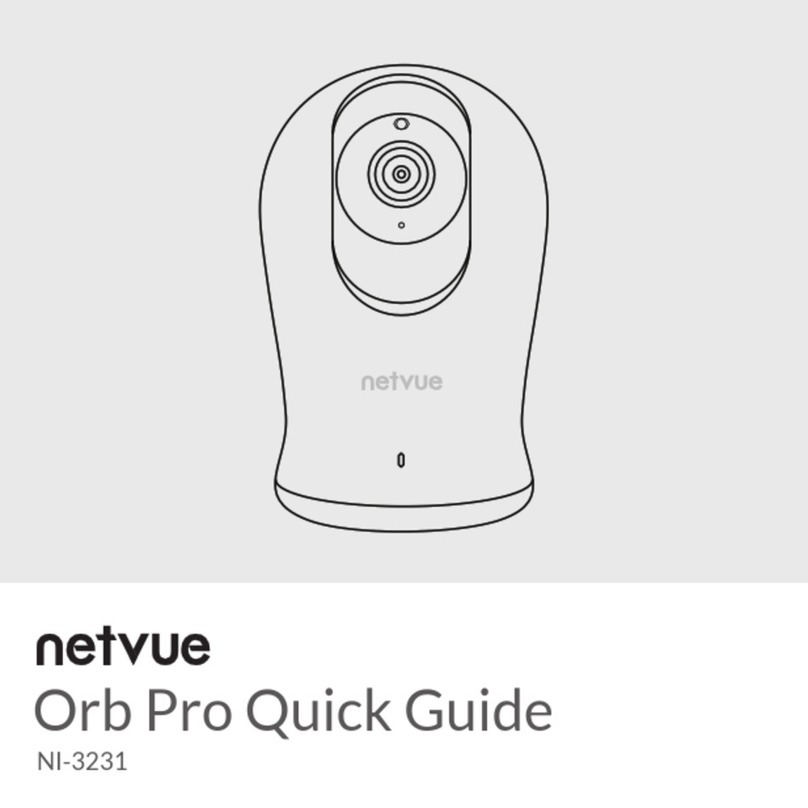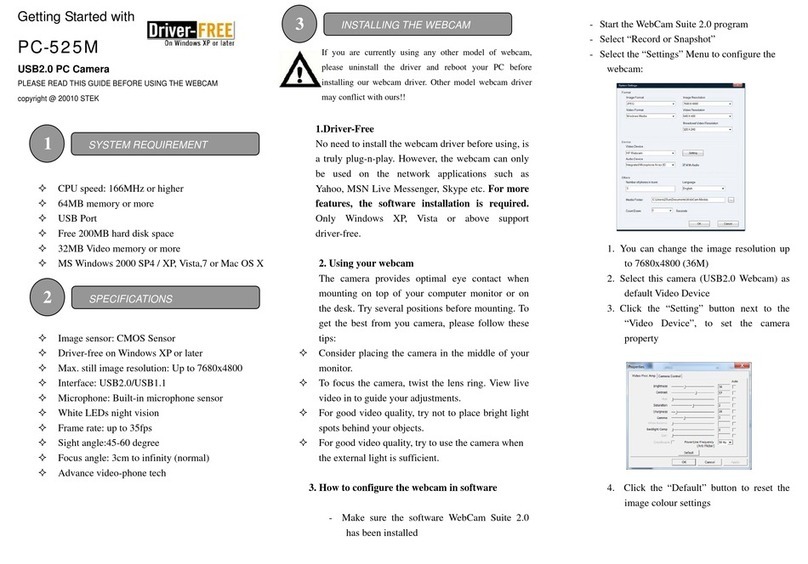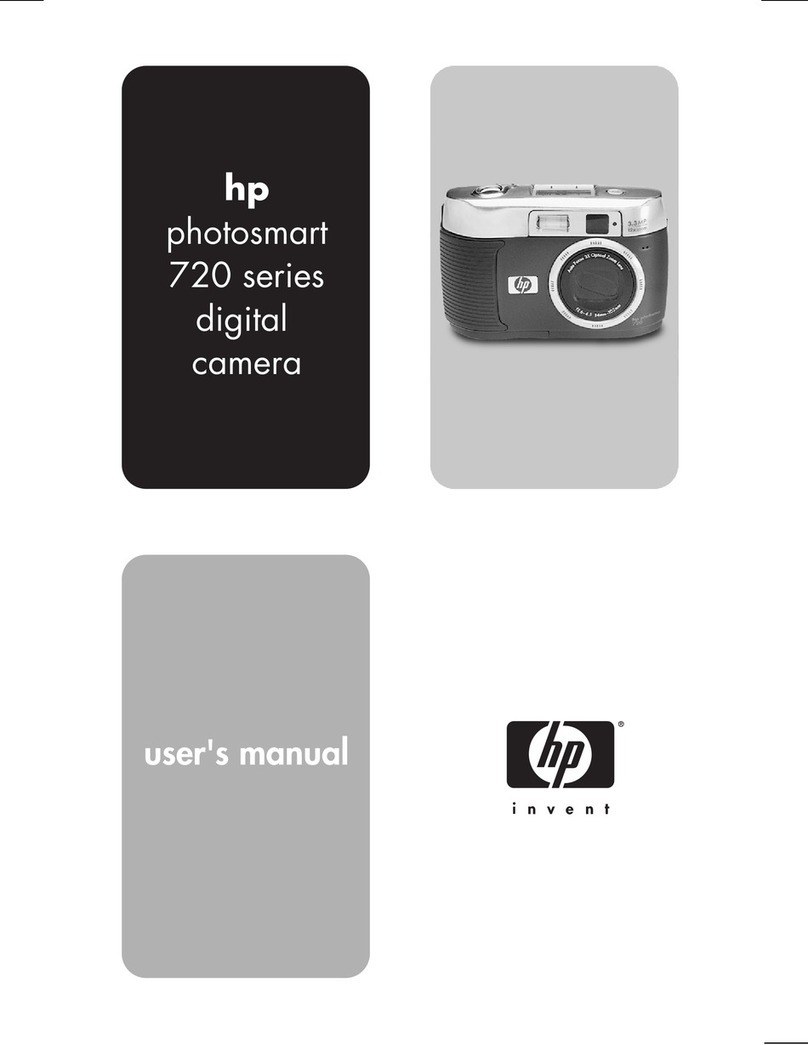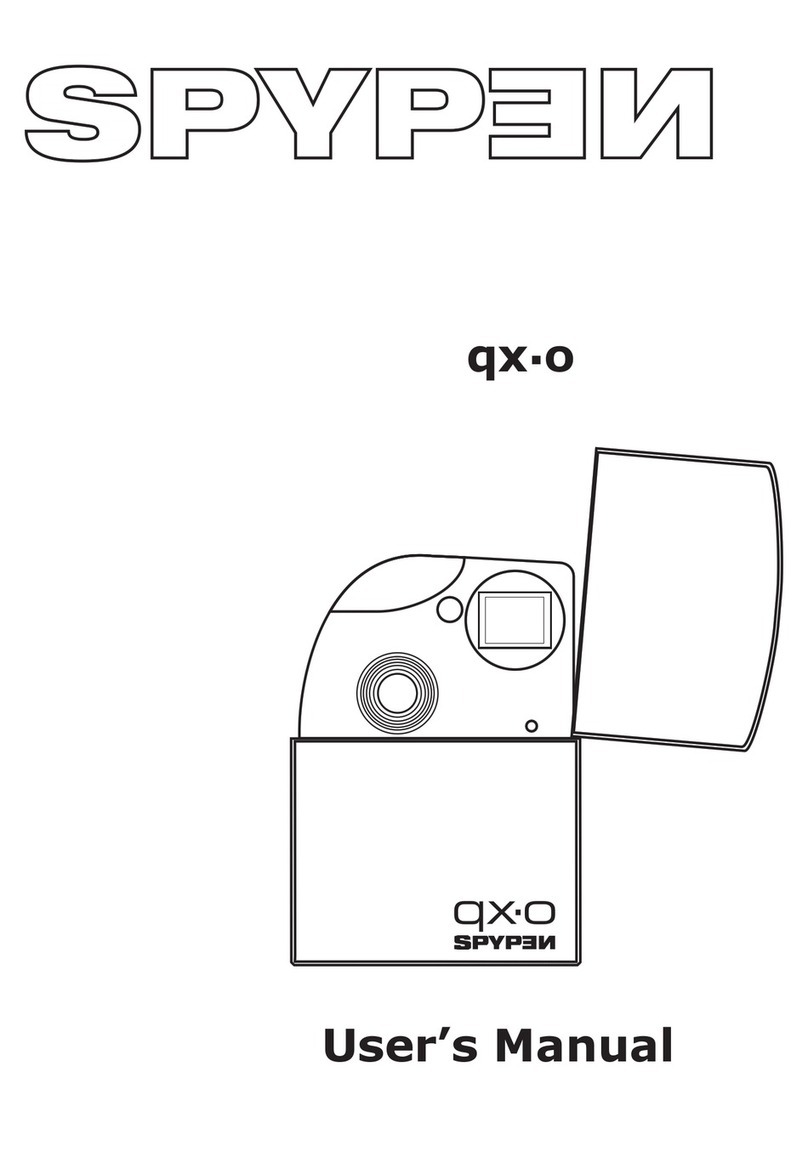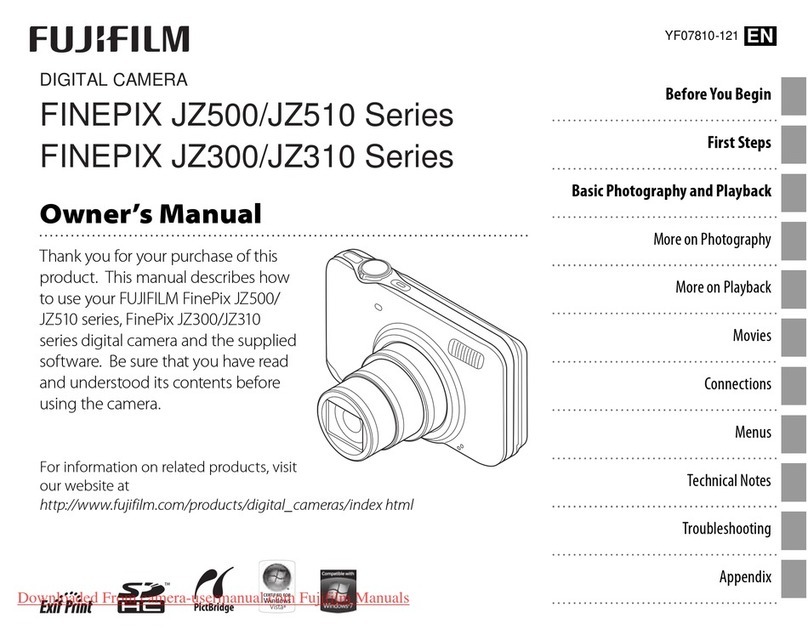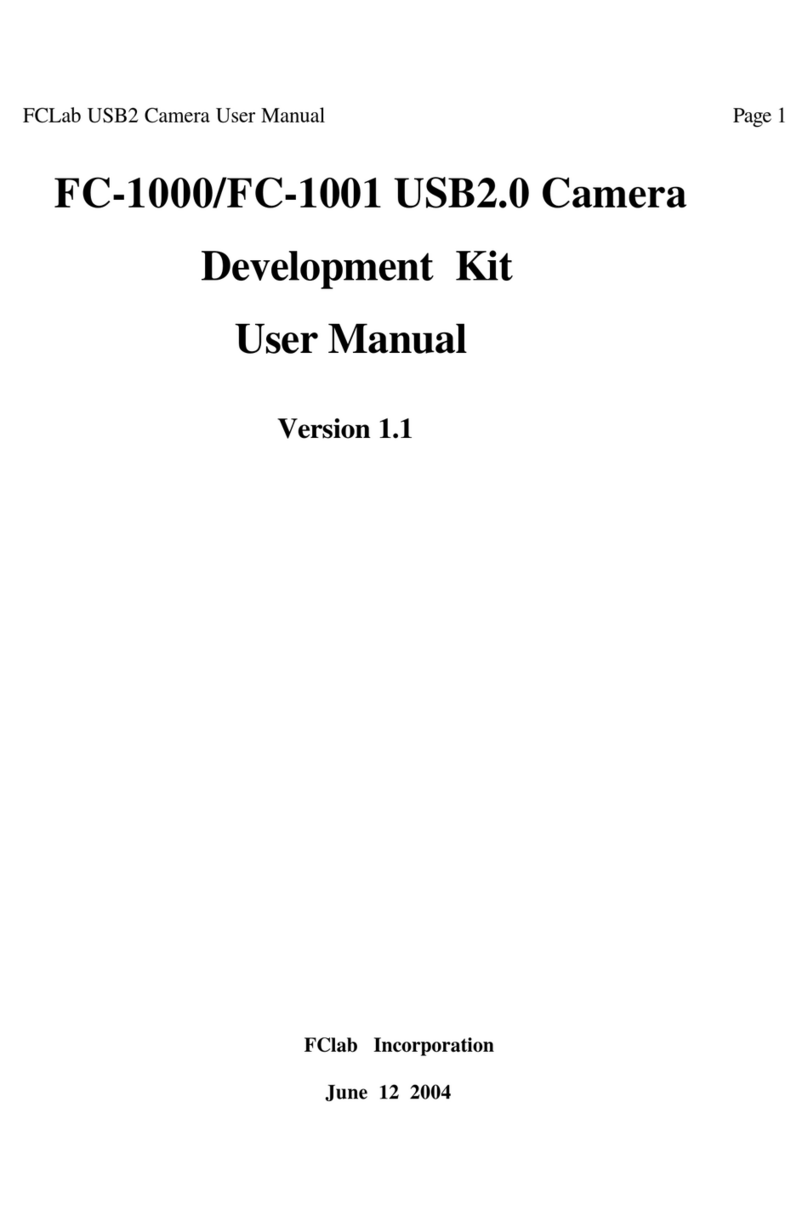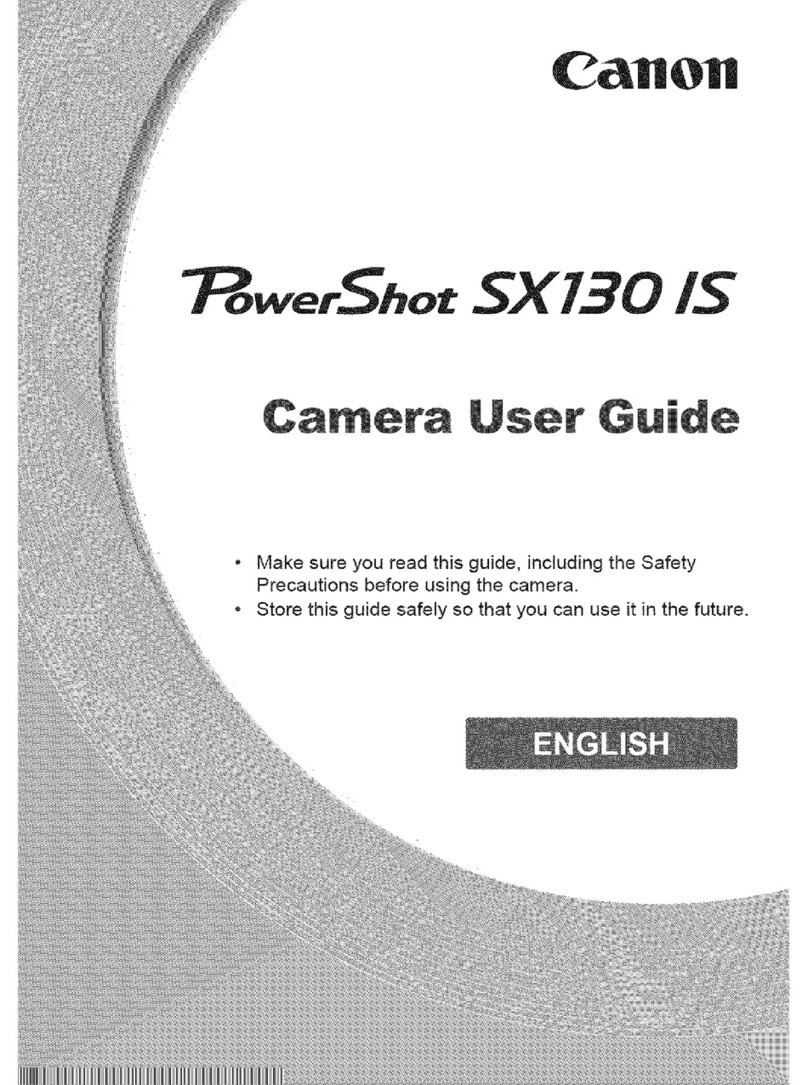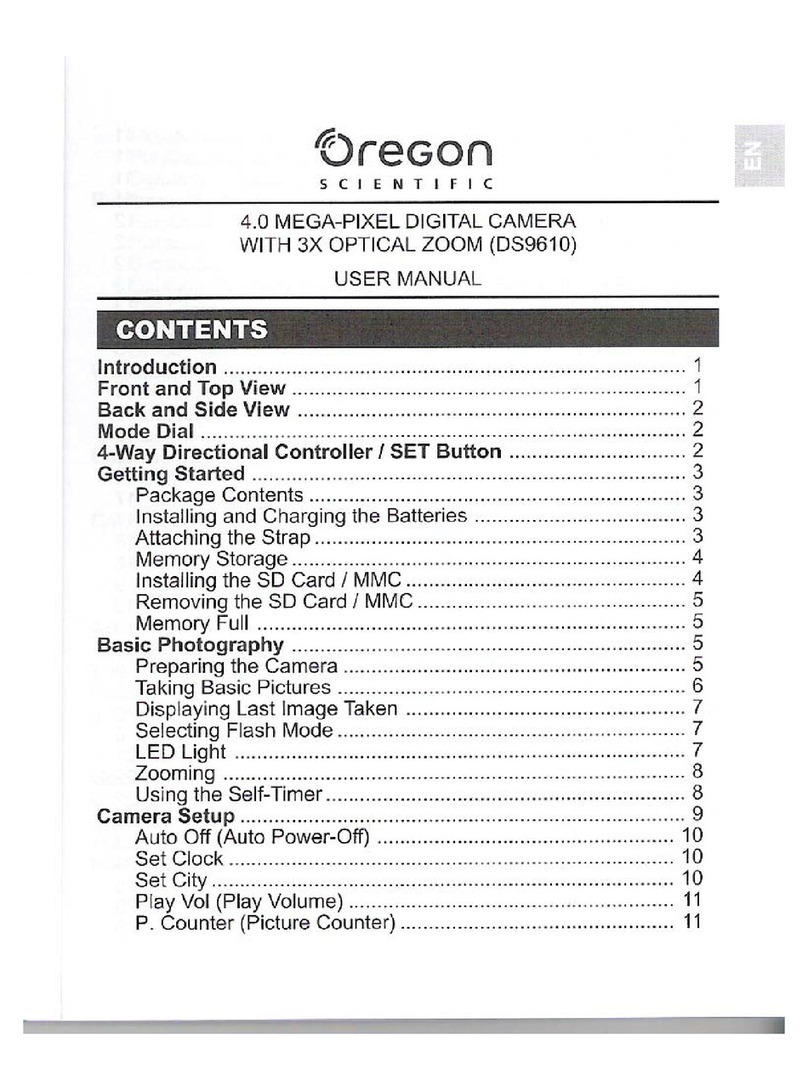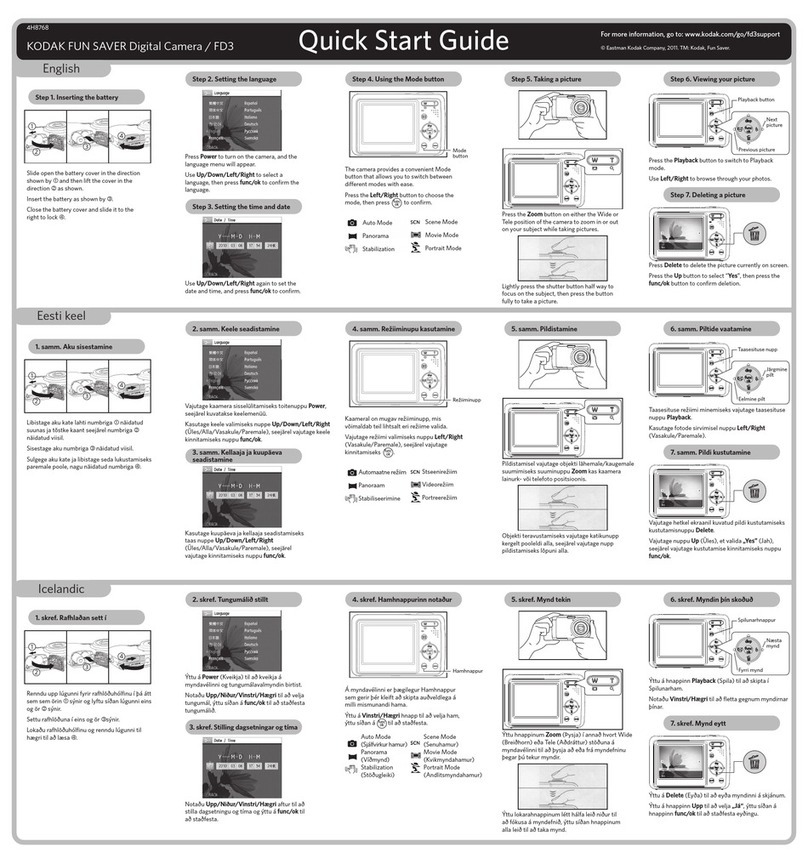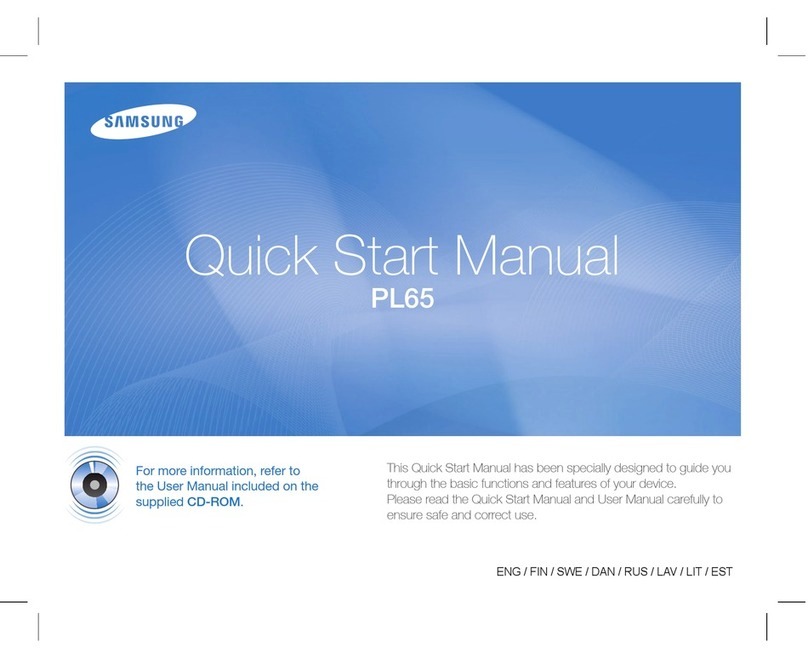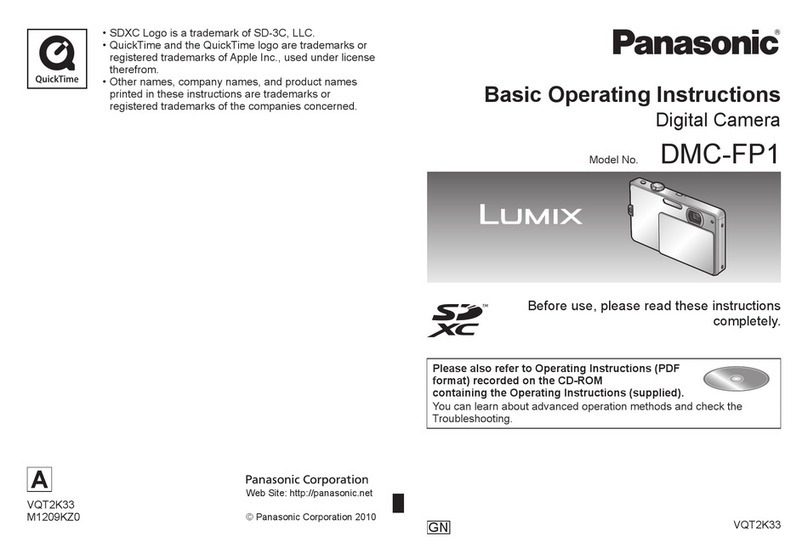Netvue Vigil 2 User manual

Vigil 2 Quick Guide
NI-1911

Warning
This device complies with part 15 of the FCC Rules. Operation is subject to the condition that this
device does not cause harmful interference (1) this device may not cause harmful interference,
and (2) this device must accept any interference received, including interference that may cause
undesired operation.
Any changes or modifications not expressly approved by the party responsible for compliance
could void the user's authority to operate the equipment.
NOTE: This equipment has been tested and found to comply with the limits for a Class B digital
device, according to Part 15 of the FCC Rules. These limits are designed to provide reasonable
protection against harmful interference in a residential installation. This equipment generates,
uses and can radiate radio frequency energy and, if not installed and used by the instructions, may
cause harmful interference to radio communications. However, there is no
guarantee that interference will not occur in a particular installation.
If this equipment does cause harmful interference to radio or television reception,
which can be determined by turning the equipment off and on, the user is encouraged to try to
correct the interference by one or more of the following measures:
-- Reorient or relocate the receiving antenna.
-- Increase the separation between the equipment and receiver.
-- Connect the equipment into an outlet on a circuit different from that to which
the receiver is connected.
-- Consult the dealer or an experienced radio/TV technician for help.
The device has been evaluated to meet general RF exposure requirement. The device can be used
in portable exposure conditions without restriction.
The antennas used for this transmitter must be installed to provide a separation distance of at
least 20 cm from all persons and must not be co-located for operating in conjunction with any
other antenna or transmitter.
FCC ID 2AO8RNI-1910

1. What’s In The Box
2. Camera Structure
3. Insert Micro SD Card
4. Read Before Installing
5. Set Up With Netvue App
6. Sentry Camera Installation
7. Status Light
8. Netvue Protect Plan
9. Contact Us
P. 1
P. 2
P. 3
P. 4
P. 5
P. 6-11
P. 12
P. 13
P. 14
Catalogue

Quick Guide
X 3
Anchors
Vigil 2
Power Adapter
Weatherproof Tube
X 3
Drilling Template
What’s In The Box
Mounting Screws
Vigil 2 Quick Guide
1

Camera Structure
Antenna
Infrared LEDs
Light Sensor
Lens
Wi-Fi
Configuration
Button
Ethernet Cable Port
Power Port
Status Light
Microphone
Speaker
Micro SD Card Slot
2

Insert Micro SD Card
Vigil 2 comes with a built-in card slot which supports up to 128GB Micro SD card. Once
you insert the storage card, the camera will automatically start to record and store
videos on the storage card. You can view those videos in the ‘Replay’ page by clicking the
‘Replay’ button in the ‘Homepage’.
Step 1: Loosen the screws. Take off the cover gently since wires are attaching to it.
Step 2: Insert Micro SD card. Make sure you insert it in the correct direction. The
back of the card should face up.
Step 3: Put the cover back and tighten the screws.
1
3
Micro SD
Card Slot
2
3

Read Before Installing
1. Keep the Vigil 2 and all accessories out of reach of children and pets.
2. The Vigil 2 comes with a power adapter. If you prefer other power adapter,
please make sure that it allows a DC12V power supply voltage, and an
electric current not less than 1A .
3. The product can only be used at normal temperature and humidity:
Working temperature: -10°C - 50°C (14°F-122°F)
Working relative humidity: 0-95%.
4. Please do not expose the camera lens to direct sunlight.
5. Please do not install the camera where is likely struck by lightning.
Note:
1. Netvue Vigil 2 only works with 2.4GHz Wi-Fi.
2. Strong lights may interfere with the ability to scan the QR code.
3. Avoid placing the device behind furniture or near microwaves. Try to keep
it within range of your Wi-Fi signal.
4

5
Download the Netvue App from App Store or Google Play.
Follow the in-app instruction to complete the entire set up process.
Set Up with Netvue App

6
Vigil 2 Installation
Check following things before you starting to drill holes on your wall:
1. Vigil 2 has been successfully added to your Netvue App and is able
to stream video.
2. Have planned the cable route. Measured the length of the power
cable and Ethernet cable (if you plan to use Ethernet connection) you
will need.
Step 1:
Find a good installation spot.
We recommend installing the Vigil 2 just 7-10 feet (2-3 meter) above
the ground for a better two-way audio experience.
There is a power outlet nearby.
Test whether Vigil 2 can stream video smoothly at the spot.
Make sure nothing blocks the camera’s sight.

7-10 feet (2-3 meters)
11'
10'
9'
8'
7'
6'
5'
4'
3'
2'
1'
7

8
Step 2:
Before you start to drill, make sure you know the locations of wall-in pipes
and electrical wires. (If you are not comfortable with drilling holes, please
consult with a licensed electrician.)
①Use the provided drilling template to mark the position of holes on your
wall. Use drill bit (15/64", 6mm) to drill four holes
②Install anchors to hold screws.
1
2

9
3
③Tighten the included screws to secure the camera.

10
1
Step 3 (Wired Connection):
Read this step if you are using wired connection, otherwise skip this step.
Aweatherproof tube is needed for Ethernet cable to avoid leaking water into
Ethernet cable port. Insert the cable into the weatherproof tube, and then
connect it to the Ethernet cable port of Vigil Pro Camera. Make sure the cable
works before installing.
Things you need:
Ethernet cable
3
2
Ethernet cable portEthernet cableweatherproof tube

100°
360°
Step 5:
Unscrew the thread ring close to the base, then you can point it to any
direction by rotating it clockwise/counterclockwise 360°, and up and down
100°.
11

12
Status Light
DescriptionStatus Light
Solid Green
Rapidly Flashing green
None
Online
Wi-Fi Configuration Mode
Offline
Netvue Vigil 2 uses status light to communicate.

13
Netvue Protect Plan
Netvue Protect Plan provides optional advanced features for those with higher
security needs, and each plan supports multiple devices.
Connuous Video Recording: It allows for non-stop recording of all the action, and
captures everything in the background, you can rewind to catch anything you
missed.
Event Video Recording: It automatically records a video clip, not just several still
pictures, and push it to your phone instantly, keeping you always stay in the know
anywhere, anytime.
Human Detecon: It uses machine learning to accurately identify people within
your Netvue video, sending you specific human alerts when a human is detected,
while still sending regular motion alerts for non-human activity.
Visit my.netvue.com to learn more.

14
Contact Us
Netvue Forum
in-App Chat
@NetvueTech
1(866)749-0567
Feel free to contact us for additional help:

www.netvue.com
240 W Whitter Blvd Ste A, La Habra, CA 90631
© 2010-2020 NETVUE, INC
Netvue Web Client
This manual suits for next models
1
Table of contents
Other Netvue Digital Camera manuals