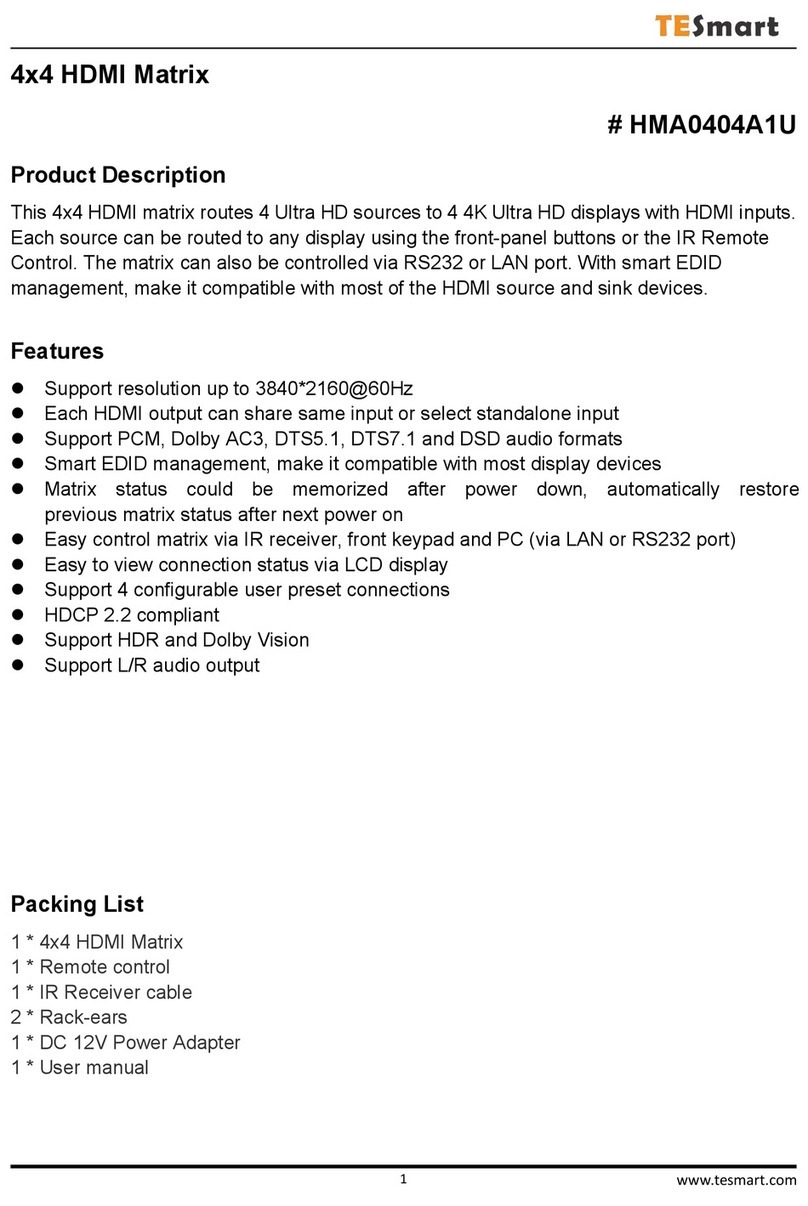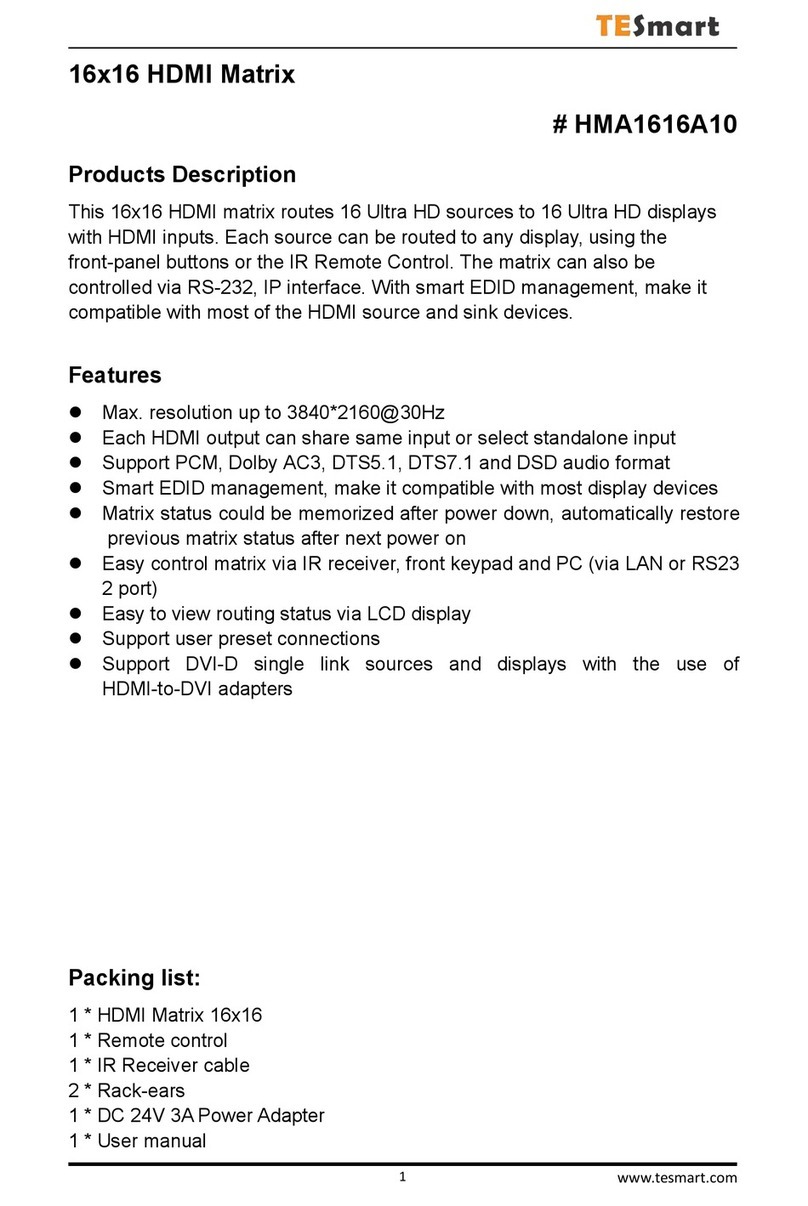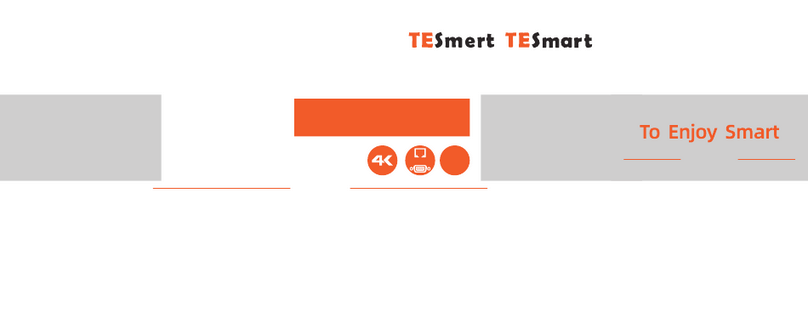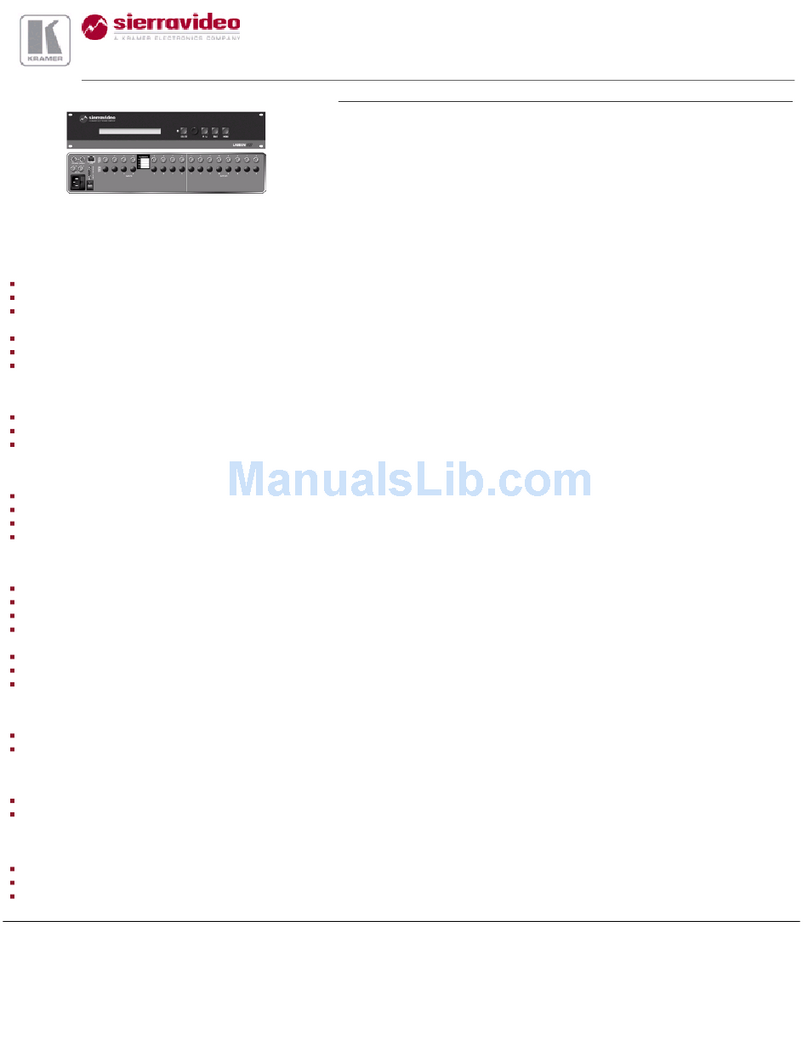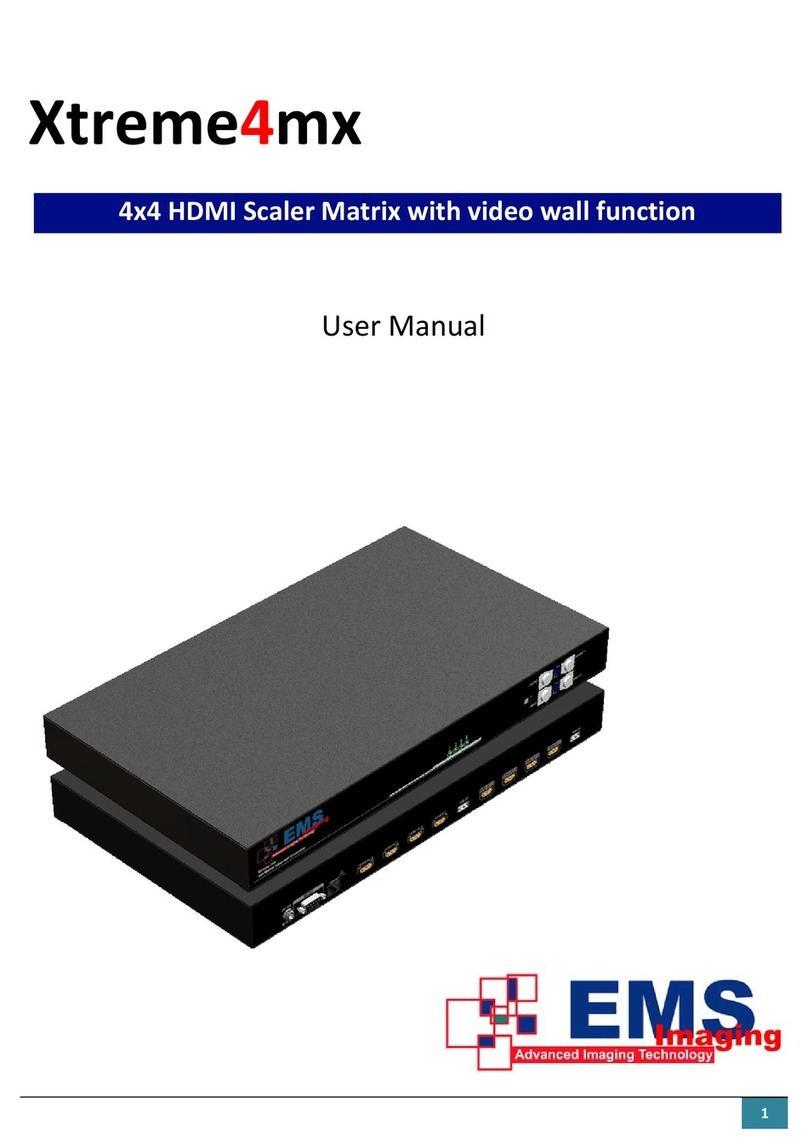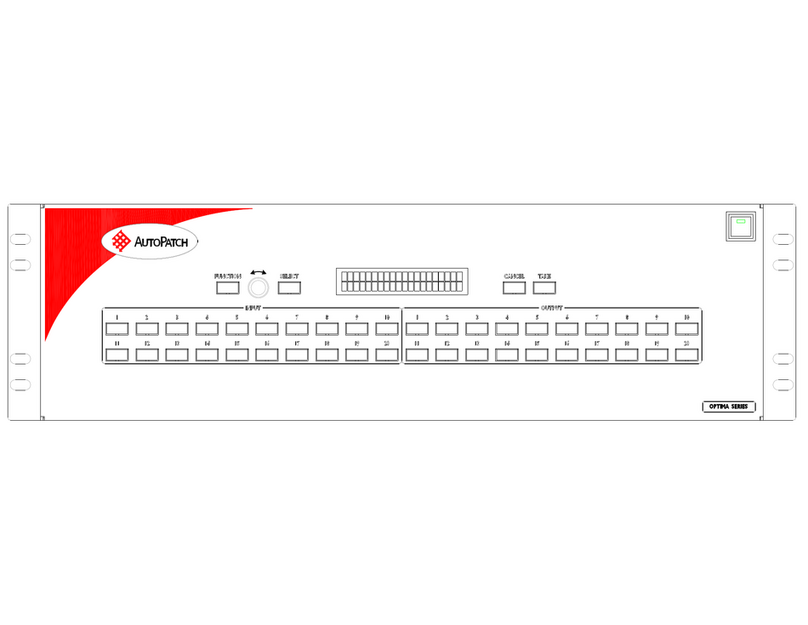TESmart HMA1616A20 User manual

English
HMA1616A20
User
Manual
16x16 HDMI Matrix
&IR HMA1616A20


English


Preface
It's our great honor that y ou have chosen the HDMI Matrix pr oduced by our compan y, Tesla Elec Technology Co.,Ltd.
In this user manual, you will learn how to operate and use this product. Please read this user manual
comprehensively before use. If you have any questions, comments or suggestions, please contact us via the
following email:
Copyright Notice
The user manual, compiled by Tesla Elec Technology Co.,Ltd, shall not be duplicated or translated by any person or
organizations without written permission. This user manual shall not be used for commodity transaction in any
form or by any means (electronically, mechanicall y, photocop ying or recording, etc.) or be used for any business
practices or profitable activities. The ownership of the trade names and brand names adopted in this user manual
belongs to their companies.
Address of Manufacture
Tesla Elec Technology Co.,Ltd
2F, Building C, Xingzhisheng Industrial P ark, No.12,
Xiawei Industrial Zone , Zhangkengjing Road,
Guanlan Street,
Longhua District, Shenzhen City , Guangdong
Province, China

Contents
1. Safety Tips and Warnings················ ··························································································· ··············01
2. Battery Description························ ····································································································· ···02
3. Warranty Information······························ ······························································································ ·03
4. Preface············································································································································ ···04
5. Features································································································································· ·············05
6. Packing List········································· ····································································································06
7. Panel Description···· ························································································································· ·····07
8. Connection Description················································································································· ·········09
8.1 Connection Diagr am········································································································ ··················09
8.2 Connection Steps····················································································································· ········10
9. Operation Method····················································································································· ············12
9.1 Front Panel Button Switching Method···························································································· ········12
9.2 IR Remote Control·················································································································· ···········15
9.3 RS232 Control···························································································································· ······17

1. Safety Tips and Warnings
Tips: Please read the safety tips and warnings for HDMI Matrix comprehensively before use. Use this produce in
accordance with its instructions, safety tips and warnings to prevent unnecessary damage to the product
and potential dangers to users.
Keep the product away from water.
Do not expose this product and its battery to open fire or overheating environment. Dispose the waste
battery in accor dance with instructions.
Unplug the power supply of this product in thunderstorm days or when it has been not used for a long
time.
Do not touch the product and the power cord with wet hands so as to lower the risk of electric shock
and damage to the pr oduct. Do not let the pr oduct get wet or become damp .
Keep the product away from ignition sources, such as heat sinks, heat accumulators, stovepipe and
other heat pr oduction settings (including audio amplifiers).
Use the product in accor dance with its instructions and do not block its v ents.
Users shall not remove and repair the pr oduct without authorization.
Clean the product with dry cloth.
1. Safety Tips and Warnings
01
EN

2. Battery Description
Caution: Improper disposal of the lithium battery may
cause an explosion. Do not throw the
battery into fire. Keep the battery away from
children. Dispose the waste battery in
accordance with local r egulations.
Tips: By default, the remote control is not equipped
with batteries, due to the safety requirements of
some express companies. Install CR2025 cell
before use.
02
EN
2. Battery Description

We warrant this product as free of defects in material and workmanship for a period of one (1)
year from the date of shipment. If during the period of warranty this product proves defective
under normal use, we will repair or replace this product, provided that this product has not been
subjected to mechanical, electrical, or other abuse or modifications. If it fails under conditions
other than those covered will be repaired at the current price of parts and labor in effect at the
time of repair. Such repairs are warranted for six (6) months from the day of reshipment to the
buyer.
3. Warranty Information
3. Warranty Information
03
EN

Dear Users,
HDMI Matrix can greatly facilitate your management of audio and video devices. If you have
multiple sources and display devices like game consoles, streaming boxes, projectors and
monitors, our HDMI Matrix can help you match your devices at will. You can choose which
output device to display which input device you want, and you can also display one input
device on multiple output devices at the same time, eliminating the troublesome of unplugging
cables and switching devices, and greatly simplifying the device management.
You can switch input ports with front panel buttons, IR signals, LAN port and RS232 port.
4. Preface
Tips: If you need to control more devices or conduct more complex and professional switching, you can
also choose other products of our company. For more details, please visit our official website:
www.tesmart.com.
04
EN
4. Preface

5. Features
ŸAll the HDMI outputs can share same input or select standalone input
ŸSupport resolution up to 3840x2160@ 30Hz
ŸHDMI 1.4 compliant
ŸHDCP 1.4 compliant
ŸSupport PCM, Dolby AC3, DTS 5.1 and DSD audio format
ŸMatrix status could be memorized after power down, automaticall y restore previous
matrix status after next power on
ŸSmart EDID management, mak e it compatible with most displa y devices
ŸSupport 8 configurable user preset connections
ŸEasy to control matrix via IR receiver, front panel k ey and PC (via RS232 port or LAN port)
5. Features
05
EN

6. Packing List
Tips: After receipt of the product, please check the packing list carefully to make sure that no components have
been lost and no damage to the product has been caused during transportation. If you have any
problems, please contact us at any time.
Ÿ1 * 16x16 HDMI Matrix
Ÿ1 * IR Remote Control
Ÿ1 * IR Extension Cable
Ÿ1 * DC 24V Power Adapter
Ÿ2 * Rack-ears
Ÿ1 * 3 Pins Connector (For RS232)
Ÿ1 * User Manual
06
EN
6. Packing List

7. Panel Description
ID Name Description
1LCD display Display current status and function settings.
2 Keypad Press to control the Matrix. Please refer to Chapter 9.1 for the detail.
3IR receiver Receive IR remote signal.
4Power status indicator The LED will be lit (red) if power is on.
5Power switch Turn on or turn o ffpower supply.
1235
4
7. Panel Description
07
EN

ID Name Description
6 IR extension in Connect IR extension cable to this port to receive IR signal even the Matrix is
installed in a rack.
7DC 24V DC 24V power suppl y.
8 LAN port Connect to control termination to u se TCP/IP commands to control the Matrix.
9RS232 port Connect to control termination to use RS232 commands to control the Matrix.
10 HDMI output ports Connect to HDMI display devices.
11 HDMI input ports Connect to HDMI source devices.
8
6
7
10
11
08
EN
7. Panel Description
9

8.1 Connection Diagram
8. Connection Description
IR receiver
Control Terminal
UHD TV
x 16
Tips: 1. Please refer to Chapter 9.3 for the detail about LAN port and RS232 port.
PC DVR STB DVD
...
PS4/PS5
8. Connection Description
09
EN

8.2 Connection Steps
1. Connect 16 input devices to the HDMI input ports above each "Input" logo of the Matrix
using 16 HDMI cables.
2. Connect 16 display devices to the HDMI output ports above each "Output" logo of the
Matrix using 16 HDMI cables.
3. Connect the power cable to the HDMI Matrix's DC 24V port and plug it into a power
socket.
10
EN
8. Connection Description

Tips: 1. Please refer to Chapter 9 for detailed inf ormation about how to use the HDMI Matrix.
2. By default, the HDMI cables are not include d in the package.
5. By now, the connection has been completed. Turn on the power supply and the HDMI
Matrix will begin to work.
8. Connection Description
11
EN

9.1 Front Panel Button Switching Method
9. Operation Method
When you use the front panel button or IR remote control to control the Matrix, the LCD
screen will inquiry your target action, then execute the command according to your operation.
On the main menu as shown above, the letters stand for output ports, the numbers stand for
input ports.
~1/A~16/P buttons:
1. Press once according to the letter to choose the corresponding output port ,
then press again according to the number to choose the desired input port.
2. If you press the other setting buttons, press the corresponding number
button according to LCD prompt to choose the desired option.
12
EN
9. Operation Method

Load button:
Press [Load] button then press any one of [1/A~8/H] button according to LCD prompt
to load routing status from user preset memory 1~8 and apply to current routing.
Lock button:
Press [Lock] button to lock or unlock the keypad. If the keypad was locked, all the
operations using the keypad or IR remote control would not take effect. Press it
again to unlock the keypad when it is locked.
Function settings button:
1. 1 to all switch: Press [Fun] button once to select desired input to be displayed on
all outputs. Press any one of [1/A~16/P] button according to the number to
confirm according to LCD prompt.
2. Mirror connection: After pressing [Fun] button twice, the routing status will be
changed to Input 1-Output A, Input 2-Output B, Input 3-Output C, and so on.
Press [Lock] button to confirm.
9. Operation Method
13
EN
Save button:
Press [Save] button then press any one of [1/A~8/H] button according to LCD prompt
to save current routing status to user preset memory 1~8.

3. Beep state setting: Press [FUN] button three times to turn off/on the buzzer. Press
any one of [1/A~2/B] button to confirm according to LCD prompt.
4. LCD screen timeout setting: Press [Fun] button four times to set the LCD screen
time out. Press any one of [1/A~3/C] button to confirm according to LCD prompt.
5. Air fan state setting: Press[Fun] button five times to turn off/on the air fan. Press
any one of [1/A~2/B] button to confirm according to LCD prompt.
6. IP address query: Press [Fun] button six times to query current IP address.
14
EN
9. Operation Method
FUN
Tips: The LCD screen will display the current routing state on loop about every 10 seconds.
Table of contents
Other TESmart Matrix Switcher manuals
Popular Matrix Switcher manuals by other brands
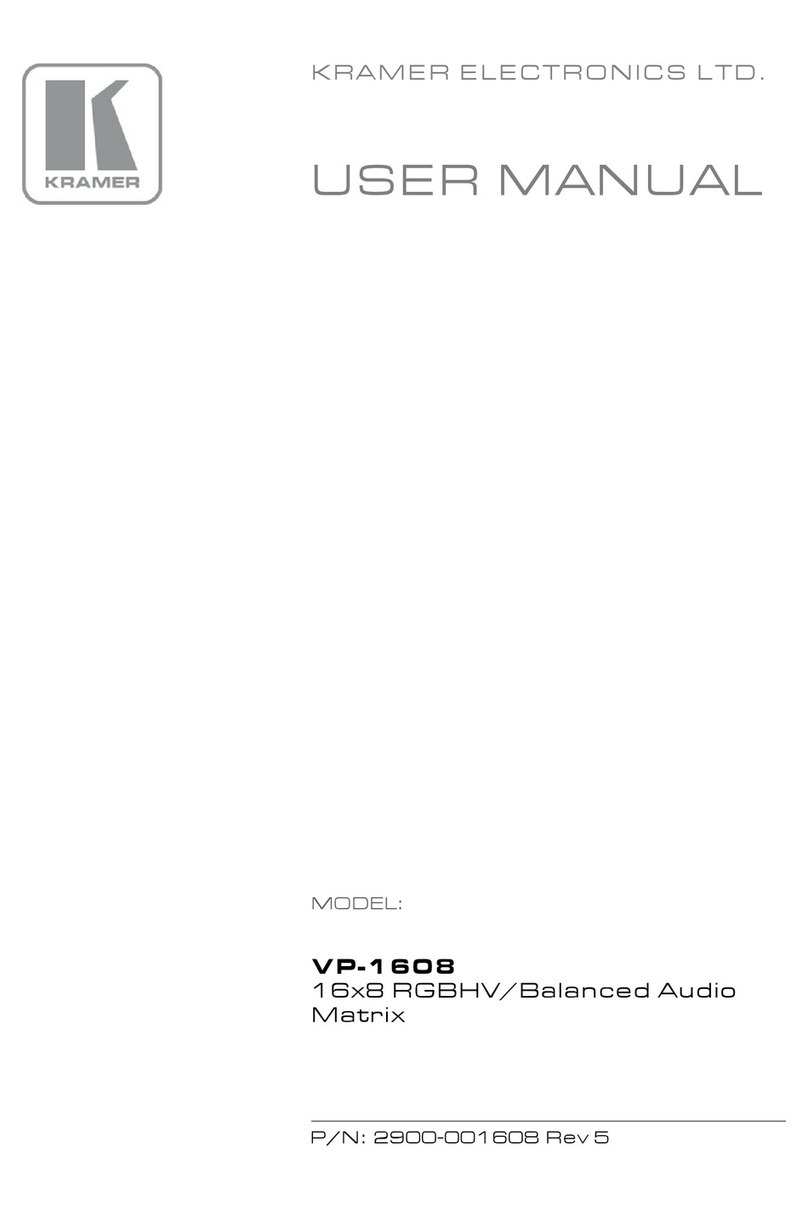
Kramer
Kramer VP-1608 user manual
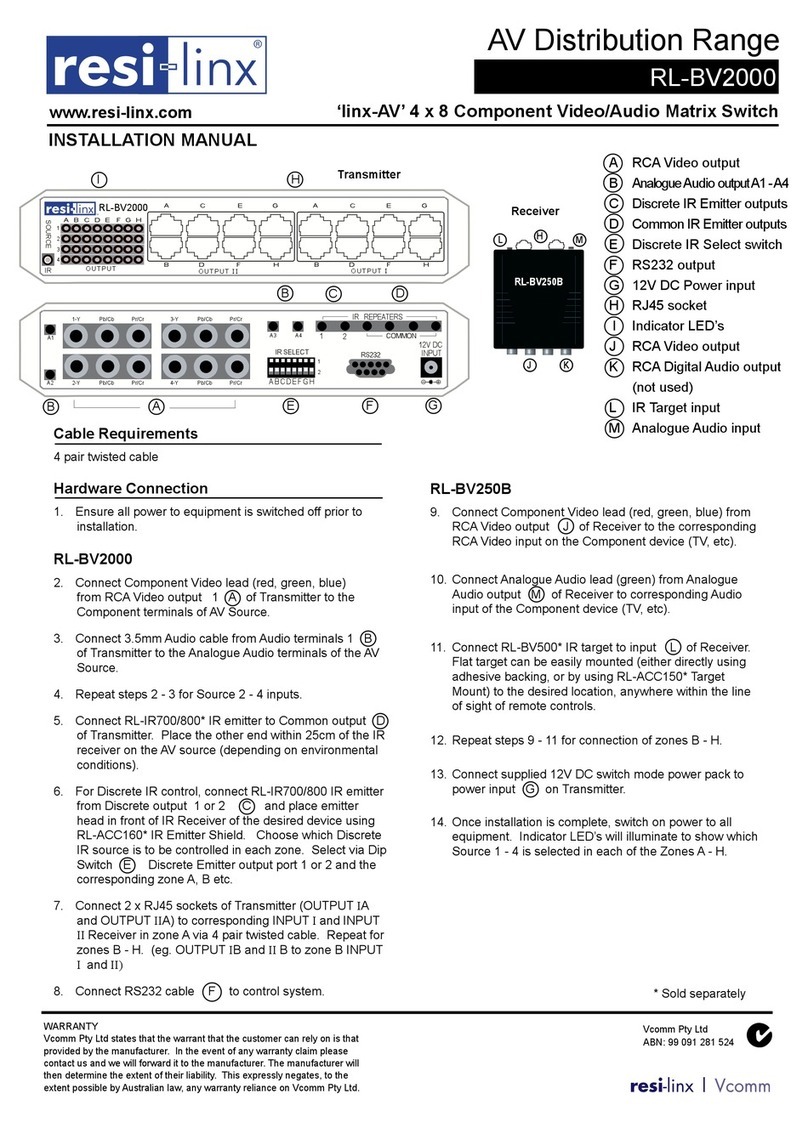
resi-linx
resi-linx RL-BV2000 installation manual
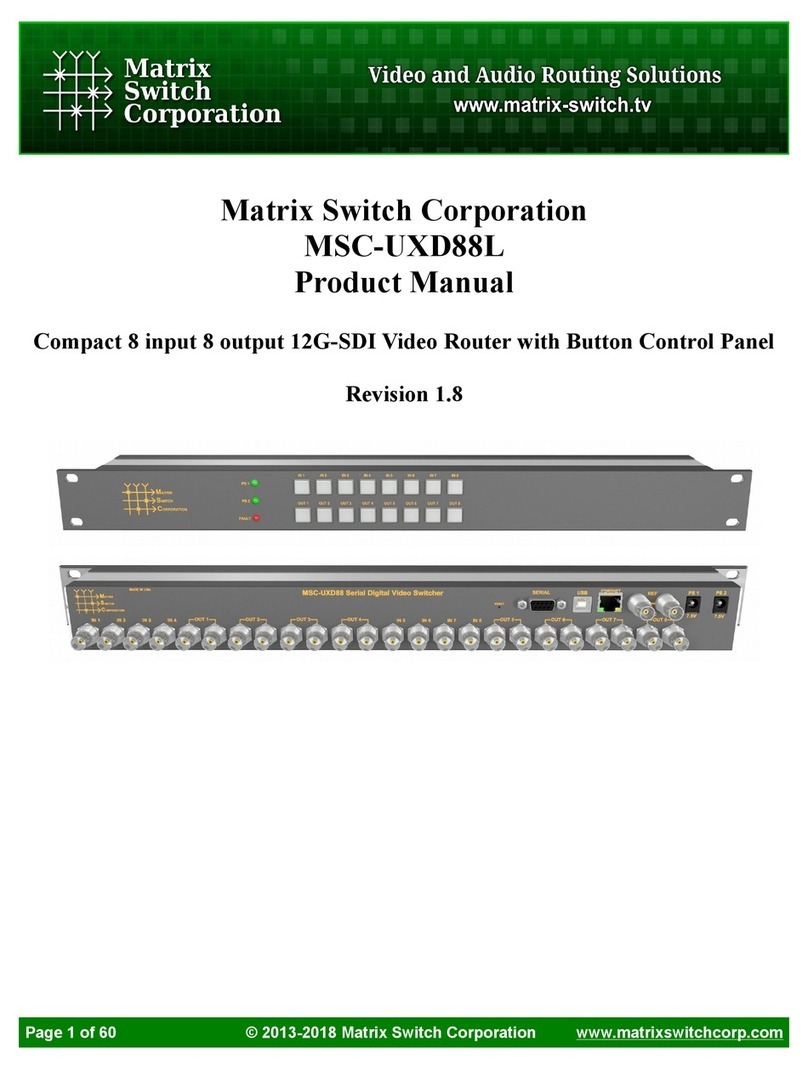
Matrix Switch Corporation
Matrix Switch Corporation MSC-UXD88L product manual

Gefen
Gefen GTB-HDFST-848 user manual

Extron electronics
Extron electronics DTP CrossPoint 4K Series Setup guide
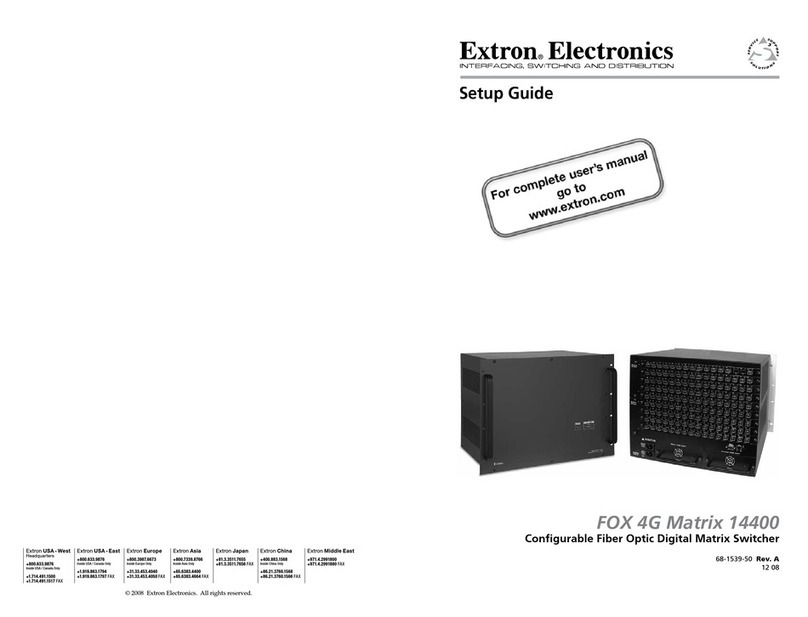
Extron electronics
Extron electronics FOX 4G Matrix 14400 Setup guide