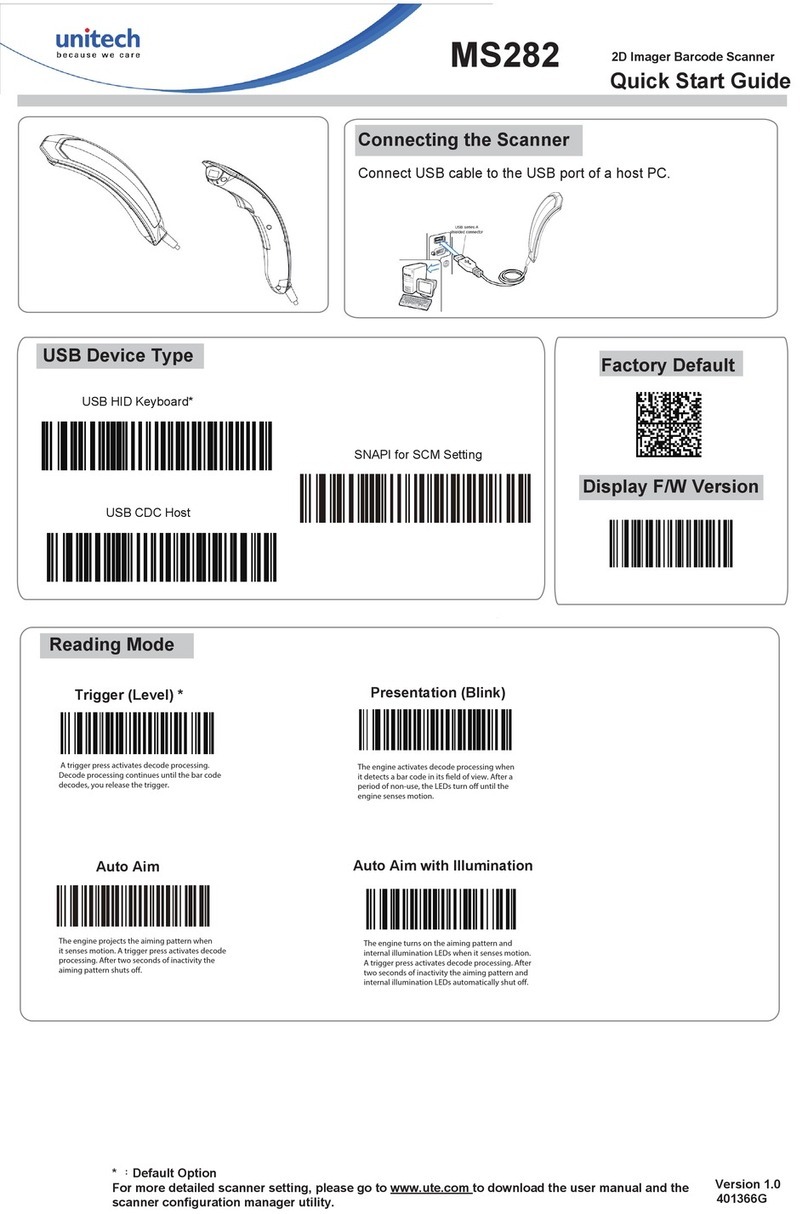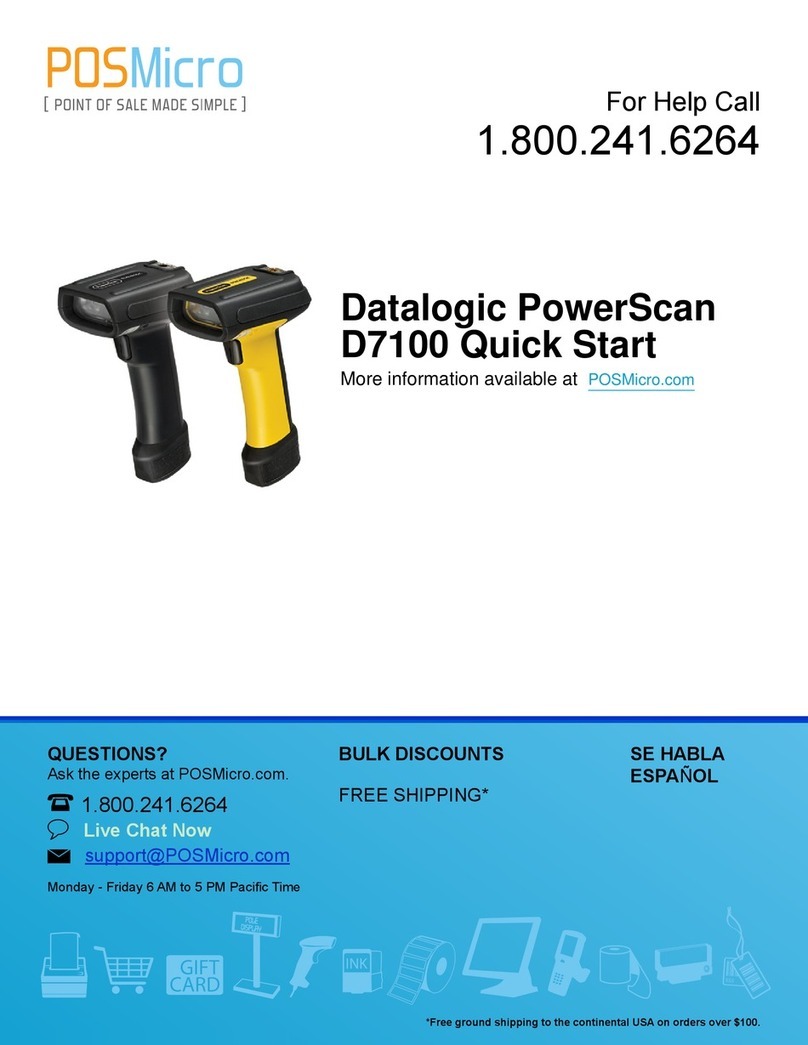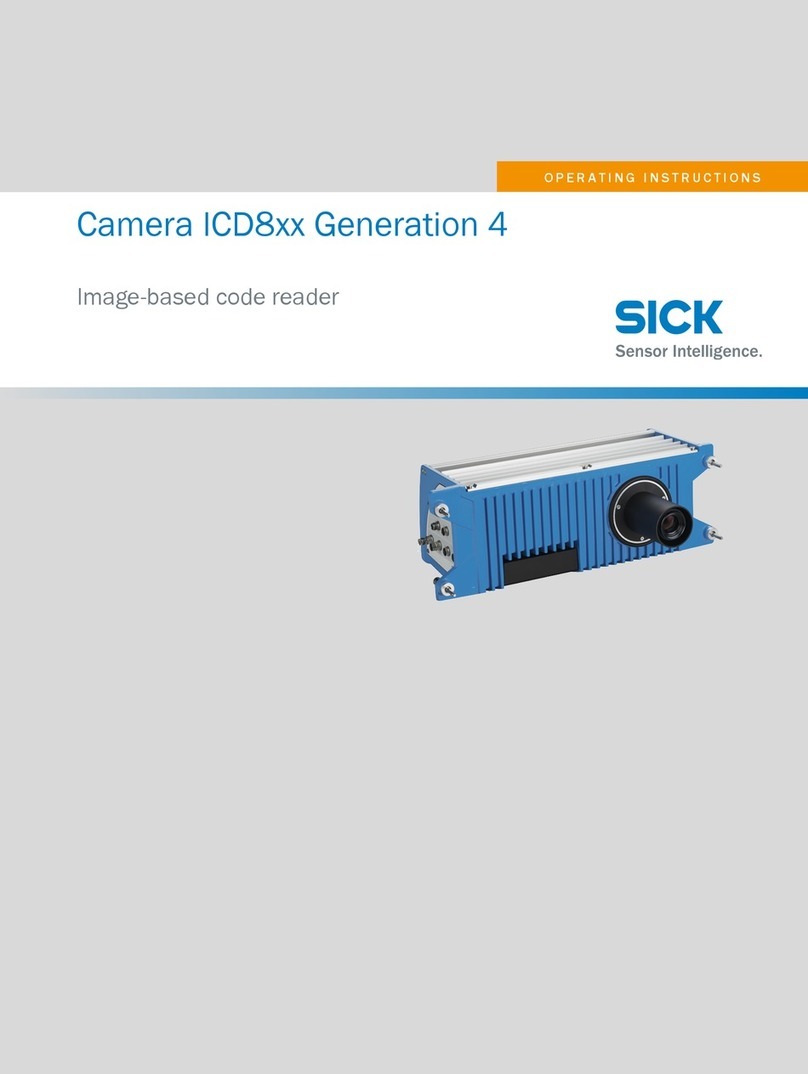UPC-E..................................................................................................................................22
Enable/Disable UPC-E...........................................................................................22
Enable/Disable UPC-E1 .........................................................................................22
Enable/Disable Initial Digit of UPC-E.................................................................22
Convert UPC-E to UPC-A.....................................................................................23
Checksum Code......................................................................................................23
IATA 2 of 5.........................................................................................................................23
Enable/Disable IATA 2 of 5..................................................................................23
Interleaved 2 of 5.............................................................................................................23
Enable/Disable Interleaved 2 of 5......................................................................23
Matrix 2 of 5......................................................................................................................24
Enable/Disable Matrix 2 of 5 ...............................................................................24
Standard 2 of 5 / Industrial 2 of 5...............................................................................24
Enable/Disable Standard 2 of 5 / Industrial 2 of 5 ........................................24
To Edit Data Format.................................................................................................................25
Code ID ..............................................................................................................................25
Code ID List..............................................................................................................25
Code End Character Setting .........................................................................................26
Custom Code Prefix/Suffix Setting..............................................................................26
Delete Characters on Output Result ..........................................................................27
Upper/Lower Case Setting ............................................................................................28
Additional Code...............................................................................................................29
Mode of Recognition Only for Barcodes with Additional Code .........................29
Separation Character......................................................................................................30
Caps Lock Control ...........................................................................................................30
Read Code with Specific Initial Characters Only .....................................................30
Read 1D Inverted Barcode............................................................................................. 31
Hide Special Initial Character........................................................................................ 31
Use of Shortcut Barcodes..............................................................................................32
Settings of Data Coding Format..................................................................................32
Replace GS (^]) with Specific Character ....................................................................33
Appendix Ⅰ: Characters.........................................................................................................35