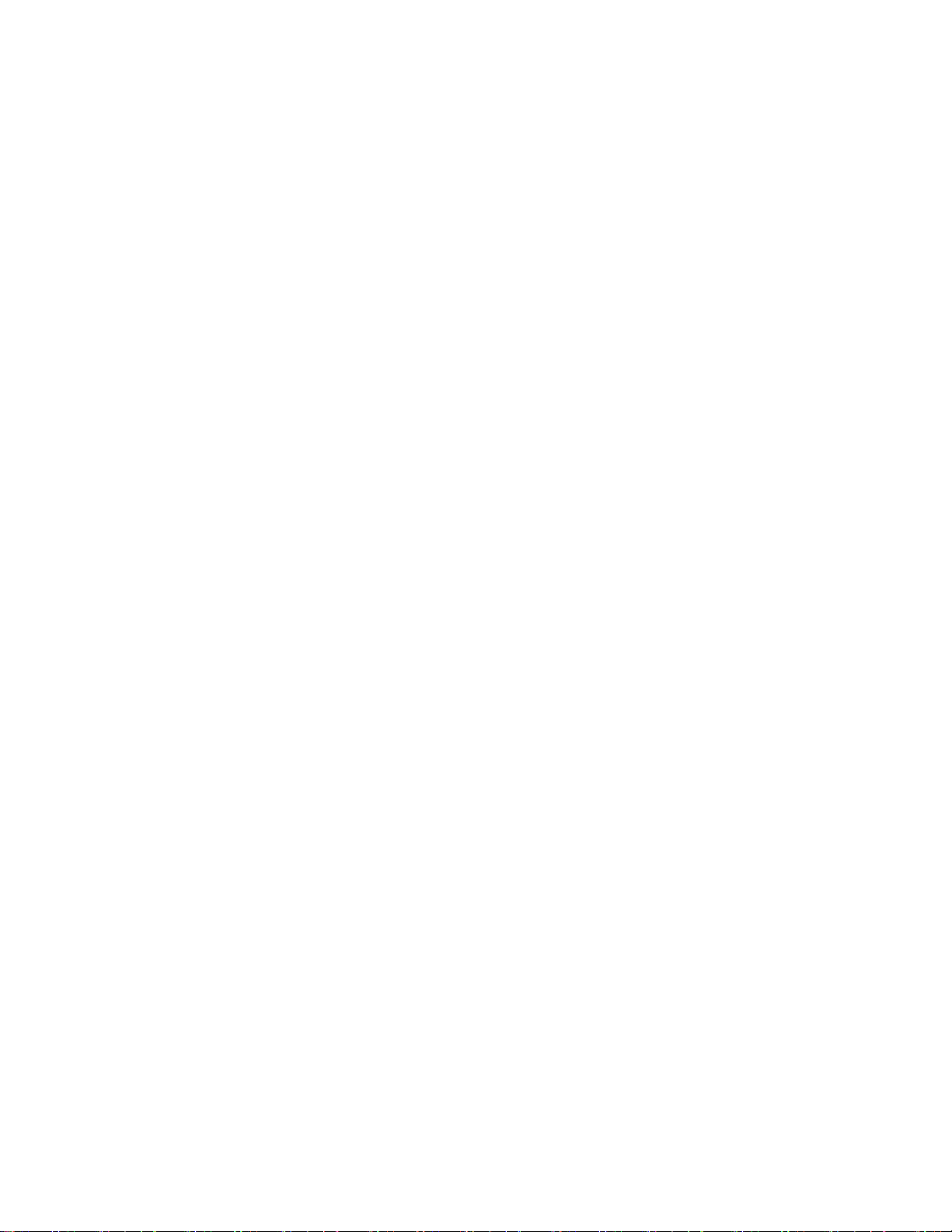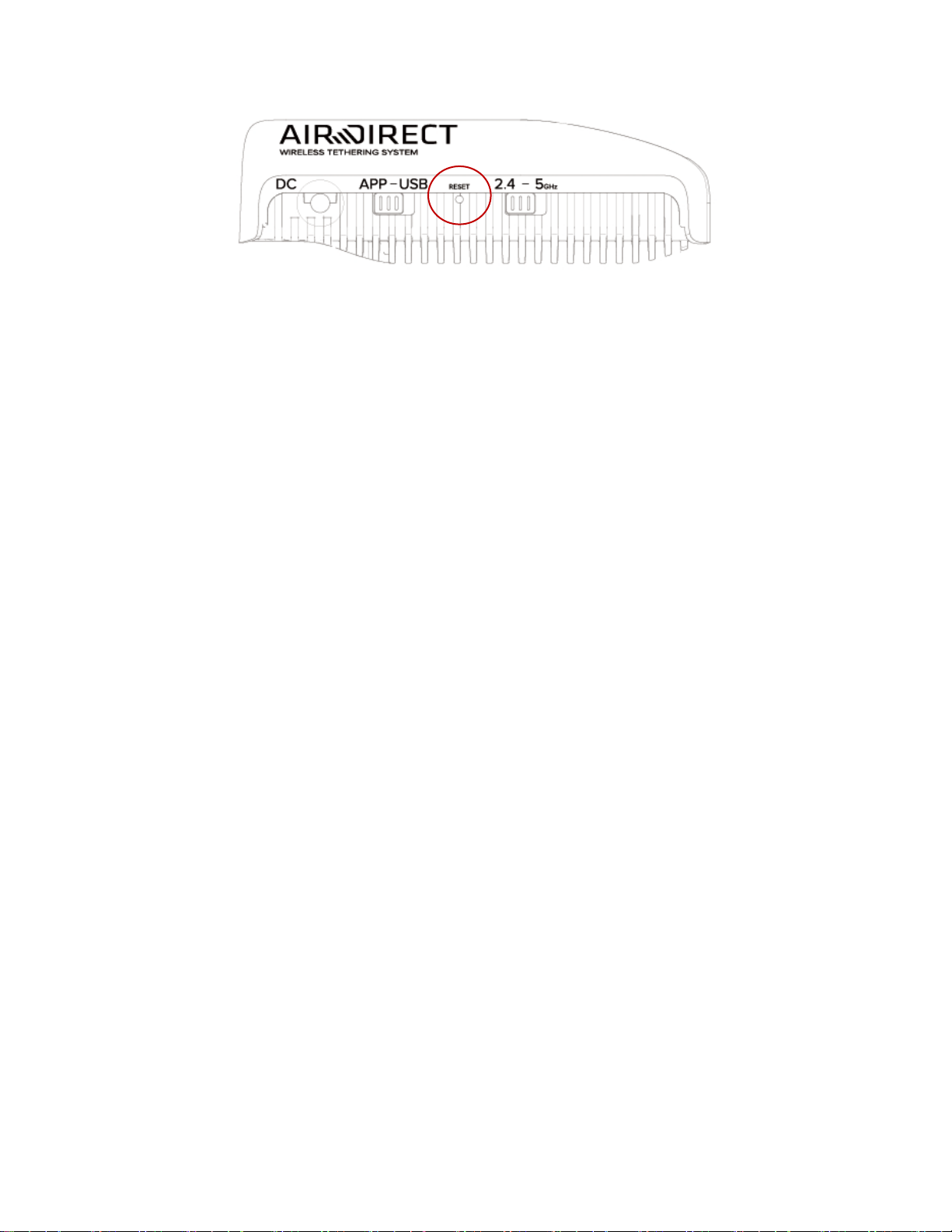Chapter 1 Product Introduction.................................................................................................................................4
1.1 Packing list..................................................................................................................................................4
1.2 Overview......................................................................................................................................................5
Chapter 2 Getting Started..........................................................................................................................................7
2.1 Install battery.................................................................................................................................................7
2.2 Power on........................................................................................................................................................7
2.3 Connect Camera ..........................................................................................................................................7
2.3.1 Connect AIR DIRECT to camera....................................................................................................7
2.3.2 Get AIR DIRECT software...............................................................................................................8
2.4 Mode Switch..................................................................................................................................................8
2.4.1 Wi-Fi band switch..............................................................................................................................8
2.4.2 APP/USB mode switch.....................................................................................................................9
2.5 DC power supply..........................................................................................................................................9
2.6 System Reset................................................................................................................................................9
Chapter 3 APP Use ..................................................................................................................................................11
3.1 Remote shooting ........................................................................................................................................12
3.1.1 Live view...........................................................................................................................................12
3.1.2 Parameter settings..........................................................................................................................12
3.2 Browse mode..............................................................................................................................................12
Chapter 4 Online Shooting with Camera...............................................................................................................15
4.1 Connection................................................................................................................................................15
4.2 Open VirtualHere service........................................................................................................................15
Chapter 5 Cautions and FAQ..................................................................................................................................16
5.1 Cautions.....................................................................................................................................................16
5.1.1 Battery Charging..............................................................................................................................16
5.1.2 Transmission speed........................................................................................................................16
5.1.3 RF information .................................................................................................................................17
5.2 FAQ............................................................................................................................................................18
5.2.1 DC input............................................................................................................................................18
Catalogue