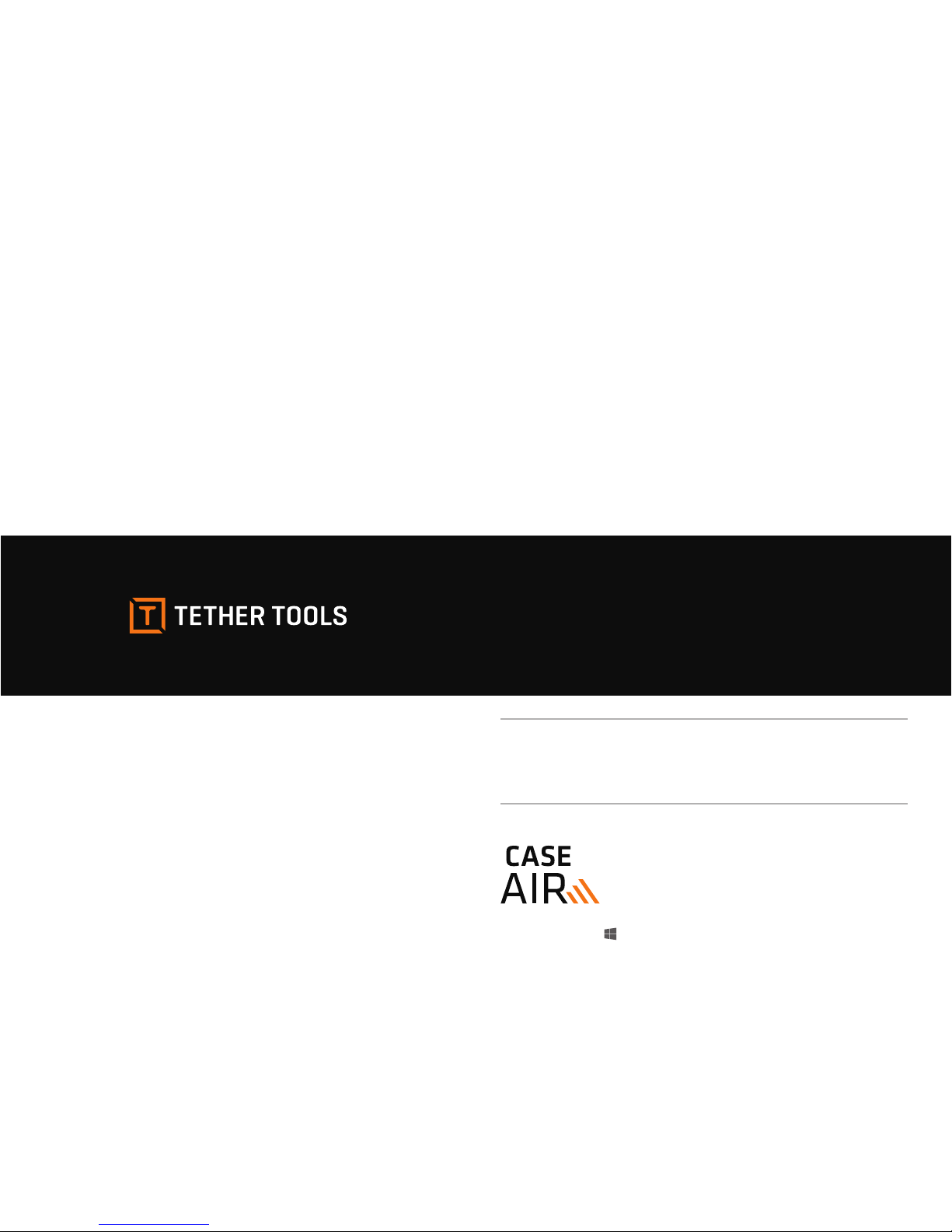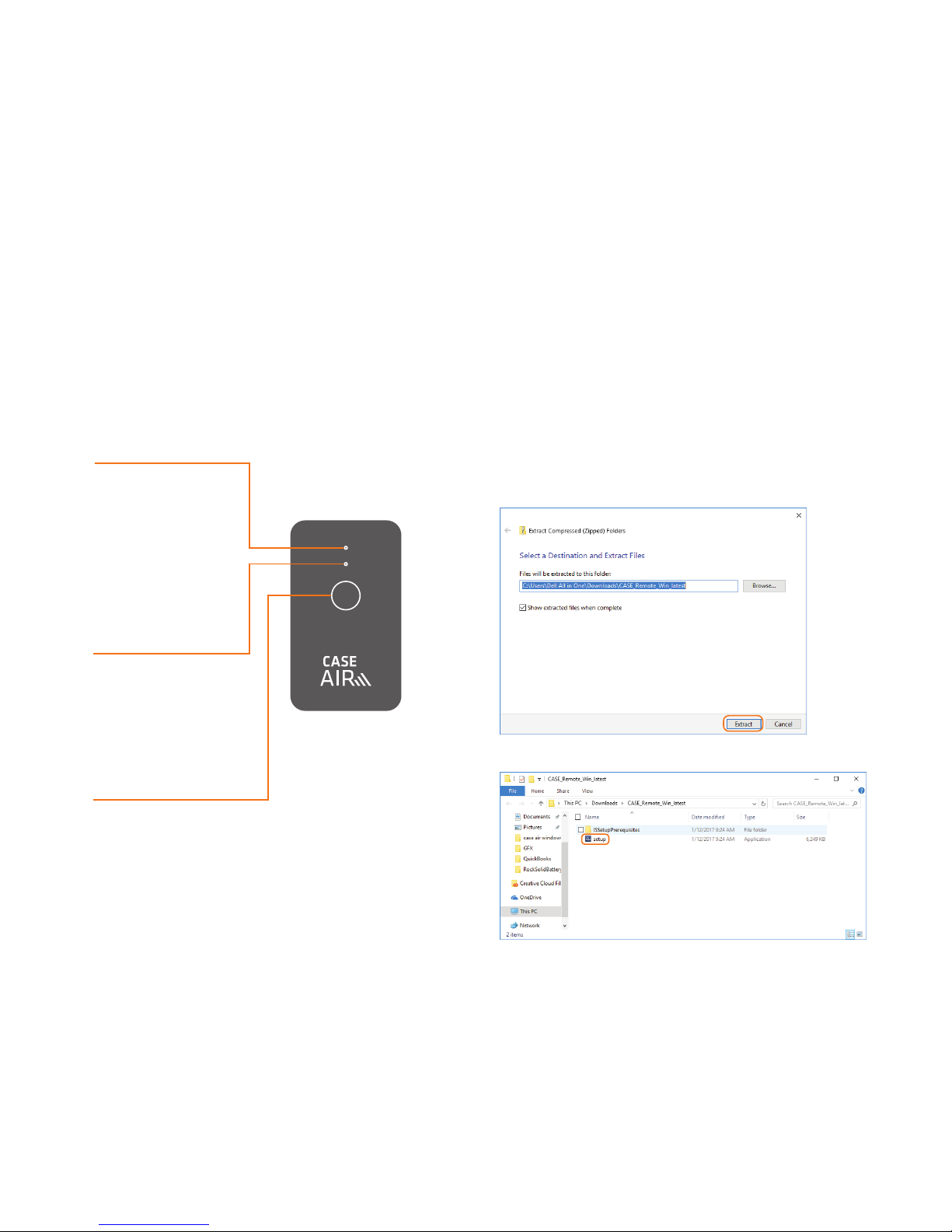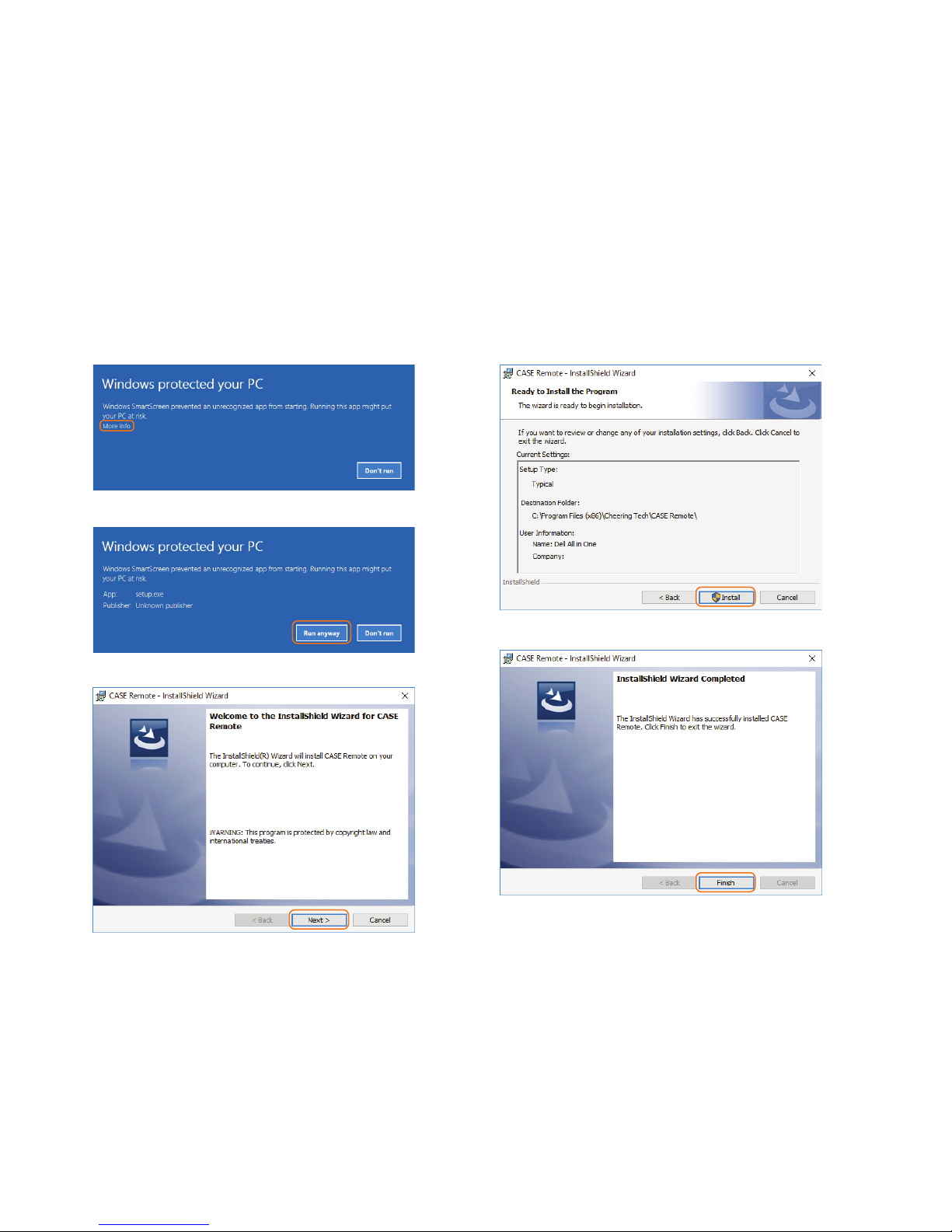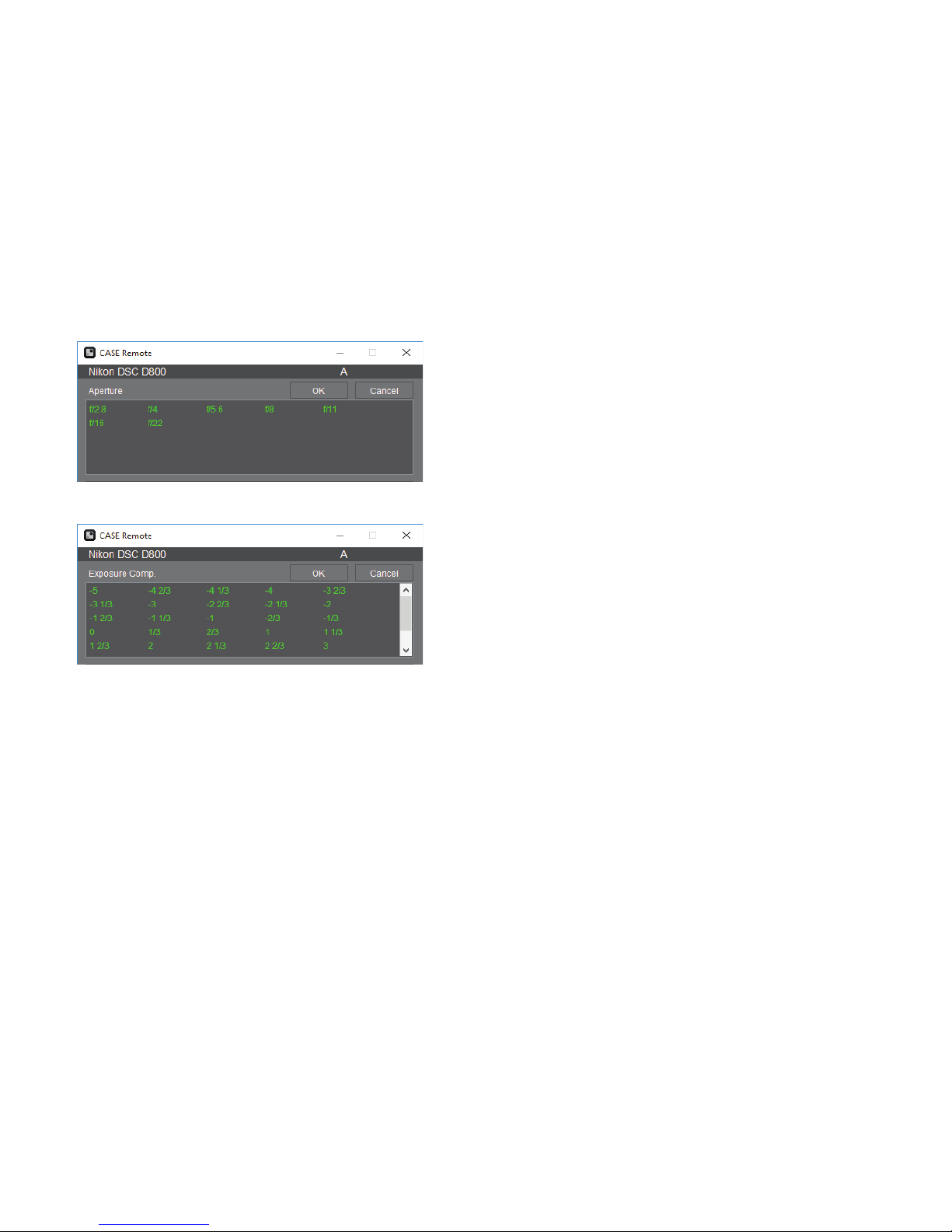2
TABLE OF CONTENTS
3Features / Accessories / Specs
4Charging / Software Install
6Connecting
7Case Remote Program
8Firmware Update
9Capture Interface
10 Properties
11 Focus
12 Advanced Function
13 Time Lapse
14 Bulb Time
15 Focus Stacking
16 HDR
17 Movie
18 Gallery
19 Settings
ABOUT CASE AIR
The Case Air Wireless Tethering System connects and transfers images instantly from your camera to a phone, tablet
or computer using the downloadable Case Remote software/app. Case Air lets you control advanced camera settings
including focus points, exposure settings, bracketing/HDR, time-lapse, and more. View your images on a larger screen
to check critical focus and composition, or use Live View or movie mode for real-time capture to share and collaborate
as you create.
CAMERA COMPATIBILITYCAMERA COMPATIBILITY
CANON
EOS 1100D / T3 EOS 80D
EOS 1200D / T5 EOS 5D Mark II
EOS 100D / SLi EOS 5D Mark III
EOS 500D / T1i / X3 EOS 5D Mark IV
EOS 550D / T2i EOS 5Ds / 5Ds R
EOS 600D / T3i EOS 6D
EOS 650D / T4i EOS 7D
EOS 700D / T5i EOS 7D Mark II
EOS 750D / T6i EOS 1D X
EOS 760D / T6s EOS 1D X Mark II
EOS 50D EOS 1D Mark IV
EOS 60D EOS 1D Mark III (1)
EOS 70D EOS 1D Mark II (2)
COMPATIBLE
NIKON
D3100 (3) D300 / D300s (7)
D3200 (4) D610
D3300 D800 / D800e
D3400 D810 / D810a
D5000 (5) D750
D5100 (5) D700 (7)
D5200 D500
D5300 D90 (7)
D5500 D3 / D3s (8)
D7000 (6) D3x (7)
D7100 D4 / D4s (8)
D7200 D5
(1) This camera does not support bulb mode, movie mode. Only supports shooting in single shot
and continuous shoot modes.
(2) This camera does not support bulb mode, movie mode.
(3) This camera does not support live view, movie mode, touch to focus or live view zoom, focus
peeking or bracketing. Only supports shooting in single shot and continuous shoot modes. Can
not set shutter speed.
(4) This camera does not support bulb mode, movie mode, touch to focus or live view zoom. Can
not set shutter speed.
(5) This camera does not support live view or bulb mode.
(6) This camera does not support bulb mode. Only supports shooting in single shot and continu-
ous shoot modes.
(7) This camera does not support bulb mode, movie mode, or focus stacking. Only supports shoot-
ing in single shot and continuous shoot modes.
(8) This camera does not support bulb mode.