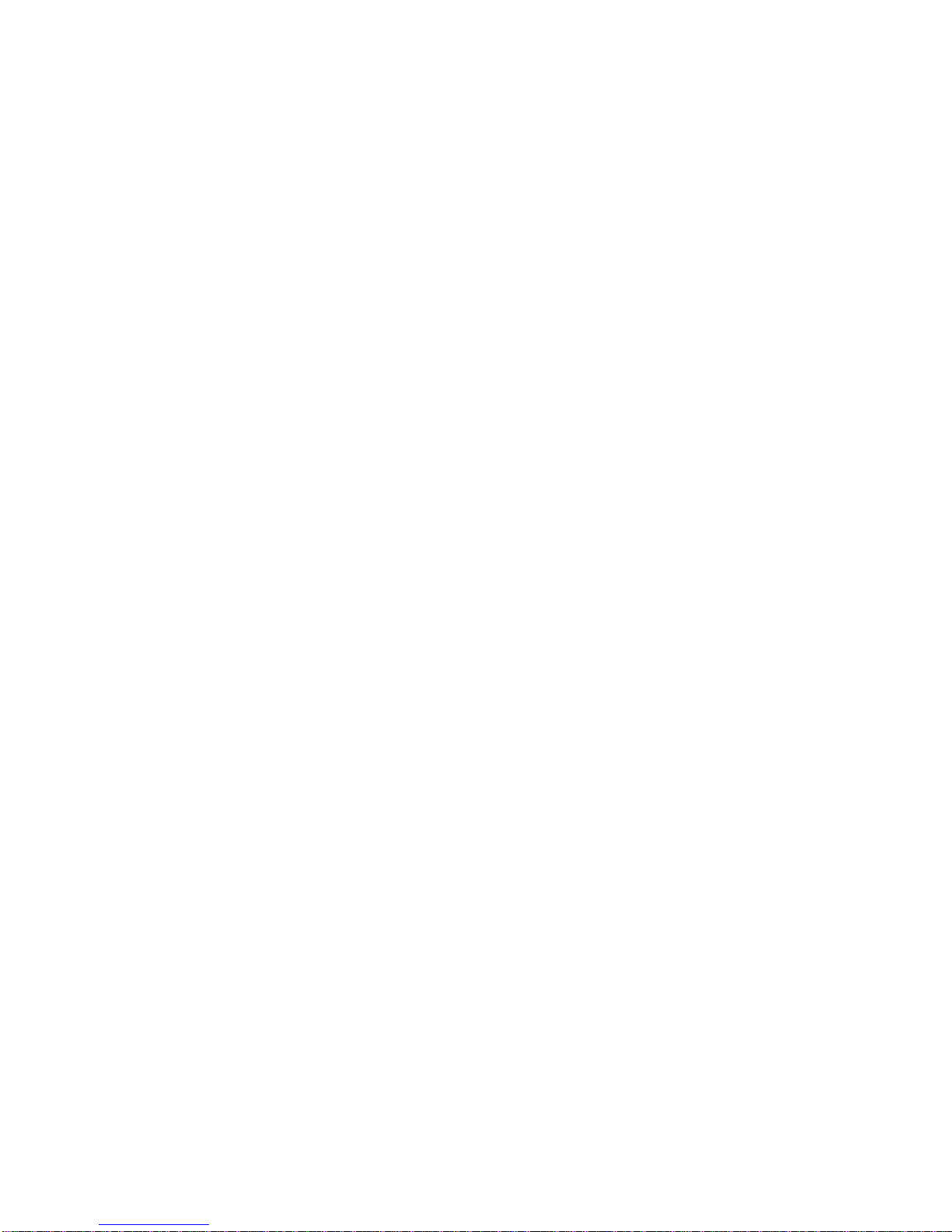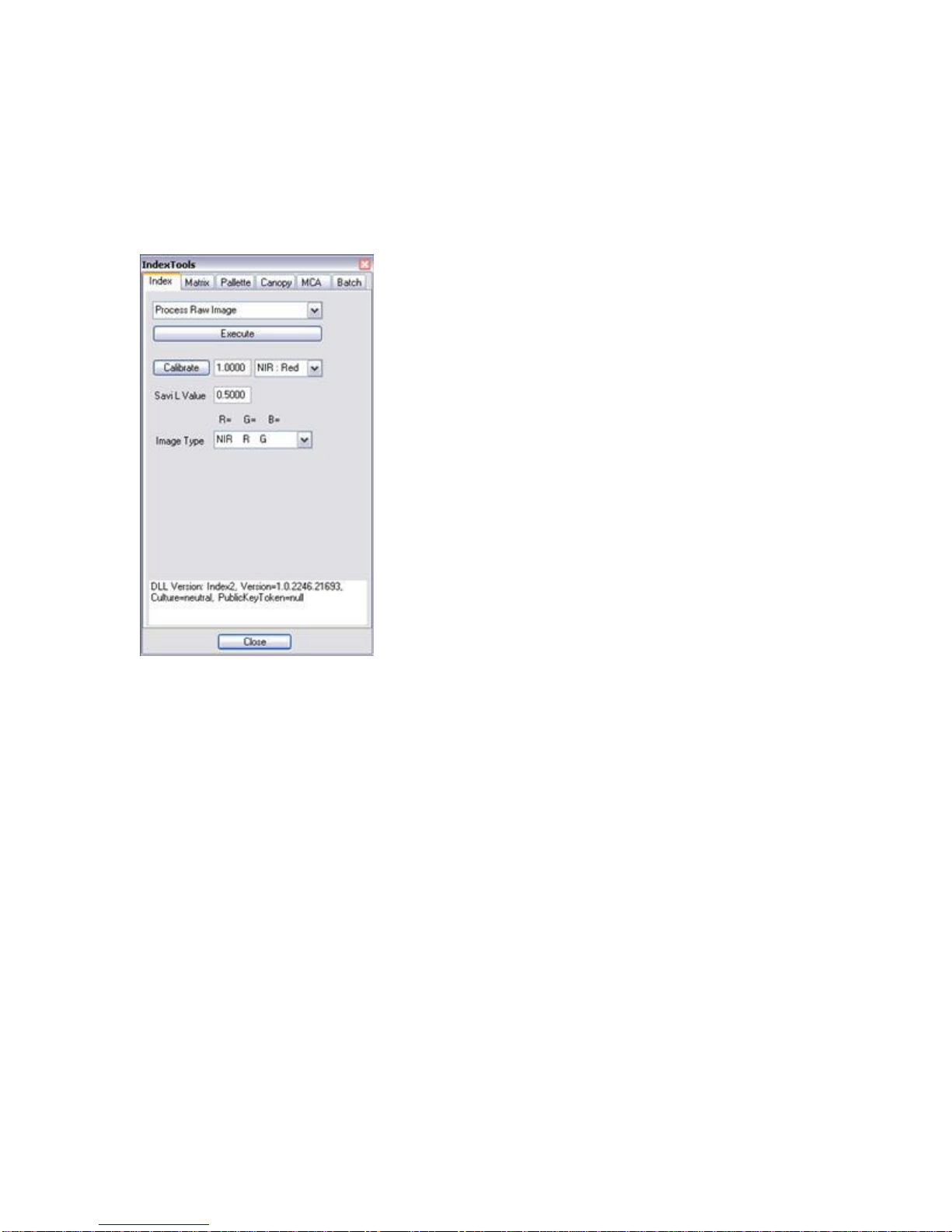Using the ADC Camera System
Simple Un-tethered Operation
The ADC is designed for ground based and aerial photography and to that end, it’s basic operation is
simple. Although very extensive camera management operations can be done on the ground or in flight,
basic image capture is no more complex that pressing a button. When power is applied to the camera it will
initialize itself and come ready in less than 2 seconds. Simply press and release the trigger button. The
camera will calculate an exposure time and capture the image. The LED will turn red briefly indicating
camera busy. When the LED returns to green the camera is ready to capture again. This “mode” allows the
camera to calculate a new exposure time between images.
If burst mode is enabled (menu selection), to initiate burst capture simply press and hold the trigger button.
The camera will calculate the exposure to be used for all the shots in the sequence and begin capturing
frames at the burst capture rate of a frame every 2 seconds until the memory buffers are full. The buffer
contents are continually written to Compact Flash so when sufficient buffer space is free, another image
will be captured. This continues until the trigger button is released.
Adjusting Exposure;
The camera powers up in Auto Exposure Mode. To adjust auto exposure, simply press and hold the Up and
Down arrow buttons. You will see the display become brighter or darker. The adjustment remains until the
camera is powered off or the exposre mode is changed on the menu. To set a fixed exposure, set the desired
time on the menu. The viewfinder will display “Fixed xx.x” in the lower left corner. To change the
exposure time, press the Up or Down arrow button. The new exposure time will be displayed.
If a video display is connected to video-out it will freeze during image capture and slow significantly
during image compression (writing out the memory buffers), this serves as another indication of the camera
ready/busy state.
If a GPS unit configured to speak NMEA RMC is connected to the camera, it’s output will be recorded in
each image header.
Tethered Operation
Tethered means connected to and communicating with a host computer. While tethered operation provides
management and control features not available otherwise, it requires a portable computer and an application
program. The ADC ships with PixelWrench2 which has a full camera host interface built in. Camera
statusing, setup, triggering, an on-screen viewfinder function, and file transfer operations are all available
from PixelWrench2.
SensorLink and Tracker also provide manual or automated tethered operation, triggering the camera at
geographical waypoints read from a user prepared list.
If a video display is connected to the camera it will continue to function in tethered mode.
Note:
The user is advised not to trigger more than one picture at a time when connected to USB.
If a burst mode capture was executed in un-tethered configuration, wait until burst operations are
completely finished before plugging the camera in and opening the port.
See the PixelWrench2, SensorLink or Tracker helpfiles for more specific information on tethered camera
operation.
Tetracam Videoviewer Operation
Connection to the Tetracam Videoviewer is simple, just attach the cable supplied with the Videoviewer to
the Multi I/O connector on the camera. Controls on the Videoviewer allow manual triggering of the camera
and access to the camera menu system.
The LCD display Camera Menu
The camera menu is displayed on the LCD located on the back of the camera. When the TV setting is set to
Video output, the menu is also visible on the Videoviewer.
Four buttons are located on the back surface of the camera, reading from left to right the button functions
are;