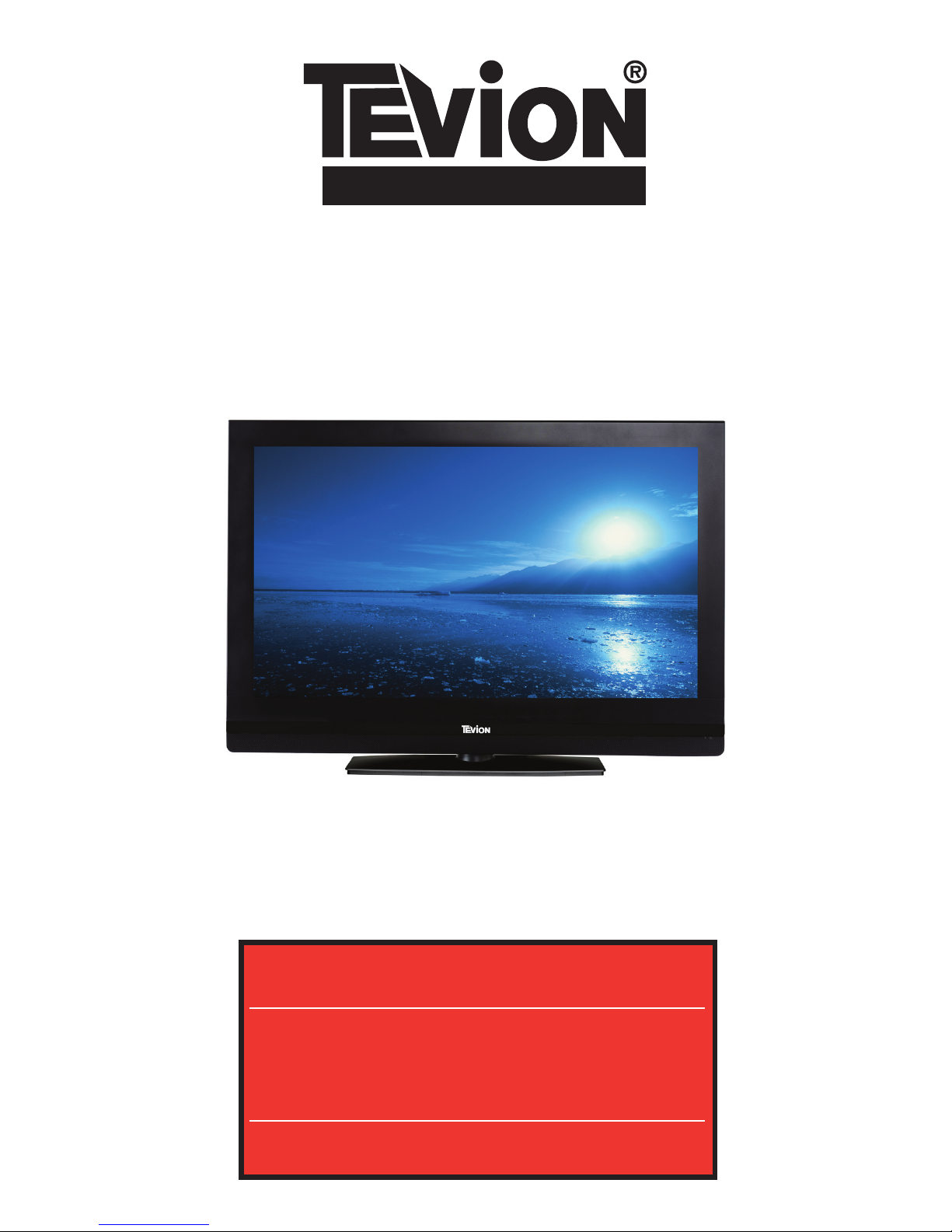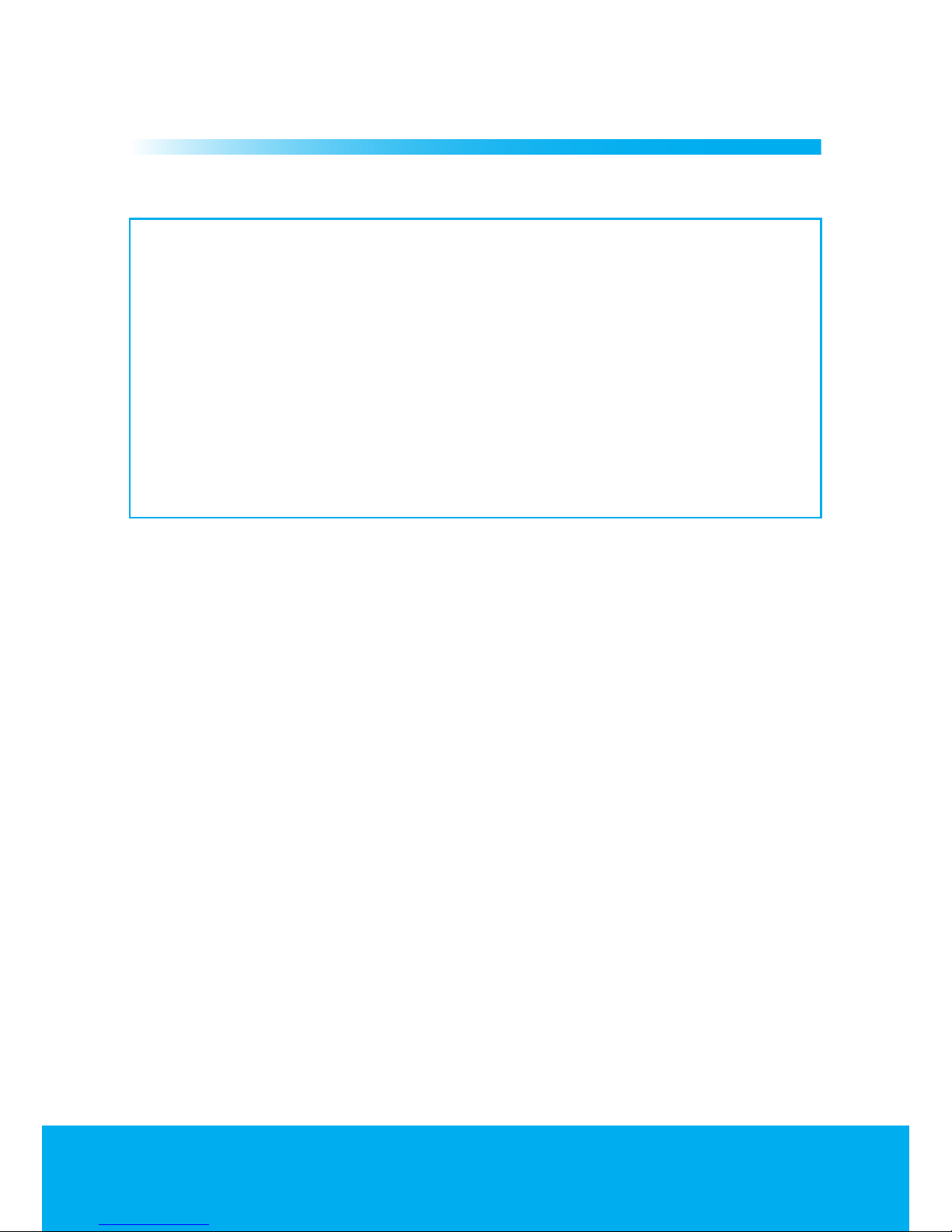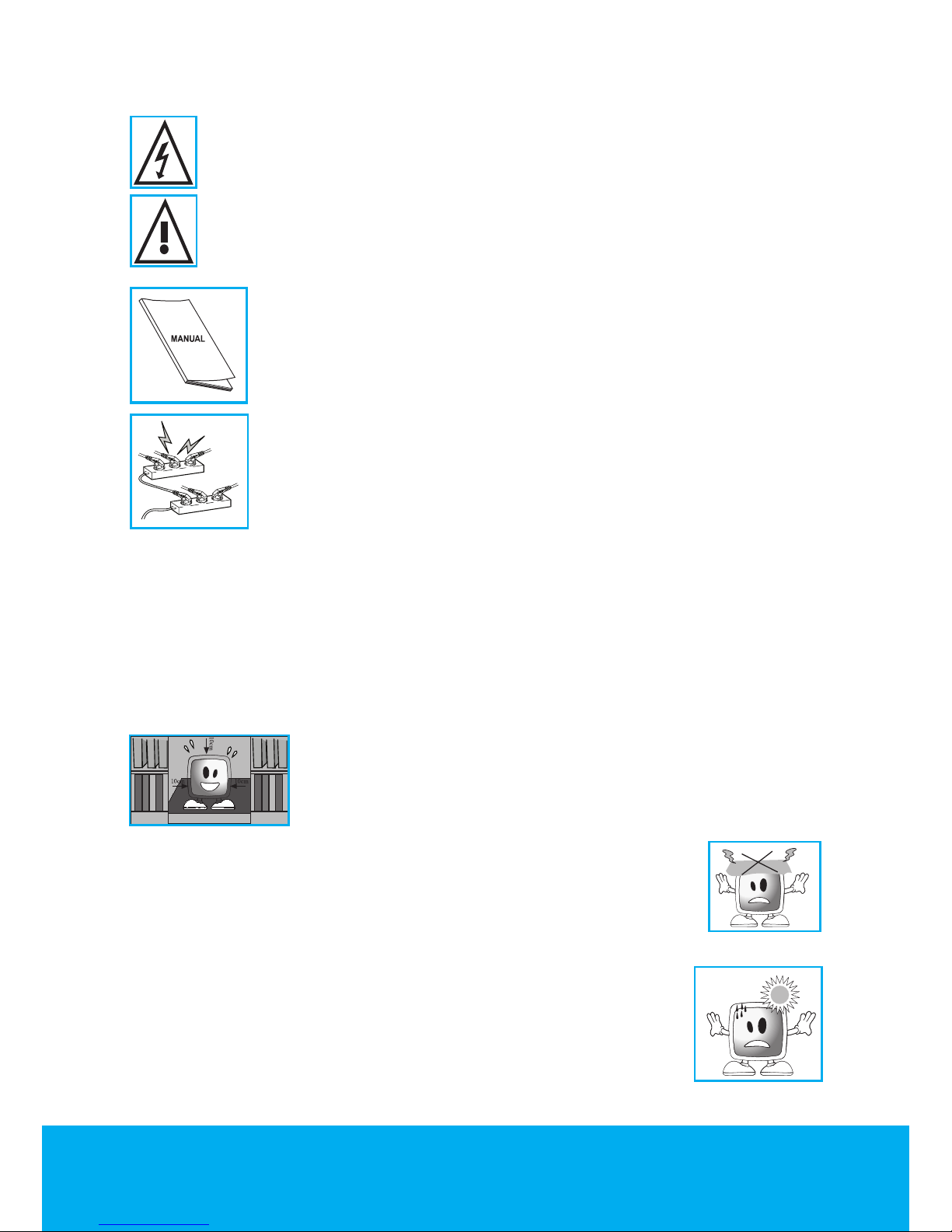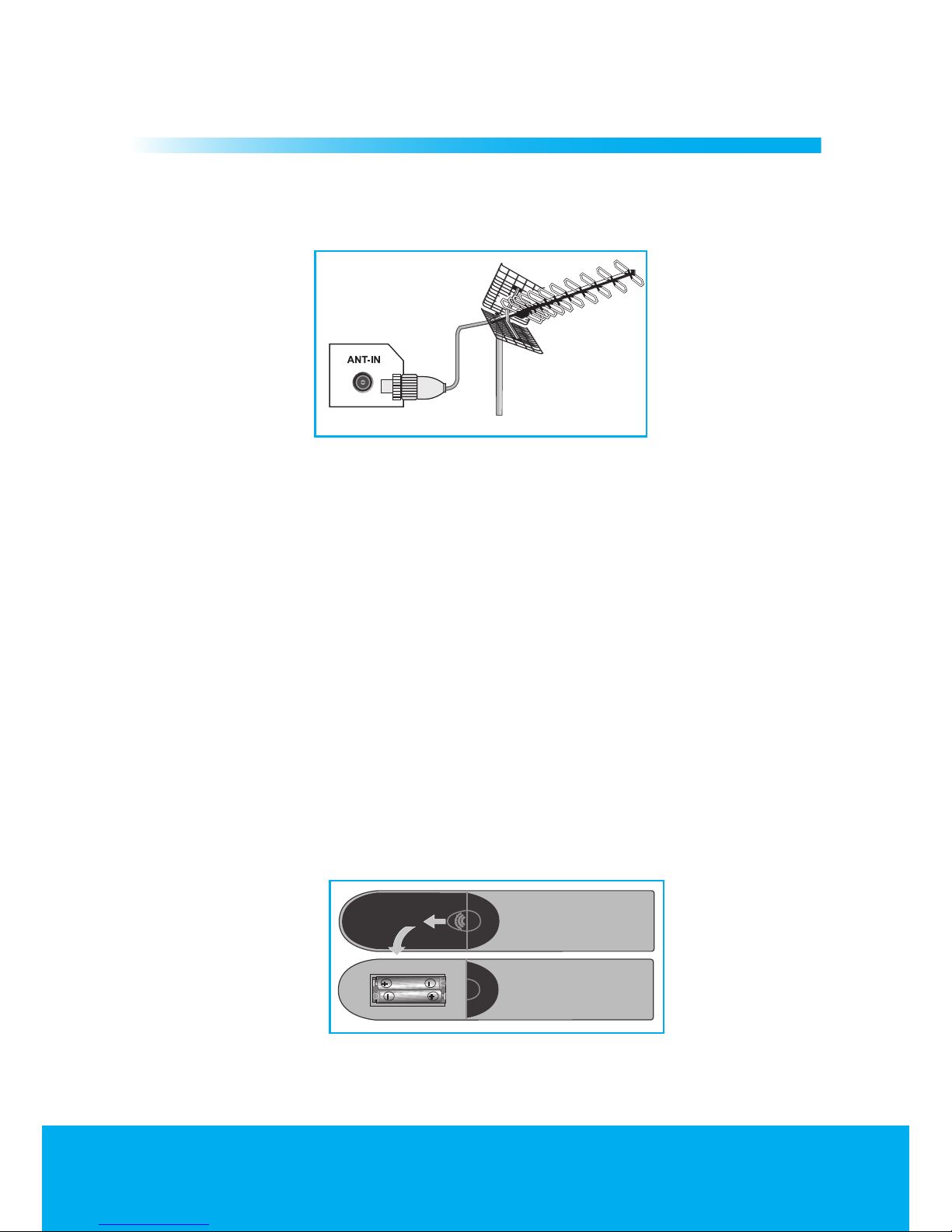Powering on your device and the initial use
1. Insert the power cable into the power supply input located on the back panel
of the LCD TV.
2. Insert the power cable plug supplied with the device into the mains socket.
Note: Your TV is equipped to operate with TV buttons in case your R/C is broken
or the batteries are exhausted.
3. Press the power on/off button located on the LCD TV.
4. To power on your television, press PR+ or PR- keys on the remote control. For
this process, you can also use the buttons on your TV.The picture will appear on
the screen after a short while.
Note: If you are not going to use your television for a long time, unplug its
power cable from the socket.
Temporary on/off (STAND-BY)
When you press the red STANDBY button located on your remote control while
your television is switched on, the sound and the picture will go off. In the stand-
by mode, the power indicator of your television will glow brighter.To switch your
television back on, either press any numeric button or P+/P- buttons.
Caution! If you are not going to use your television for a long time, unplug its
power cable from the socket.
Digital TV, Analogue TV and AV Mode selection
Press the AV button on your remote control. AV menu will be displayed. Select
DTV(Digital TV), AT V (Analogue TV) or desired AV mode from the Source menu
with up/down movement buttons and confirm with OK button so that your
television will switch to the source you have selected.
Channel Selection
You may select program number you would like by pressing the P+/P- buttons
on your television and on your remote control.To select the programs that are
above 9, you can use the Numerical buttons.You may enter the number of the
program you would like to select using the numerical buttons. For example, to
switch to the program number 12, press respectively the numeric buttons 1 and
2 on your remote control.You can perform the program selection also from the
Program Table and Channel List menus.
Temporary sound mute (MUTE)
To temporarily mute the sound of your television, press the MUTE button on
your remote control. In that case, MUTE symbol will appear on the screen.When
you press the same button a second time, the sound will be restored. If you press