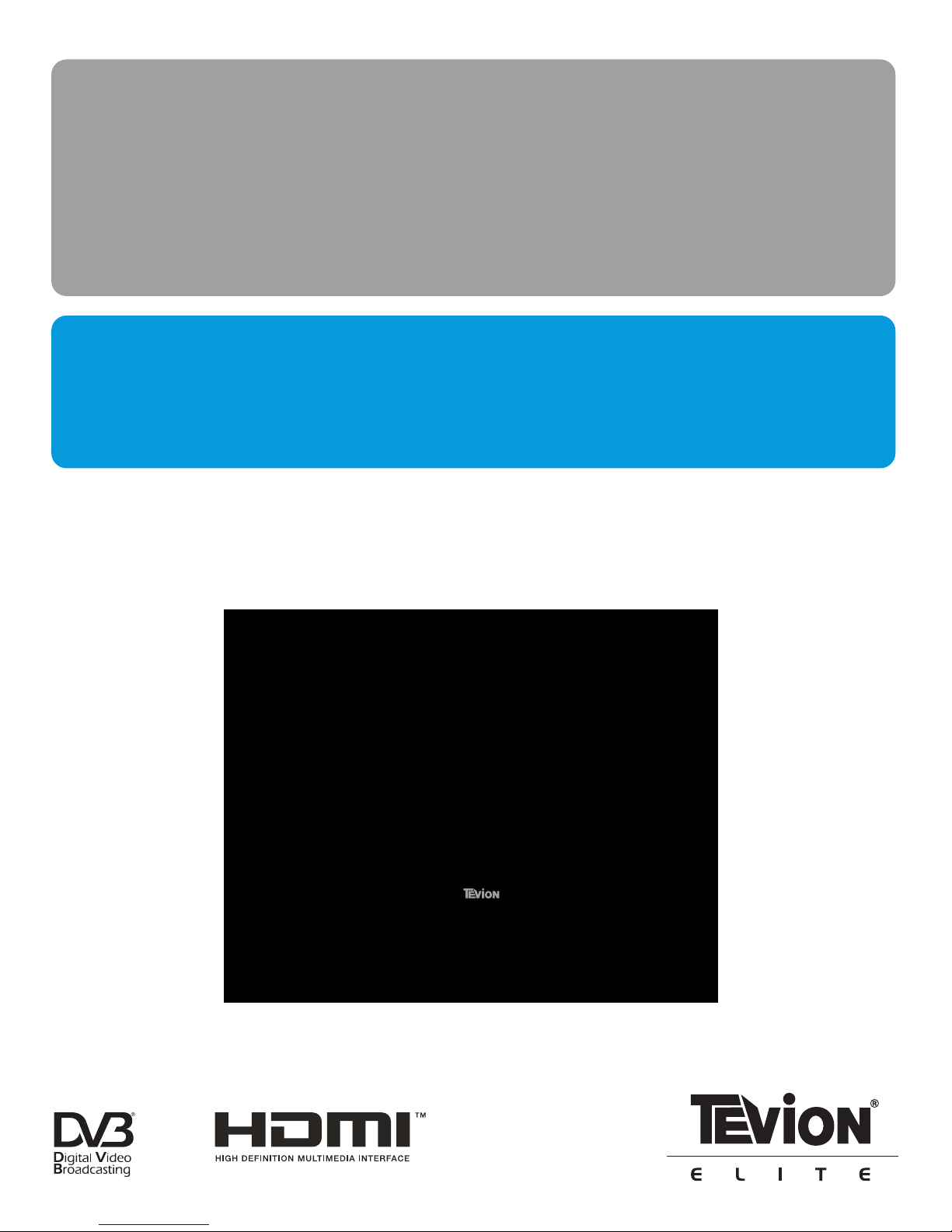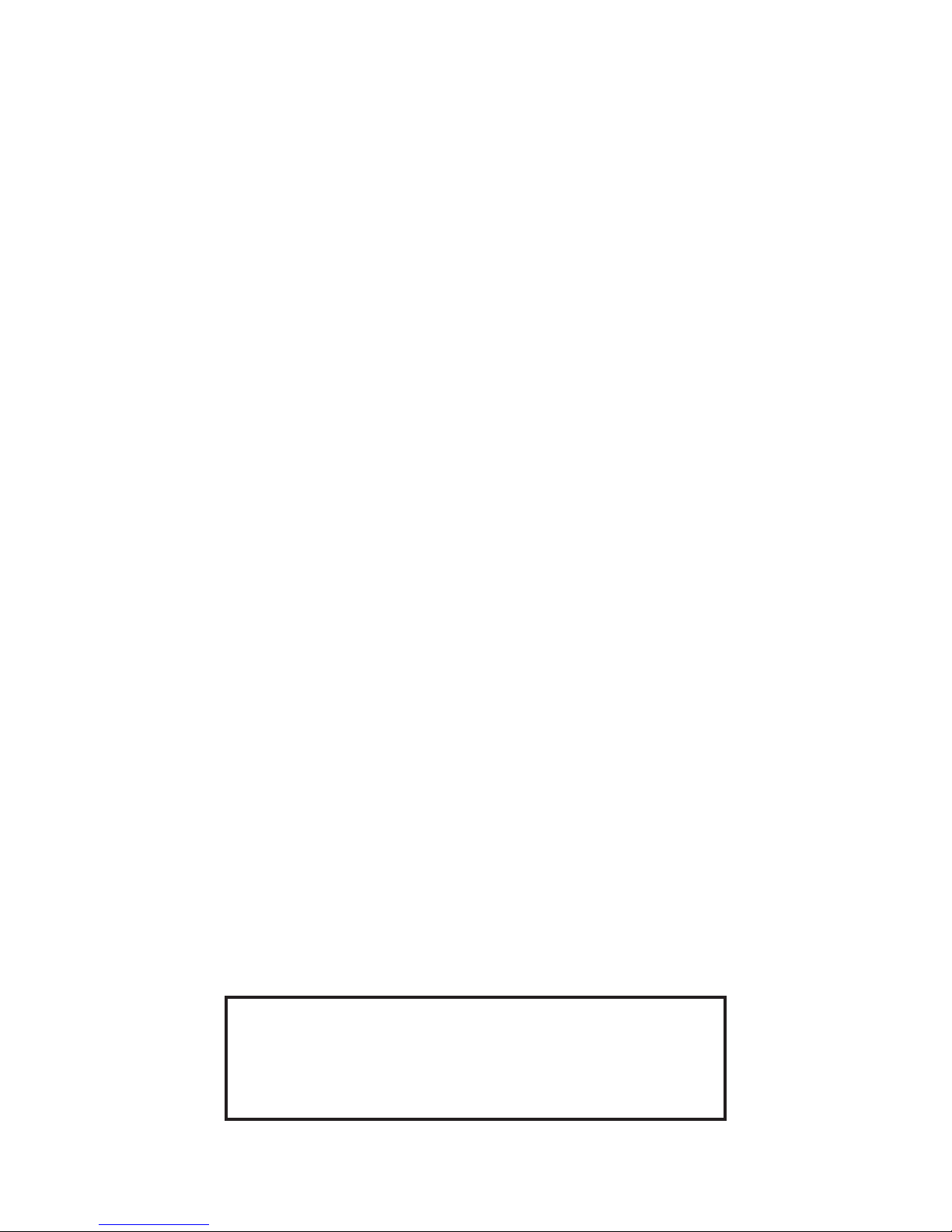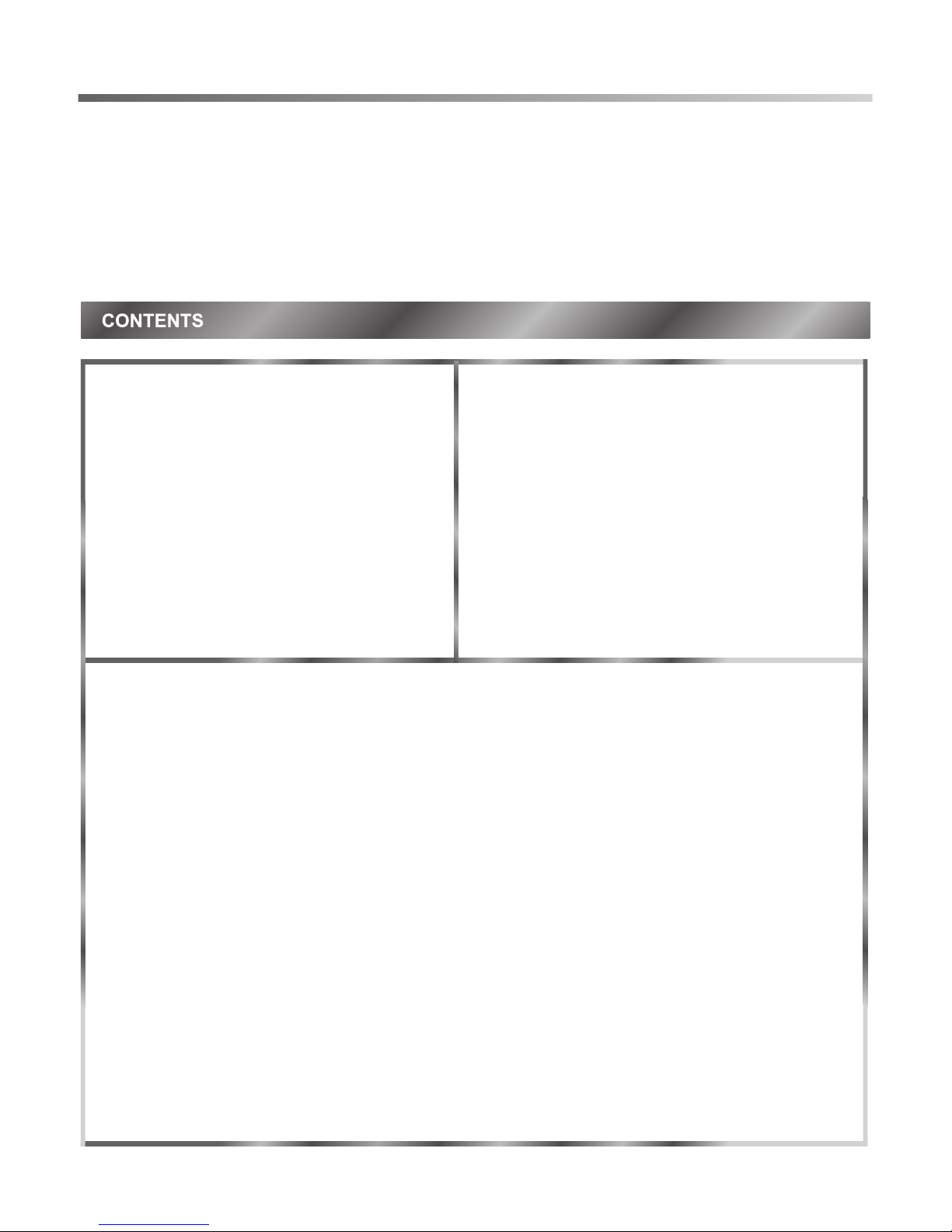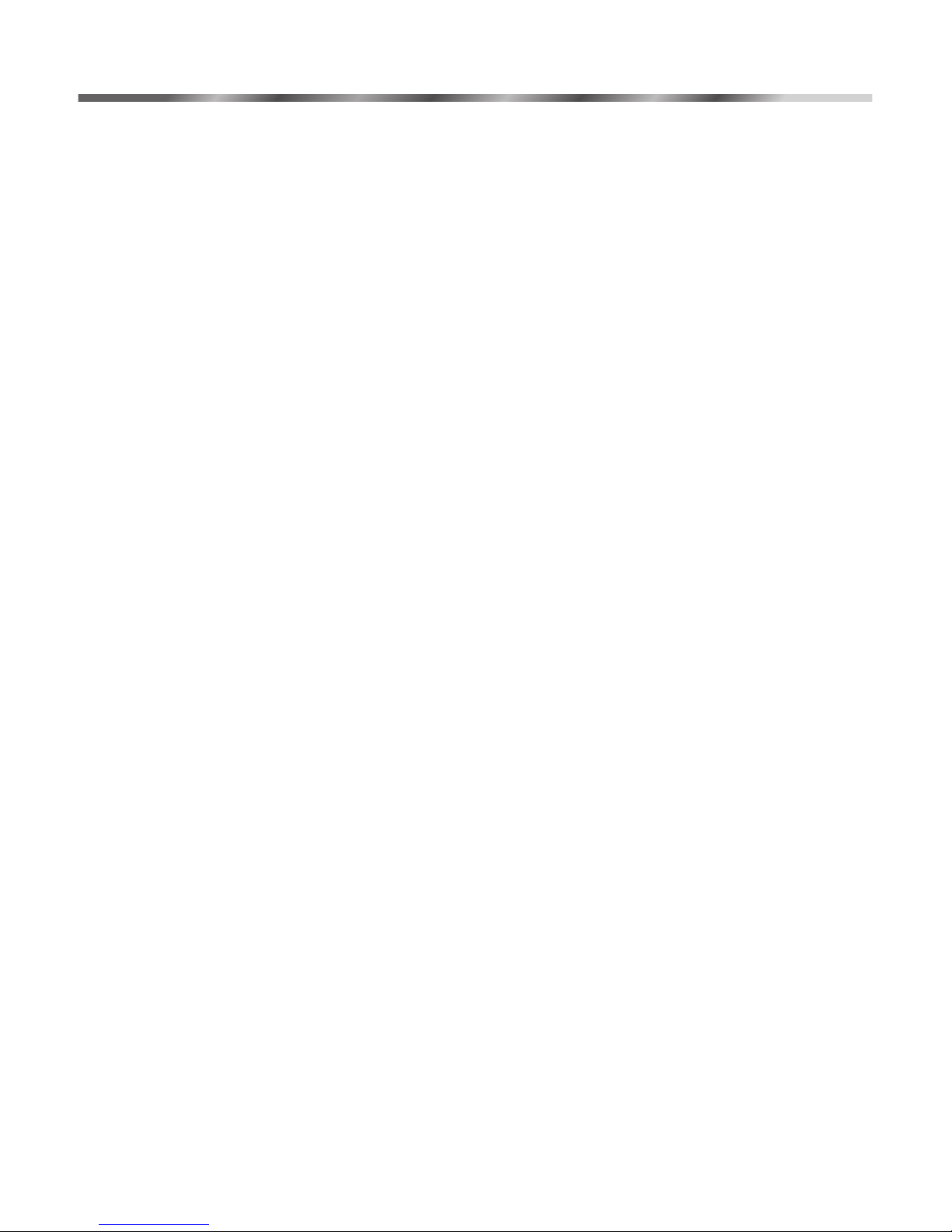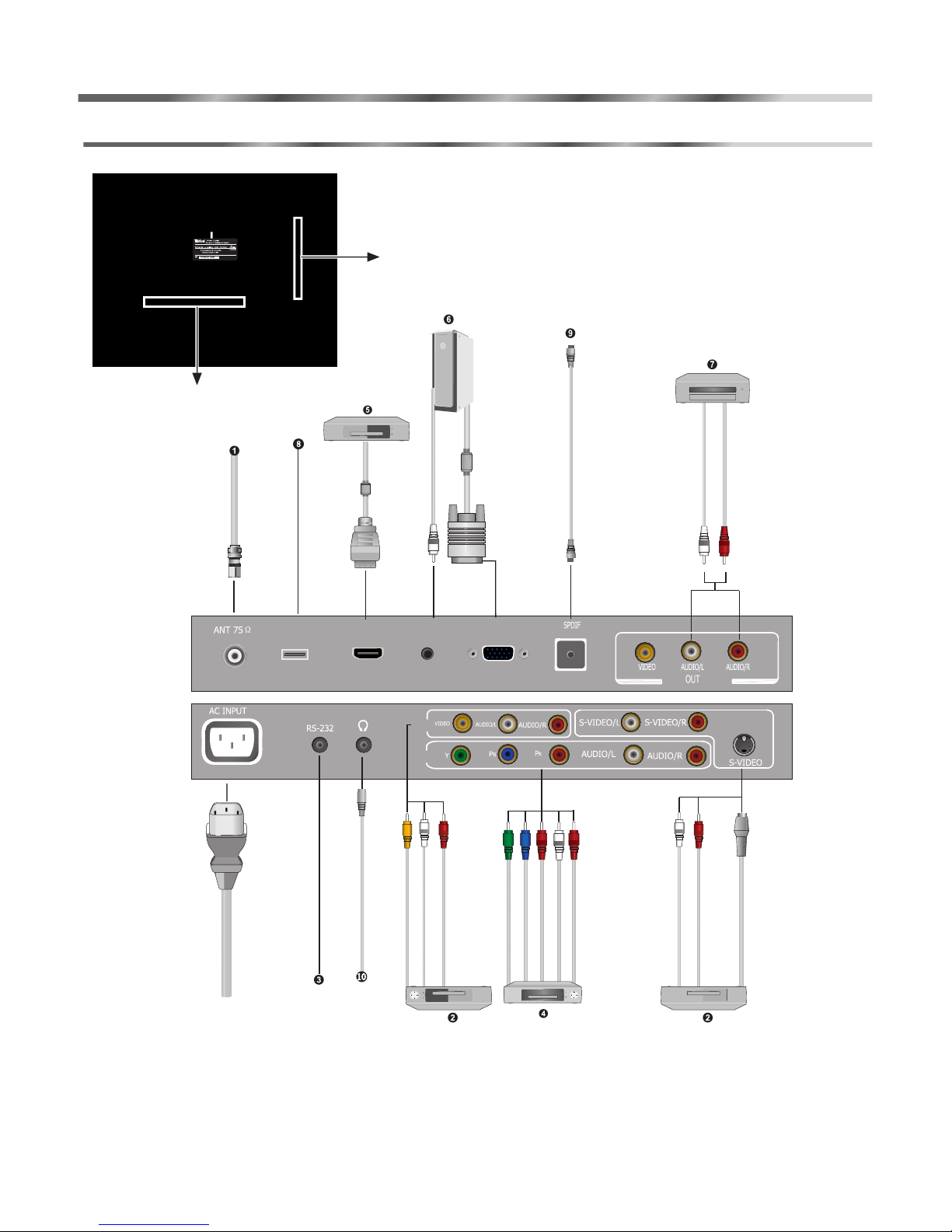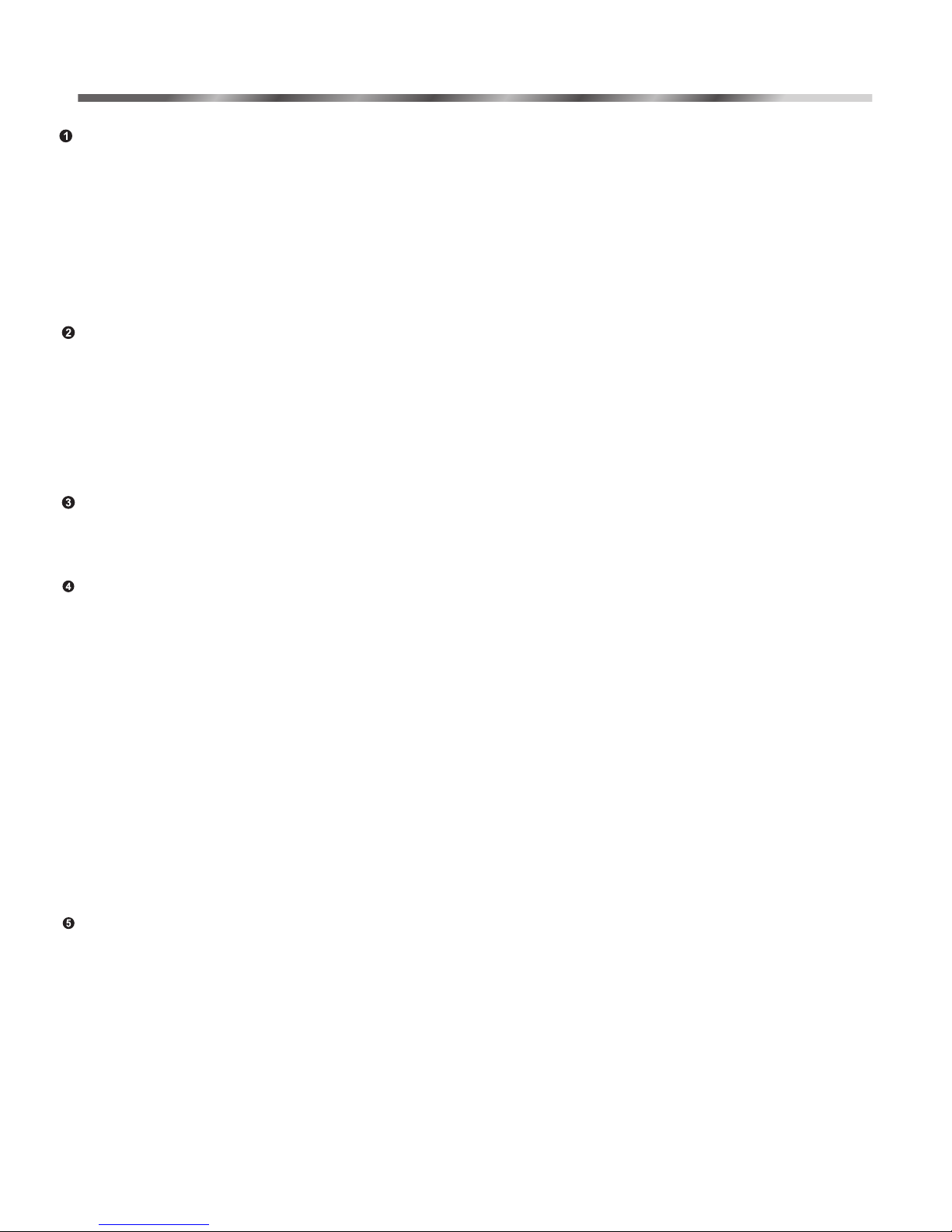Dear customer,
Thank you for choosing this digital LCD colour TV. We expect our product and service will
deliver many years of visual enjoyment. This manual is to guide you to set up and operate your
TV as quickly as possible. Please read all the safety and operation instructions carefully before
you begin, then follow the instructions carefully.
This is an IEC safety class I and must be grounded for safety.
WELCOME TO THE WORLD OF DIGITAL LCD COLOUR TV
SAFETY
Important safeguard..............................................3
Preparation for using your new TV...........................4
Selecting a location for the TV......................4
Learning about your TV............................4,5
Connecting Your TV.............................6,7,8
Using the remote control...................................9,10
Preparing the remote control for use..............9
Learning about the remote control...............10
Using the TV .......................................................11
Basic operations....................................11,12
Menu system............................................13
Installing in television channels.............14,15
Adjusting the picture.................................................16
Controlling the audio settings...........................16
Controlling the system settings........................17
Lock Settings..................................................18
Screen Settings..............................................19
Appendix...............................................................20
Cleaning and care..........................................20
Troubleshooting.............................................20
Specifications................................................21
Features:
<Digital TV and Analog TV Display
This TV can receive both digital and analog signals.
<Multimedia functions
With a D-sub15 pin VGA interface, the TV can be used as a high performance LCD display for your
PC/Notebook.
<High quality LCD display
High brightness, high contrast ,wide viewing angle, the line by line scan digital display, real-come back perfect
picture.
<Memorizing system for Auto Search
With an automatic search function, it can install and memorize channels automatically; it adopts a HF Digital
Frequency Synthesizer.
<Multi-Mode wide screen display
16:9, 4:3 ,Zoom 1, Zoom 2 modes for your selection.
<Type D amplifier, outputting better sound in a larger dynamic range, energy saving and high efficiency.
<Electricity saving mode
If there is no signal input, after 15 minutes, the TV will
<Multimedia interface
1 D-sub15 pin VGA input, 1 HDMI input, 1 Video input, 1 S-Video input, 1 component input, 1Video output,
2 Audio inputs, 1 Audio output.
go into a low energy/consuming sleep/standby mode,
prolonging the life of the TV and reducing electricity consumption.
2