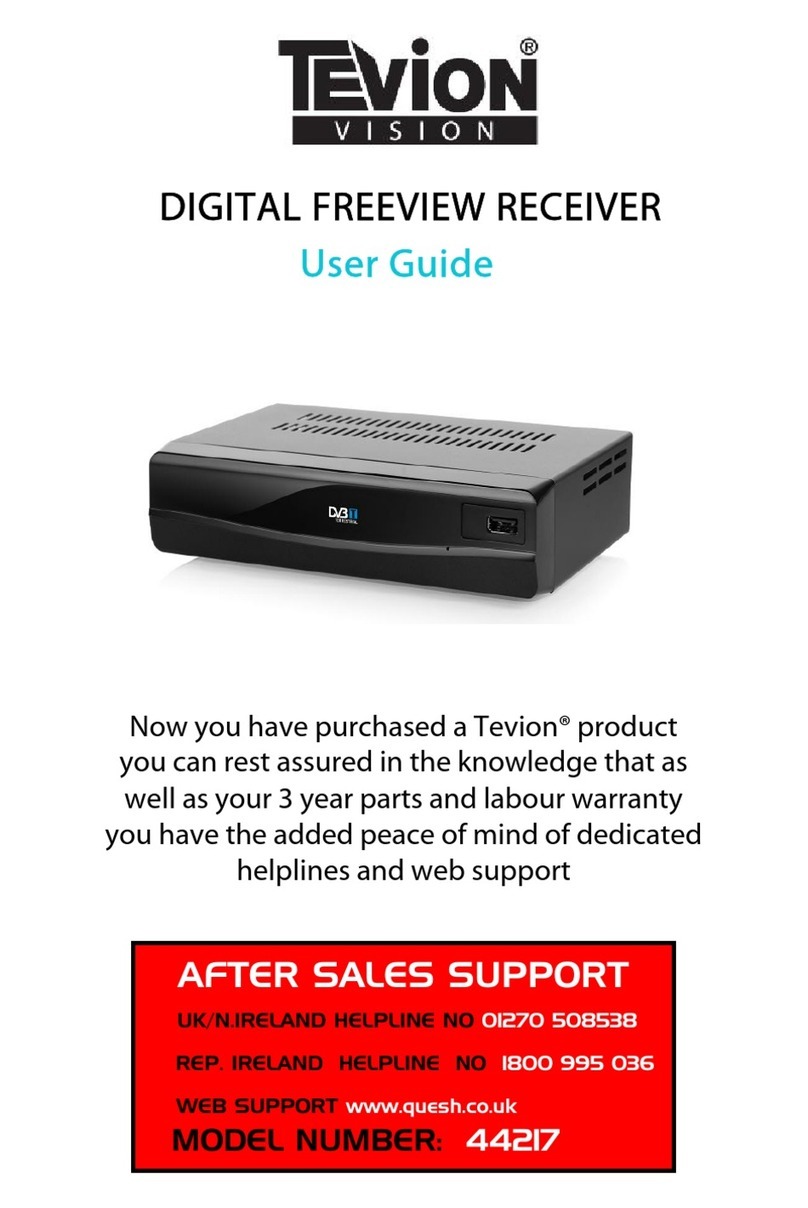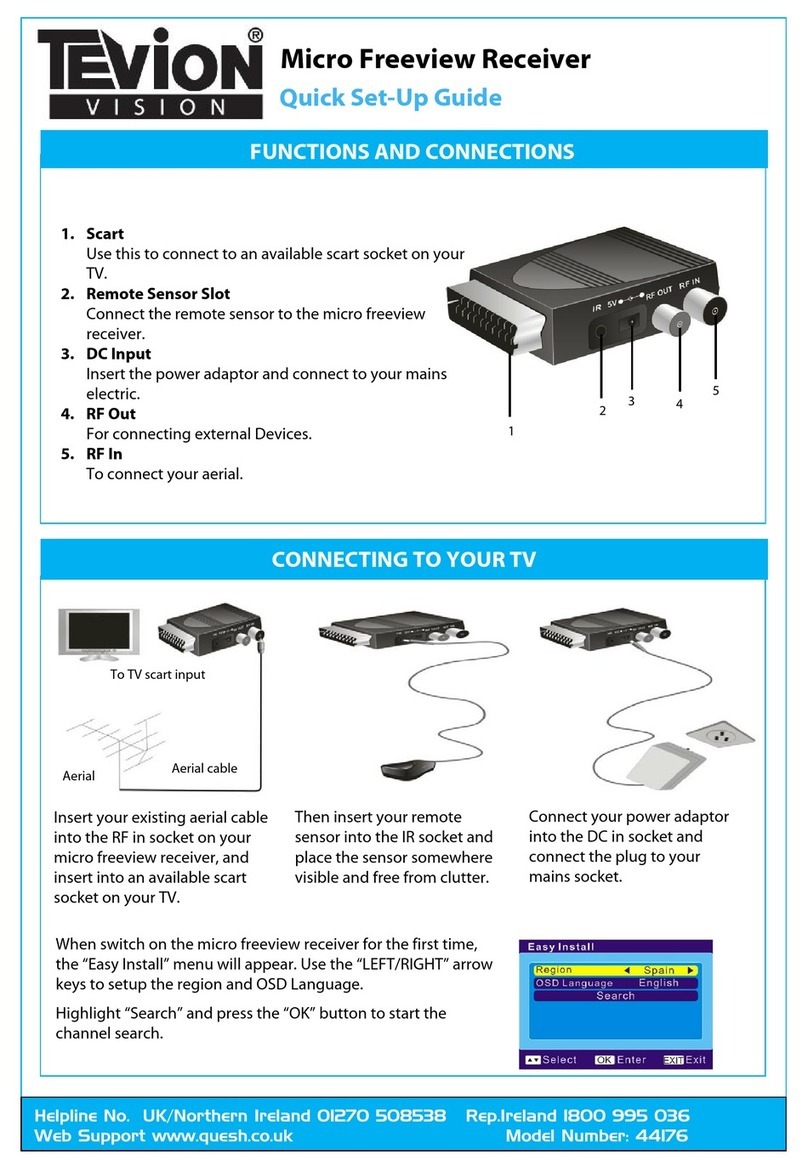Tevion 44176 User manual

MICRO FREEVIEW RECEIVER
User Guide
Now you have purchased a Tevion® product you can rest
assured in the knowledge that as well as your 3 year parts
and labour warranty you have the added peace of mind
of dedicated helplines and web support
AFTER SALES SUPPORT
UK/N.IRELAND HELPLINE NO 01270 508538
REP. IRELAND HELPLINE NO 1800 995 036
WEB SUPPORT www.quesh.co.uk
MODEL NUMBER: 44176

02. Welcome Section
03. General Information and Safety Instructions
04. Battery Handling and Usage
05. Accessories
06. Features
07. Main Unit Information
08. Remote Control Operation
09. Connecting To Your TV
10. Operating Instructions
11. System Setup
12. Tools
13. Troubleshooting
14. Technical Specification
15. Fault Report Card
16. Warranty Card
Helpline No. UK/Northern Ireland 01270 508538 Rep.Ireland 1800 995 036
Web Support www.quesh.co.uk
Model No: 44176
Contents 1
2
Chapter

Helpline No. UK/Northern Ireland 01270 508538 Rep.Ireland 1800 995 036
Web Support www.quesh.co.uk
Model No: 44176
Congratulations on choosing to buy a Tevion® product. By doing so
you now have the assurance and peace of mind that comes with
purchasing a product made by one of Europe’s leading manufacturers.
All products brought to you by Tevion® are manufactured to the
highest standards of performance and safety, and, as part of our
philosophy of customer service and satisfaction, are backed by our
comprehensive 3 year warranty.
We hope you enjoy using your purchase for many years to come.
Welcome Section 2
3

Helpline No. UK/Northern Ireland 01270 508538 Rep.Ireland 1800 995 036
Web Support www.quesh.co.uk
Model No: 44176
General Information and Safety Instructions
Please read through the following safety information before use
3
•To avoid risk of electric shock do not attempt to open this appliance.
•Keep away from fire.
•Do not expose the appliance to water, rain or dampness.
•Keep this appliance away from direct sunlight and other heat sources.
•Keep this appliance away from strong magnets.
•Never cover the ventilation slots on the underside or back of the
...appliance.
•Avoid placing heavy objects on top of the appliance.
•Always disconnect the appliance from mains power before cleaning.
•Clean the exterior of the appliance with a soft cloth only.
The lightening flash and
arrowhead within the triangle
is a warning sign alerting you of
dangerous voltage inside the
product
The exclamation mark within
the triangle is a warning sign
alerting you of important safety
instructions concerning the
product
C A U T I O N
RISK OF ELECTRIC SHOCK
DO NOT OPEN
4

Battery Handling and Usage 4
Helpline No. UK/Northern Ireland 01270 508538 Rep.Ireland 1800 995 036
Web Support www.quesh.co.uk
Model No: 44176 5
Remote Control
The remote control uses a 1.3V lithium button battery.
When inserting the battery always ensure the correct +/- polarity.
Electric and electronic equipment (EEE) contains materials, parts and
substances which can be dangerous to the environment and harmful
to human health. Once this appliance has reached the end of its life
span, the unit in its entirety should be taken to a recycling centre.
Please contact your local authority for details of recycling schemes in
your area.
Disposal of Your Old Product
Do not dispose of batteries in your household waste. Please
contact your local authority for details on safe disposal.
Do not dispose of this product in your household waste.
Please contact your local authority for details of recycling
schemes in your area.
Battery Safety
Never throw batteries into fire or expose to excessive heat sources.
If batteries are swallowed, please seek immediate medical attention
Ensure correct polarity when installing batteries
Do not recharge non-rechargeable batteries

Accessories 5
The following accessories are included with your micro freeview
receiver. Should any of these be missing, please contact the customer
support team on the number below.
Helpline No. UK/Northern Ireland 01270 508538 Rep.Ireland 1800 995 036
Web Support www.quesh.co.uk
Model No: 44176 6
1 X Remote Control (Including Battery)1 X Main Unit
1 X User Manual 1 X Remote Sensor
1 X Power Adaptor 1 X Scart cable

Features 6
Helpline No. UK/Northern Ireland 01270 508538 Rep.Ireland 1800 995 036
Web Support www.quesh.co.uk
Model No: 44176 7
•Easy Installation
•Auto Setup
•Interactive Red Button
•Automatic Channel Scan
•Now and Next Programme Display
•7 Day Electronic Programme Guide

Main Unit Information 7
Helpline No. UK/Northern Ireland 01270 508538 Rep.Ireland 1800 995 036
Web Support www.quesh.co.uk
Model No: 44176 8
13
2
4
5
1. Scart
Use this to connect to an available scart socket on your TV.
2. Remote Sensor Socket
Connect the remote sensor to the micro freeview box.
3. DC Input
Insert the power adaptor and connect to your mains electric.
4. RF Out
For connecting external Devices.
5. RF In
To connect your aerial.

Helpline No. UK/Northern Ireland 01270 508538 Rep.Ireland 1800 995 036
Web Support www.quesh.co.uk
Model No: 44176 9
Remote Control Operation 8
1. Number Keys 0-9
2. Page+
3. Left/Right Arrow Keys
4. Page –
5. EPG
6. Menu
7. Audio
8. Sleep
9. Favourite
10. TV/Radio
11. Red Button
12. Green Button
13. Power On/Standby
14. Mute
15. Recall
16. Volume+
17. Ok Button
18. Volume-
19. Exit
20. Subtitle
21. Info
22. Pause
23. TTX
24. Blue Button
25. Yellow Button
Note : To use the remote control point it towards the infra-red
sensor. The remote control has a range of up to 6 metres from
the set top box at an angle of up to 30 degrees.
The remote control will not operate if its path is blocked.

Connecting To your TV
Helpline No. UK/Northern Ireland 01270 508538 Rep.Ireland 1800 995 036
Web Support www.quesh.co.uk
Model No: 44176 10
9
To TV scart input
Aerial cableAerial
Insert your existing aerial
cable into the RF in socket on
your micro freeview receiver,
and insert into an available
scart socket on your TV.
Then insert your remote
sensor into the IR socket and
place the sensor somewhere
visible and free from clutter.
Connect your power adaptor
into the DC in socket and
connect the plug to your
mains socket.
Table of contents
Other Tevion Receiver manuals