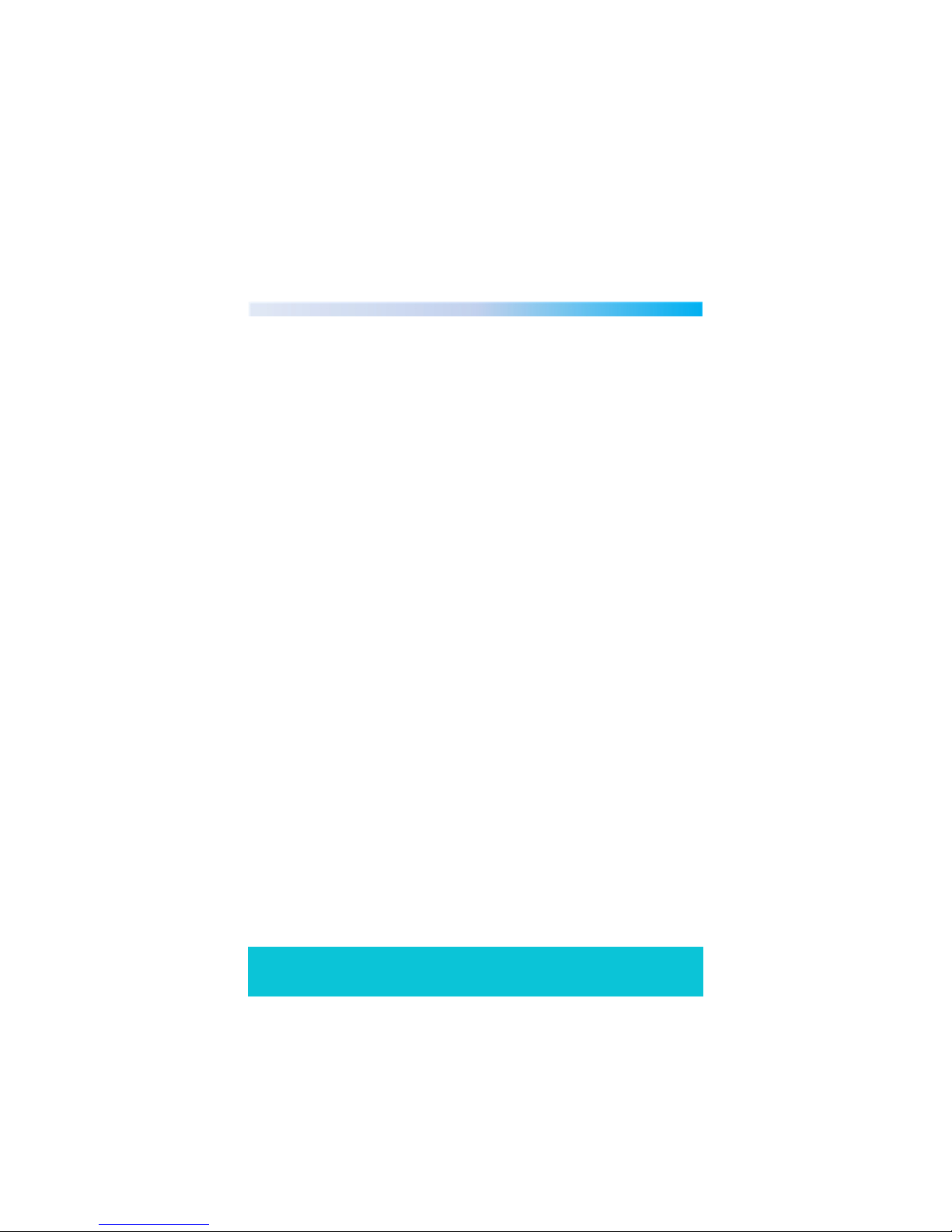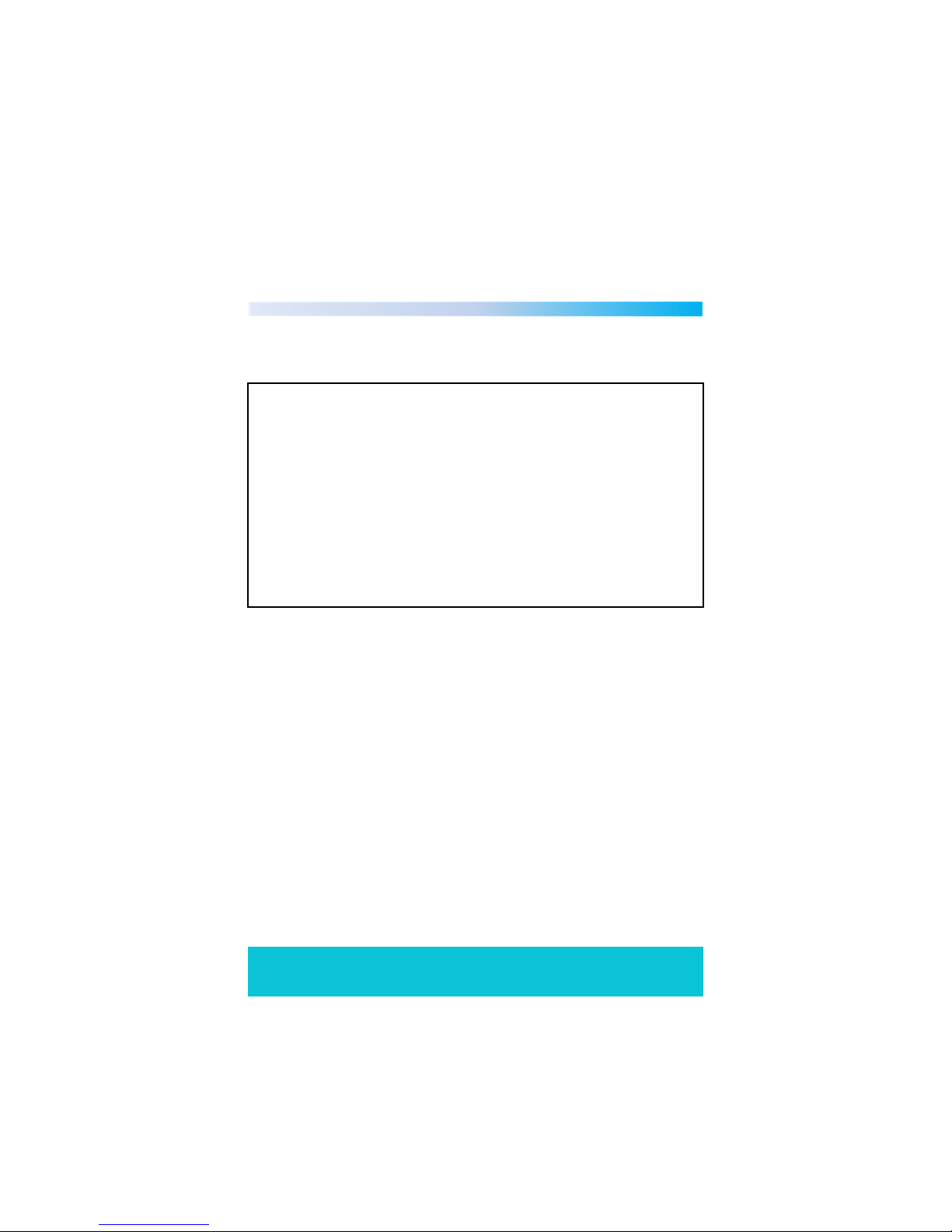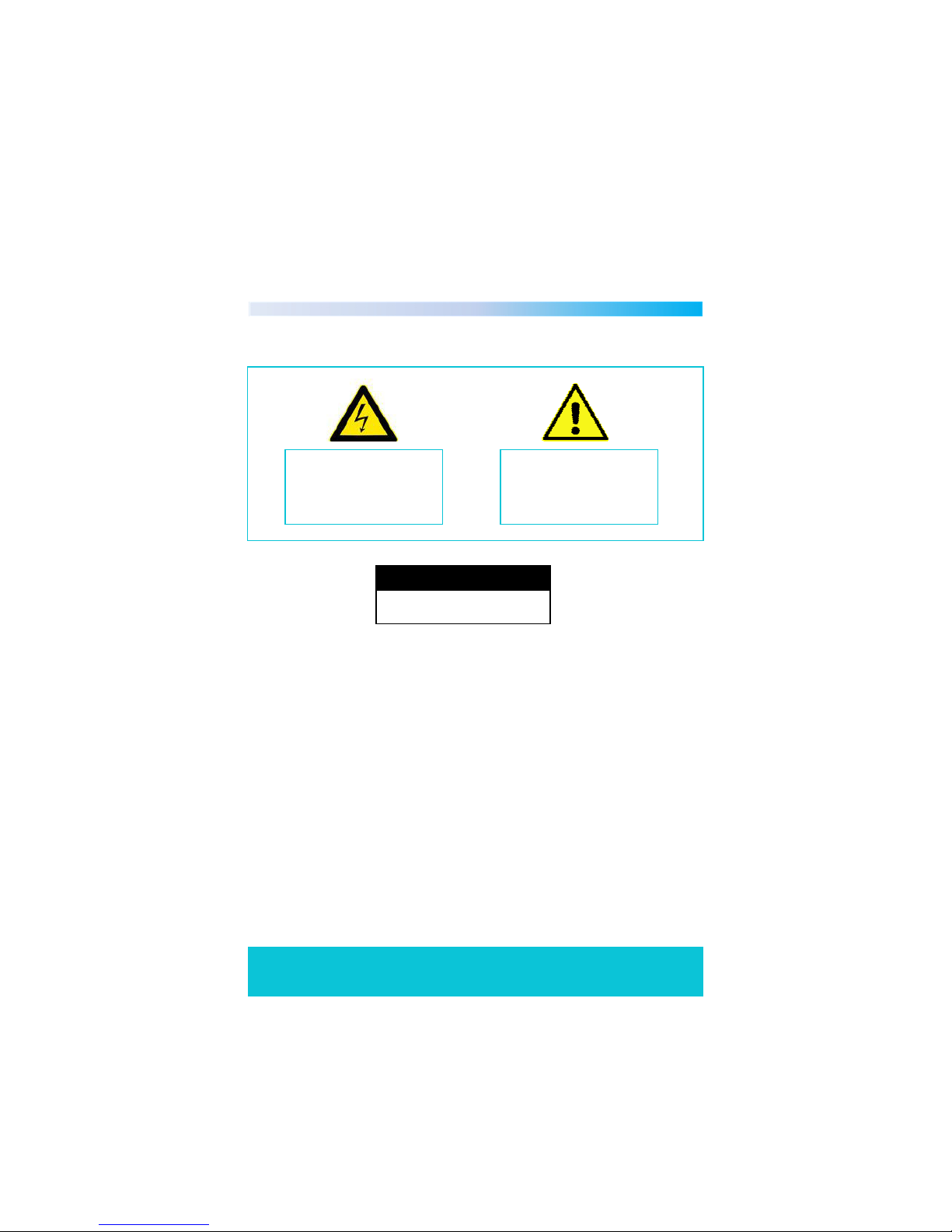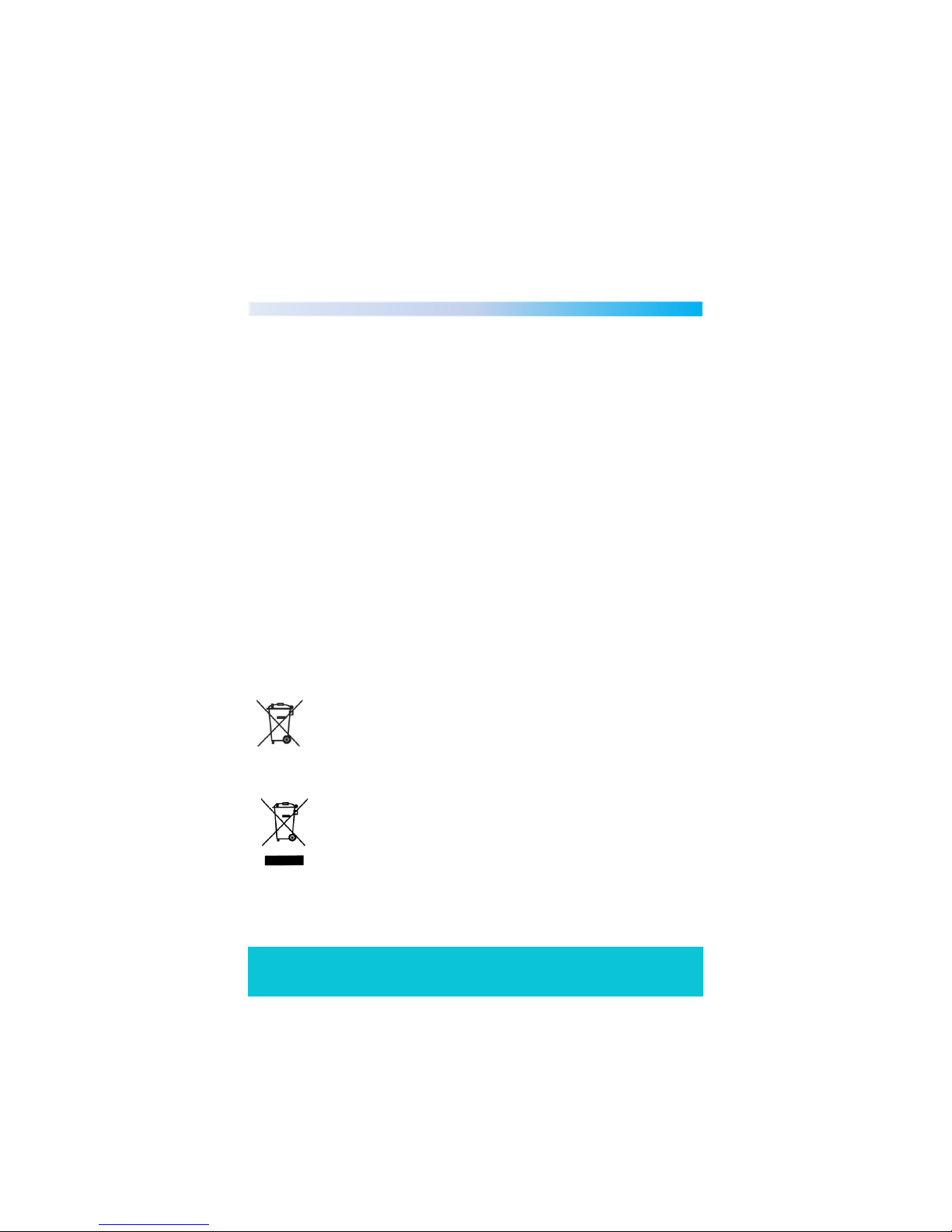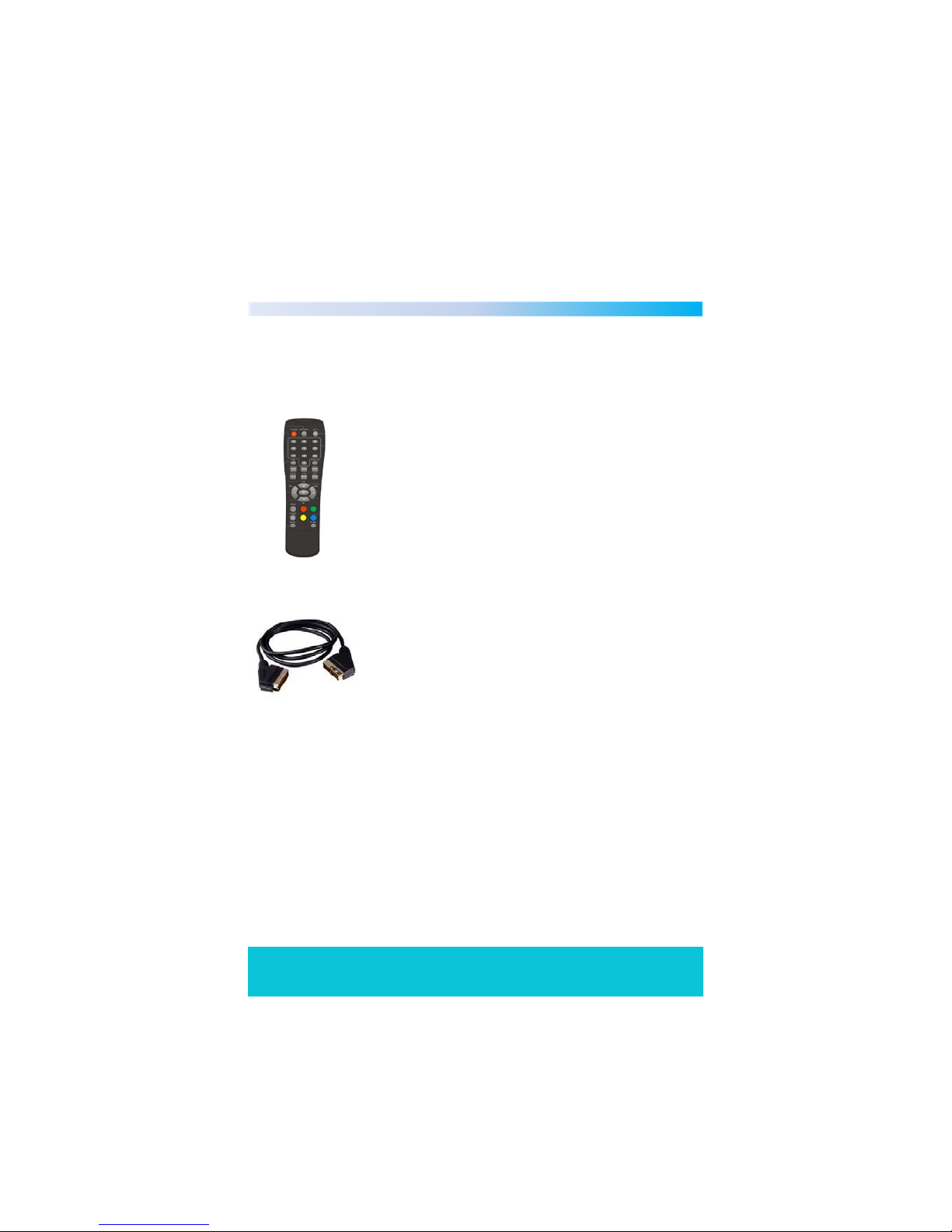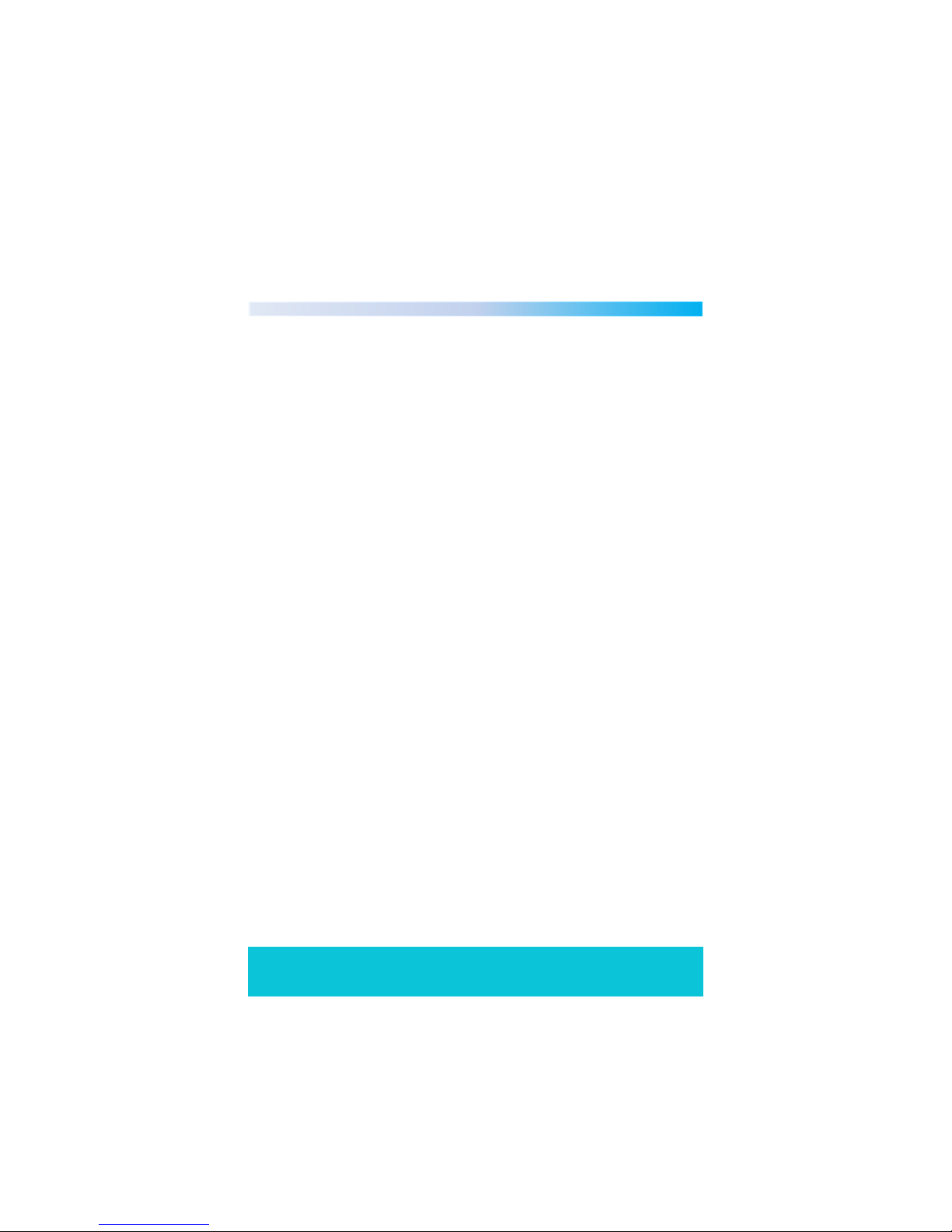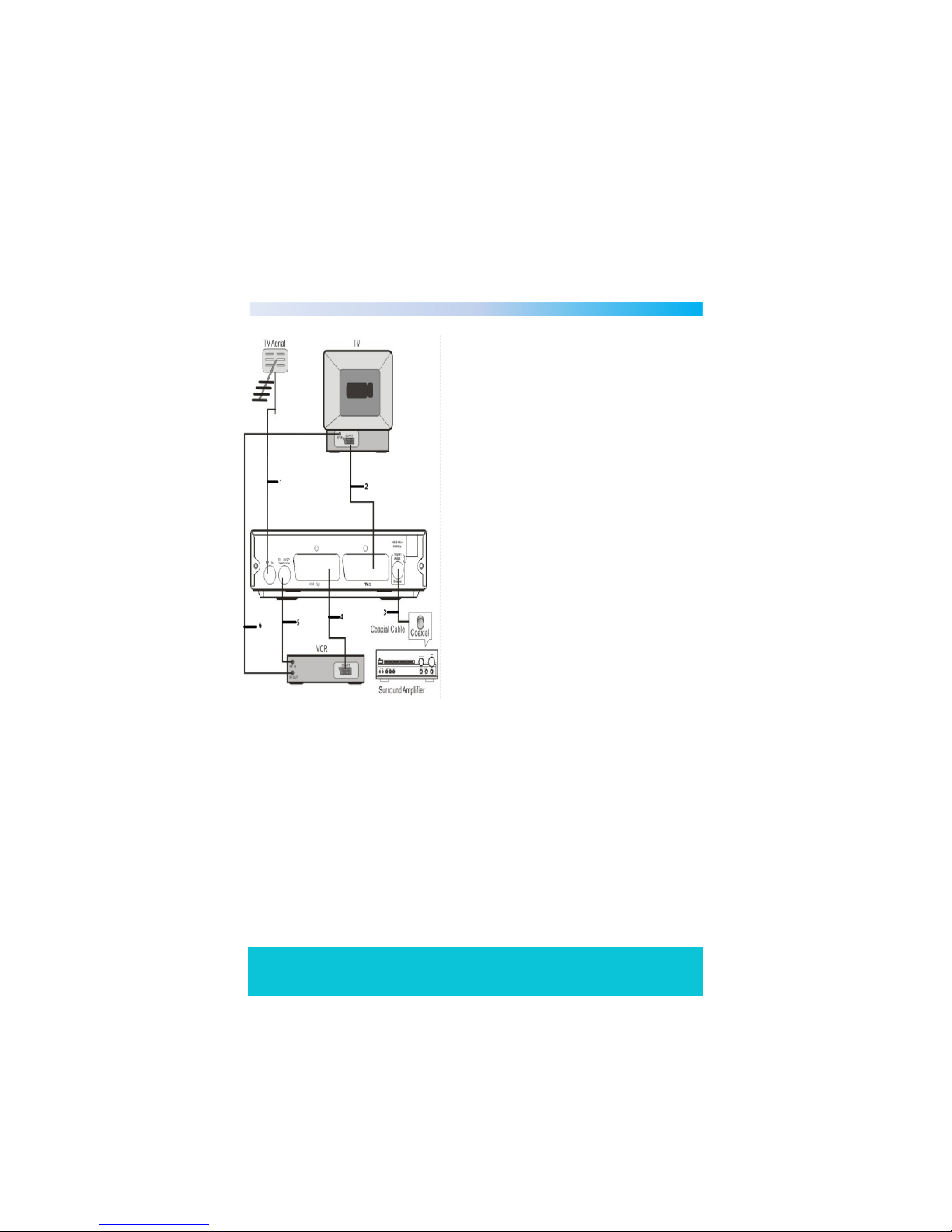Connecting To your TV
Helpline No. UK/Northern Ireland 01270 508538 Rep.Ireland 1800 995 036
Web Support www.quesh.co.uk
Model No: 44217 10
9
1. Connect the set top box to your
existing aerial point.
2. Insert one end of the scart cable
into the TV scart socket on the set
top box, then connect the other
end to a scart socket on the back of
your TV.
3. (Optional) Insert one end of a
COAXIAL cable into the COAXIAL
socket on the back of the set top
box, connect the other end to the
COAXIAL socket on our surround
sound system.
4. (Optional) Insert one end of a scart
socket in to the VCR socket, then
connect the other end into your
VCR/DVD player.
5. (Optional) Insert one end of your RF
loop through cable into the RF
LOOP THROUGH socket on the set
top box, then connect the other
end into your VCR’s RF IN socket.
6. (Optional) Insert one end of your RF
cable into the RF out socket on
your VCR, then connect the other
end into the RF in socket on the
back of your TV.
Note : When connecting your digital set top box to other
equipment, e.g, TV,VCR and amplifier, make sure to refer to the
relevant user manual for instructions. Also make sure you
disconnect all the equipment from the mains power supply.