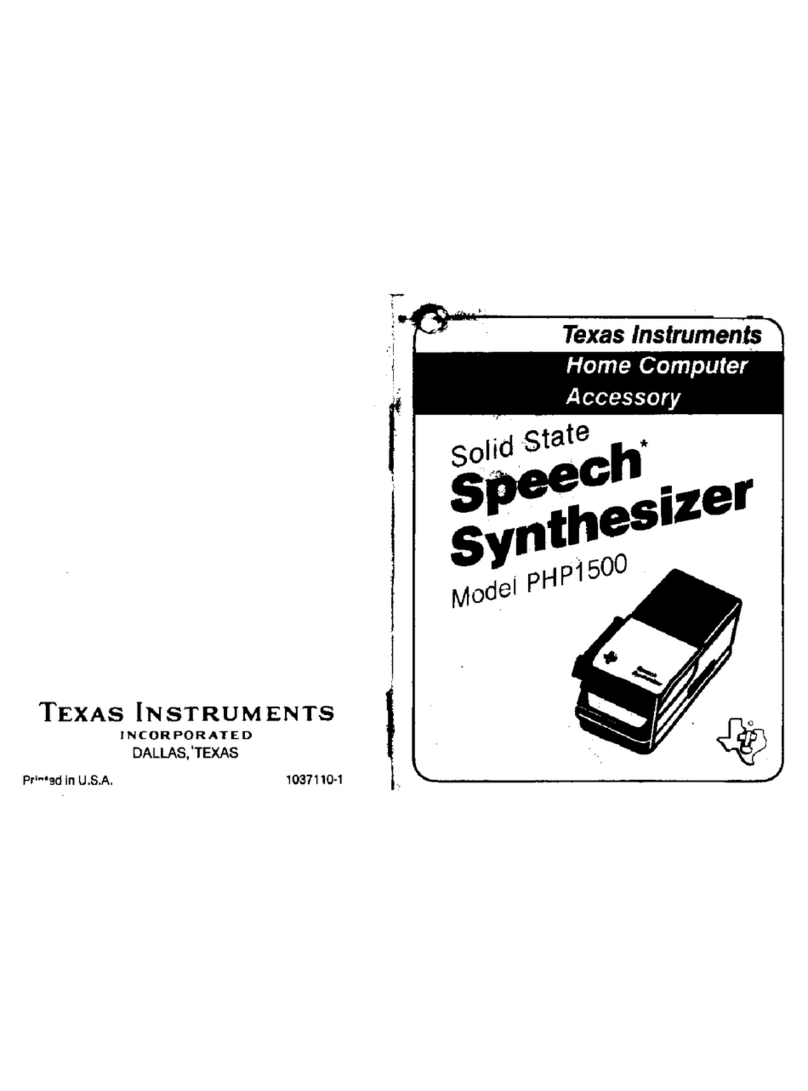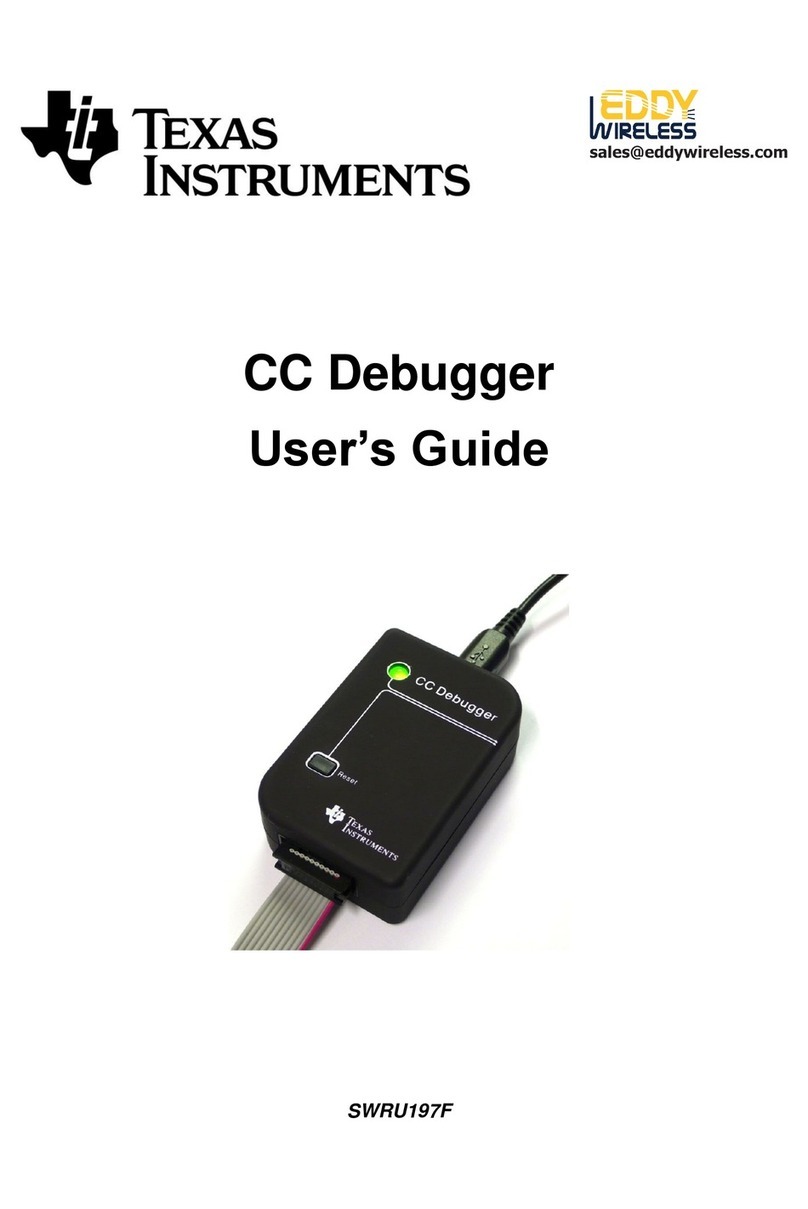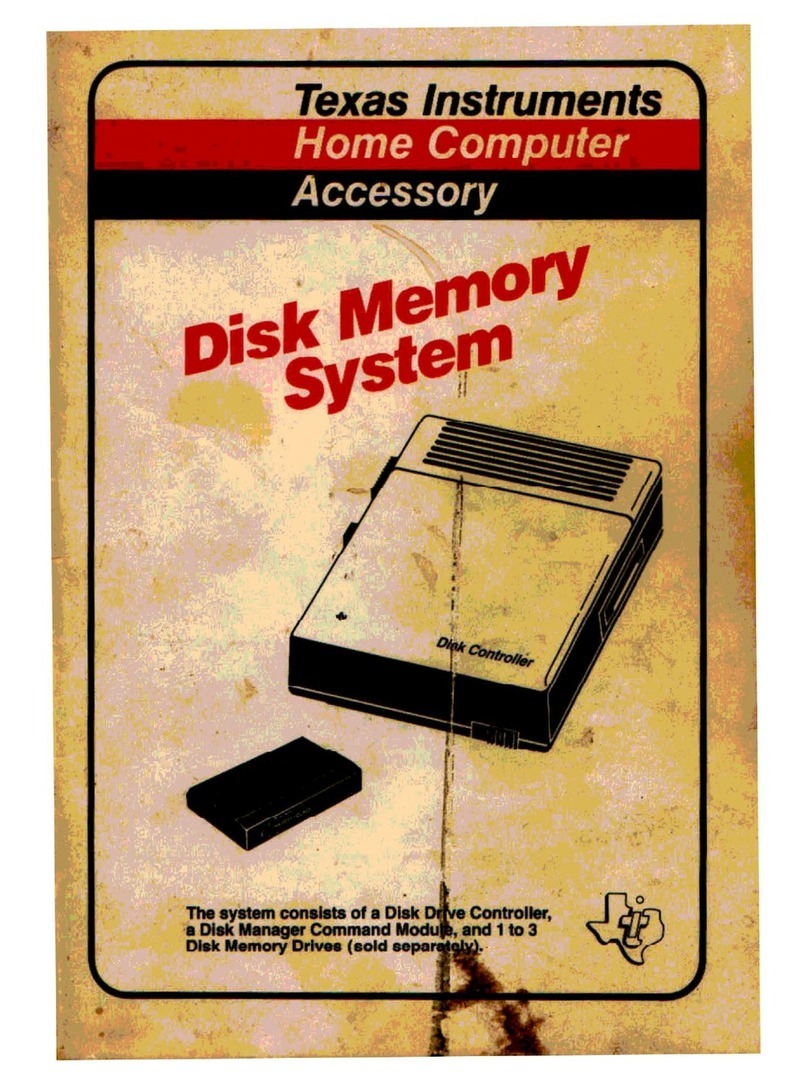Related Documentation From Texas Instruments
vii
Read This First
Related Documentation From Texas Instruments
The following books describe the TMS320C6x DSPs and related support
tools. To obtain a copy of any of these TI documents, call the Texas Instru-
mentsLiteratureResponseCenterat(800)477–8924.Whenordering,please
identify the book by its title and literature number.
TMS320C6x Assembly Language Tools User’s Guide
(literature number
SPRU186) describes the assembly language tools (assembler, linker,
and other tools used to develop assembly language code), assembler
directives, macros, common object file format, and symbolic debugging
directives for the ’C6x generation of devices.
TMS320C6x Optimizing C Compiler User’s Guide
(literature number
SPRU187)describesthe’C6xCcompiler.ThisCcompileracceptsANSI
standard C source code and produces assembly language source code
for the ’C6x generation of devices. This book also describes the
assembly optimizer, which helps you optimize your assembly code.
TMS320C6x Software Tools Getting Started Guide
(literature number
SPRU185)describeshowtoinstalltheTMS320C6xassemblylanguage
tools,the C compiler, thesimulator, andthe C sourcedebugger.Installa-
tion instructions for SunOS, Solaris, Windows95, and Windows
NTsystems are given.
TMS320C62xx CPU and Instruction Set Reference Guide
(literature
number SPRU189) describes the ’C62xx CPU architecture, instruction
set, pipeline, and interrupts for the TMS320C62xx digital signal proces-
sors.
TMS320C62xx Peripherals Reference Guide
(literature number SPRU190)
describes common peripherals available on the TMS320C62xx digital
signal processors. This book includes information on the internal data
and program memories, the external memory interface (EMIF), the host
port, serial ports, direct memory access (DMA), clocking and phase-
locked loop (PLL), and the power-down modes.
TMS320C62xx Programmer’s Guide
(literature number SPRU198)
describes ways to optimize C and assembly code and includes applica-
tion program examples.
TMS320C62xx Technical Brief
(literature number SPRU197) gives an
introduction to the ’C62xx digital signal processor, development tools,
and third-party support.