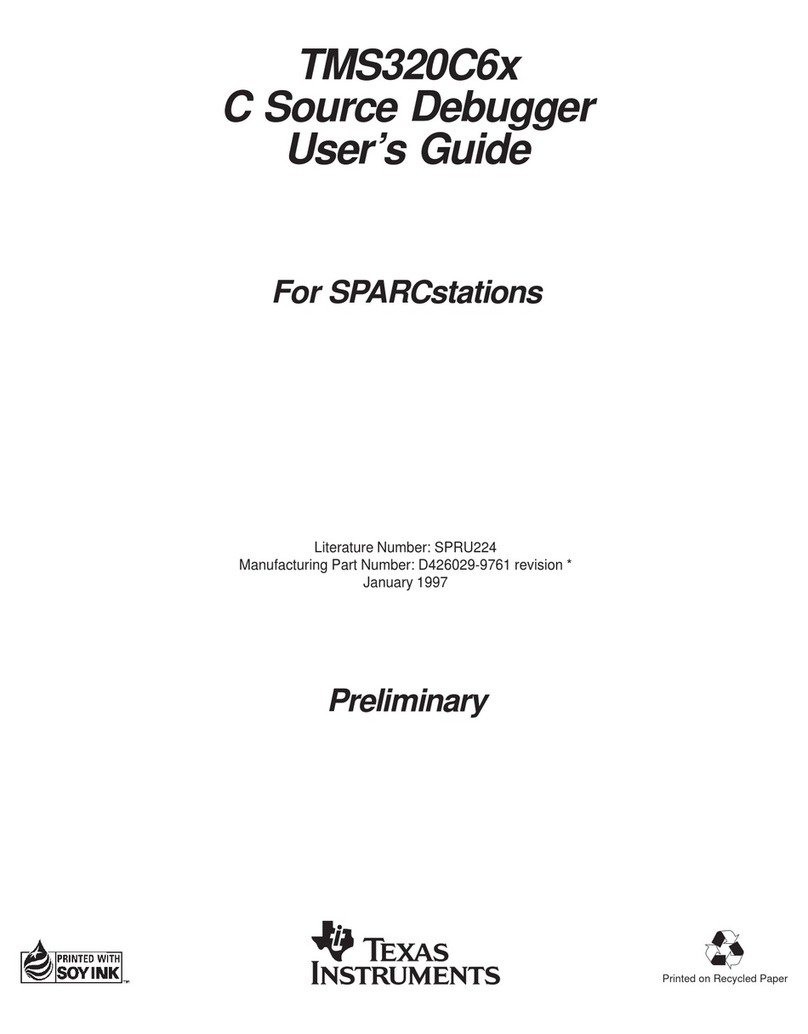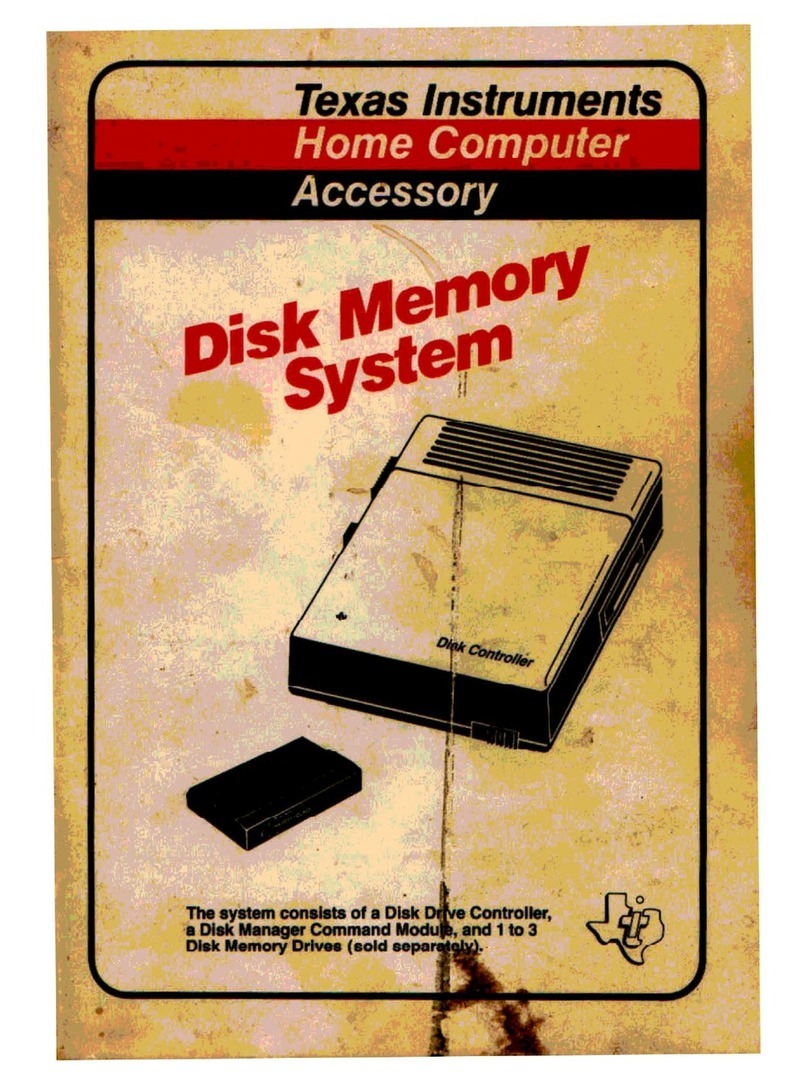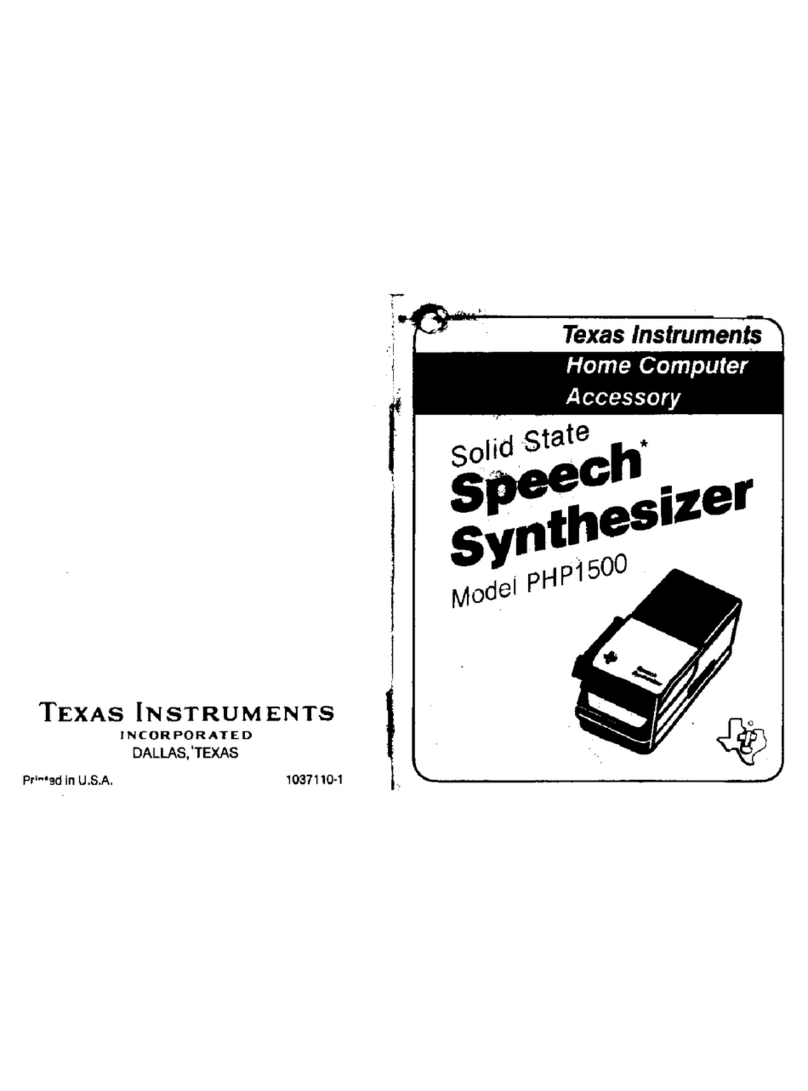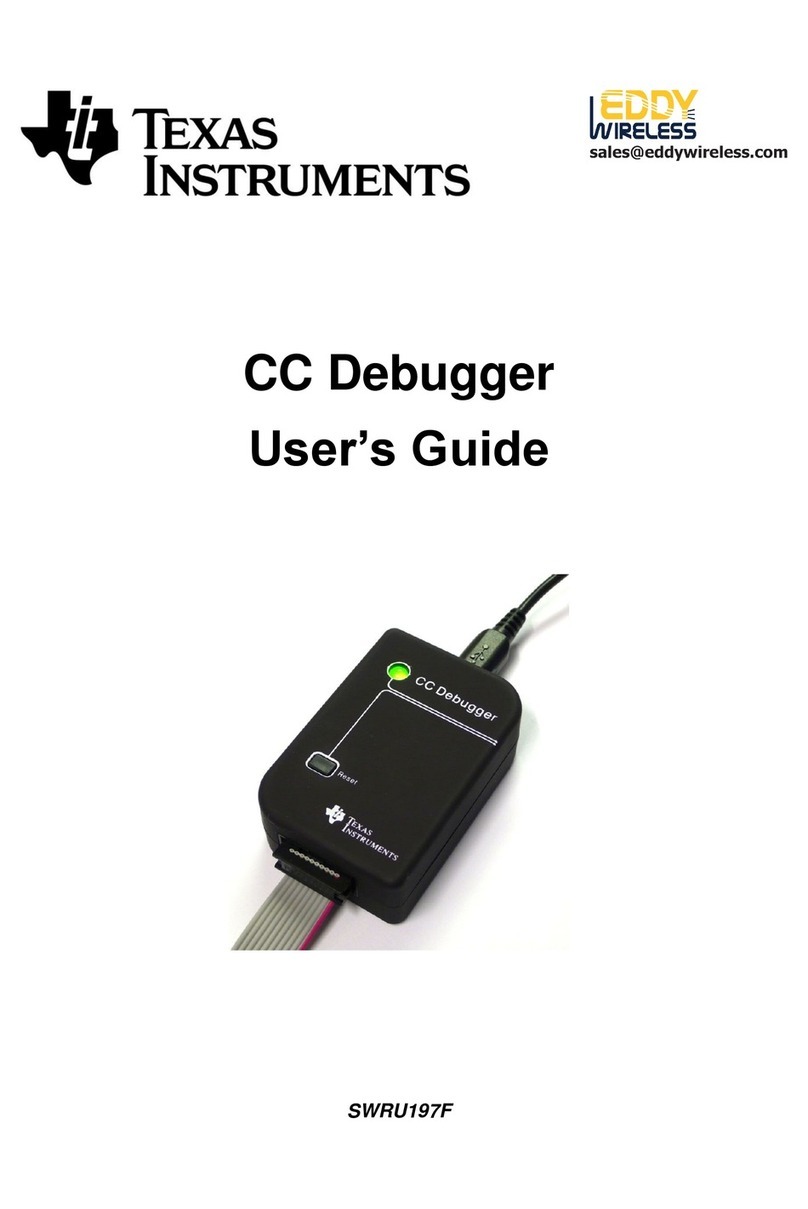4SPRUI94–January 2017
Submit Documentation Feedback
Copyright © 2017, Texas Instruments Incorporated
XDS110 Debug Probe
EnergyTrace is a trademark of Texas Instruments.
ARM is a registered trademark of ARM, Limited.
Mac OS is a trademark of Apple, Inc..
Linux is a registered trademark of Linus Torvalds.
Windows is a registered trademark of Microsoft Corporation.
User's Guide
SPRUI94–January 2017
XDS110 Debug Probe
1 Overview
The XDS110 debug probe is a low-cost system for debugging and tracing embedded systems centered on
Texas Instruments (TI) microcontroller, microprocessor, and DSP-based systems. The XDS110 has
improved performance relative to the XDS100 probe family, and added several useful capabilities such as
probe-supplied target power and enhanced I/O. The XDS110 also includes support for power and energy
profiling through TI’s EnergyTrace™ (ET) technology.
1.1 XDS110 Probe Feature Summary
• Basic debug communications to the target system
– IEEE 1149.1 (JTAG)
– IEEE 1149.7 (cJTAG)
– ARM serial wire debug (SWD)
• Enhanced and auxiliary debug communications
– Support for trace capture through ARM serial wire output (SWO) – UART mode only
– Support for UART communications to and from the target system
– Support for GPIO channels
• Target I/O voltage support from 1.8 V to 3.6 V
• Power profiling features
– Support for TI EnergyTrace
• Host communications
– USB 2.0 high-speed (HS) communication link to the debug host system
– Probe power through USB 5-V supply
• Expansion
– A 30-pin expansion interface that can support a wide array of auxiliary functions
• Target power can be supplied from the probe
1.2 XDS110 System Summary
• Host platforms supported
– The system supports various versions of Windows®, Mac OS™, and Linux®operating systems.
Consult the documentation for CCS and other development environments for more details.
• IDE versions supported
– TI CCS v7.0 and later
– IAR (see IAR documentation)
– Keil (see Keil documentation)