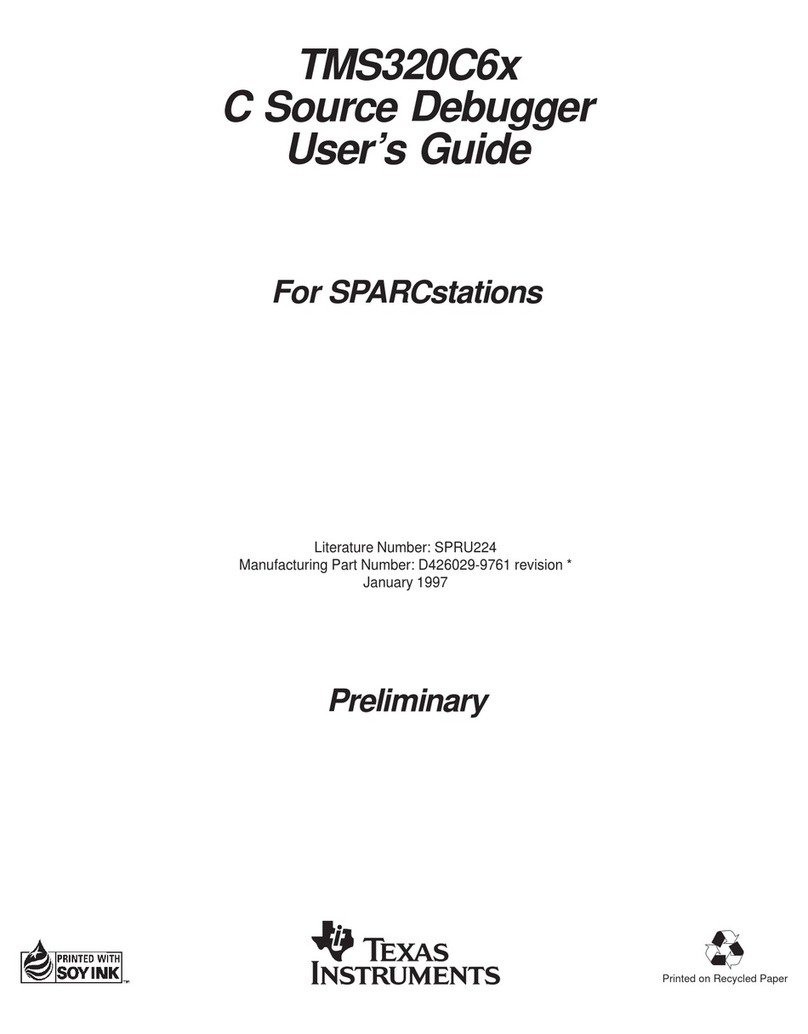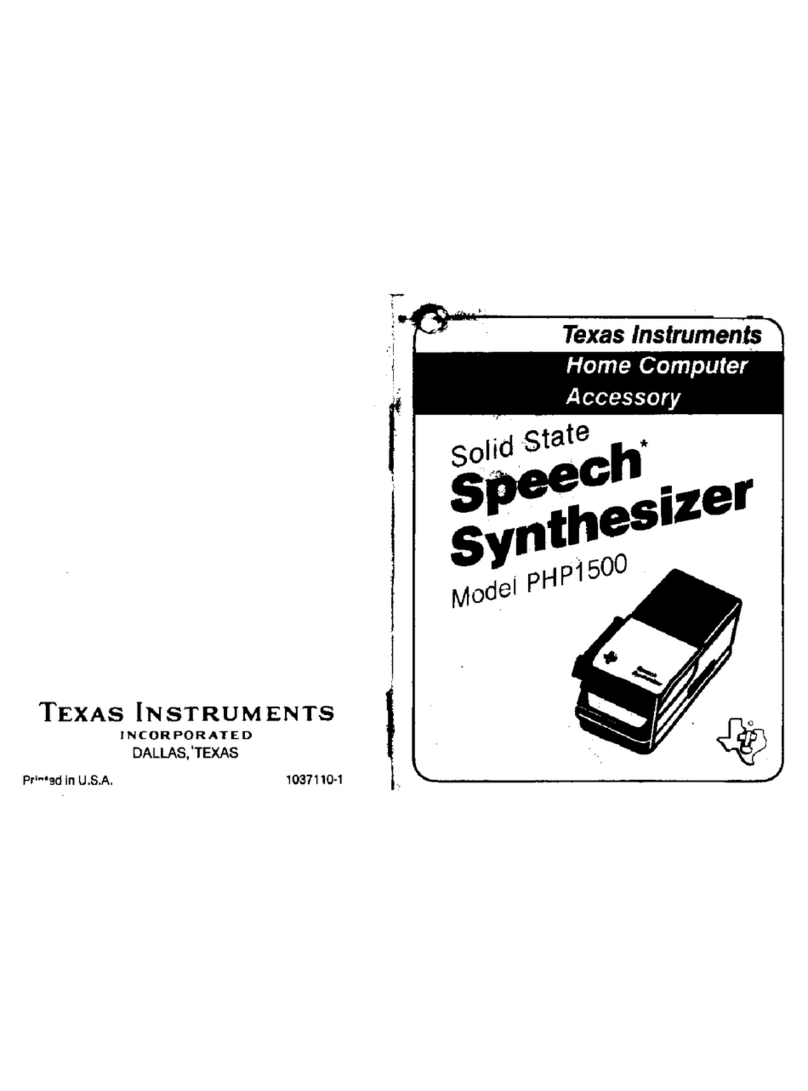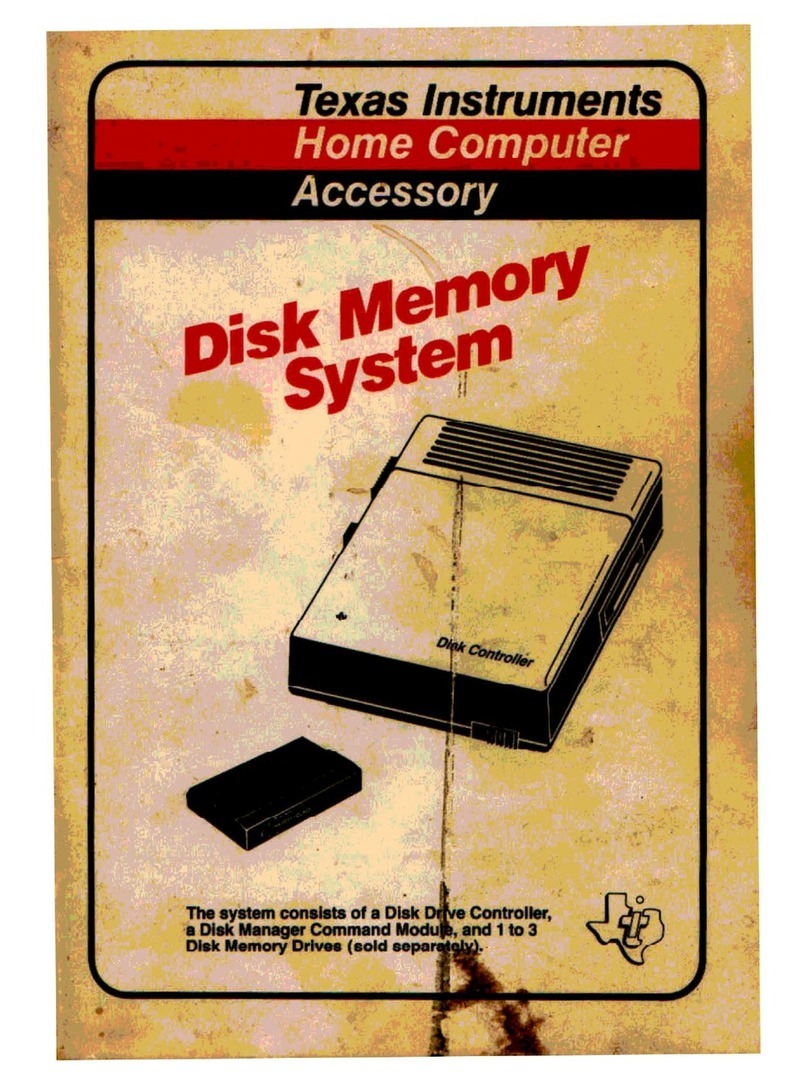SWRU197F
June 2013
2/23
Table of Contents
1Introduction................................................................................................................................. 3
2Abbreviations and Acronyms.................................................................................................... 3
3Box Contents .............................................................................................................................. 4
4Operating Conditions of the CC Debugger.............................................................................. 4
5Initial Steps.................................................................................................................................. 5
5.1 Installing the USB driver ........................................................................................................... 5
5.2 Supported PC Tools.................................................................................................................. 5
6Connecting the CC Debugger to the Device............................................................................ 6
6.1 Target Connector Details.......................................................................................................... 6
6.2 Connecting the CC Debugger to a System on Chip ................................................................. 8
6.2.1 Minimum connection for debugging....................................................................................................................... 8
6.2.2 Minimum connection for SmartRF Studio .............................................................................................................. 8
6.2.3 Minimum connection for SmartRF Packet Sniffer .................................................................................................. 9
6.3 Connecting the CC Debugger to a Transceiver...................................................................... 10
6.4 Connecting the CC Debugger to a CC85xx............................................................................ 12
7Using the CC Debugger ........................................................................................................... 13
7.1 Understanding the LED........................................................................................................... 13
8Updating the Firmware............................................................................................................. 14
8.1 Updating the firmware automatically in SmartRF Studio........................................................ 14
8.2 Updating the firmware manually in SmartRF Flash Programmer........................................... 16
8.3 Forced boot recovery mode.................................................................................................... 17
8.4 Resurrecting the CC Debugger............................................................................................... 17
9Troubleshooting ....................................................................................................................... 20
10 Schematics................................................................................................................................ 21
11 References ................................................................................................................................ 21
12 Document History..................................................................................................................... 22