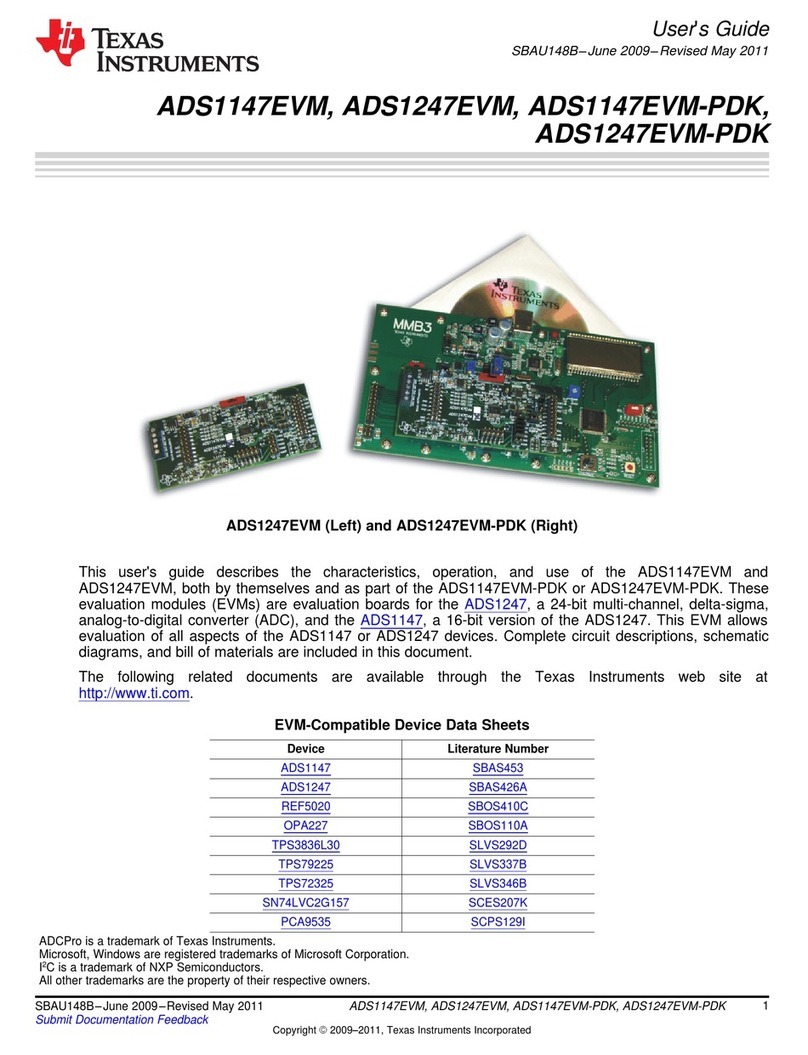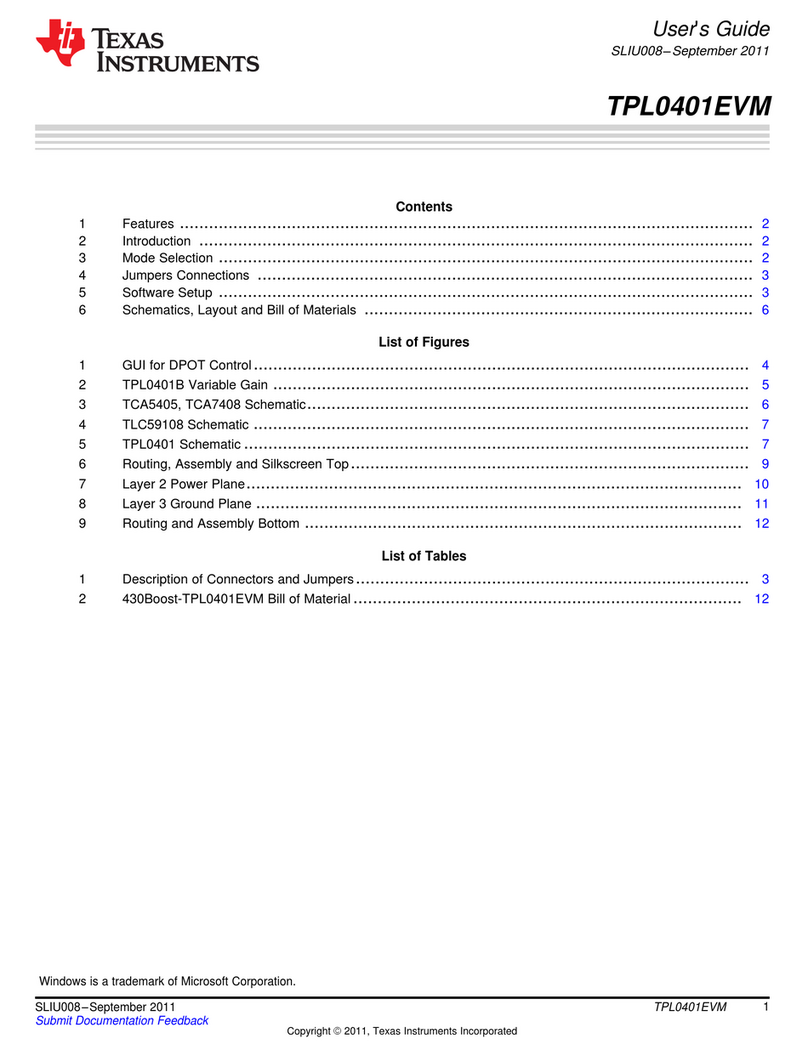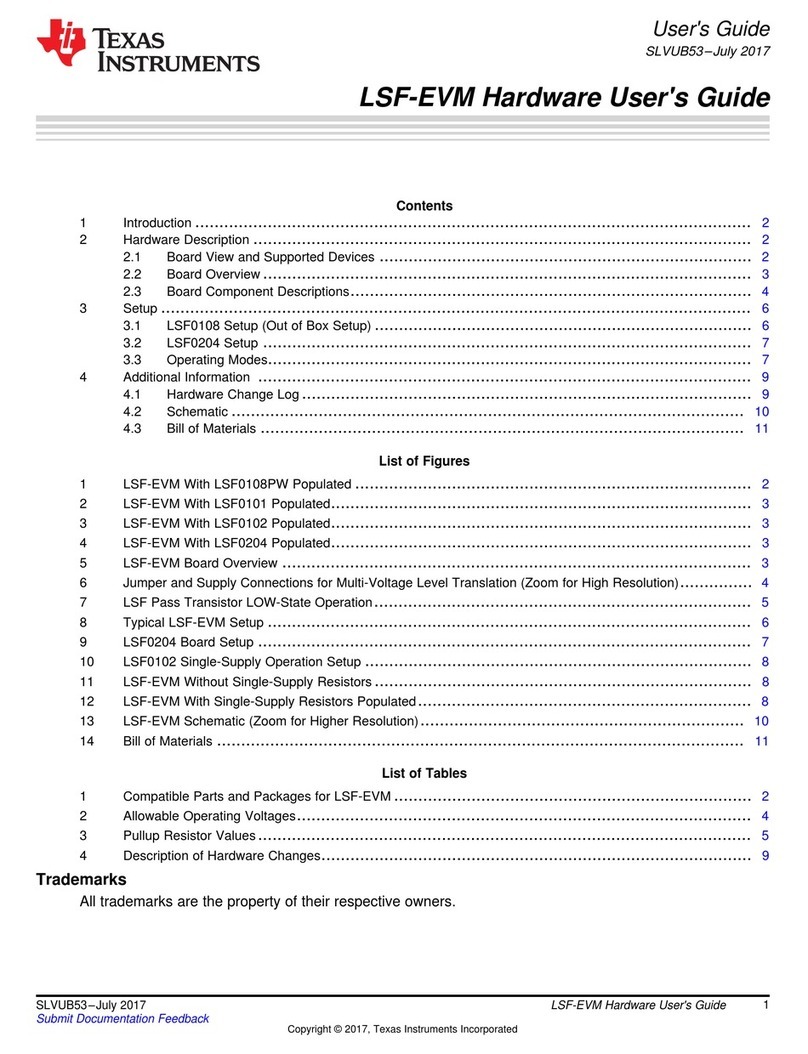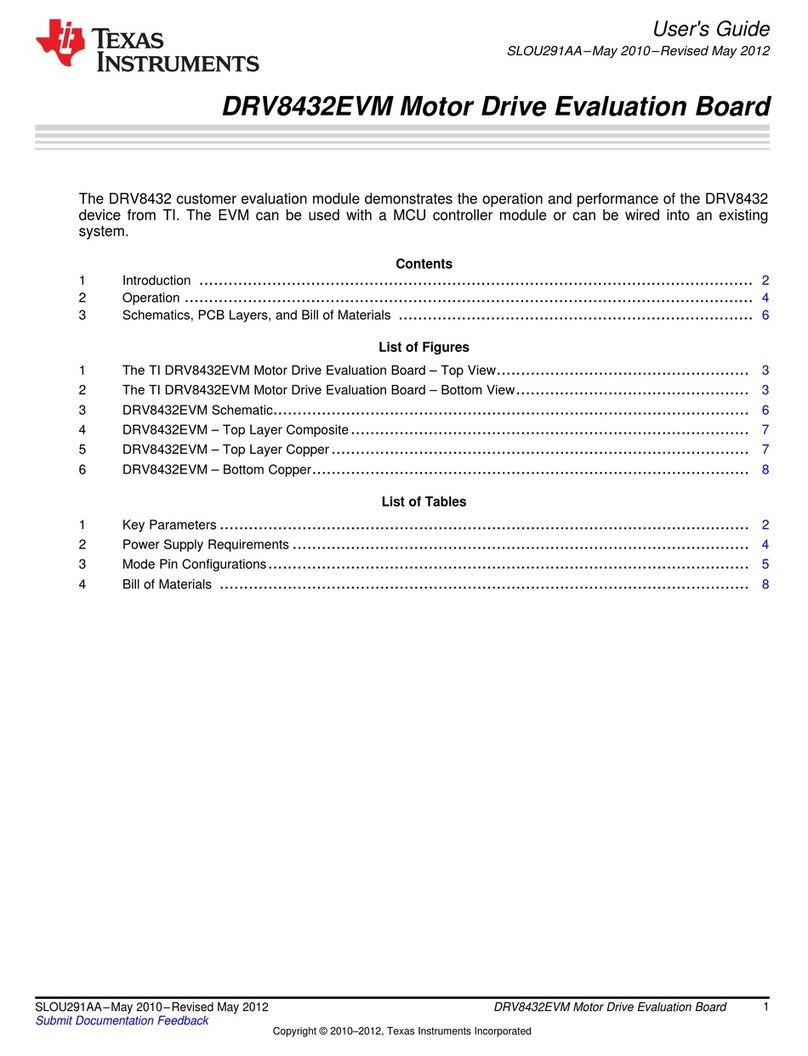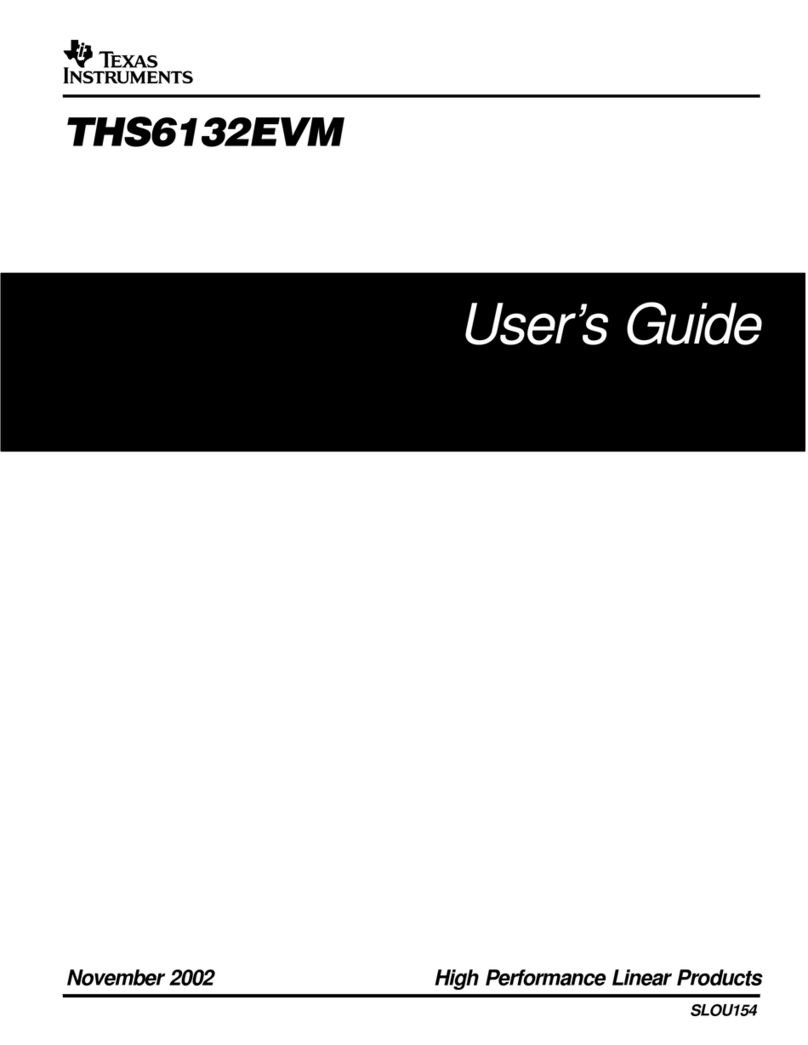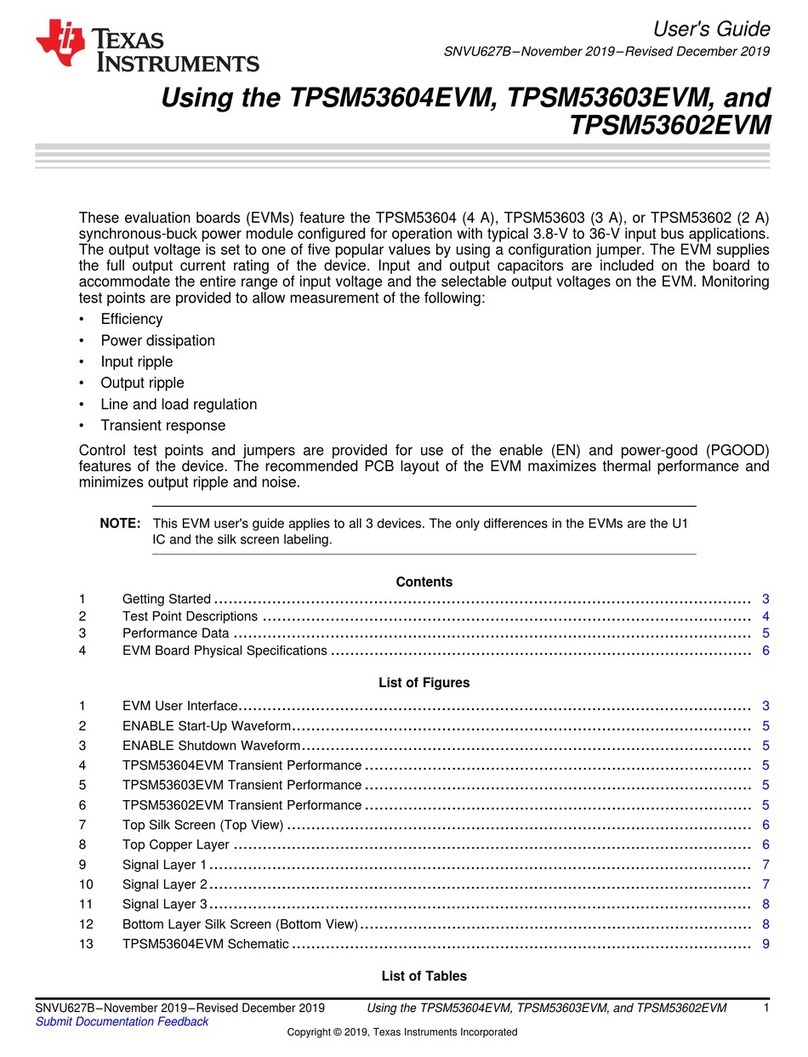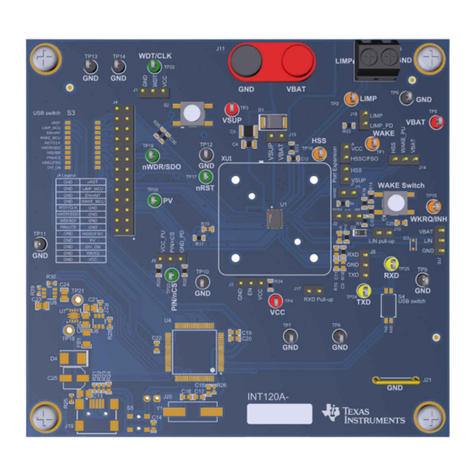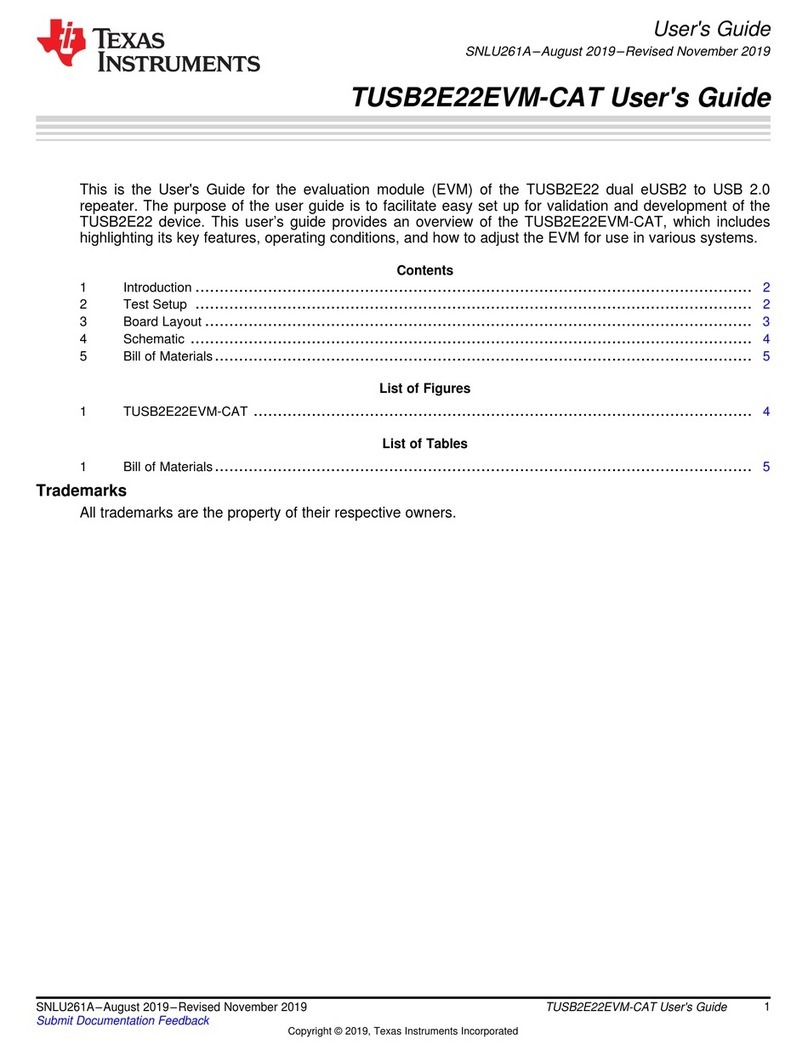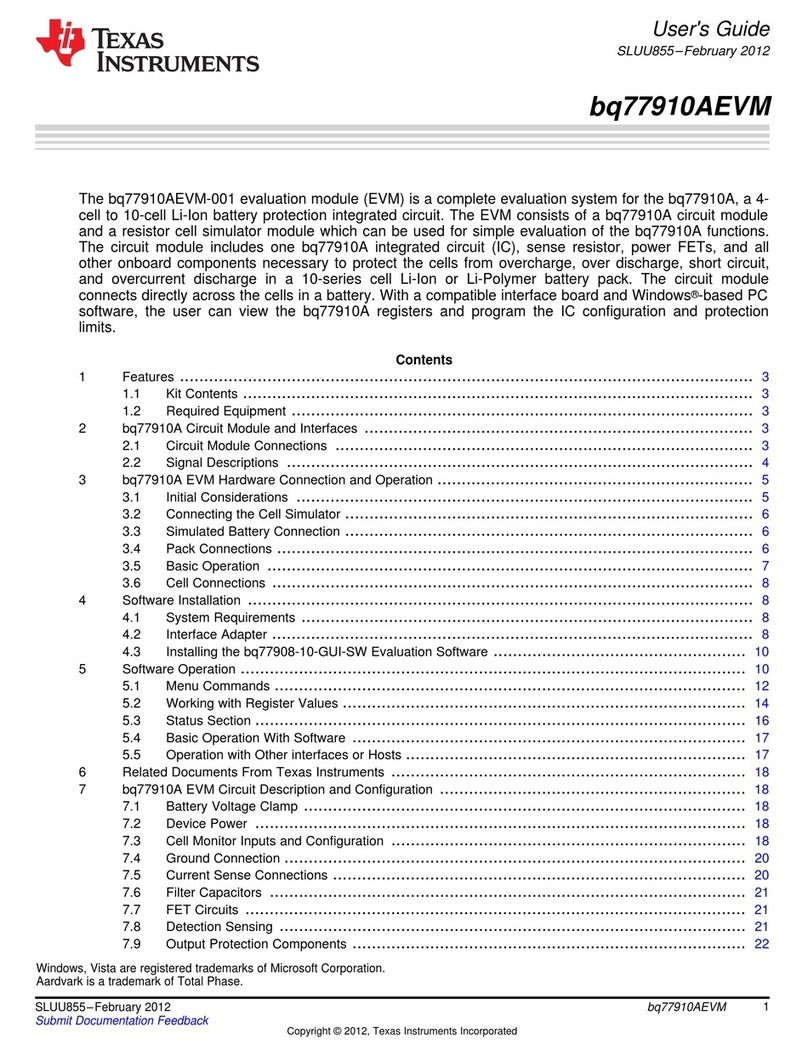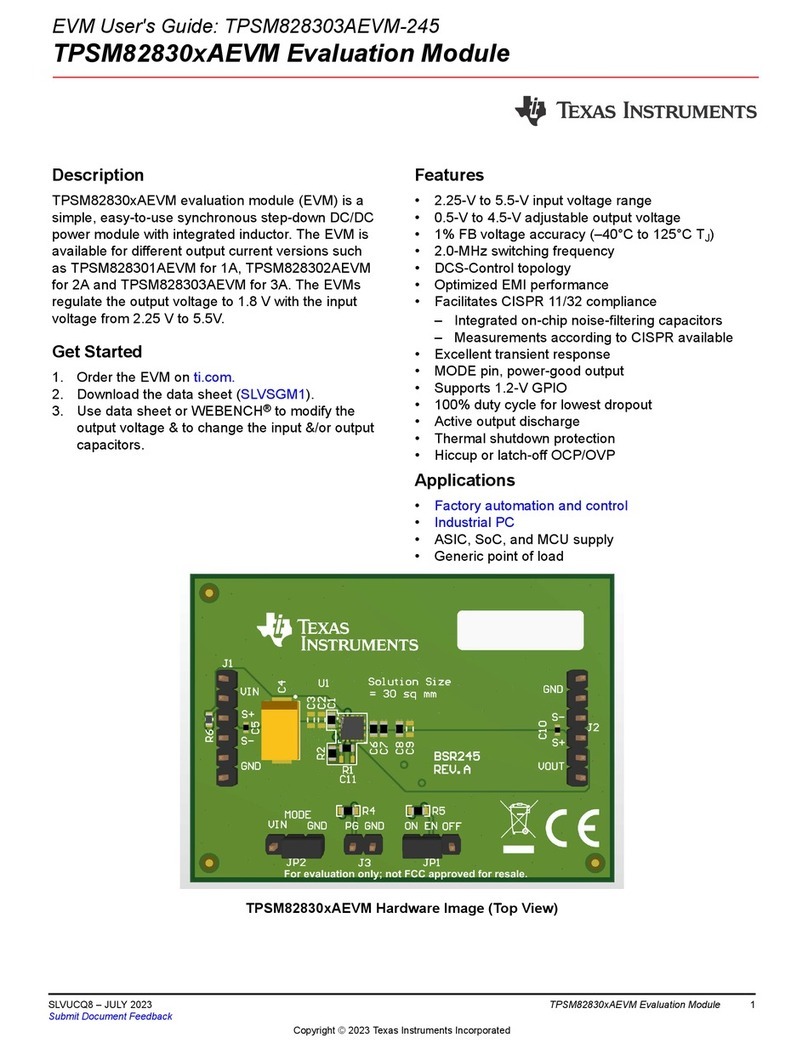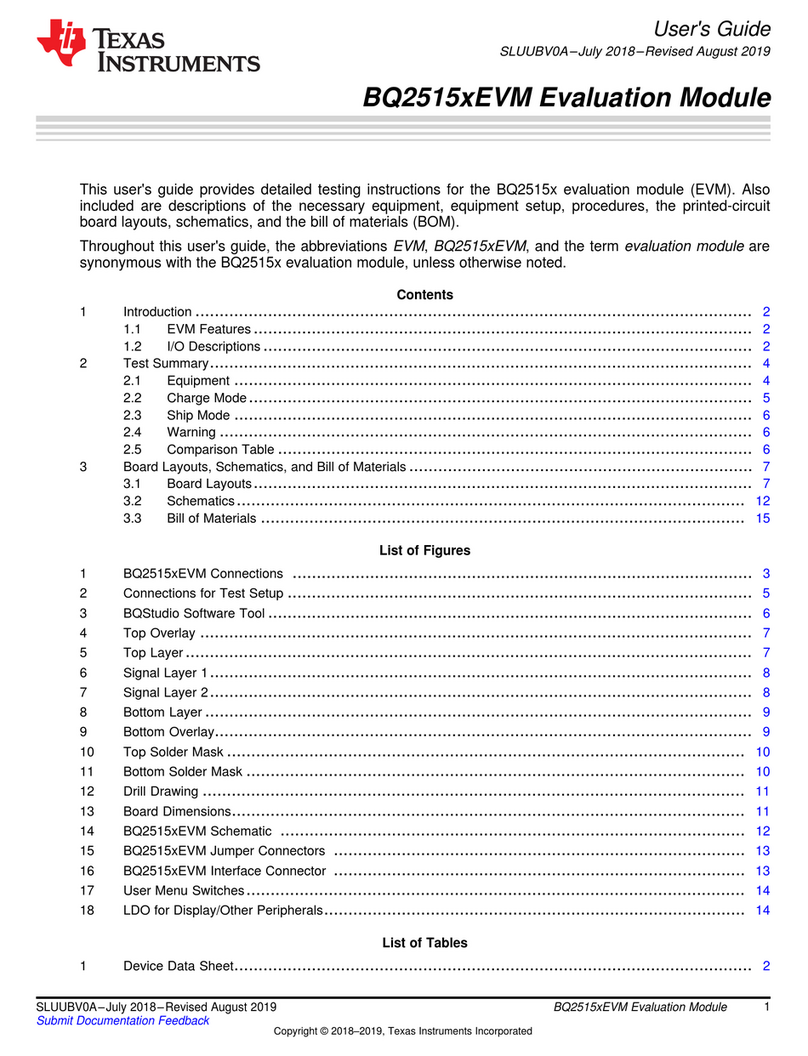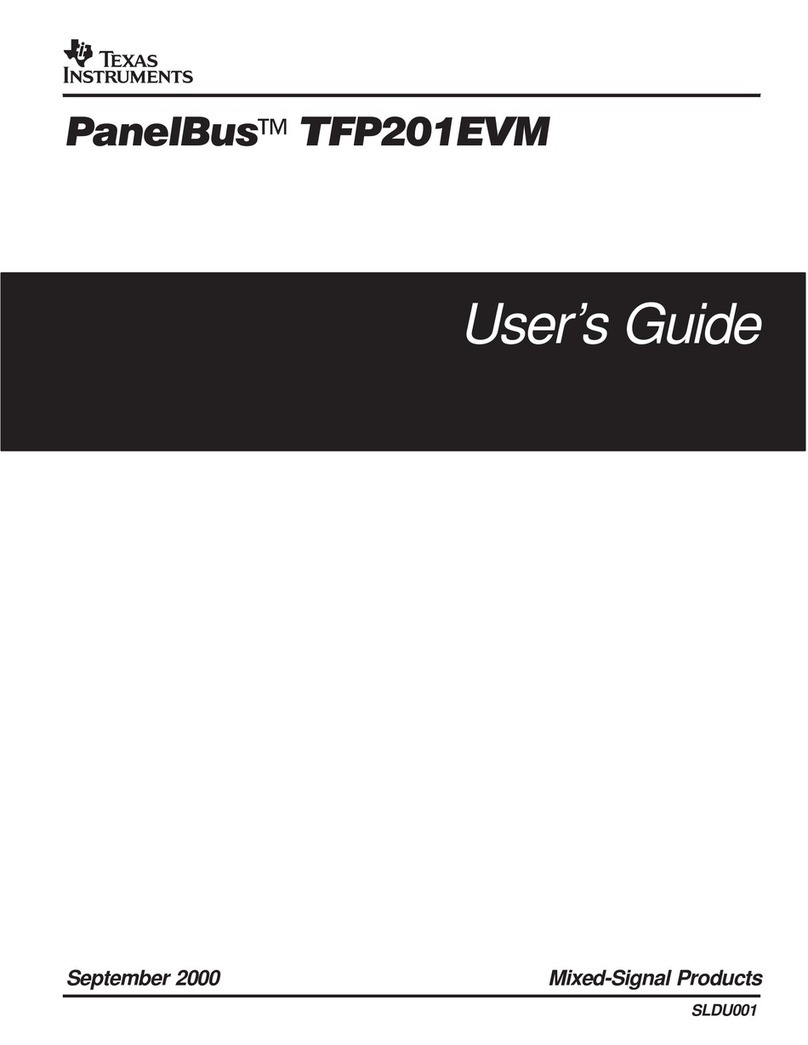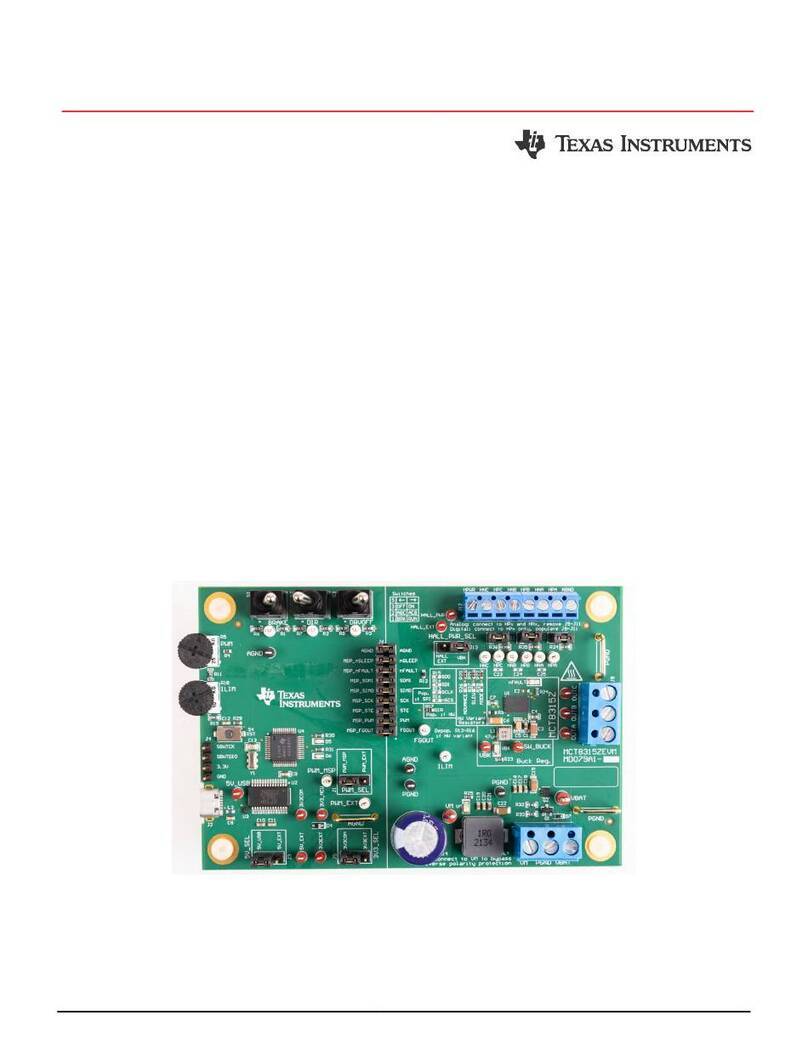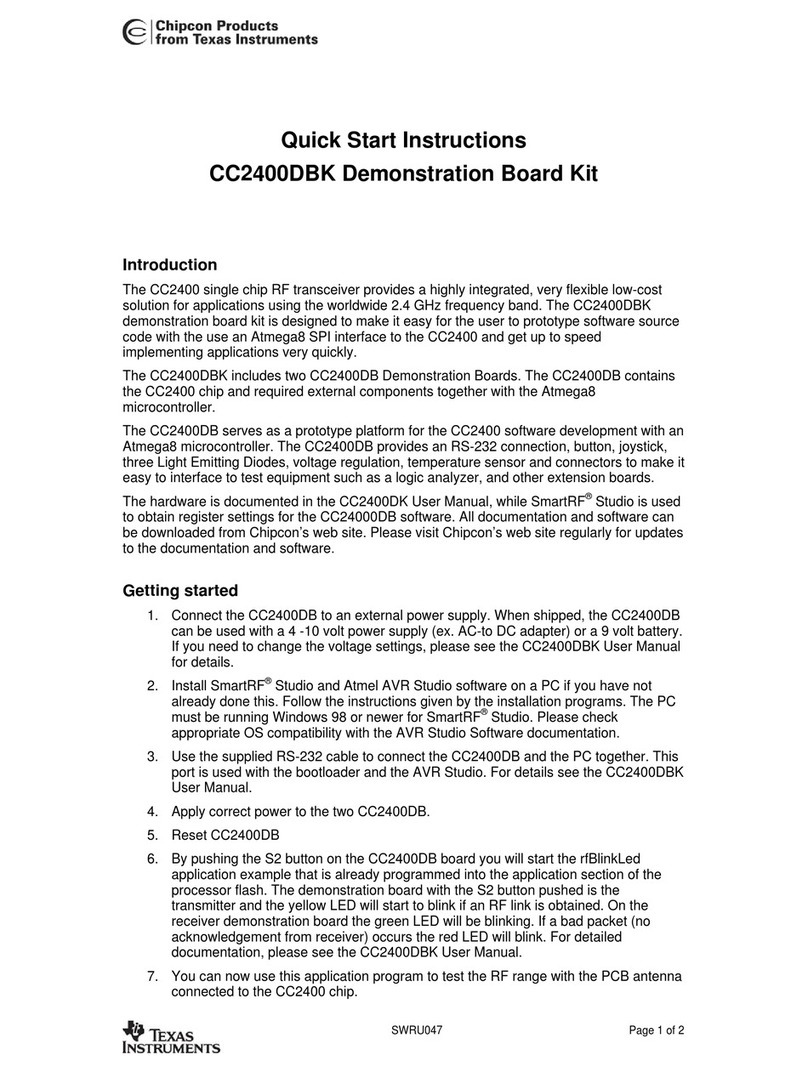5 Troubleshooting....................................................................................................................................................................29
5.1 Microsoft Windows 7 Manual Driver Installation.............................................................................................................. 29
6 Revision History................................................................................................................................................................... 36
List of Figures
Figure 1-1. Hardware Included with OPTEVM Kit....................................................................................................................... 3
Figure 2-1. OPTEVM Hardware Setup........................................................................................................................................ 4
Figure 3-1. OPT3004DTSEVM Software-Installation File............................................................................................................5
Figure 3-2. OPTEVM Software-Installation Launch.....................................................................................................................5
Figure 3-3. OPTEVM Software-Installation Prompts................................................................................................................... 6
Figure 3-4. OPTEVM Software-Installation Prompts................................................................................................................... 6
Figure 3-5. OPTEVM Software-Installation Prompts................................................................................................................... 7
Figure 3-6. OPTEVM Software-Installation Prompts................................................................................................................... 7
Figure 3-7. OPTEVM Software-Installation Prompts................................................................................................................... 8
Figure 3-8. OPTEVM Software-Installation Prompts................................................................................................................... 8
Figure 3-9. Typical Hardware Connection................................................................................................................................... 9
Figure 3-10. Typical Response After Connecting OPTEVM to the Computer............................................................................. 9
Figure 3-11. OPTEVM Main Operation Screen..........................................................................................................................10
Figure 3-12. Hardware Error Message.......................................................................................................................................11
Figure 3-13. GUI Capture Running (single channel)................................................................................................................. 12
Figure 3-14. GUI Capture Running (dual channel).................................................................................................................... 13
Figure 3-15. OPT4048DTSEVM CIE XY Window..................................................................................................................... 15
Figure 3-16. OPT4048DTSEVM Lux Live Window....................................................................................................................16
Figure 3-17. OPT4048DTSEVM Channel Live Window............................................................................................................ 16
Figure 3-18. OPT4060DTSEVM Channel Live Window............................................................................................................ 17
Figure 3-19. OPT4060DTSEVM Lux Live Window....................................................................................................................18
Figure 3-20. Latte Scripts Window.............................................................................................................................................19
Figure 3-21. Registers View Example for OPT4xxx Devices.....................................................................................................21
Figure 4-1. OPT3004 Coupon Board Schematic....................................................................................................................... 22
Figure 4-2. PCB Top Layer........................................................................................................................................................ 23
Figure 4-3. PCB Bottom Layer...................................................................................................................................................23
Figure 4-4. PCB Top-Layer Assembly Drawing......................................................................................................................... 24
Figure 4-5. PCB Bottom-Layer Assembly Drawing....................................................................................................................24
Figure 4-6. OPTMB EVM Board Schematic.............................................................................................................................. 25
Figure 4-7. PCB Top Layer........................................................................................................................................................ 26
Figure 4-8. PCB Bottom Layer...................................................................................................................................................26
Figure 4-9. PCB Top-Layer Assembly Drawing......................................................................................................................... 27
Figure 4-10. PCB Bottom-Layer Assembly Drawing..................................................................................................................27
Figure 5-1. OPTEVM on Microsoft® Windows® 7 With Drivers not Installed............................................................................. 29
Trademarks
Windows 10®, Microsoft®, and Windows® are registered trademarks of Microsoft Corporation.
All trademarks are the property of their respective owners.
Trademarks www.ti.com
2Light Sensor Evaluation Modules SBOU293D – NOVEMBER 2022 – REVISED JANUARY 2024
Submit Document Feedback
Copyright © 2024 Texas Instruments Incorporated