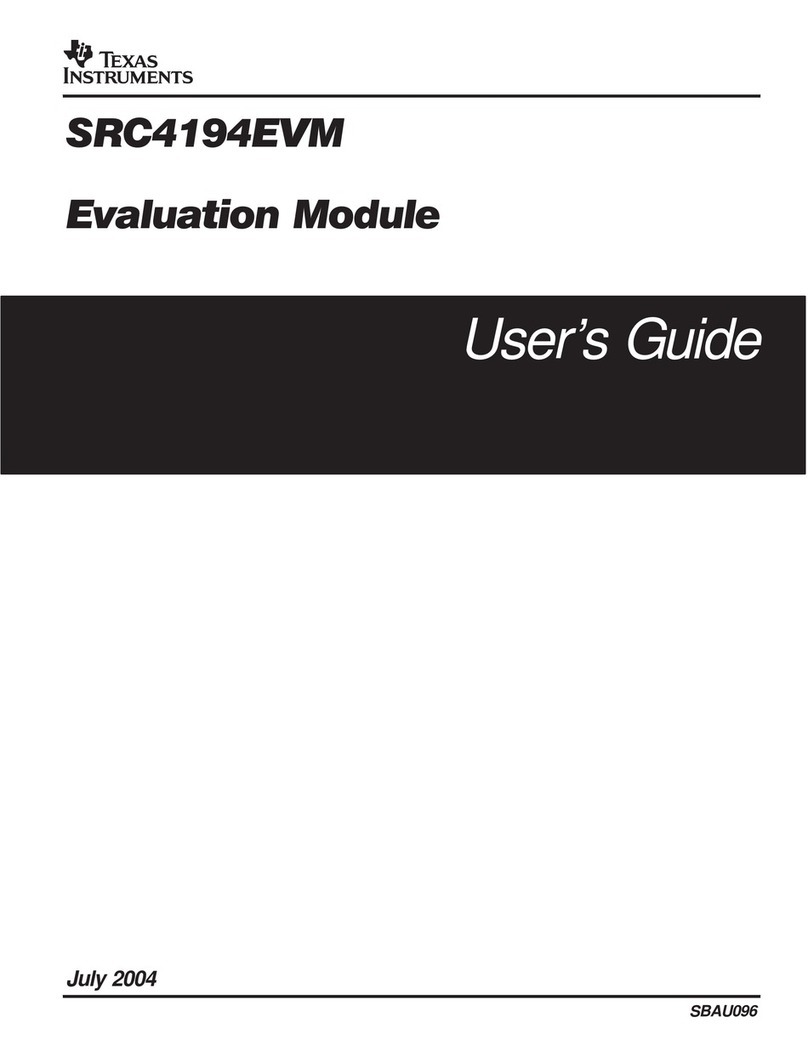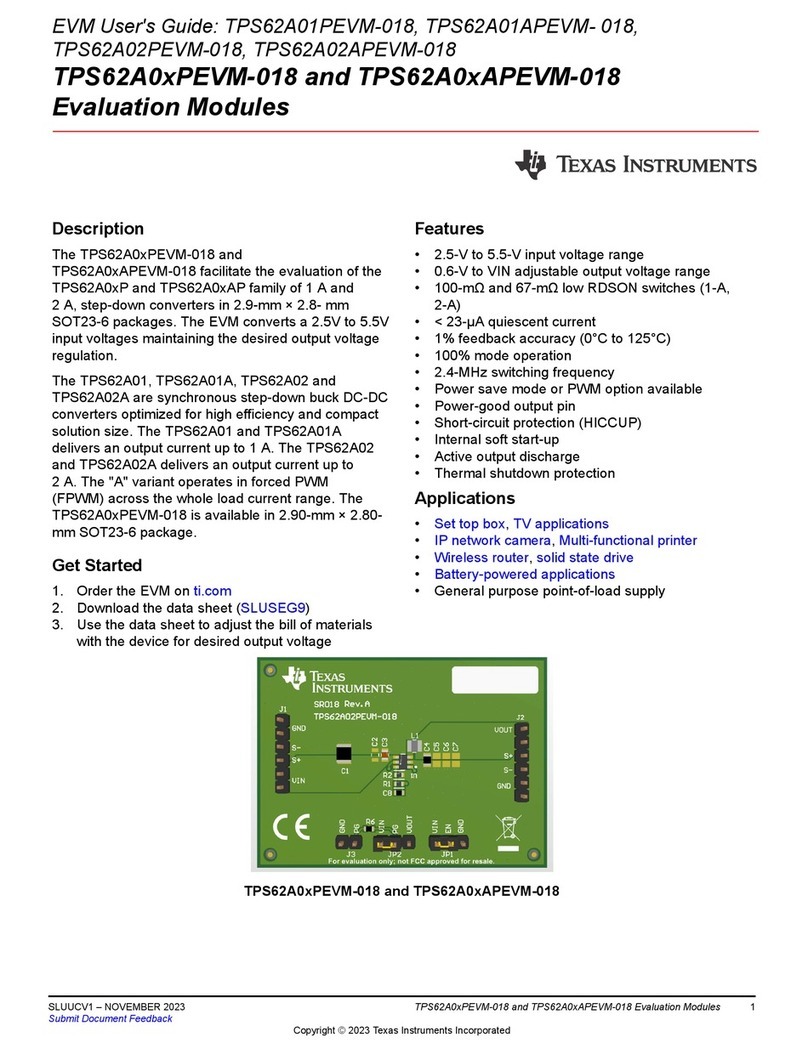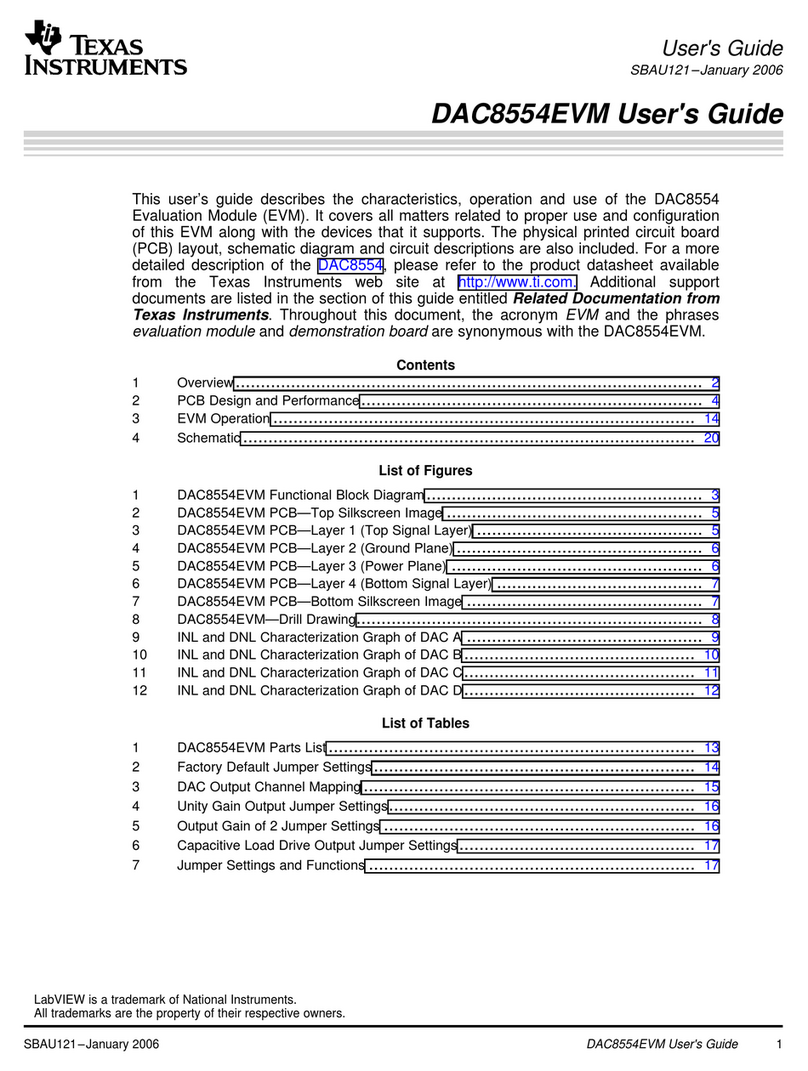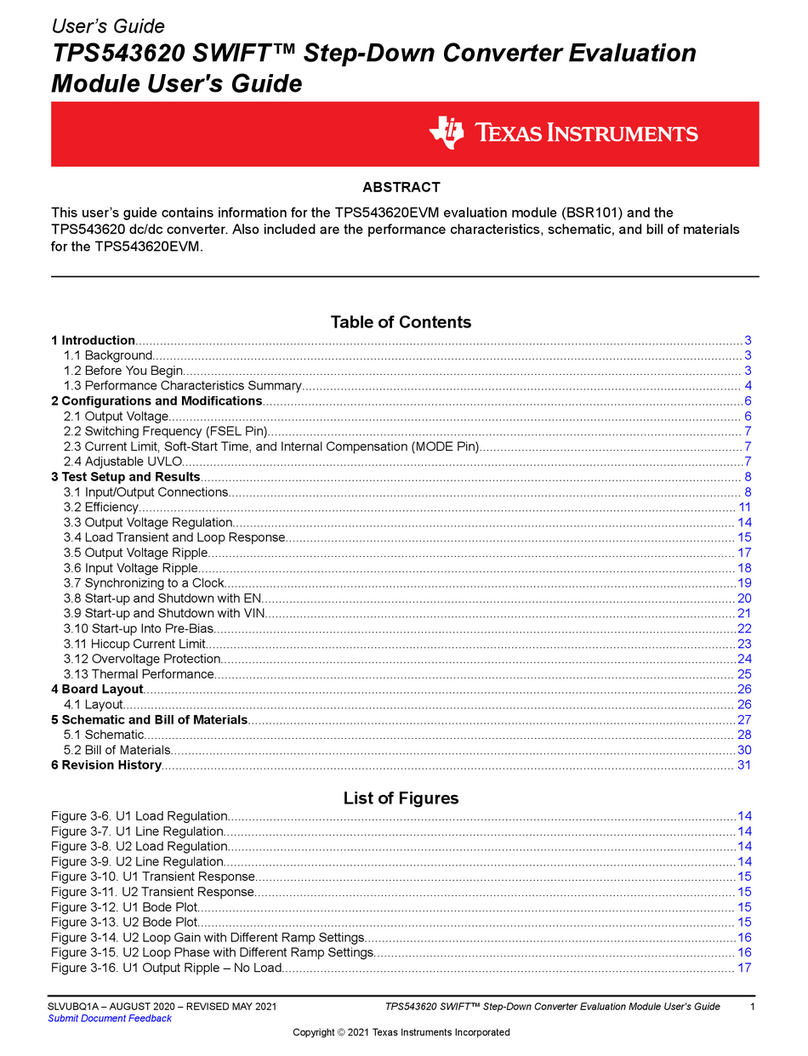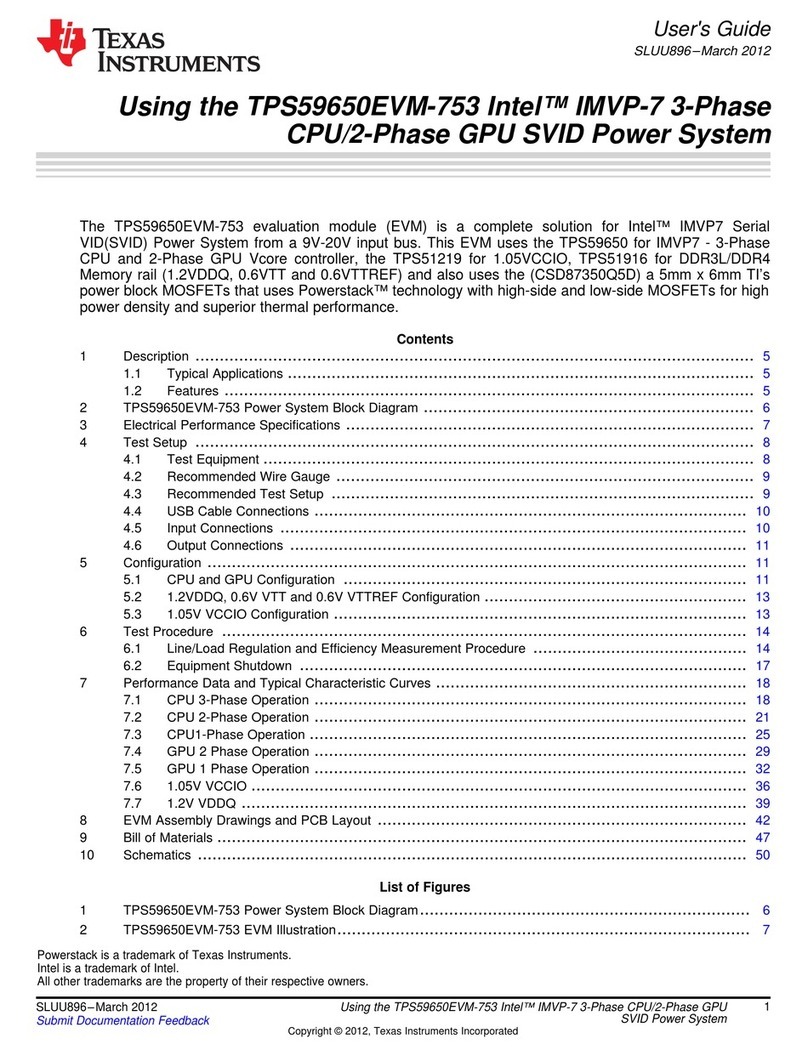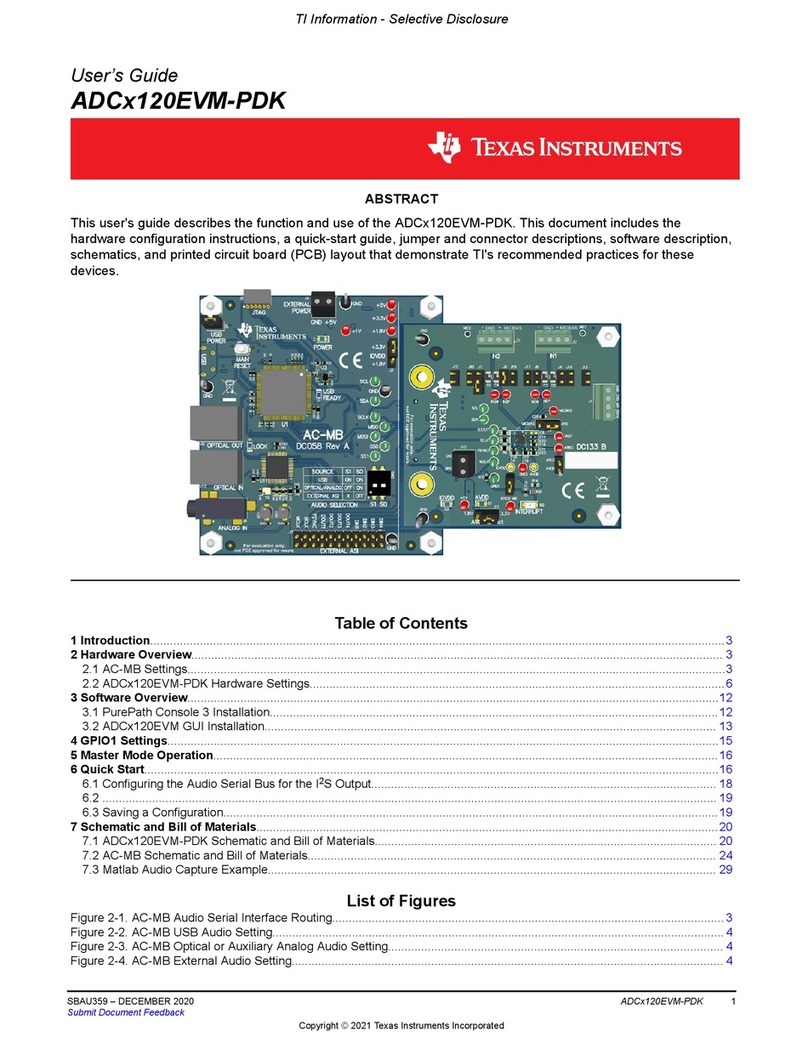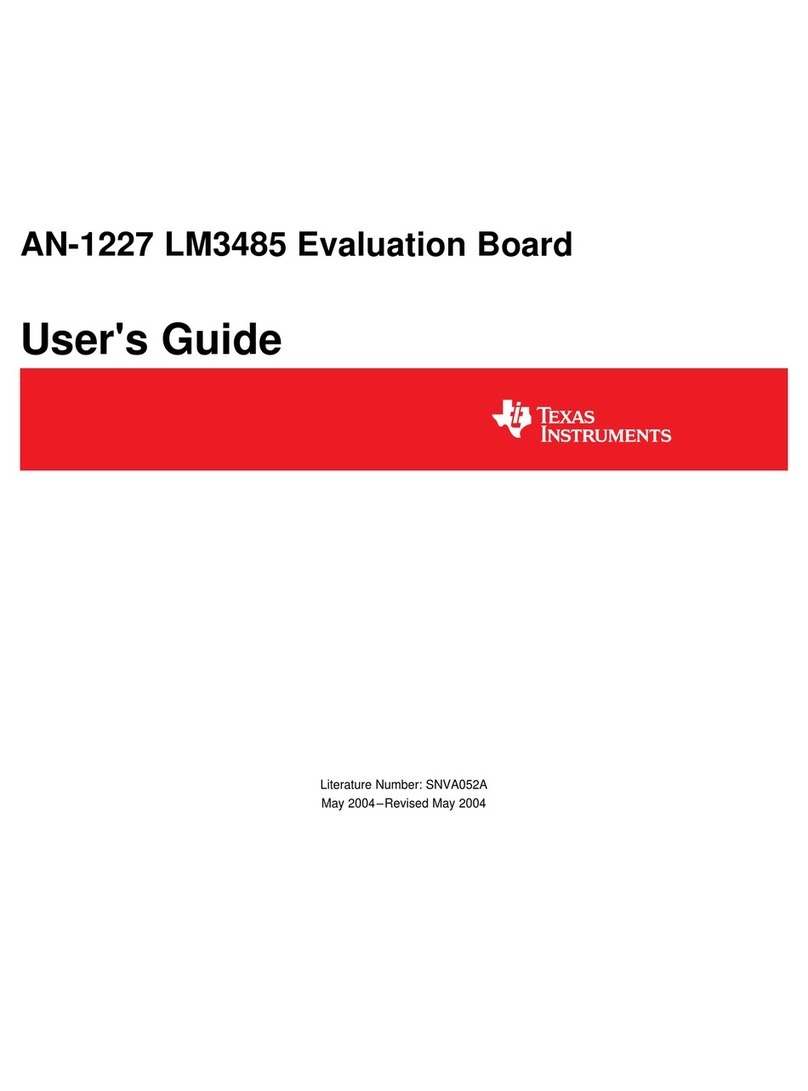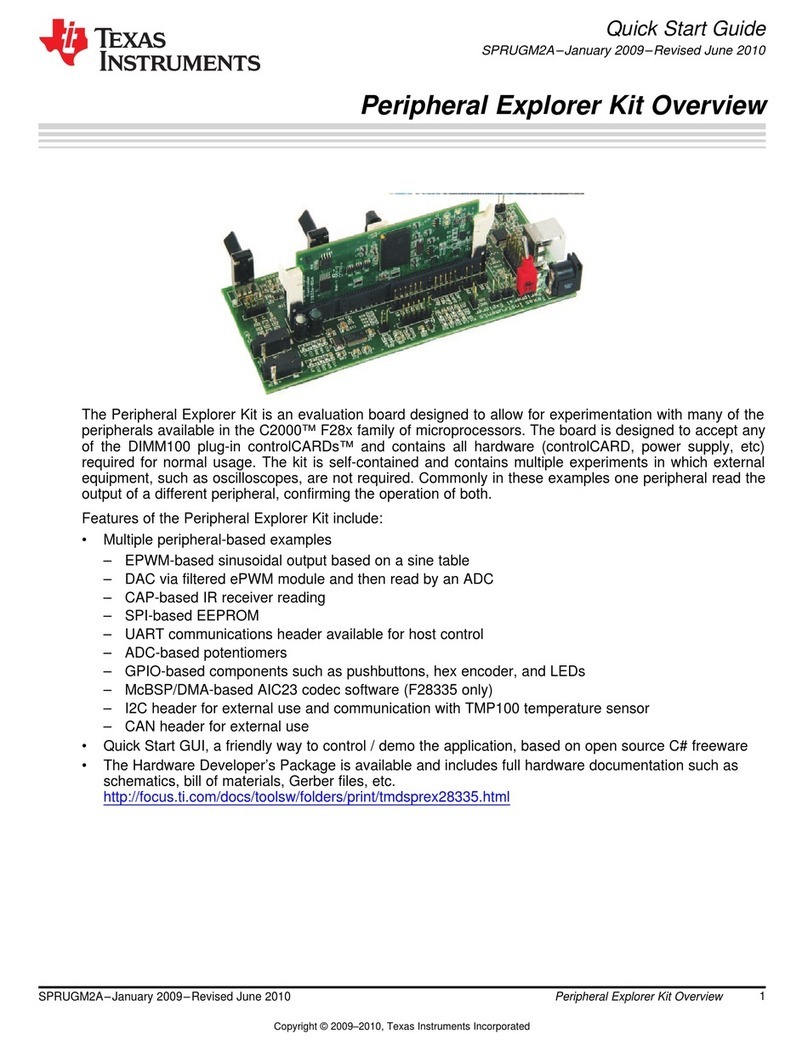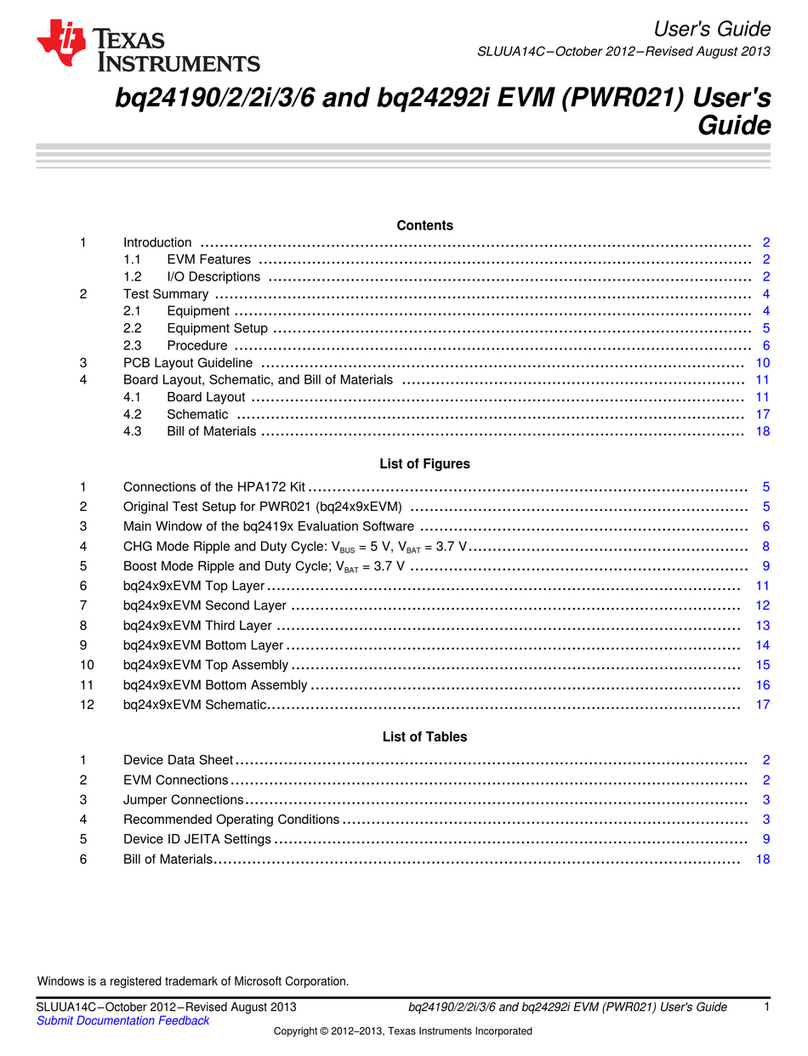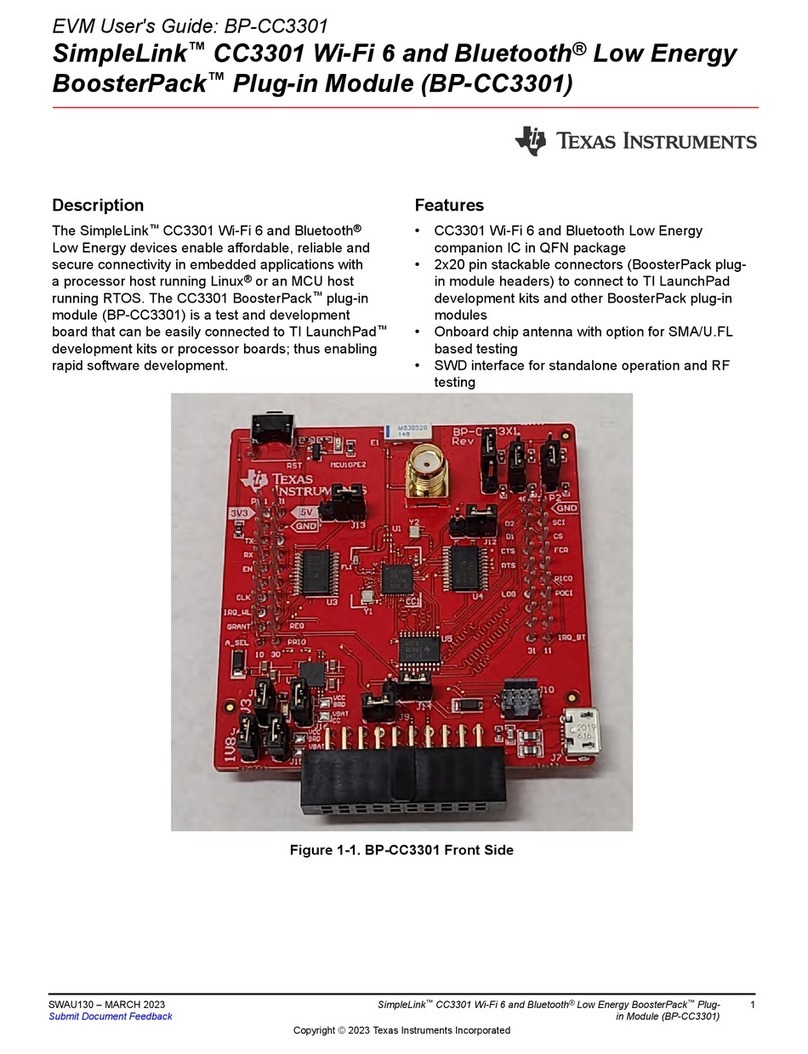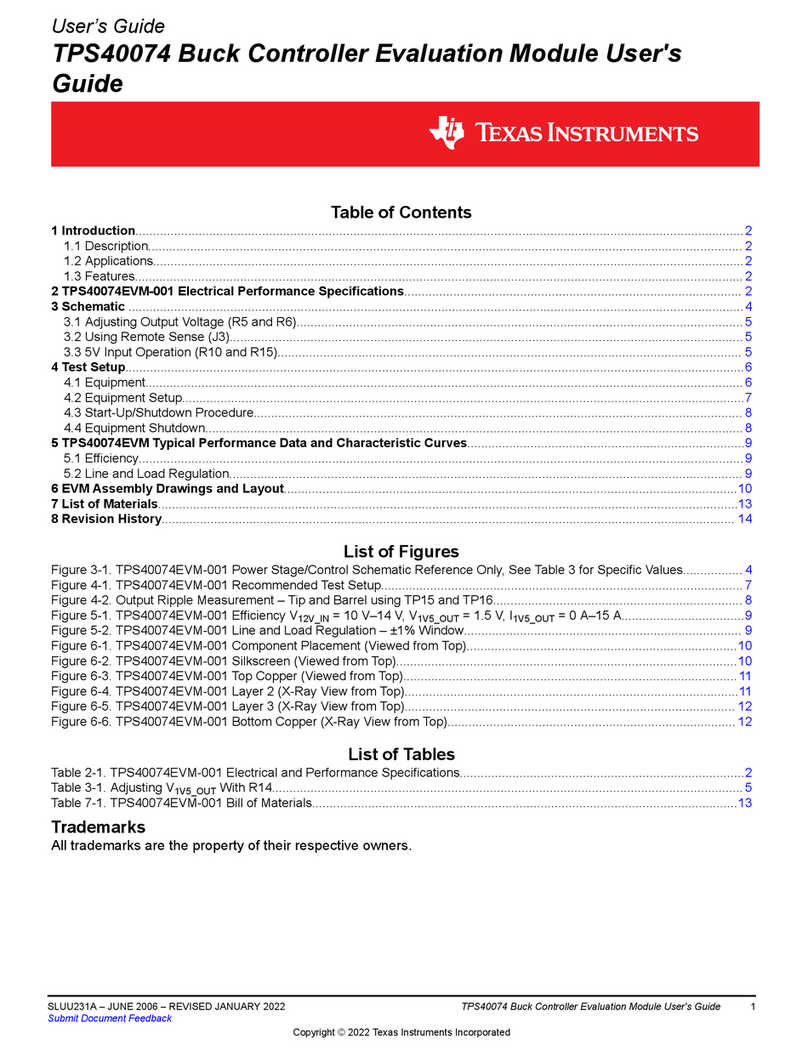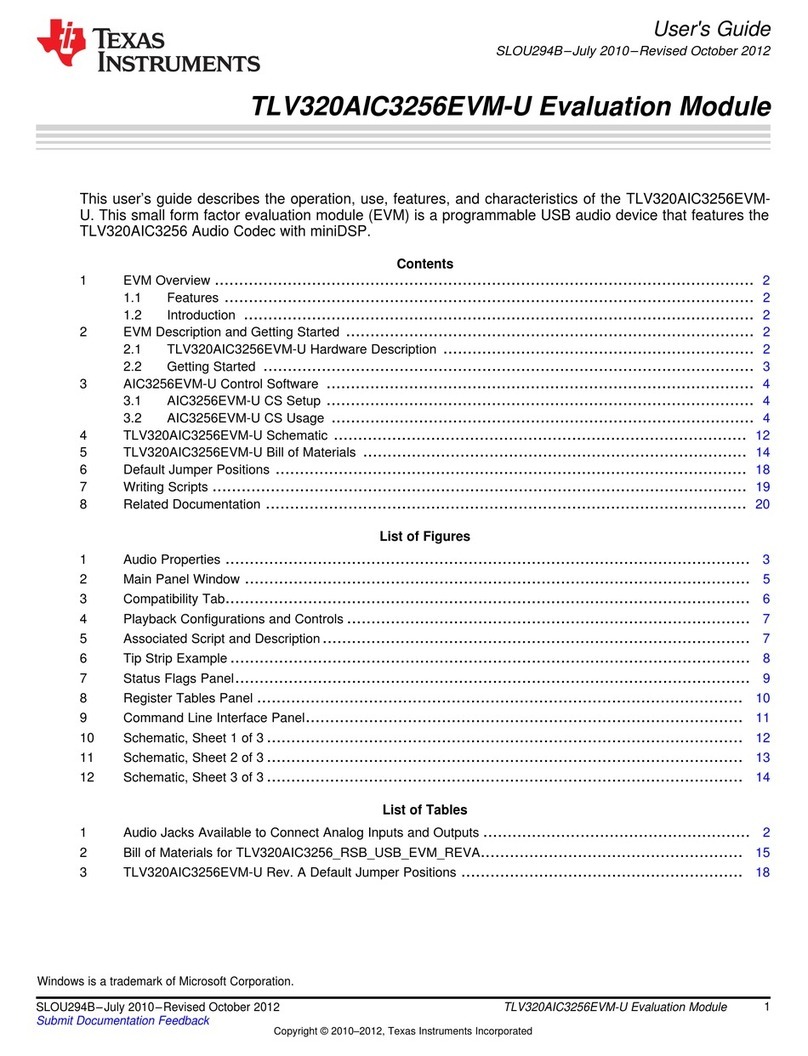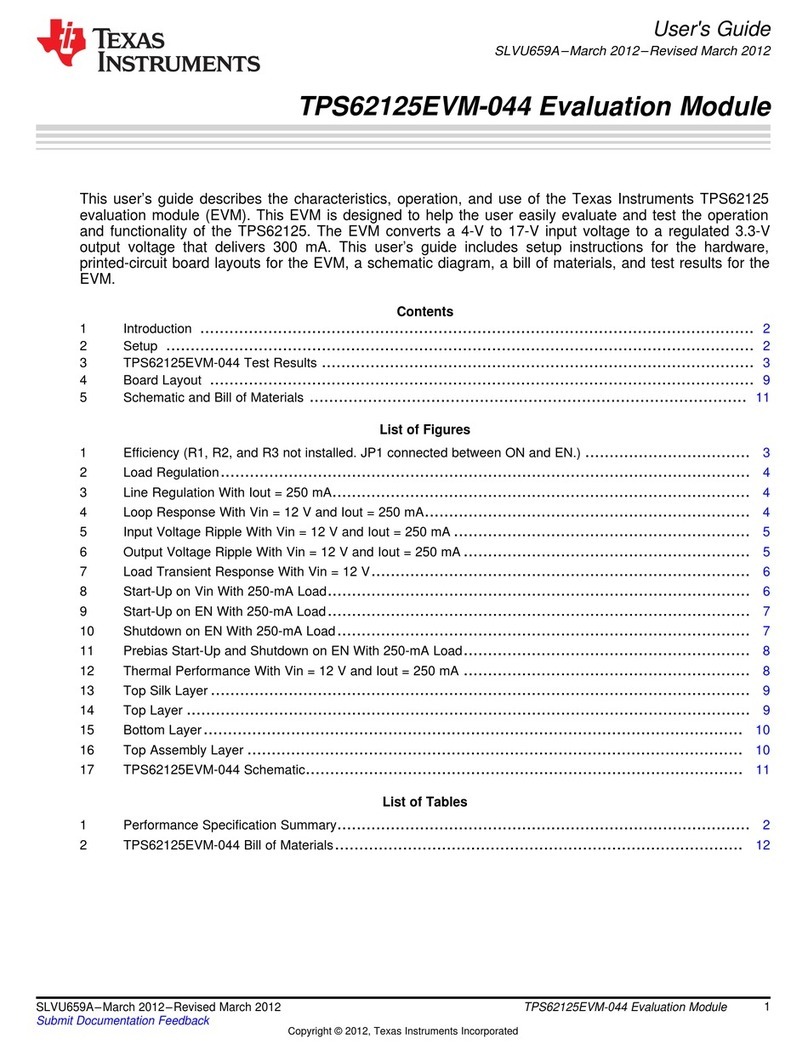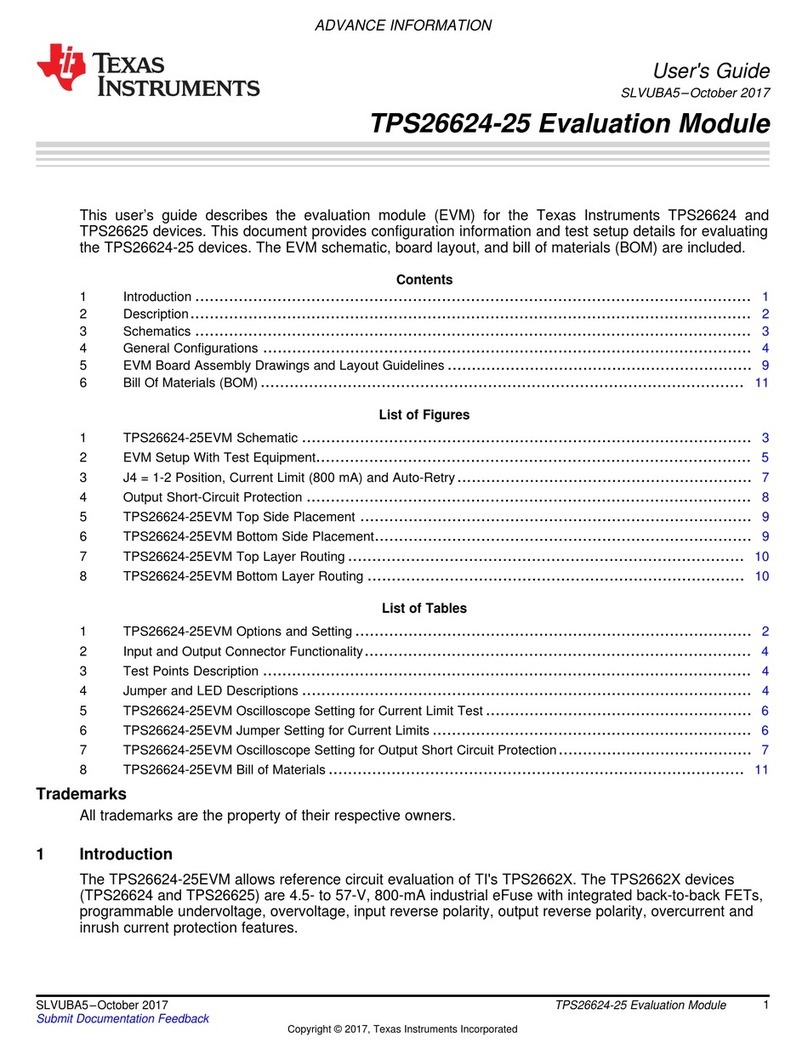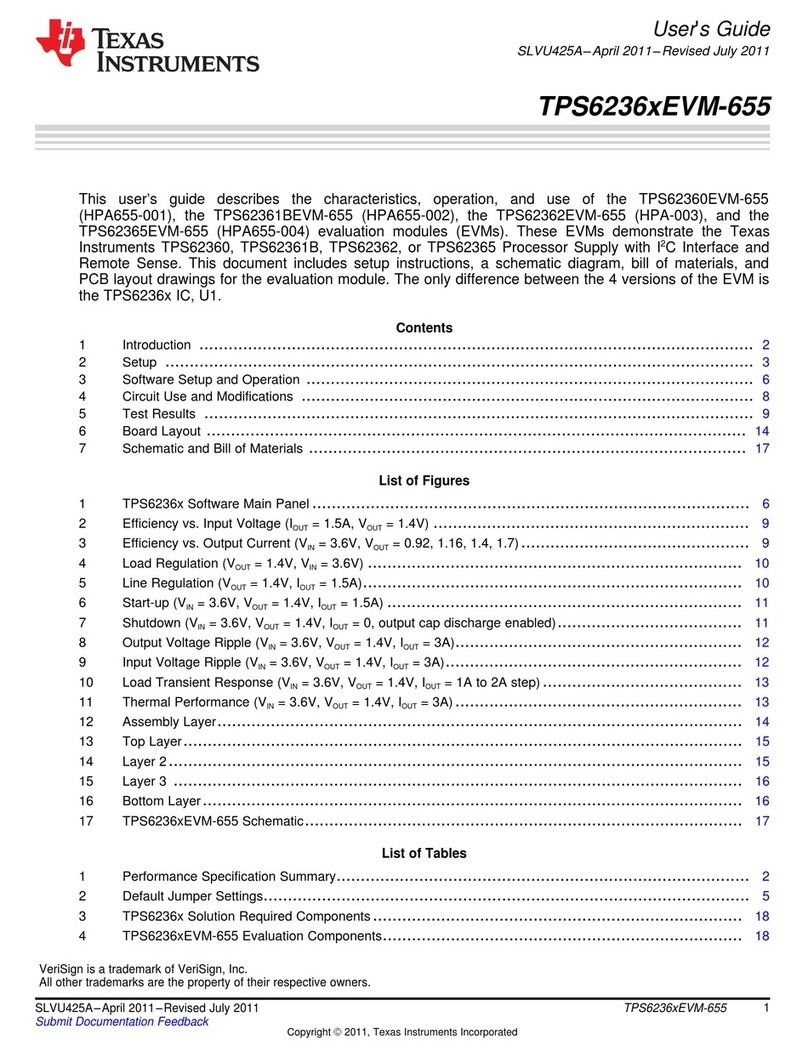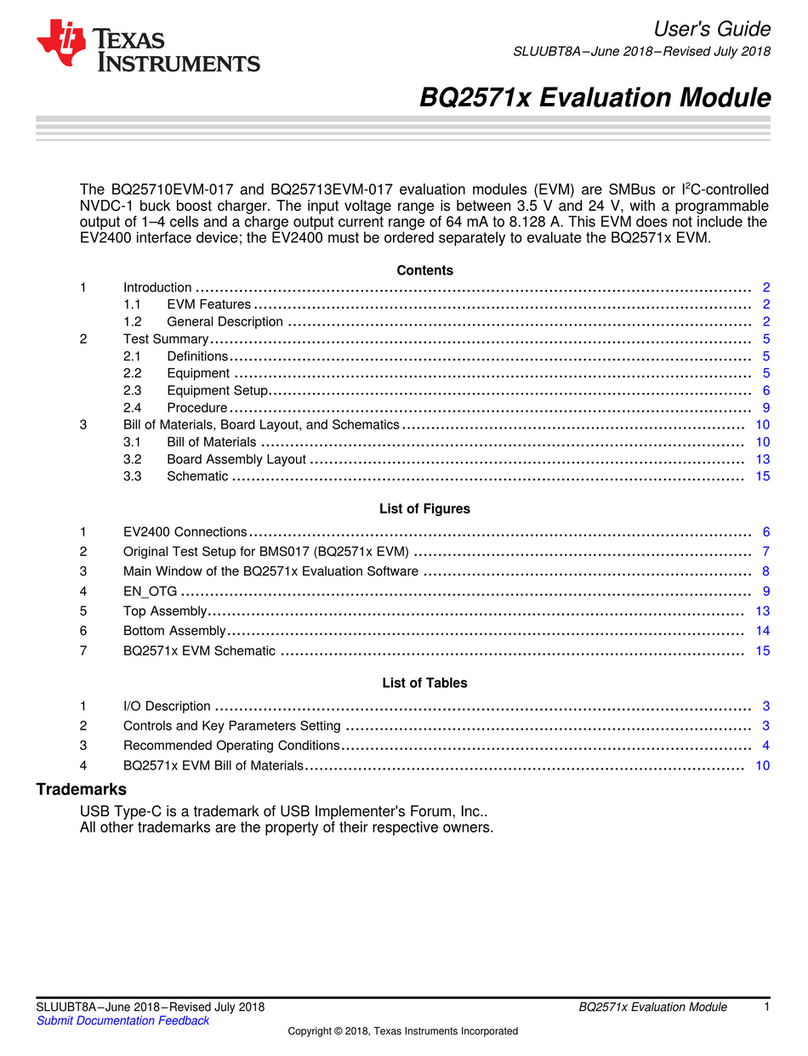6.2 Installation
www.ti.com
Kit Operation
Table 6. USB-MODEVM SW2 Settings
SW-2 SWITCH
NUMBER LABEL SWITCH DESCRIPTION
USB-MODEVM EEPROM I
2
C Address A01 A0 ON: A0 = 0OFF: A0 = 1USB-MODEVM EEPROM I
2
C Address A12 A1 ON: A1 = 0OFF: A1 = 1USB-MODEVM EEPROM I
2
C Address A23 A2 ON: A2 = 0OFF: A2 = 1Digital Audio Bus Source Selection4 USB I
2
S ON: Digital Audio Bus connects to TAS1020OFF: Digital Audio Bus connects to USB-MODEVM J14Digital Audio Bus MCLK Source Selection5 USB MCK ON: MCLK connects to TAS1020OFF: MCLK connects to USB-MODEVM J14SPI Bus Source Selection6 USB SPI ON: SPI Bus connects to TAS1020OFF: SPI Bus connects to USB-MODEVM J15RST Source Selection7 USB RST ON: EVM Reset Signal comes from TAS1020OFF: EVM Reset Signal comes from USB-MODEVM J15External MCLK Selection8 EXT MCK ON: MCLK Signal is provided from USB-MODEVM J10OFF: MCLK Signal comes from either selection of SW2-5
For use with the TLV320AIC12KEVMB/14KEVMB, SW-2 positions 1, 3, 4, 5 and 6 should be set to ON,while SW-2 positions 2, 7 and 8 should be set to OFF.
Ensure that the TLV320AIC12KEVMB/14KEVMB is installed on the USB-MODEVM Interface board,aligning J1, J2, J3, J4, J5 with the corresponding connectors on the USB-MODEVM.
Place the CD-ROM into your PC CD-ROM drive. Locate the Setup program on the disk, and start it. TheSetup program will install the TLV320AIC12K/14K Evaluation Tool software on your PC.
The NI-VISA Runtime installer is embedded to the TLV320AIC12K/14K Evaluation Tool installer. Thissoftware allows the program to communicate with the USB-MODEVM.
When the installation completes, click Finish on the TLV320AIC12K/14K Evaluation Tool installer window.You may be prompted to restart your computer.
When installation is complete, attach a USB cable from your PC to the USB-MODEVM Interface board. Asconfigured at the factory, the board will be powered from the USB interface, so the power indicator LEDsand the 'USB ACTIVE' LED on the USB-MODEVM should light.
The Found New Hardware Wizard will show up on the screen. Select the ' No, not this time' radio buttonand click ' Next >'. Select ' Install the software automatically (Recommended)' and click ' Next >'. If thedriver installs correctly the message: ' The wizard has finished installing the software for: AIC12K/14KEVM' should appear. Click ' Finish'. The AIC12K/14K EVM driver should now be installed. The deviceshould now appear on the Device Manager as ' NI-VISA USB Devices>AIC12K/14K EVM' and as ' Sound,video and game controllers>USB Audio Device'.
Once the device drivers are installed launch the TLV320AIC12K/14K Evaluation Tool software on yourPC, located on the computer's desktop or in 'Start>Programs>Texas Instruments'.
The software should automatically find the TLV320AIC12K/14K, and a screen similar to the one inFigure 2 should appear.
SLAU229B – October 2007 – Revised August 2008 TLV320AIC12KEVMB-K and TLV320AIC14KEVMB-K User's Guide 9Submit Documentation Feedback