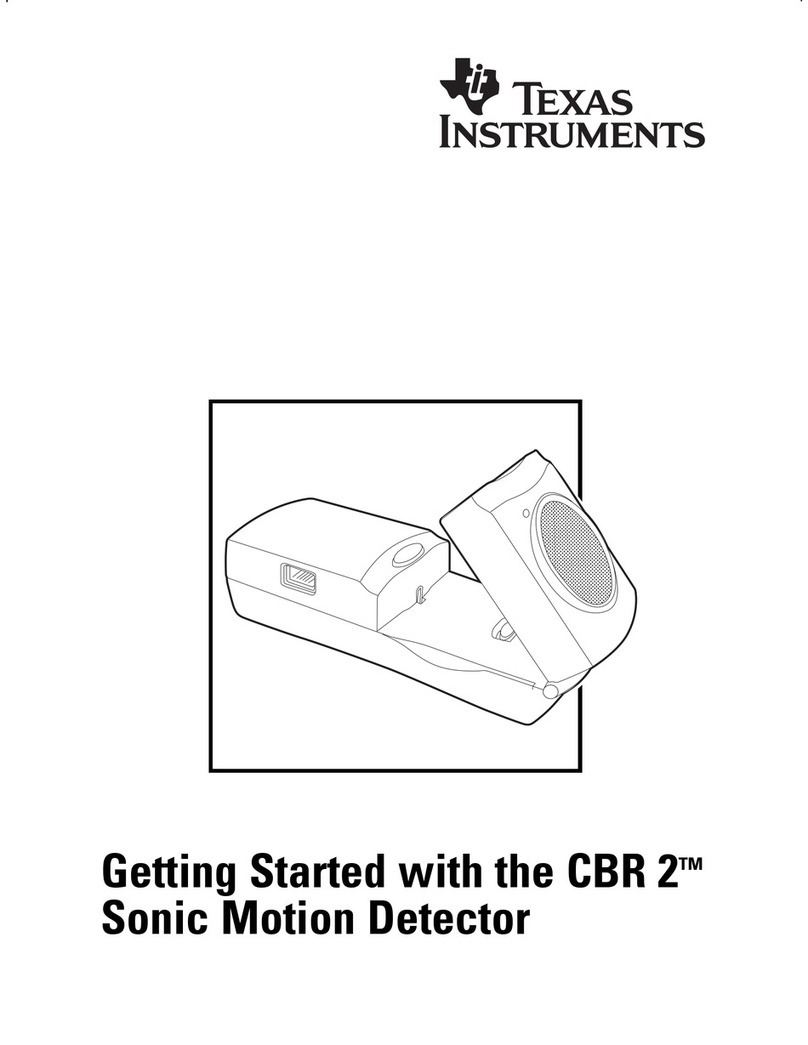COPYING PERMITTED PROVIDED TI COPYRIGHT NOTICE IS INCLUDED
2GETTING STARTED WITH CBR © 1997 TEXAS INSTRUMENTS INCORPORATED
What is CBR?
CBRCBRé
((
Calculator-Based RangerCalculator-Based Rangeré
))
sonic motion detector
use with TI-82, TI-83, TI-85/CBL, TI-86, and TI-92
bring real-world data collection and analysis into the classroom
easy-to-use, self-contained
no programming required
Includes the RANGER programIncludes the RANGER program
the versatile RANGER program is one button away
MATCH and BOUNCING BALL programs are built into RANGER
primary sampling parameters are easy to set
What does CBR do?
With CBR and a TI graphing calculator, students can collect, view, and analyze motion data
without tedious measurements and manual plotting.
CBR lets students explore the mathematical and scientific relationships between distance,
velocity, acceleration, and time using data collected from activities they perform. Students
can explore math and science concepts such as:
0motion: distance, velocity, acceleration
0graphing: coordinate axes, slope, intercepts
0functions: linear, quadratic, exponential, sinusoidal
0calculus: derivatives, integrals
0statistics and data analysis: data collection methods, statistical analysis
What’s in this guide?
Getting Started with CBRéis designed to be a guide for teachers who don’t have extensive
calculator or programming experience. It includes quick-start instructions for using CBR, hints
on effective data collection, and five classroom activities to explore basic functions and
properties of motion. The activities (see pages 13–32) include:
0teacher notes for each activity, plus general teacher information
0step-by-step instructions
0a basic data collection activity appropriate for all levels
0explorations that examine the data more closely, including what-if scenarios
0suggestions for advanced topics appropriate for precalculus and calculus students
0a reproducible student activity sheet with open-ended questions appropriate for a wide
range of grade levels