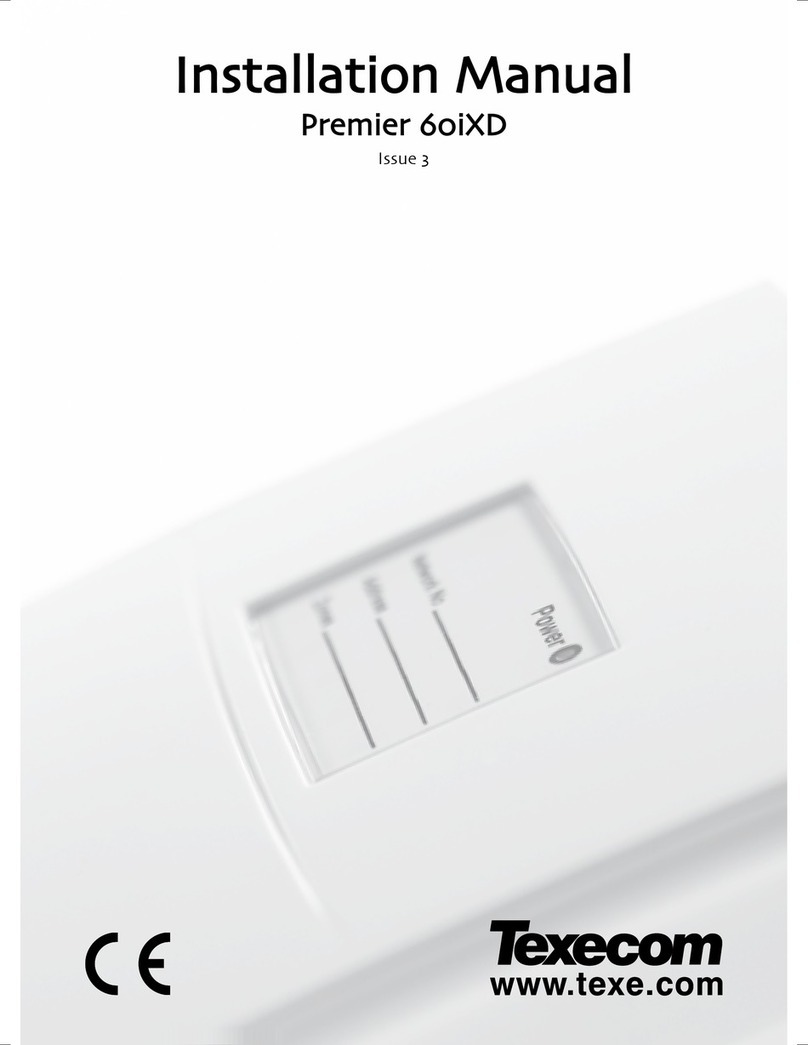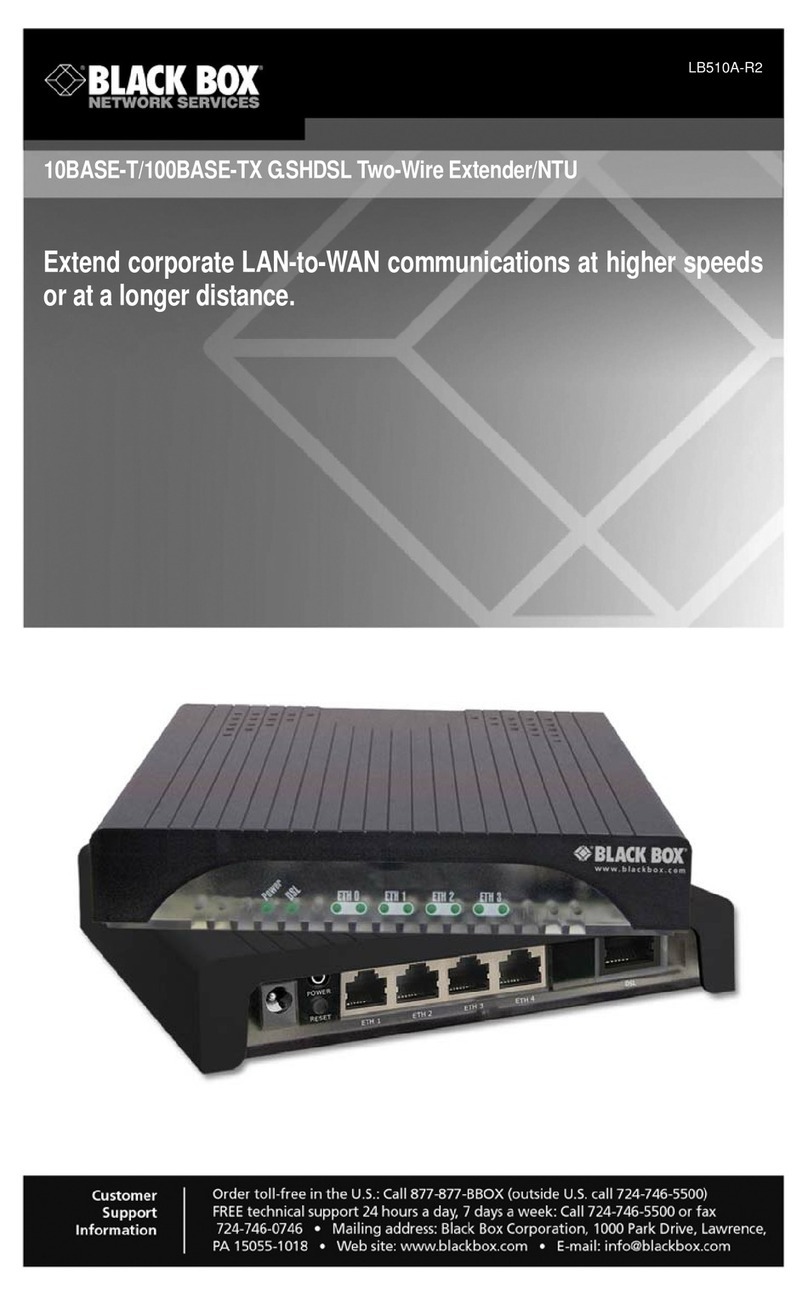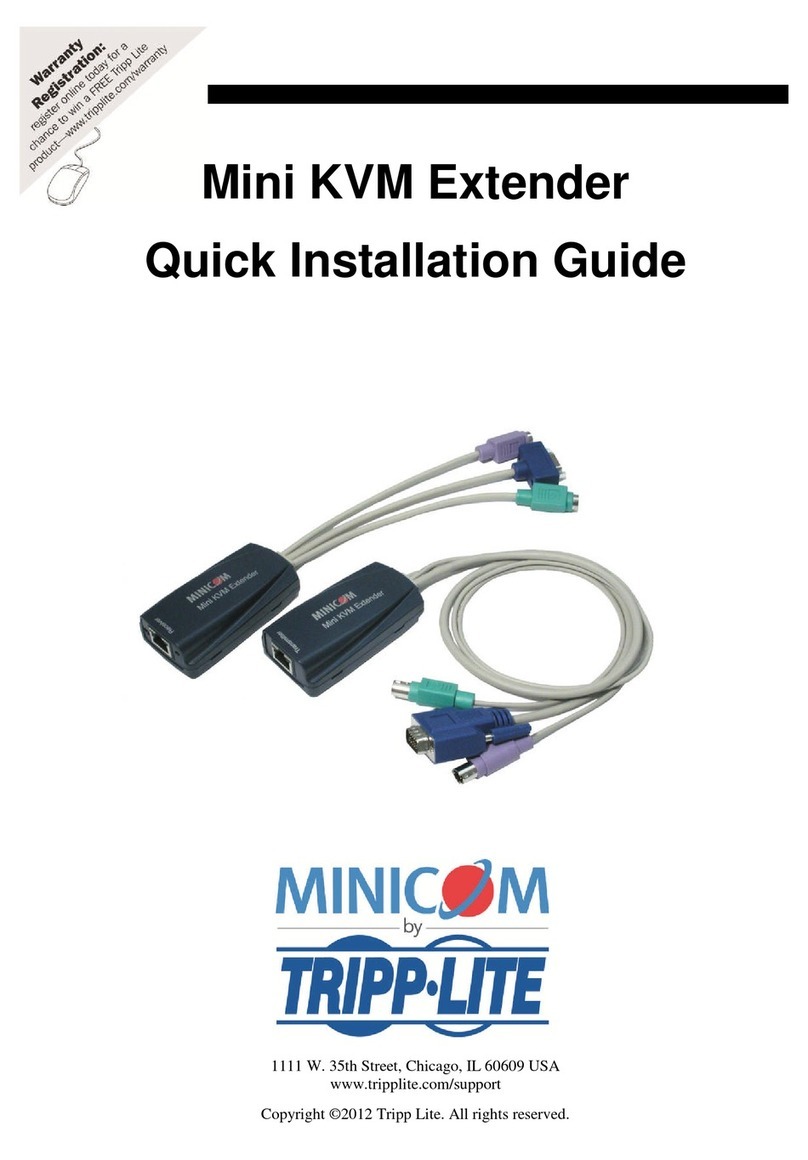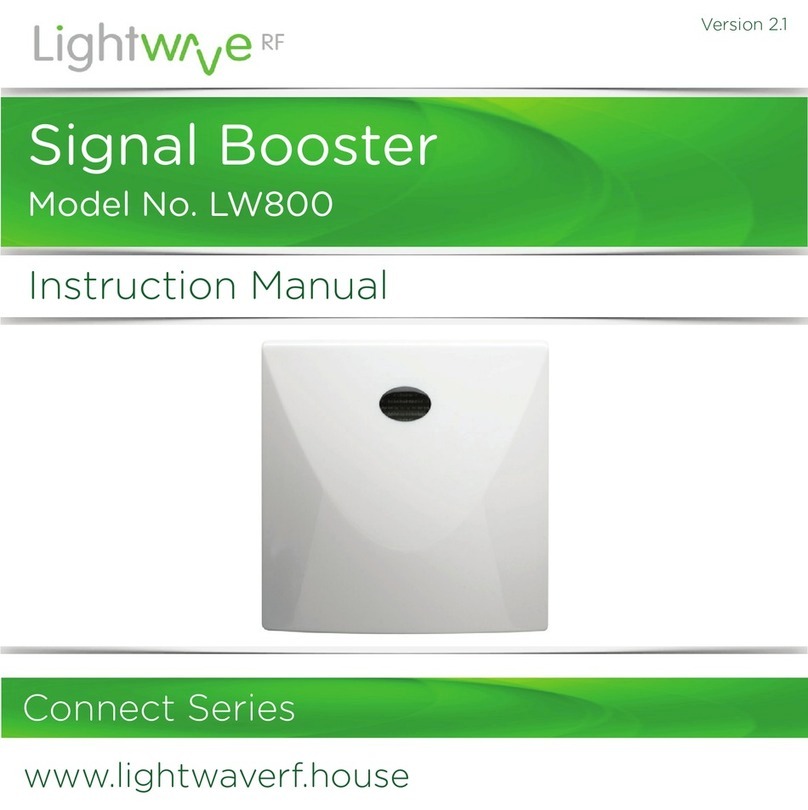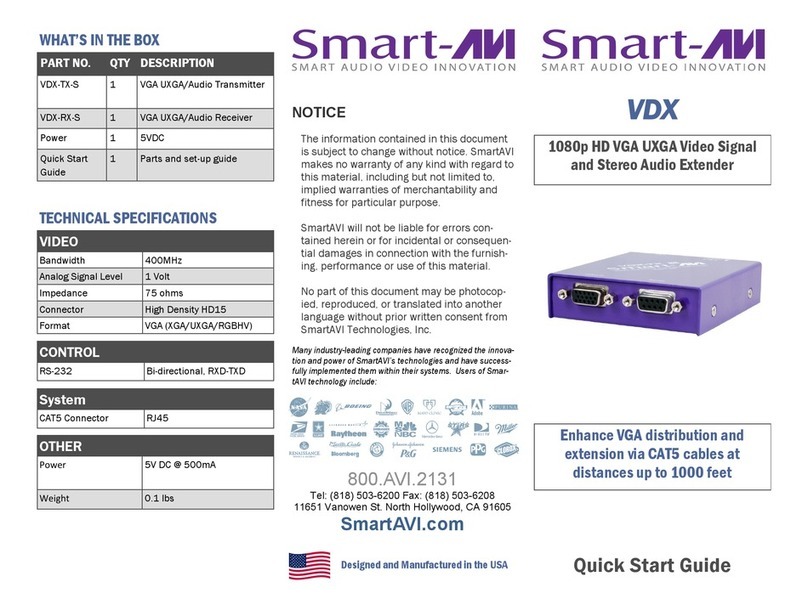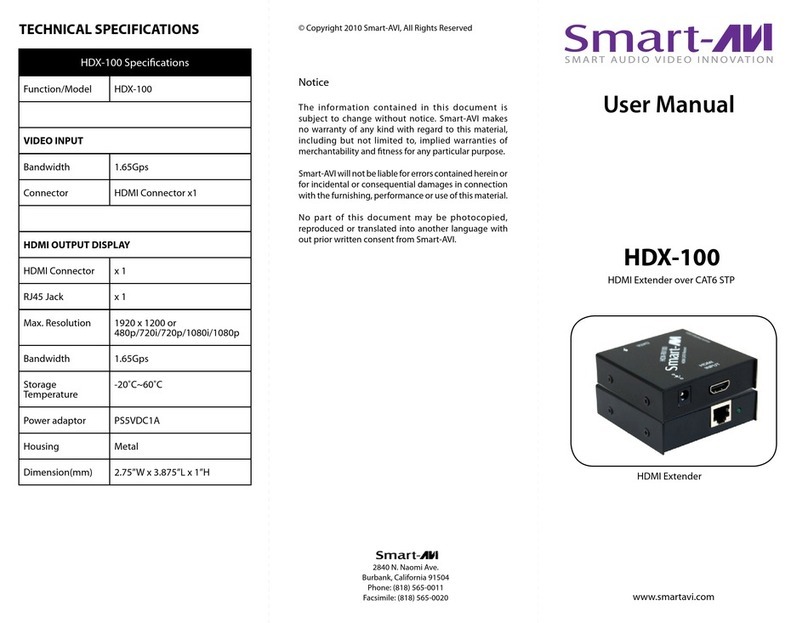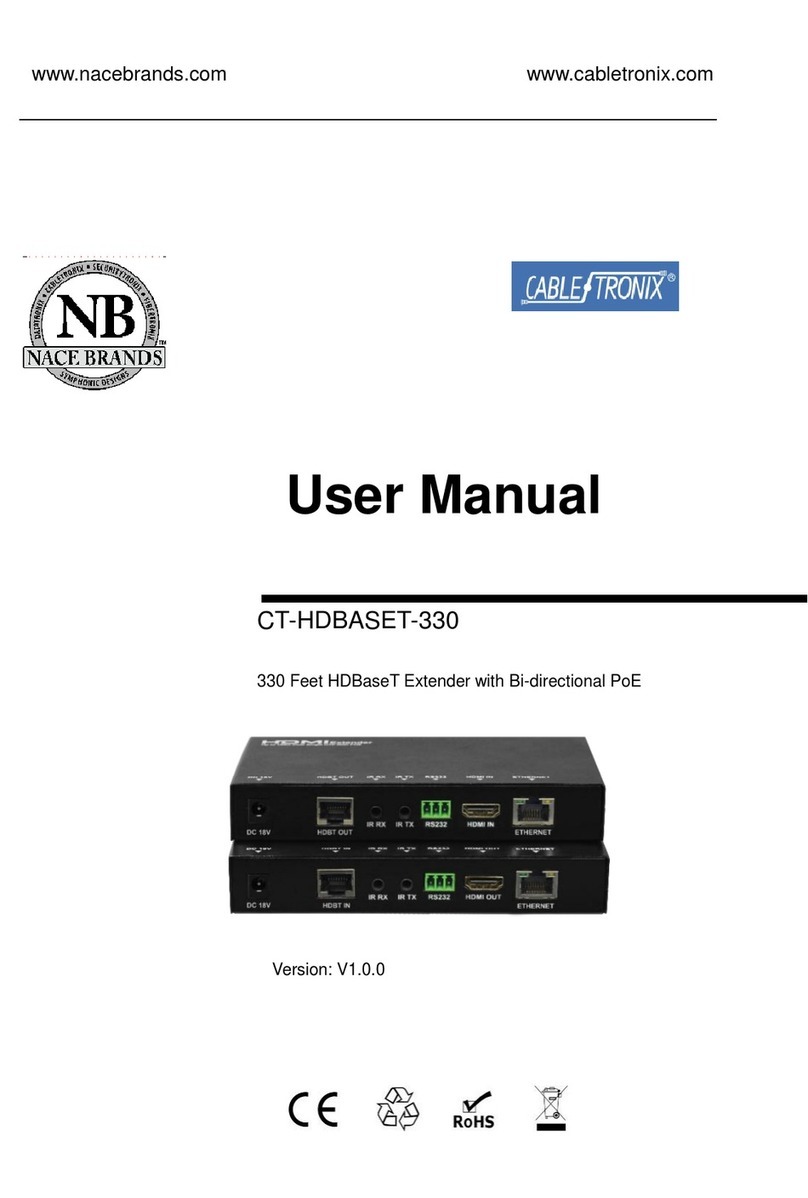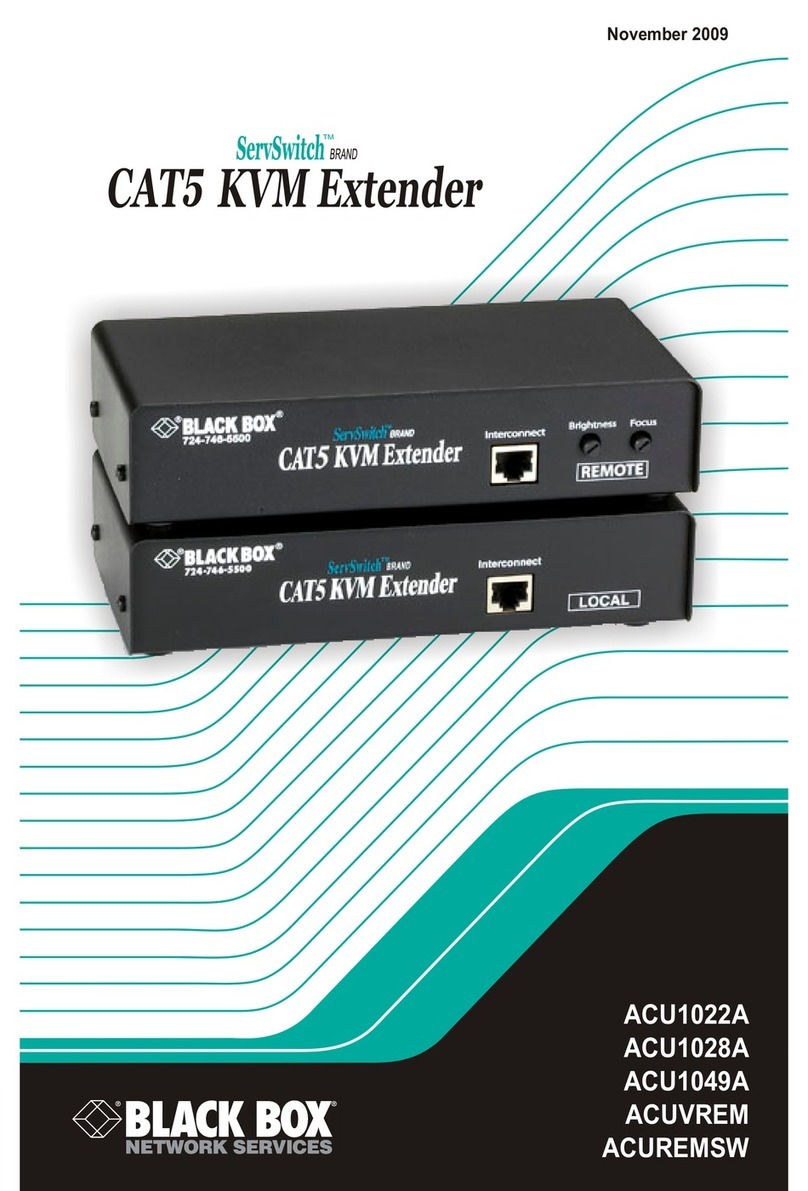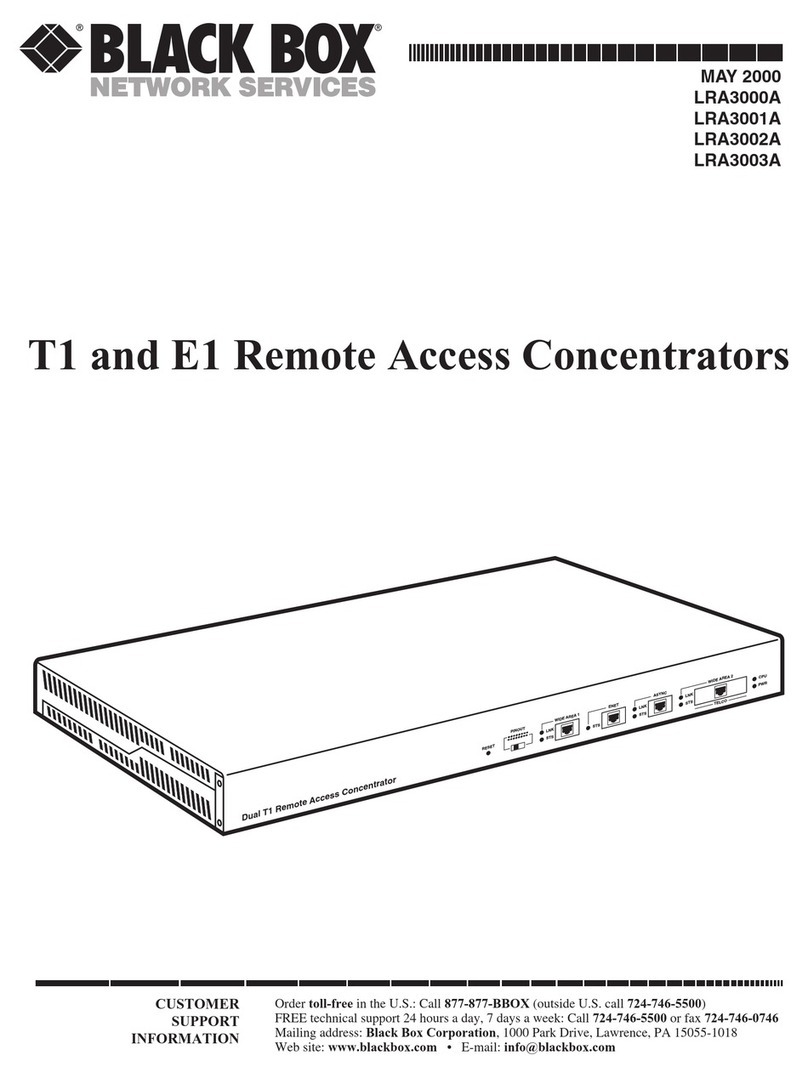Texecom Premier Elite 32XP-W User manual

Installation Manual
Premier Elite 8XP-W & Premier Elite 32XP-W
INS467-8

Premier Elite 8XP-W & 32XP-W Installation Manual
2 INS467-8
1. Content
1. Content.................................................2
2. Premier Elite 8XP-W & 32XP-W ............ 3
3. Ricochet V3.xx and above.................... 4
Panel flashing consequences .......................... 4
System Requirements.................................... 5
System Design Considerations ..................... 5
Multiple Expander Systems.............................. 5
Learning Devices ............................................. 5
Learning Premier Elite SmartKey™................... 5
Placing Devices ............................................... 5
4. Quick Start Guide ................................6
5. System Overview ................................. 7
Mounting the Expander.................................. 7
Wiring ............................................................. 8
Selecting an Address..................................... 8
Ricochet Expander Addressing..................... 8
Introduction ..................................................... 8
Example 1 Totally wireless system(s)............... 9
Example 2 Premier Elite 168™, + 32XP-W, 8XP-
W's & 8XP's mix ............................................... 9
Example 3 Premier Elite™48, 32XP-W + 8XP's. 9
6. Programming ..................................... 10
Premier Elite™ V2.10> 12/24/48/88/168
Ricochet Learn Menu................................... 10
Auto Zone Type & Area................................ 11
Deleting Devices .......................................... 11
Summary of Keys used................................ 12
Premier EliteV2.00 - V2.09 24/48/88/168 & 640
+ Ricochet V2.xx.......................................... 12
Option Switches ............................................ 12
Introduction ................................................... 12
Deleting Devices............................................ 13
Device Modes of Operation............................ 13
Zone Types & Attributes................................. 13
Premier Elite SmartKey™............................. 15
Introduction ................................................... 15
Premier Elite SmartKey™ Routing .................. 15
Deleting a Premier Elite SmartKey™............... 15
Learning Premier Elite SmartKey™................. 16
Premier 412/816 V9.5 &V11.10 & Later, Premier
832 2.5 &V4.10 & Later................................. 17
Option Switch Settings................................... 17
Expander Settings ......................................... 17
Removing Detectors ...................................... 18
Learning SmartKey™ ..................................... 18
SmartKey™.................................................... 19
Learning Devices directly to the 8XP-W &
32XP-W......................................................... 19
Using the Engineers Keypad ....................... 19
7. Ricochet Diagnostics .......................... 20
Premier Elite 8XP-W & 32XP-W V3.XX ......... 20
Green Power LED .......................................... 20
Bank of 8 LED’s............................................. 20
LED................................................................20
Status.............................................................20
Premier Elite V2.XX & later ...........................20
Devices ..........................................................20
Premier Elite SmartKey™................................20
Interpreting Keypad Displays..........................20
Ricochet Diagnostics Menu ............................23
Premier Elite V3.XX>....................................24
Low signal security.........................................24
8. Modes of Operation ...........................24
Commission Mode........................................24
Expander........................................................24
Device Commission Mode..............................24
Device Specific Functions............................25
All devices......................................................25
Impaq Plus-W.................................................25
Impaq Contact-W ...........................................25
Walktest Mode ..............................................25
Control Panel .................................................25
Expander........................................................25
Engineers Keypad..........................................25
Ricochet Monitor ............................................25
9. System Attributes ..............................26
Polling...........................................................26
System Devices ............................................26
Auto Mode .....................................................26
Always Awake ................................................26
Device Specific...............................................26
Hybrid Mode (V2.xx).......................................26
Premier Elite SmartKey™ .............................27
LED Indications ..............................................27
PA Activation ..................................................27
Enable/Disable Alarm Status LED’s ................27
Auxiliary Functions .........................................27
Instant Disarm ................................................27
Alarm Status LED’s.........................................27
Arm Fail Indication..........................................28
Battery Considerations.................................28
Premier Elite 8XP-W & 32XP-W Power Loss29
10. Specifications ..................29
Electrical .......................................................29
Physical.........................................................29
Wireless ........................................................29
Standards......................................................30
Warranty........................................................30
Notes:............................................................31

Premier Elite 8XP-W & 32XP-W Installation Manual
INS467-8 3
2. Premier Elite 8XP-W & 32XP-W
Texecom has developed a new method of wireless security signalling based on the concept of mesh
networking. Mesh-networking is the process whereby every single wireless device is capable of receiving
and retransmitting any signal from any other wireless device on the network. The size, scalability and range
of the entire system are extended as wireless signalling is no longer limited by point-to point
communications. The range of a Ricochet®enabled wireless system is greater than previous systems, with
multiple devices capable of relaying messages to and from even the most remote locations in a building.
Each Ricochet enabled device provides signalling routes to and from control panels. If the wireless
communication between devices weakens, the Ricochet network ‘self-heals’ and automatically re-routes
communications via alternate Ricochet enabled devices. The reliability of the wireless system increases as
more Ricochet devices are installed. SignalSecurity™ further enhances network reliability with each device
already aware of the number of communication paths available to it.
The 8XP-W &32XP-W expanders can be used on any premier control panel; however certain features and
functions are dependent on the version of panel firmware as detailed in the table below. To determine the
firmware version of your control panel press /4 on the keypad.
Firmware versions prior to those listed are NOT compatible.
Control Panel
Premier 8 XP-W &
32XP-W
Legacy
Ricochet
Ricochet V2/V3.xx
Premier 412
1
V10.5 –V11.07
V11.10> & PV1.0>
Ricochet Mode
Premier 816
1
V10.5 –V11.07
V11.10> & PV1.0>
Ricochet Mode
Premier 816E
0
Not supported
Premier 832
1
V3.5 –V4.07
V4.10> & PV1.0>
Ricochet Mode
Premier 24
1
V7.00 –V8.23
V8.24>
Ricochet Mode
Premier 48/88/168
1
V7.00 –V8.13
V8.15>
Ricochet Mode
Premier 640
1
V7.00 –V8.15
Not Released
Ricochet Mode
V1 Premier Elite
24/48/88/168 & 640
1
N/A
V1.00>
Ricochet Mode
V2-V2.09 Premier
Elite 24/48/88/168 &
640
See Section 3
N/A
V2.00>
V2.00>
** V2.10 > Premier
Elite
12/24/48/88/168 &
640*
See Section 3
N/A
V2.10>
V2.10>
V4.00 > Premier
Elite
12/24/48/88/168 &
640*
See Section 3
N/A
V3.00>
V3.00>
** New dedicated Ricochet learn menu added. Existing methods of learning still exist.

Premier Elite 8XP-W & 32XP-W Installation Manual
4 INS467-8
3. Ricochet V3.xx and above
Premier Elite Series™control panels with V4.xx firmware now contains additional Ricochet V3 capability.
This new technology adds new features and functions for Ricochet enabled security systems.
DO NOT mix V1 &V2/V3 expanders on the same Premier Elite panel
V3 Expander Diagnostics
V3 expanders have the ability to display diagnostic information about devices. Please see page 20 for full
details.
V3 Expander & V4 Premier Elite Control Panels
Temperature Readings are available from supported devices
Expanders can be replaced without the need to relearn devices
oThis only applies if devices were originally learned to a V4 panel.
Panel flashing consequences
Panel
Version
Expander
Version
Relearn devices if
you replace the
expander?
Relearn if you Flash Elite
24/48/88/168 & 640 to
V4.X.X
Relearn if you Flash
Elite 12-W/24-W & 48-W
to V4.X.X
V2.X.X
V3.X.X
All
Versions
Yes
No
No
V4.X.X>
1.X.X
2.X.X
Yes
No
No
3.0.6
No
No
No
V3 Multiple Expander Support
V2 introduced multiple expander support to the system allowing for greater flexibility in system design, and
also taking wireless capability to new levels.
Control Panel Capacity
The table below details the maximum number of expanders, devices and Premier Elite SmartKey™ that
may be used on the different control panels, other configurations may be possible by mixing Premier Elite
32XP-W & Premier Elite 8XP-W.
Panel
32XP-W
8XP-W
Expanders
Devices
Premier Elite
SmartKey™
Expanders
Devices
Premier Elite
SmartKey™
Premier Elite 12-W &
Live™
N/A
N/A
N/A
N/A
8
8
Premier Elite 24™
1
16
16
2
16
25
Premier Elite 48™
1
32
16
4
32
50
Premier Elite 48-W™
N/A
32
16
N/A
N/A
N/A
Premier Elite 88™
2
64
32
8
64
100
Premier Elite 168™
4
128
64
16
128
200
Premier Elite 640™
16
512
256
64
512
1000
Premier Elite 32XP-W take 4 address slots on the network, Premier Elite 8XP-W take one address

Premier Elite 8XP-W & 32XP-W Installation Manual
INS467-8 5
System Requirements
To enable all of the advanced functionality and diagnostics capability for Ricochet V3 the following are
minimum requirements:-
Wintex™ Version 6.2 Build 4 or later
Ricochet Monitor™ 0.2.18.5.1 or later
Premier Elite™ Series V4.xx or later
Premier Elite™ 32XP-W & 8-W Expanders V3.xx or later
Expander firmware version can be found on the round green sticker located on the RH side of the PCB.
System Design Considerations
To ensure correct setup and operation of the Wireless Network it is important that the following procedures
are used when learning and placing devices.
Multiple Expander Systems
When using multiple expanders great care should be taken when designing the system. Each expander
should be treated as its own wireless network; it is not possible for devices to hop from one wireless
network to the other; it is also not possible for expanders to pass wireless signals from devices not
assigned to them and nor can the expanders talk to each other.
Learning Devices
All devices should be learnt before they are placed in their final location. The expander should be in
commission mode, please see page 24.This will ensure that they are registered on the receiver or control
panel, and that Mesh Networks and routing are established correctly. Please refer to the relevant section in
this document to Learn Devices to the system.
Learning Premier Elite SmartKey™
Premier Elite SmartKey™ should only be learned AFTER all devices and expanders are in their final
location, this is critical on larger systems where multiple expanders are being used
Devices should be at least 30cm’s away but no further than 10m from the receiver when being learned.
Placing Devices
Once all of the devices have been learnt, they will need placing in their desired location, this should be
done by installing devices closest to the expander first and then working outwards so that the last devices
installed are those furthest away from the expander.
Make sure to install devices with the expander in Commission mode. See page 24.
Devices also have a commission mode which will indicate a secure and valid path of communication to the
receiver. See page 24.
You should wait at least 20 minutes after installing the last device to make sure routing has been correctly
established between all system devices.
For maximum reliability and system integrity avoid long and thin set-ups. Do not mount devices on or near
metal. Keep devices away from mains electricity supplies.
Devices are capable of hopping through up to two other devices, or a maximum of three hops.

Premier Elite 8XP-W & 32XP-W Installation Manual
6 INS467-8
Connect Receiver to Control
Panel Network & Leave
Tamper Circuit Open.
See Page 7
4. Quick Start Guide
Check Panel Firmware
Version
See Page 3
Ricochet V1 & V2
Legacy
Contact Technical Support
for a Legacy Manual.
Ensure all Option Switches
are off
See Page 7
Learn Devices to Control
Panel
See Page 10 Onwards
set attributes
See Page 10 Onwards
Place Devices in desired
location, use LED to
indicate Signal Security
See Page 5 & 24
Wait 20 Minutes for Mesh
Network to establish
Walk Test System
See Page 25
Change Device Attributes according to
application
See pages 20 & 26

Premier Elite 8XP-W & 32XP-W Installation Manual
INS467-8 7
5. System Overview
1: Engineers Keypad Connection
An engineer’s keypad (Premier/Elite LCD keypad and interface lead)
can be temporarily plugged onto this connector to allow system
programming and testing. (Functions dependent on Panel firmware
version) Set the keypad address switches to all on.
2: Network Connection
The + and –terminals provide power whilst the T and R terminals
are transmit and receive data.
3: For Future Use
4: Comm. Port Connection
Serial communications port for connecting the 8 XP-W & 32XP-W to
a PC via PC Com/USB Com or Com IP/WiFi for use with Ricochet
Monitor Software.
5: Lid Tamper
When open puts the system into commission mode and digitally
attenuates the receiver signal by 15Db.
6: Programming/Diagnostic LED’s
Allows programming of devices directly to the receiver, in
conjunction with the learn switch (Legacy mode only). For
diagnostic information please see page 20
7: Antenna
RF Antenna.
8: Network LED's
Green LED = Data received by the expander from the panel Red
LED = Data transmitted by the expander to the panel. (The flash
rate depends on the mode and RF activity)
9: Heartbeat LED
Flashes steadily to indicate that the receiver is functioning correctly.
If the light is ON or OFF all the time, then there could be a hardware
problem.
10: Learn Switch
To be used with programming LED’s to learn devices directly to the
receiver.
11: Options Switch
Use to select the receiver functionality depending on panel
firmware.
Switch 1 ON =firmware dependant, please see the relevant
programming section.
Switch 2 ON = Legacy Mode
OFF = Ricochet
Switch 3 OFF = Impaq Contact-W Wired Input 2 will report as
Tamper (default)
ON = input 2 will report as an Alarm.
Switch 4 Walk test
12: Address Switch
Used to assign the address of the receiver on the network
13: RF LED
Flashes when transmitting or receiving RF data
14: Tamper Disable
Disables the lid and rear tamper
15: Engineer’s Keypad LED's
Red LED flashes constantly, the flash rate increases when data is
being transmitted.
16: Flash Programming Port
Variant dependent, for flashing the expander with updated firmware.
Mounting the Expander
Remove each screw cap by inserting a flat bladed screwdriver into the slot and turning anti-clockwise,
excessive force is NOT required. Remove both of the cover screws and put them in a safe place along with
the screw caps. Gently pull the cover away from the base applying slight pressure to the sides at the top of
the expander if required. The front cover should now be off.
Mount the expander using at least two appropriate countersunk screws (no larger than No. 8). A keyhole slot
has been provided to assist mounting and aid levelling.
If required a screw should be placed into the knockout on the rear of the expander to enable the rear/wall
tamper.
Do not mount near metal or mains supplies. When using with metal control panels a minimum of 50cm gap is
required. Do not mount near aerials of any description, or other wireless equipment.
1 2 3 4 5 6 7 8
1
ON
2 4
31
ON
2 4
3

Premier Elite 8XP-W & 32XP-W Installation Manual
8 INS467-8
Wiring
It is strongly recommended that the system is completely powered down (mains and battery) before wiring
the expander. Connect the expander to the control panel using 4-core cable as follows:
Expander
Control Panel
Description
+
+
+12V Supply
-
-
0V Supply
T
T
Transmit Data
R
R
Receive Data
The networks are made up of four terminals incorporating power and data. To ensure correct operation, all
four terminals on the device must be connected to the corresponding terminals on the control panel or
previous device.
Expanders can be connected using 4-core cable. However, it is recommended that 6 or 8-core cable is used
as the spare cores can be used to ‘Double Up’ on the power connections if needed.
Standard 7/0.2 alarm cable can be used for most installations. However, under certain conditions it may be
necessary to use screened cable.
Selecting an Address
Each expander must be assigned a different address using the DIL switches located on the PCB. The table
below shows the expander addressing:
Address
DIL 1
DIL 2
DIL 3
DIL 4
1
On or Off
Off
Off
Off
2
4
3
1
2
Off
On
Off
Off
2
4
3
1
3
Off
Off
On
Off
2
4
3
1
4
Off
Off
Off
On
2
4
3
1
5
On
Off
Off
On
2
4
3
1
6
Off
On
Off
On
2
4
3
1
7
Off
Off
On
On
2
4
3
1
8
On
Off
On
On
2
4
3
1
Never set two expanders on the same network to the same address. Expanders are factory set to address 1.On
legacy panels the expander will occupy 1 x Expander slot on the control panel, as well as the Network Receiver
slot.
Ricochet Expander Addressing
Introduction
The address range and switch position will depend on which combination of expanders are being used. Each
32XP-W takes up 4 address slots on the control panel network, however the network slots are virtual until

Premier Elite 8XP-W & 32XP-W Installation Manual
INS467-8 9
devices are assigned to available zones. It is possible that if a 32XP-W is being used at Address 1, but only 16
devices have been used, Address 3 & 4 are available for hardwired 8XP's or 8XP-W's.
Please see some examples of mixing different types of Expanders on various Elite panels and the addressing
requirements.
Example 1 Totally wireless system(s)
Panel
32XP-W
Network 1
Network 2
Network 3
Network 4
Network 5
Network 6
Network 7
Network 8
Expanders
(Max)
2
2
2
2
2
2
2
2
Premier
Elite 88™
Exp
1
Exp
2
N/A
N/A
N/A
N/A
N/A
N/A
N/A
N/A
N/A
N/A
N/A
N/A
N/A
N/A
Expander
Address
1
5
N/A
N/A
N/A
N/A
N/A
N/A
N/A
N/A
N/A
N/A
N/A
N/A
N/A
N/A
Premier
Elite 168™
Exp
1
Exp
2
Exp
1
Exp
2
N/A
N/A
N/A
N/A
N/A
N/A
N/A
N/A
N/A
N/A
N/A
N/A
Expander
Address
1
5
1
5
N/A
N/A
N/A
N/A
N/A
N/A
N/A
N/A
N/A
N/A
N/A
N/A
Premier
Elite 640™
Exp
1
Exp
2
Exp
1
Exp
2
Exp
1
Exp
2
Exp
1
Exp
2
Exp
1
Exp
2
Exp
1
Exp
2
Exp
1
Exp
2
Exp
1
Exp
2
Expander
Address
1
5
1
5
1
5
1
5
1
5
1
5
1
5
1
5
Example 2 Premier Elite 168™,+ 32XP-W, 8XP-W's & 8XP's mix
Panel
Network 1
Network 2
Expanders (Wireless)
Expanders (Mixed)
Premier Elite 168™
32XP-W
2 x 8XP-W
8XP-W
8XP-W
8XP
8XP
Expander Address
1
5 & 6
1
2
3
4
Devices (Max)
32
16
8
8
8
8
Premier Elite SmartKey™(Max)
16
16
16
16
N/A
N/A
Example 3 Premier Elite™48,32XP-W + 8XP's
Panel
Network 1
Expanders (Mixed)
Premier Elite 48™
32XP-W
2 x 8XP
Expander Address
1
3 & 4
Devices Used
16
16
Premier Elite SmartKey™(Max)
16
N/A

Premier Elite 8XP-W & 32XP-W Installation Manual
10 INS467-8
6. Programming
For all Legacy Control panels, please contact Technical Support to obtain a legacy manual.
It is highly recommended that you upgrade the Panel Firmware to the latest version to ensure full
compatibility; however the system is backwards compatible as detailed in the table on page 3.
It is not possible to upgrade Premier panels to Premier Elite firmware.
Premier Elite™ V2.10> 12/24/48/88/168 Ricochet Learn Menu
V2.10 contains a dedicated Ricochet learn menu accessible via the /key when in Engineer menu.
This new feature is only for devices, SmartKey™ should be learnt to the system in the User Menu as
described later in this section.
Learn Devices from first power up
Follow the instructions given in INS176-8 or later for the first power up of the system.
When the "Confirm Devices" menu appears check and make sure all installed Keypads and Expanders are
showing; press /and /again to confirm.
Providing the system has a Ricochet®enabled expander installed, the following will appear. The flow
diagram shows the procedure to learn devices:-
YES to Select:-
Learn Ricochet
Learn Device?
Zone ??? N?,E??
Power up Device!
N?,E?,D?? - 20s
Learn Device to
Zone ??? N?,E??
nnU

Premier Elite 8XP-W & 32XP-W Installation Manual
INS467-8 11
Access the Learn Menu using the Omit “Hot” key
From any top level engineering menu pressing the /key will take you to the Ricochet learn menu
above.
Menu
/
Ricochet Learn Menu
YES to Select:-
????????????????
/
YES to Select:-
Learn Ricochet
IMPORTANT
In all cases when entering the Learn menu the next available free Zone will be chosen to learn a device too. It
will not be possible to learn a device to a Zone that already has a device learned too it. The number of
expander’s on the system will dictate which next “free” zone is chosen to learn too.
When all device slots have been used the following screen will be shown
All Devices
Learnt!
Pressing the /key will return you to the Ricochet®learn menu; pressing the /key will enter
the Delete devices menu.
Auto Zone Type & Area
When learning devices, if no editing has taken place of the control panel onboard hardwired zones, these will
be switched to Not Used after the first Ricochet®device is learned to the system; the following defaults will
be used for Ricochet®devices learned to the system.
Zone
Type
Area
001-008
Not Used
N/A
009
Entry/Exit 1
A
010
Guard Access
A
011 & above
Guard
A
IMPORTANT
If any editing of any of the on board control panel zones is carried out BEFORE any Ricochet devices are
learned too the system, the control panel zones will remain at factory defaults.
Deleting Devices
Delete Devices
To delete devices from the system, access the Ricochet Learn menu. Any of the methods previously detailed
may be used.
The /key is used to access the Delete option.
Follow the flow diagram to delete devices from the system.
To delete all devices, go to Engineer Utilities/Ricochet Diagnostics. Scroll to the first wireless zone for
the expander being defaulted and press /followed by /. All zones will be deleted.

Premier Elite 8XP-W & 32XP-W Installation Manual
12 INS467-8
YES to Select:-
Learn Ricochet
Learn Device
Zone ??? N?,E?
Delete Device?
Zone ??? N?,E?
nnU
If all devices are deleted from the system the following will be shown
All Devices
Deleted!
Pressing the /key will return you to the Ricochet learn menu; pressing the /key will enter
the Learn devices menu.
Summary of Keys used
Key
Function
/
Use this key to access the Ricochet Learn menu from any top level engineering
menu.
/
Use this key when in Ricochet Learn menu to delete devices, or cycle between
learn and delete functions
/
Use this key to exit the Learn Menu.
Premier EliteV2.00 - V2.09 24/48/88/168 & 640 + Ricochet V2.xx
Option Switches
All Off
Introduction
V2.xx firmware added the option to learn Ricochet devices through the Zone Setup Menu, and Premier Elite
SmartKey™ are learned through the User Setup menu, the "Configure Radio" menu in Engineer's Utilities is
now redundant and should only be used for Legacy systems.
Learning Devices
To learn a device to a Zone select the Zone from the Zone Setup Menu, Zones that are capable of having a
Ricochet device learnt to them will be displayed as follows:-
Zone 00 P0,0
Not sed
Fig 1
Fig 1indicates the pre-assigned zone number, the expander being used and the device slot on the expander.
Once a device has been learnt the display will be as Fig 2:-

Premier Elite 8XP-W & 32XP-W Installation Manual
INS467-8 13
Zone 00 Learn:
PR P-0,0
Fig 2
If you are unsure if a zone already has a device learned to it, you can go to the menu as in Fig 1, press
/and then n/nif a device is already learnt the display will look like Fig 2, if not then it will
look like Fig 3
Zone 00 Learn:
ree P-0,0
Fig 3
Please see the diagram on the next page to learn devices.
Deleting Devices
To delete devices from the expander is the same as learning them; choose the zone you wish to delete, and
follow the procedure to learn the device, when the screen shows “Learning” press /.
To default the expander completely put option switch 1 & 2 to ON and hold the white programming button until
the expander programming LED's all illuminate and turn off.
Device Modes of Operation
Always Awake
This mode should only be used on devices which are required to signal at all times and is the default setting
for perimeter detection devices such as Contacts and Shock sensors & PA Buttons.
Auto Mode
When in Auto Mode, devices poll at 15 minute intervals. Following activation, devices will not transmit the
same activation again for a period of 3 minutes. This mode of operation is the default mode for all single
technology motion detectors.
Hybrid Mode
Hybrid mode is used to control the reporting functions for devices. When in this mode devices are awake only
when the system is set. Devices are woken up by the control panel at the point of arming. The system will
display "Preparing to Arm". When the system is disarmed the devices will be put back to sleep. This mode of
operation is the default mode for all Dual Technology motion detectors.
On very large systems (100 devices +) a small delay may be experienced when arming the system, this is normal
as the expanders on the system wake up the relevant devices.
Premier Elite DT-W should ALWAYS be used in Hybrid mode, failure to do this will have an adverse affect on
battery life.
Device Specific Mode
Device Specific mode is used to control the reporting functions for devices. Devices that use this mode of
operation have specific operating parameters and should not be altered. This mode of operation is the default
mode for all Fire detectors (Smoke, Heat and any other variant), & Internal/External Sounders.
Expander O/P Mode
Expander O/P modes are for future use and should not be used with any of the devices listed above.
Zone Types & Attributes
Detailed instructions for programming can be found in INS176-8 or later.
To Learn Devices through the Zone Setup menu please follow the diagram on the next page.

Premier Elite 8XP-W & 32XP-W Installation Manual
14 INS467-8
Zone 00 Panel0
Not sed
Yes to Select:-
Zone Setup
y
?
Zone 00 P0,0
Not sed
R
Zone 00 Learn:
Learning... 20s
Zone 00 Learn:
PR P-0,0
y
Zone 00 P0,0
Not sed nn
y
Zone 00 Attrib
* * * * * * * *
y
Zone 00 Attrib2
* * * * * A * *
Zone 00 Areas:
A.......
y
Zone 00 Text: nn
y
Zone 00 Chime:
Silent nn
y
Zone 00 Test:
Remote Test Off nn
y
Zone 00 Mode:
Hybrid nn
y
Zone 00 Group:
00 nn
y
y
nnR
Zone 00 Learn:
PR P-0,0
n
n
R
U
Zone 00 Learn:
ree P-0,02
n
nR
y
nn
nn
nn
nn
nn

Premier Elite 8XP-W & 32XP-W Installation Manual
INS467-8 15
Premier Elite SmartKey™
Introduction
Premier Elite SmartKey™ are now learnt and all functionality managed through the “Setup Users” Menu.
Ricochet and Premier Elite Series V2.xx firmware upgrades add additional capabilities to the management of
Premier Elite SmartKey™. In multiple expander systems it is now possible to choose which zones (and
therefore expander) the Premier Elite SmartKey™ will use for its routing, LED and Aux functions can also be
changed within the “Setup Users” menu.
All users on the system can have a Premier Elite SmartKey™ a TAG and a code, or any combination of them.
This section only deals with Premier Elite SmartKey™ learning and routing, all other user programmable
options can be found in INS176-8 or later Premier Elite Series Installation Manual.
Great care should be taken when using large numbers of Premier Elite SmartKey™, only one Premier Elite
SmartKey™ per expander can be used by the system at any one time, and on Multiple expanders systems, or
large sites, functionality should be checked in all areas of the site where the device may be used.
Premier Elite SmartKey™ Routing
Premier Elite SmartKey™ should only be learned to the system AFTER all devices have been learned and
placed in their final location. Whilst it is possible to learn at any point during the programming of the system,
learning and testing the functionality of the Premier Elite SmartKey™ after all devices have been placed will
ensure that the Premier Elite SmartKey™ performs as expected, and works in locations where the user
would expect it too.
Route By
The Route By function allows you to select which Zones (and therefore expander) the Premier Elite
SmartKey™ will use on the system for its routing. This should be selected BEFORE the device has been
learned.
In the examples below Fig 1 shows the zones associated with Expander 1, which is a 32XP-W, and Fig 2
shows Expander 2 which is also a 32XP-W, when using 8XP-W there will obviously be less devices that the
Premier Elite SmartKey™ can use.
ser00 Route By
Zones 00 - 040
Fig 1
ser00 Route By
Zones 04 - 072
Fig 2
The /key is used to select this menu and the Ukey used to select which expander and
associated zones will be used
Once a Premier Elite SmartKey™ has been learned the /key will show which zones are being used
for routing. It is not possible to alter this once learned. To change the routing the Premier Elite SmartKey™
should be deleted and the process started from the beginning.
Deleting a Premier Elite SmartKey™
Deleting the Premier Elite SmartKey™ from the user is a similar process to learning, at the appropriate point
in the menu press /followed by n/n, then /the Premier Elite SmartKey™ will be
removed from the User. To delete all user data see INS176-8 or later.

Premier Elite 8XP-W & 32XP-W Installation Manual
16 INS467-8
Learning Premier Elite SmartKey™
Setup sers
ser002:
YES to Select:-
Setup sers
ser002 Ricochet
ob --- Aux
ser002 Ricochet
Learning... 20s
ser002 Ricochet
ob LED Aux
?
ser002 Ricochet
ree
1
2
ser002 Route By
Zones 00 - 040
A
U
U
ser002 Route By
Zones 00 - 040
UU
y
B
nn
nn
nn
nn
R
N
A
*Please refer to page 27 for details of the LED & AUX funtions
To disable two stage arming please refer to INS176-8 or later and check Global Options/System Config options
38 & 48.
Once the 16 slots on a XP-W are taken up, the learn process will fail and display 'No spaces left'.
In either of the Premier Elite SmartKey™ menu displays, any Premier Elite SmartKey™ that logs onto the system
will cause the menu to change to that Premier Elite SmartKey™ - a handy way of finding out which user a
Premier Elite SmartKey™ in your hand belongs to!

Premier Elite 8XP-W & 32XP-W Installation Manual
INS467-8 17
Premier 412/816 V9.5 &V11.10 & Later, Premier 832 2.5 &V4.10 &
Later
Follow these instructions to learn devices to the system, once completed follow the relevant section of the
control panel manual to programme zones and user attributes.
For V9.5 & V2.5 the number chosen for learning will determine the device slot taken on the expander. This should
always be started at 01. If started at 05 for example, the next devices will go to 06 and you may run out of device
slots.
For V16 panels all Ricochet devices including SmartKey now take the next available slot.
Option Switch Settings
For this version of firmware all option switches 1,2 & 4 should be OFF.
Expander Settings
The expander should be set to address 1.
Detectors are assigned to zones as follows:
1. Select engineer’s mode by entering the engineer code followed by /then .
2. Enter to select the Assign Radio Device menu, if an error tone is generated then the
receiver is not installed or configured correctly.
3. Enter the two digit zone number that you want to assign the detector to e.g., *.
4. Press the learn switch or short the learn pins and insert the battery. The panel will generate an
acceptance tone and the detector is now assigned to the selected zone.
5. Program the zone type and attributes as required. Note: The Zone Wiring must be programmed as
“Double EOL”, if a tamper response is required from the detector.
6. Repeat steps 2 - 5 for other detectors.
*When using a Premier Elite 8XP-W devices can only assigned to Zones 1-8 when learning. Using Wintex the
learned Zones can be changed to any that are available.
Programming Menu
Enter Code > ??
Assign 00 Radio
Enter Zone No.??
Enter Zone
Number ?? Assign ?? Radio
Activate Devic20
Enter Engineers code
Then press then
????
Acceptance Tone
from Panel Press learn Switch or short learn
pins & Insert battery

Premier Elite 8XP-W & 32XP-W Installation Manual
18 INS467-8
Removing Detectors
If a detector is no longer required it must be unassigned from the system. To remove a detector from a zone,
proceed as follows:
1. Select engineer’s mode by entering the engineer code followed by /then .
2. Enter to select the All Zone Options menu.
3. Enter the two digit zone number that you want to remove the detector from e.g., .
4. Enter to program the zone type as Null. The panel will generate an acceptance tone and
the detector is no longer assigned to the selected zone.
Learning SmartKey™
All SmartKey™ must be assigned to one of the available users on the system. SmartKey™ will always be
learned to the last available slot on the receiver and work downwards. The users available will vary depending
on the control panel:
Control Panel
Available Users
Premier 412
Users 1 to 31
Premier 816
Users 1 to 31
Premier 832
Users 1 to 63
SmartKey™ are assigned to users as follows:
1. Select engineer’s mode by entering the engineer code followed by /then .
2. Enter to select the Program Users menu.
3. Enter the two digit user number that you want to assign the SmartKey™ to e.g., .
4. Press the /key, if an error tone is generated then the receiver is not installed or configured
correctly (see Receiver Installation above).
Programming Menu
Enter Code > ??
Program ser ??
Enter ser No.??
Enter User
Number?? Program ser ??
Code : ******
Enter Engineers code
Then press then
????
Acceptance Tone
fromPanel
Program ser ??
Activate Devic20
Programming Menu
Enter Code > ??
All Zone Options
Enter Zone No.??
Enter Zone
Number ?? Zone ?? Type
??????
Enter Engineers code
Then press then
????
Acceptance Tone
from Panel

Premier Elite 8XP-W & 32XP-W Installation Manual
INS467-8 19
5. Press the power button on the SmartKey™, the panel will generate an acceptance tone and the
SmartKey™ is now assigned to the selected user.
6. If required, a user access code can also be assigned to user in the normal way.
SmartKey™
If a SmartKey™ is no longer required it must be unassigned from the system. To remove a SmartKey™from a
user, proceed as follows:
1. Select engineer’s mode by entering the engineer code followed by /then .
2. Enter to select the Program Users menu.
3. Enter the two digit user number that you want to remove the SmartKey™ from e.g., .
4. Press the /key, the panel will generate an acceptance tone and the SmartKey™ is no longer
assigned to the selected user. Note: If the SmartKey™ was assigned to user 02 onwards the user
access code is also deleted.
Learning Devices directly to the 8XP-W & 32XP-W
Learning devices directly to the receiver is only applicable to legacy systems..
For all Legacy Control panels, please contact Technical Support to obtain a legacy manual.
Using the Engineers Keypad
The Engineers Keypad functionality is only applicable to legacy systems..
For all Legacy Control panels, please contact Technical Support to obtain a legacy manual.
Programming Menu
Enter Code > ??
Program ser ??
Enter ser No.??
Enter User
Number?? Program ser ??
Code : ******
Enter Engineers code
Then press then
????
Acceptance Tone
fromPanel

Premier Elite 8XP-W & 32XP-W Installation Manual
20 INS467-8
7. Ricochet Diagnostics
Premier Elite 8XP-W & 32XP-W V3.XX
Diagnostic information is provided at the expander using the power and learn LED’s. On the 32XP-W the 8
LED’s using a logical OR function showing information for 2 devices per LED.
Green Power LED
Slow Flash = Learning
Fast Flash = Device/s being updated by panel
Bank of 8 LED’s
These show the zone status of the first 8 zone pairs. LED1 shows the logical OR status of Zone 1 & 2, LED2
shows the logical OR status of Zone 3 & 4, etc.
LED
Status
Off
Secure
On
Alarm
Slow Flash
Trouble
Fast Flash
Alarm & Trouble
Blink
Poll Error
Premier Elite V2.XX & later
Engineer Utilities now includes a new Ricochet Diagnostics menu. This menu displays information about the
live system, and is split into Premier Elite SmartKey™ and Ricochet devices via Zones and Users.
Devices
For Devices the following information can be viewed:-
Routing
RSSI
Alarms and Status
Device visibility
Time since last message
The /key can be used ti move between the options for each Zone.
Premier Elite SmartKey™
For Premier Elite SmartKey™ the following information can be viewed:-
Routing
RSSI
Premier Elite SmartKey™ Button
Status
Interpreting Keypad Displays
Routing
The image below shows that Zone 009 is routing through 14 and then 7 to the expander, for Premier Elite
SmartKey™ this may vary depending on where & when the reading is taken. If question marks appear in the
display it means the information is not available.
Zone 00 PR
->04->007->P
Other manuals for Premier Elite 32XP-W
1
This manual suits for next models
1
Table of contents
Other Texecom Extender manuals