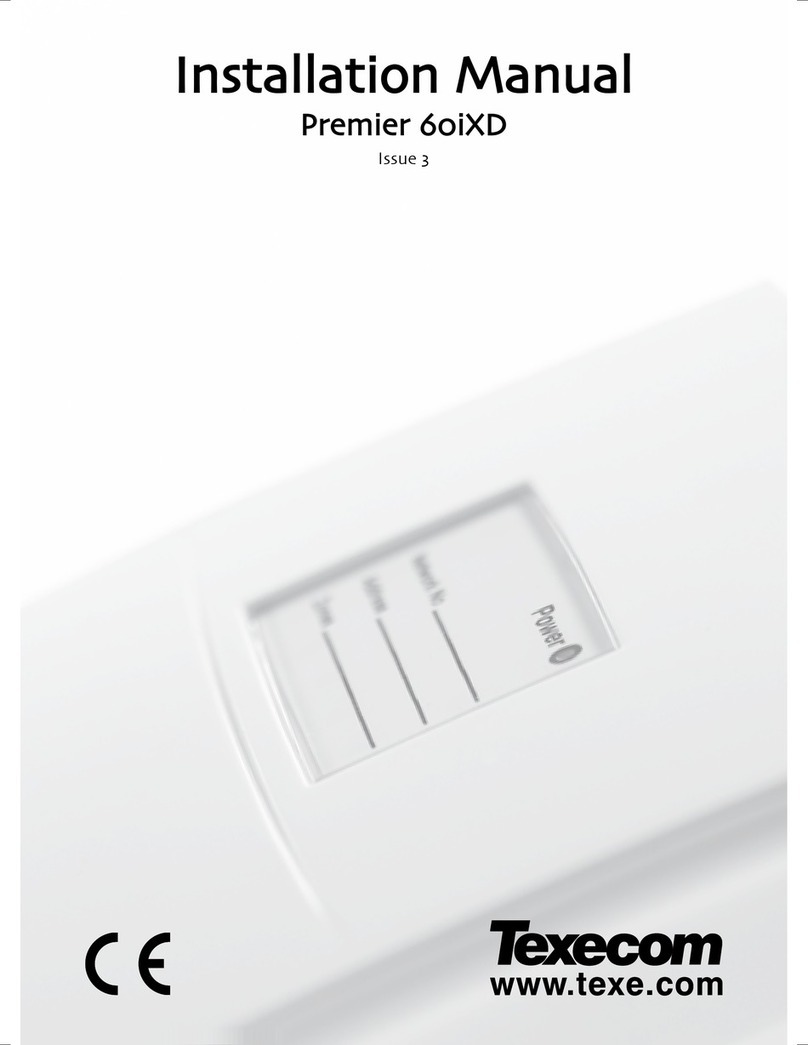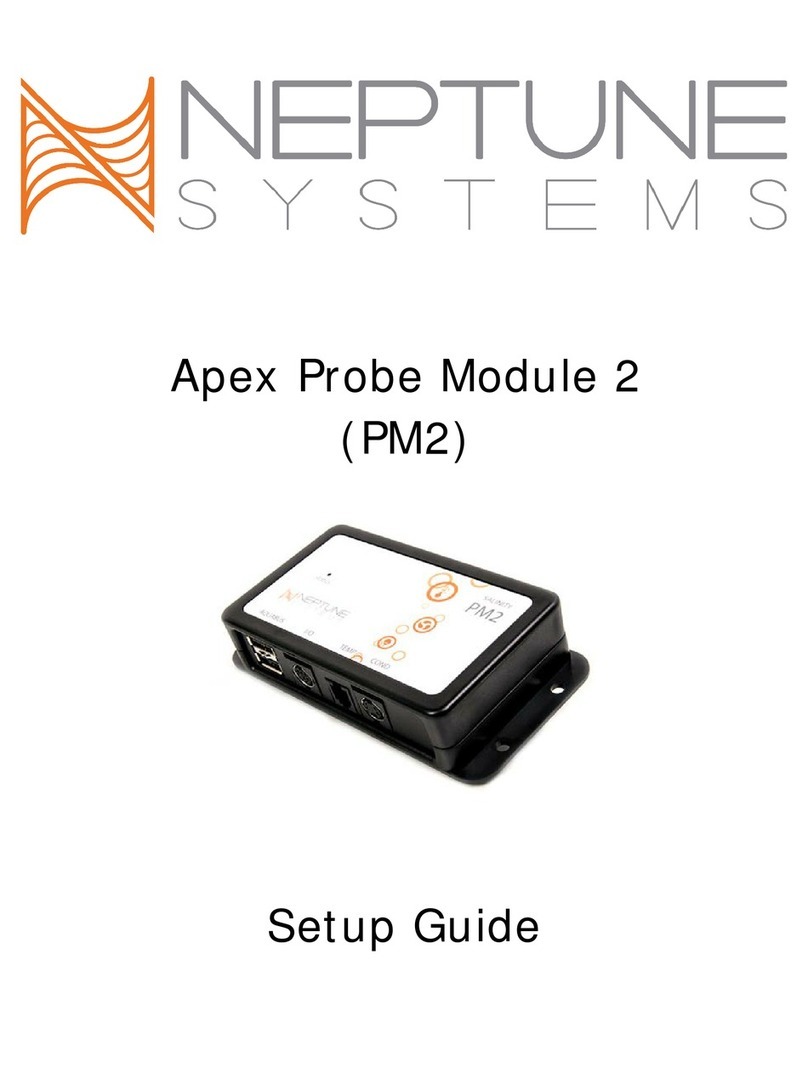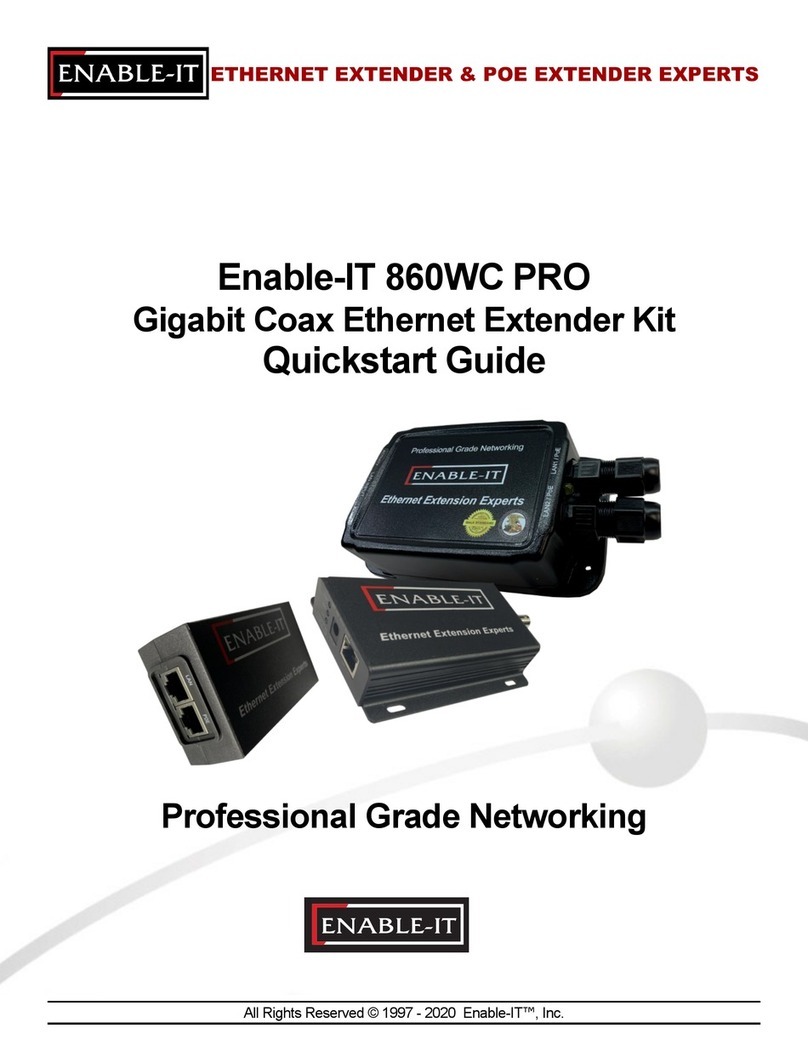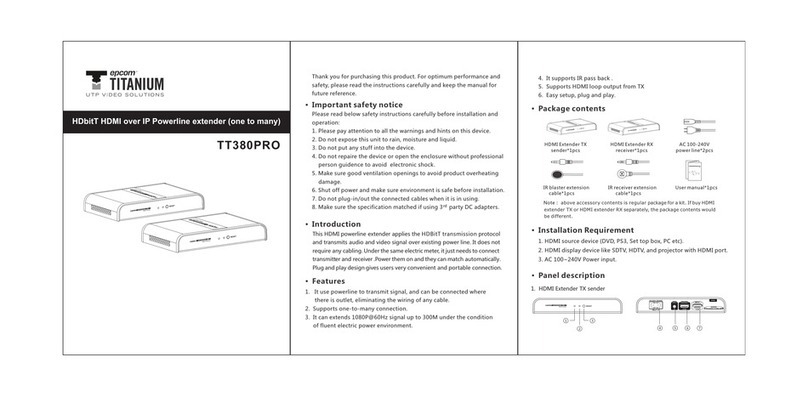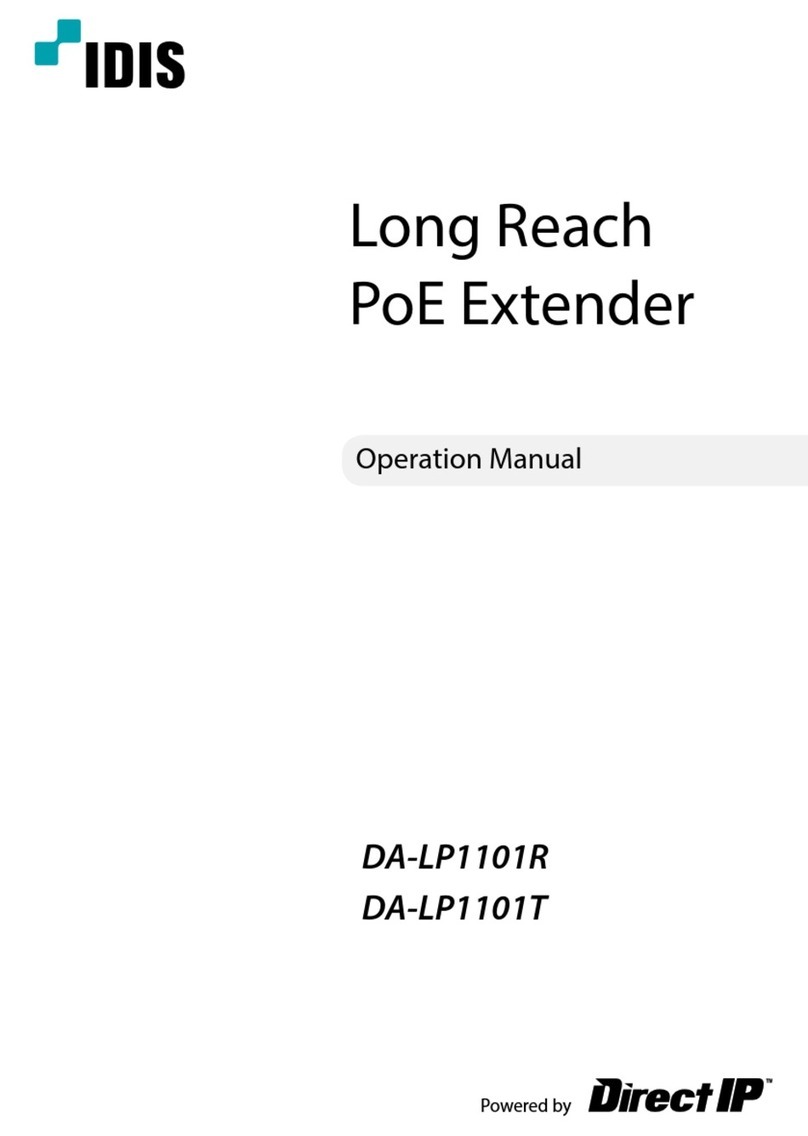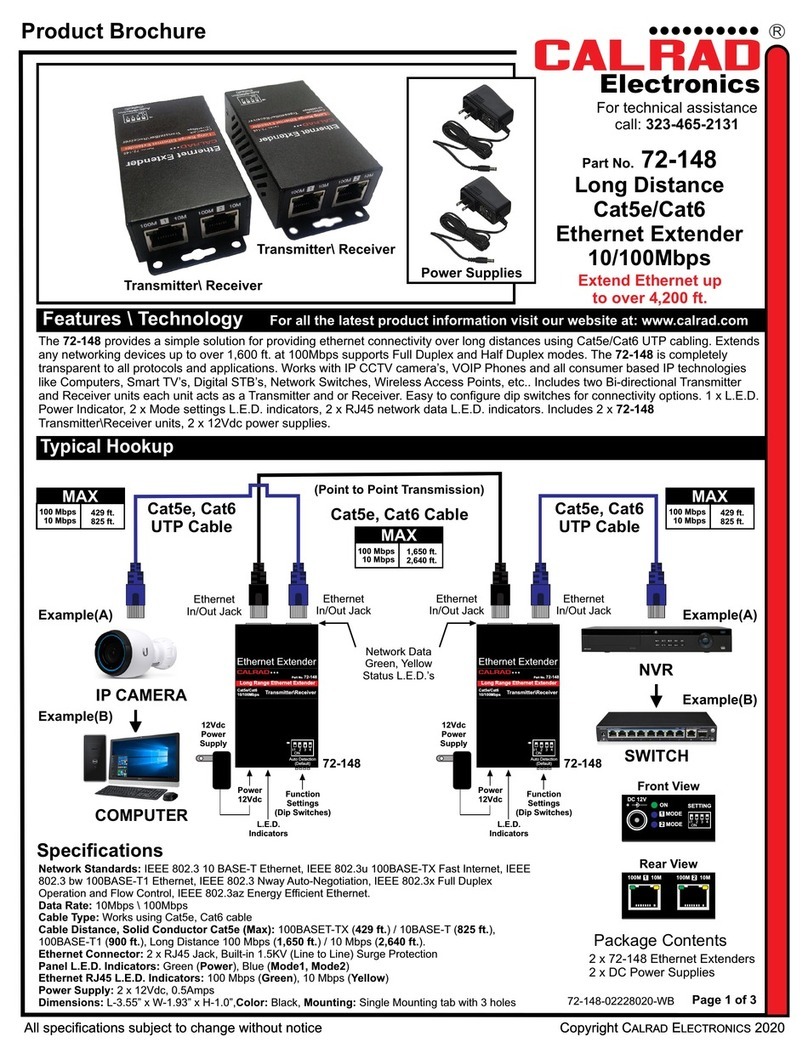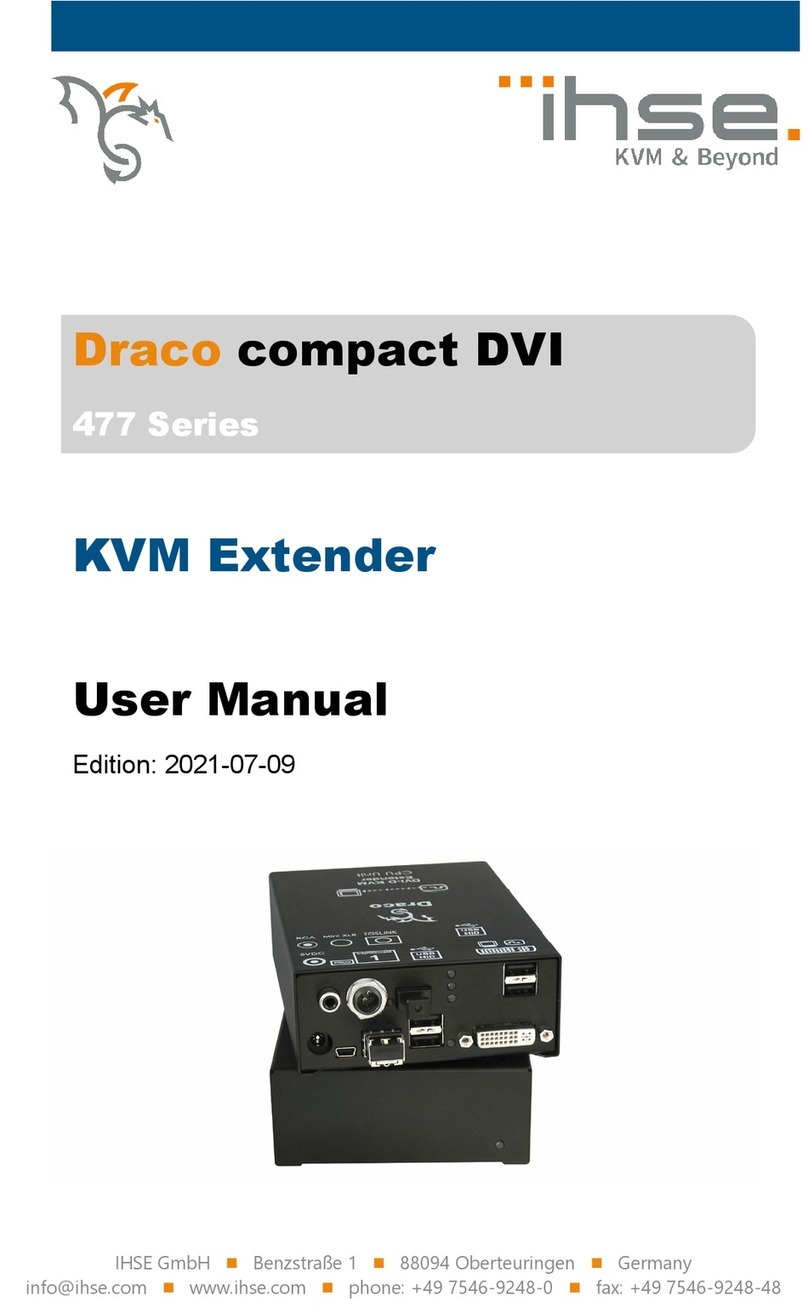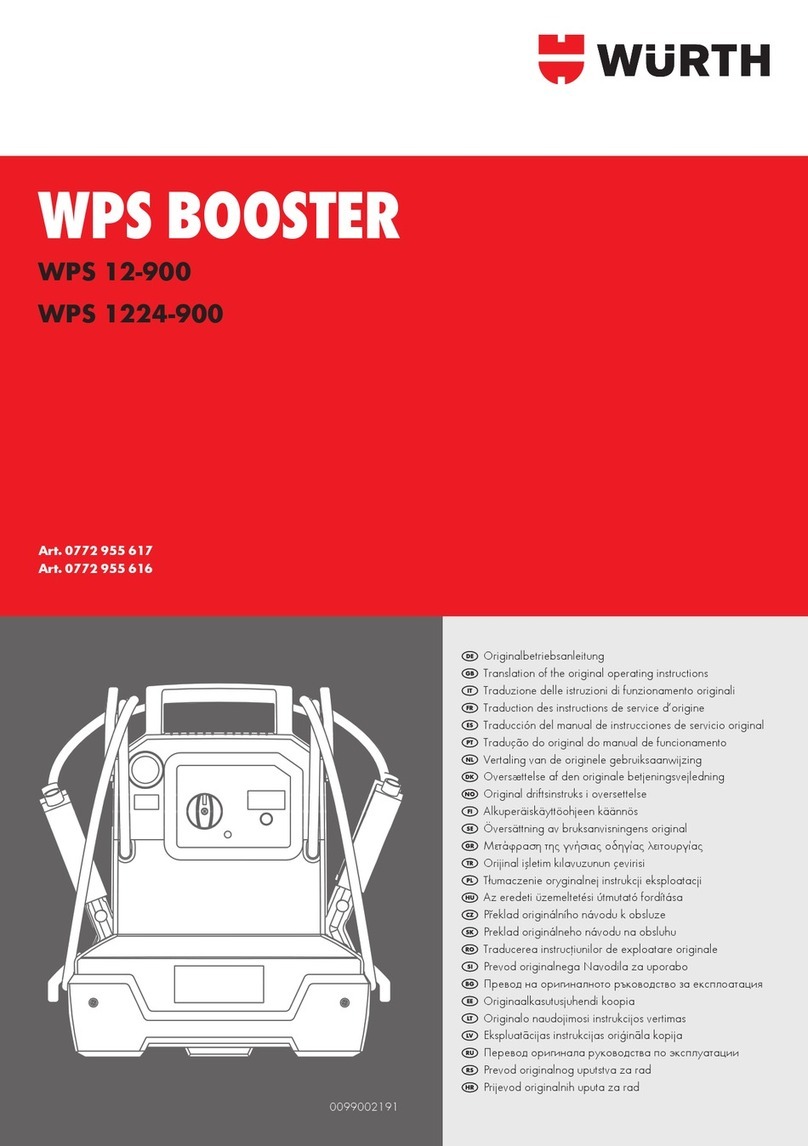Texecom Premier Elite 32XP-W User manual

Installation Manual
Premier 32XP-W
INS467

Premier 32XP-W Installation Manual
2
1. Contents
1.Contents .......................................................................................................2
2.Premier 32XP-W ...........................................................................................4
3.System Design Considerations..................................................................5
Learning Devices.............................................................................................5
Placing Devices...............................................................................................5
4.System Overview......................................................................................... 6
Mounting the Expander.................................................................................... 8
Wiring ................................................................................................................ 8
Selecting an Address....................................................................................... 9
5.Programming..............................................................................................10
Premier 48/88 & 168 V8.15 Firmware & later................................................ 10
Option Switch Settings..................................................................................10
Configuring Radio devices............................................................................10
Deleting Devices............................................................................................11
Premier 24 V7.00-V8.23, 48/88/168 V7.00 – V8.14, 640 V7.00-V8.15........... 12
Option Switch Settings..................................................................................12
Expander Settings.........................................................................................12
Premier SmartKey™ Status LED Indications..............................................12
Deleting Devices............................................................................................13
Premier 412/816 V11.10 & Later, Premier 832 V4.10 & Later...................... 14
Option Switch Settings..................................................................................14
Expander Settings.........................................................................................14
Removing Detectors......................................................................................15
Learning Premier SmartKey™ ......................................................................15
Removing Premier SmartKey™....................................................................17
Premier 412/816 V10.5 – V11.07 & Premier 832 V3.50.-.V4.07.................... 17
Option Switch Settings..................................................................................17
Expander Settings.........................................................................................17
Premier SmartKey™ Status LED Indications..............................................18
Removing Detectors......................................................................................19
Learning Premier SmartKey™ ......................................................................19
Removing Premier SmartKey™....................................................................21
Learning Devices directly to the32XP-W ...................................................... 22
Using the Engineers Keypad......................................................................... 23
Device list ......................................................................................................23
Update Devices.............................................................................................27
Walktest Mode...............................................................................................28
System Status ...............................................................................................29
Device Status Indications..............................................................................30

Premier 32XP-W Installation Manual
3
6.Modes of Operation ...................................................................................31
Commission Mode..........................................................................................31
Expander....................................................................................................... 31
Device Commission Mode ........................................................................... 31
Device Specific Functions..............................................................................31
Prestige XT-W & Prestige QD-W ................................................................... 31
ImpaqPlus-W................................................................................................. 31
Impaq Contact-W .......................................................................................... 32
Walktest Mode ................................................................................................32
Control Panel................................................................................................ 32
Expander....................................................................................................... 32
Engineers Keypad........................................................................................ 32
RICOCHET™ Monitor.................................................................................. 32
7.System Attributes ......................................................................................33
Polling..............................................................................................................33
System Devices...............................................................................................33
Auto Mode..................................................................................................... 33
Always Awake............................................................................................... 33
Premier SmartKey™ ........................................................................................33
LED Indications............................................................................................. 33
PA Activation................................................................................................. 34
Enable/Disable Alarm Status LED’s............................................................. 34
Auxiliary Functions........................................................................................ 34
Instant Disarm............................................................................................... 35
Alarm Status LED’s....................................................................................... 35
Arm Fail Indication........................................................................................ 35
Battery Considerations...................................................................................36
Premier SmartKey™...................................................................................... 36
Low Battery Warning .................................................................................... 36
Battery Maintenance..................................................................................... 36
8.Specifications.............................................................................................37
Electrical..........................................................................................................37
Standards........................................................................................................38
Warranty ..........................................................................................................38
Notes................................................................................................................39

Premier 32XP-W Installation Manual
4
2. Premier 32XP-W
Texecom has developed a new method of wireless security signalling based on the concept of
mesh networking. Mesh-networking is the process whereby every single wireless device is
capable of receiving and retransmitting any signal from any other wireless device on the network.
The size, scalability and range of the entire system are extended as wireless signalling is no longer
limited by point-to point communications. The range of a RICOCHET™ enabled wireless system is
greater than previous systems, with multiple devices capable of relaying messages to and from
even the most remote locations in a building. Each RICOCHET™ enabled device provides
signalling routes to and from Premier control panels. If the wireless communication between
devices weakens, the RICOCHET™ network ‘self-heals’ and automatically re-routes
communications via alternate RICOCHET™ enabled devices. The reliability of the wireless system
increases as more RICOCHET™ devices are installed. SignalSecurity™ further enhances network
reliability with each device already aware of the number of communication paths available to it.
The PREMIER 32XP-W expander can be used on any premier control panel; however certain
features and functions are dependent on the version of panel firmware as detailed in the table
below. To determine the firmware version of your control panel press 4 on the keypad.
Firmware versions prior to those listed are NOT compatible.
Control Panel Premier 32XP-W Legacy RICOCHET™
Premier 412 1 V10.5 – V11.07 V11.10
Premier 816 1 V10.5 – V11.07 V11.10
Premier 816E 0 Not supported
Premier 832 1 V3.5 – V4.07 V4.10
Premier 24 1 V7.00 – V8.23 Not Released
Premier 48 1 V7.00 – V8.13 V8.15
Premier 88 1 V7.00– V8.13 V8.15
Premier 168 1 V7.00 – V8.13 V8.15
Premier 640 1 V7.00 – V8.15 Not Released

Premier 32XP-W Installation Manual
5
3. System Design Considerations
To ensure correct setup and operation of the Wireless Network it is important that the following
procedures are used when learning and placing devices.
Learning Devices
All devices should be learnt before they are placed in their final location. The expander should be
in commission mode, please see page 31.This will ensure that they are registered on the receiver
or control panel, and that Mesh Networks and routing are established correctly. Please refer to the
relevant section in this document to Learn Devices to the system.
Devices should be at least 30cm’s away from the receiver when being learned.
Placing Devices
Once all of the devices have been learnt, they will need placing in their desired location, this
should be done by installing devices closest to the expander first and then working outwards so
that the last devices installed are those furthest away from the expander.
Make sure to install devices with the expander in Commission mode. See page 31.
Devices also have a commission mode which will indicate a secure and valid path of
communication to the receiver. See page 31.
You should wait at least 15 minutes after installing the last device to make sure routing has
been correctly established between all system devices.
For maximum reliability and system integrity avoid long and thin set-ups.
Devices are capable of hopping through up to two other devices, or a maximum of three
hops.

Premier 32XP-W Installation Manual
4. System Overview
12V TR0V
1 2 3 4 5 6 7 8
1
ON
243 1
ON
243
13
2 4
5
6
77
8910
11
12
13
14
15
12341234
1: Engineers Keypad Connection
An engineer’s keypad (Premier LCD keypad and interface lead) can be temporarily plugged onto
this connector to allow system programming and testing. (Functions dependent on Panel firmware
version) Set the keypad address switches to all on.
2: Network Connection
The + and – terminals provide power whilst the T and R terminals are transmit and receive data.
6

Premier 32XP-W Installation Manual
7
3: For Future Use
4: Comm. Port Connection
Serial communications port for connecting the 32XP-W to a PC via PC Com for use with
RICOCHET™ Monitor Software.
5: Lid Tamper
When open puts the system into commission mode and digitally attenuates the receiver signal by
6Db.
6: Programming LED’s
Allows programming of devices directly to the receiver, in conjunction with the learn switch.
7: Antenna
RF Antenna.
8: Network LED's
Green LED = Data received by the expander from the panel Red LED = Data transmitted by the
expander to the panel. (The flash rate depends on the mode and RF activity)
9: Heartbeat LED
Flashes steadily to indicate that the receiver is functioning correctly. If the light is ON or OFF all the
time, then there could be a hardware problem.
10: Learn Switch
To be used with programming LED’s to learn devices directly to the receiver.
11: Options Switch
Use to select the receiver functionality depending on panel firmware.
Switch 1 ON =firmware dependant, please see the relevant programming section.
Switch 2 ON = Legacy Mode
OFF = RICOCHET™
Switch 3 Not Used
Switch 4 Walk test
12: Address Switch
Used to assign the address of the receiver on the premier network
13: RF LED
Flashes when transmitting or receiving RF data
14: Tamper Disable
Disables the lid and rear tamper
15: Engineer’s Keypad LED's
Red LED flashes constantly, the flash rate increases when data is being transmitted.

Premier 32XP-W Installation Manual
Mounting the Expander
Remove each screw cap by inserting a flat bladed screwdriver into the slot and turning anti-
clockwise, excessive force is NOT required. Remove both of the cover screws and put them in a safe
place along with the screw caps. Gently pull the cover away from the base applying slight pressure
to the sides at the top of the expander if required. The front cover should now be off.
Mount the expander using at least two appropriate countersunk screws (no larger than No. 8). A
keyhole slot has been provided to assist mounting and aid levelling.
If required a screw should be placed into the knockout on the rear of the expander to enable the
rear/wall tamper.
12V T R0V
1 2 3 4 5 6 7 8
1
ON
24
31
ON
24
3
12341234
Wiring
It is strongly recommended that the system is completely powered down (mains and battery) before
wiring the expander. Connect the expander to the control panel using 4-core cable as follows:
Expander Control Panel Description
+ + +12V Supply
- - 0V Supply
T T Transmit Data
R R Receive Data
8

Premier 32XP-W Installation Manual
The networks are made up of four terminals incorporating power and data. To ensure correct
operation, all four terminals on the device must be connected to the corresponding terminals on the
control panel or previous device.
Expanders can be connected using 4-core cable. However, it is recommended that 6 or 8-core cable
is used as the spare cores can be used to ‘Double Up’ on the power connections if needed.
Standard 7/0.2 alarm cable can be used for most installations. However, under certain
conditions it may be necessary to use screened cable.
Selecting an Address
Each expander must be assigned a different address using the DIL switches located on the PCB.
The table below shows the expander addressing:
Address DIL 1 DIL 2 DIL 3 DIL 4
1 On or Off Off Off Off 2 431
2 Off On Off Off 2 431
3 Off Off On Off 2 431
4 Off Off Off On 2 431
5 On Off Off On
9
2
4
3
1
6 Off On Off On 2 431
7 Off Off On On
1 2 3 4
8 On Off On On
2 431
Never set two expanders on the same network to the same address. Expanders are factory set
to address 1.On legacy panels the expander will occupy 1 x Expander slot on the control
panel, as well as the Network Receiver slot.

Premier 32XP-W Installation Manual
10
5. Programming
It is highly recommended that you upgrade the Panel Firmware to the latest version to ensure full
compatibility; however the system is backwards compatible as detailed in the table on page 4
Premier 48/88 & 168 V8.15 Firmware & later
Option Switch Settings
For this version of firmware all option switches should be OFF.
Configuring Radio devices
Up to 32 wireless devices of any combination can be learnt on to the system. The number of
Premier SmartKey™ is limited to the maximum number of users (i.e. 24 0n the Premier 48).
Wireless devices can then be mapped on to the system along with conventional detectors.
The top line on the display shows the serial number of the device and also the status i.e. Active,
Tamper etc.
The bottom line of the display shows the signal strength and also which zone/user the device is
mapped to.
Signal strength should be greater than 30.
Signal strength is only displayed when in commission mode. When not in commission mode
the keypad will display 255.
The signal range is between 0 and 99
In the case of devices that are hopping the display on the panel keypad shows the average of
the hopped signal strengths.
Follow the instructions on the next page to learn devices to the system, once complete follow the
instructions in the relevant control panel manual to programme zone type, attributes and user
permissions. Place devices in their final location ONLY after they have been learned to the system.

Premier 32XP-W Installation Manual
11
+$&+""/1&)0
,+#&$2/"!&,
:;B<;;
B8@=,+"F888
1,")" 1BX
+$&+""/1&)0
+$&+""/1&)0
&"43"+1,$
:;B,"3& ":8
WW,"/+
:;B<;;
B8@=,+"F89@
:;B<;;
B8@=,+"89@
89B:>=<88
B888,+"888
:;B,"3& "9@
1&31""3& "
:;B<;;
B8@=,+"888
Press Learn switch and
insert battery/Power up
SmartKey.
Press YES to learn
Radio Device
Use keys 0 - 9 to enter the
required device number or
use the SCROLL key to search
e.g. 23 = Device 23
Press NO to map the
device to a zone/user
Use keys 0 - 9 to enter the
required zone/user number or
use the SCROLL key to search
e.g. 18 = Zone 18
Top Line = Serial number
of device
Bottom
and status
Line = Signal strength
and zone/user number
Press RESET to Delete
Radio Device
If Device already programmed
ID will show here
If Device already programmed
ID will show here
Deleting Devices
To delete radio devices, select the device number to be deleted then follow the procedure for
learning a new device but press the reset button on the keypad when prompted to activate device
instead of pressing the learn switch and inserting the battery..

Premier 32XP-W Installation Manual
12
Premier 24 V7.00-V8.23, 48/88/168 V7.00 – V8.14, 640 V7.00-V8.15
Option Switch Settings
For V7.00-V8.11 of firmware switch 1 & 2 should be ON for all panels.
For Versions prior to V7.40 on the Premier 24, Learned devices should be mapped to zones 9-24 only, it
is not possible to map to Zones 1-8. This means the maximum number of devices excluding SmartKey™
is 15 with this version of firmware.
For V 8.11 > of firmware only switch 2 should be ON.
Expander Settings
The expander can be set to any valid address.
Premier SmartKey™ Status LED Indications
To utilise the full functionality of the Premier SmartKey™ the expander outputs should be
programmed as follows for expander 1 on the control panel.
1.Area .... Exit
2.Area .... Armed
3.Area .... Part Arming
4.Area .... Part Armed
5.Area .... Alarm
6.Area .... Panic Alarm
7.Area .... Walktest
The other outputs on the expander must be set to Not Used.
All devices first need to learned to the expander, this can be done either via the learn LED’s onboard
the expander, the Engineers keypad or RICOCHET™ Monitor PC software.
Once learned the Configure Radio menu may be used to assign the devices to the control panel.
It is possible to learn the devices to both the receiver and the control panel at the same time,
however great care should be taken to ensure devices are learned to the correct slots in both
instances.
For example to learn a device to slot 11 scroll to device 11 on the control panel keypad and press
YES. Then learn device 11 via the LED’s, Engineers Keypad or PC Software.
Once learned a tamper signal will be transmitted and the device will be allocated to slot 11 on the
control panel. Press NO on the Control Panel keypad to map the device to a zone/user. Follow
instructions in the Control Panel manual to assign the zone types, attributes etc.

Premier 32XP-W Installation Manual
Follow these instructions to learn devices to the control panel AFTER they have been learnt to the
receiver.
+$&+""/1&)0
,+#&$2/"!&,
:;B:<:A88
B8@=,+"F888
1,")" 1BX
+$&+""/1&)0
+$&+""/1&)0
&"43"+1,$
:;B,"3& "
WW,"/+
:;B:<:A88
B8@=,+"F89@
:;B!:<:A88
B8@=,+"89@
89B:>=<88
B888,+"888
:;B,"3& "
1&31""3& "
:;B:<:A88
B8@=,+"888
Press YES to learn
Radio Device
Use keys 0 - 9 to enter the
required device number or
use the SCROLL key to search
e.g. 23 = Device 23
Press NO to map the
device to a zone/user
Use keys 0 - 9 to enter the
required zone/user number or
use the SCROLL key to search
e.g. 18 = Zone 18
Activate the Tamper on the
Device or Press Dissarm on
the FOB
Top Line = Serial number
of device
Bottom
and status
Line = Signal strength
and zone/user number
Press RESET to Delete
Radio Device
If Device already programmed
ID will show here
If Device already programmed
ID will show here
Deleting Devices
To delete radio devices, select the device number to be deleted then follow the procedure for
learning a new device but press the reset button on the keypad when prompted to activate device
instead of pressing the learn switch and inserting the battery.
13

Premier 32XP-W Installation Manual
Premier 412/816 V11.10 & Later, Premier 832 V4.10 & Later
Follow these instructions to learn devices to the system, once completed follow the relevant section
of the control panel manual to programme zones and user attributes.
Option Switch Settings
For this version of firmware all option switches should be OFF.
Expander Settings
The expander should be set to address 1.
Detectors are assigned to zones as follows:
/,$/**&+$"+2
+1"/,!"FGG
00&$+88!&,
+1"/,+",YGG
Enter Zone
Number
00&$+GG!&,
1&31""3& :8
Enter Engineers code
Then press then
Acceptance Tone
from Panel Press learn Switch or short learn
pins &Insertbattery
1. Select engineer’s mode by entering the engineer code followed by then .
2. Enter to select the Assign Radio Device menu, if an error tone is generated then the
receiver is not installed or configured correctly.
3. Enter the two digit zone number that you want to assign the detector to e.g., .
4. Press the learn switch or short the learn pins and insert the battery. The panel will generate an
acceptance tone and the detector is now assigned to the selected zone.
5. Program the zone type and attributes as required. Note: The Zone Wiring must be
programmed as “Double EOL”, if a tamper response is required from the detector.
6. Repeat steps 2 - 5 for other detectors.
14

Premier 32XP-W Installation Manual
Removing Detectors
If a detector is no longer required it must be unassigned from the system. To remove a detector from
a zone, proceed as follows:
/,$/**&+$"+2
+1"/,!"FGG
)),+"-1&,+0
+1"/,+",YGG
Enter Zone
Number
,+"GG6-"
GGGGGG
Enter Engineerscode
Then press then
Acceptance Tone
from Panel
1. Select engineer’s mode by entering the engineer code followed by then .
2. Enter to select the All Zone Options menu.
3. Enter the two digit zone number that you want to remove the detector from e.g., .
4. Enter to program the zone type as Null. The panel will generate an acceptance tone
and the detector is no longer assigned to the selected zone.
Learning Premier SmartKey™
All Premier SmartKey™ must be assigned to one of the available users on the system. The users
available will vary depending on the control panel:
Control Panel Available Users
Premier 412 Users 1 to 31
Premier 816 Users 1 to 31
Premier 832 Users 1 to 63
15

Premier 32XP-W Installation Manual
Premier SmartKey™ are assigned to users as follows:
/,$/**&+$"+2
+1"/,!"FGG
/,$/*0"/GG
+1"/0"/,YGG
Enter User
Number
/,$/*0"/GG
,!"BHHHHHH
Enter Engineerscode
Then press then
AcceptanceTone
fromPanel
/,$/*0"/GG
1&31""3& :8
1. Select engineer’s mode by entering the engineer code followed by then .
2. Enter to select the Program Users menu.
3. Enter the two digit user number that you want to assign the Premier SmartKey™ to e.g.,
.
4. Press the key, if an error tone is generated then the receiver is not installed or configured
correctly (see Receiver Installation above).
5. Press the power button on the Premier SmartKey™, the panel will generate an
acceptance tone and the Premier SmartKey™ is now assigned to the selected user.
6. If required, a user access code can also be assigned to user in the normal way.
16

Premier 32XP-W Installation Manual
Removing Premier SmartKey™
If a Premier SmartKey™ is no longer required it must be unassigned from the system. To remove a
Premier SmartKey™ from a user, proceed as follows:
/,$/**&+$"+2
+1"/,!"FGG
/,$/*0"/GG
+1"/0"/,YGG
Enter User
Number
/,$/*0"/GG
,!"BHHHHHH
Enter Engineerscode
Then press then
Acceptance Tone
fromPanel
!
1. Select engineer’s mode by entering the engineer code followed by then .
2. Enter to select the Program Users menu.
3. Enter the two digit user number that you want to remove the Premier SmartKey™ from e.g.,
.
4. Press the !key, the panel will generate an acceptance tone and the Premier SmartKey™ is
no longer assigned to the selected user. Note: If the Premier SmartKey™ was assigned to
user 02 onwards the user access code is also deleted.
Premier 412/816 V10.5 – V11.07 & Premier 832 V3.50.-.V4.07
Follow these instructions to learn devices to the system, once completed follow the relevant section
of the control panel manual to programme zones and user attributes.
Option Switch Settings
Premier 412/816 V10.95 Premier 832 V3.95 and lower of firmware switch 1 & 2 should be ON.
Premier 412/816 V10.96 –V11.07 Premier 832 V3.96 –V4.07and lower of firmware switch 2 should be
ON
Expander Settings
The expander should be set to address 1.
17

Premier 32XP-W Installation Manual
Premier SmartKey™ Status LED Indications
With these versions of control panel firmware it is not possible to get status indications from the
control panel. LED Status indication should be turned off using either RICOCHET™ Monitor or the
Engineers Keypad.
All devices first need to learned to the expander, this can be done either via the learn LED’s onboard
the expander, the Engineers keypad or RICOCHET™ Monitor PC software. Once learned the Assign
Radio Devices menu may be used to allocate devices to the control panel as follows:-
Detectors are assigned to zones as follows:
/,$/**&+$"+2
+1"/,!"FGG
00&$+88!&,
+1"/,+",YGG
Enter Zone
Number
00&$+GG!&,
1&31""3& "
Acceptance Tone
from Panel Remove the cover of the
detector so that it generates a
tamper condition. If the cover
was already open press the
tamper switch then releaseit.
Enter Engineers code
Then press then
1. Select engineer’s mode by entering the engineer code followed by then .
2. Enter to select the Assign Radio Device menu, if an error tone is generated then the
receiver is not installed or configured correctly.
3. Enter the two digit zone number that you want to assign the detector to e.g., .
4. Remove the cover of the detector so that it generates a tamper condition. If the cover was
already open press the tamper switch then release it. The panel will generate an acceptance
tone and the detector is now assigned to the selected zone.
5. Program the zone type and attributes as required. Note: The Zone Wiring must be
programmed as “Double EOL”, if a tamper response is required from the detector.
6. Repeat steps 2 - 5 for other detectors.
18

Premier 32XP-W Installation Manual
Removing Detectors
If a detector is no longer required it must be unassigned from the system. To remove a detector from
a zone, proceed as follows:
/,$/**&+$"+2
+1"/,!"FGG
)),+"-1&,+0
+1"/,+",YGG
Enter Zone
Number
,+"GG6-"
GGGGGG
Enter Engineers code
Then press then
Acceptance Tone
from Panel
1. Select engineer’s mode by entering the engineer code followed by then .
2. Enter to select the All Zone Options menu.
3. Enter the two digit zone number that you want to remove the detector from e.g., .
4. Enter to program the zone type as Null. The panel will generate an acceptance tone
and the detector is no longer assigned to the selected zone.
Learning Premier SmartKey™
All Premier SmartKey™ must be assigned to one of the available users on the system. The users
available will vary depending on the control panel:
Control Panel Available Users
Premier 412 Users 1 to 31
Premier 816 Users 1 to 31
Premier 832 Users 1 to 63
19

Premier 32XP-W Installation Manual
Premier SmartKey™ are assigned to users as follows:
20
1. Select engineer’s mode by entering the engineer code followed by then .
2. Enter to select the Program Users menu.
3. Enter the two digit user number that you want to assign the Premier SmartKey™ to e.g.,
.
4. Press the key, if an error tone is generated then the receiver is not installed or configured
correctly (see Receiver Installation above).
5. Press the power button on the Premier SmartKey™, the panel will generate an
acceptance tone and the Premier SmartKey™ is now assigned to the selected user.
6. If required, a user access code can also be assigned to user in the normal way
/,$/**&+$"+2
+1"/,!"FGG
Enter Engineers code
Then press then
/,$/*0"/GG
+1"/0"/,YGG
Enter User
Number
/,
$
/*
0"/
GG
,!"BHHHHHH
Acceptance Tone
fromPanel
Other manuals for Premier Elite 32XP-W
1
Table of contents
Other Texecom Extender manuals