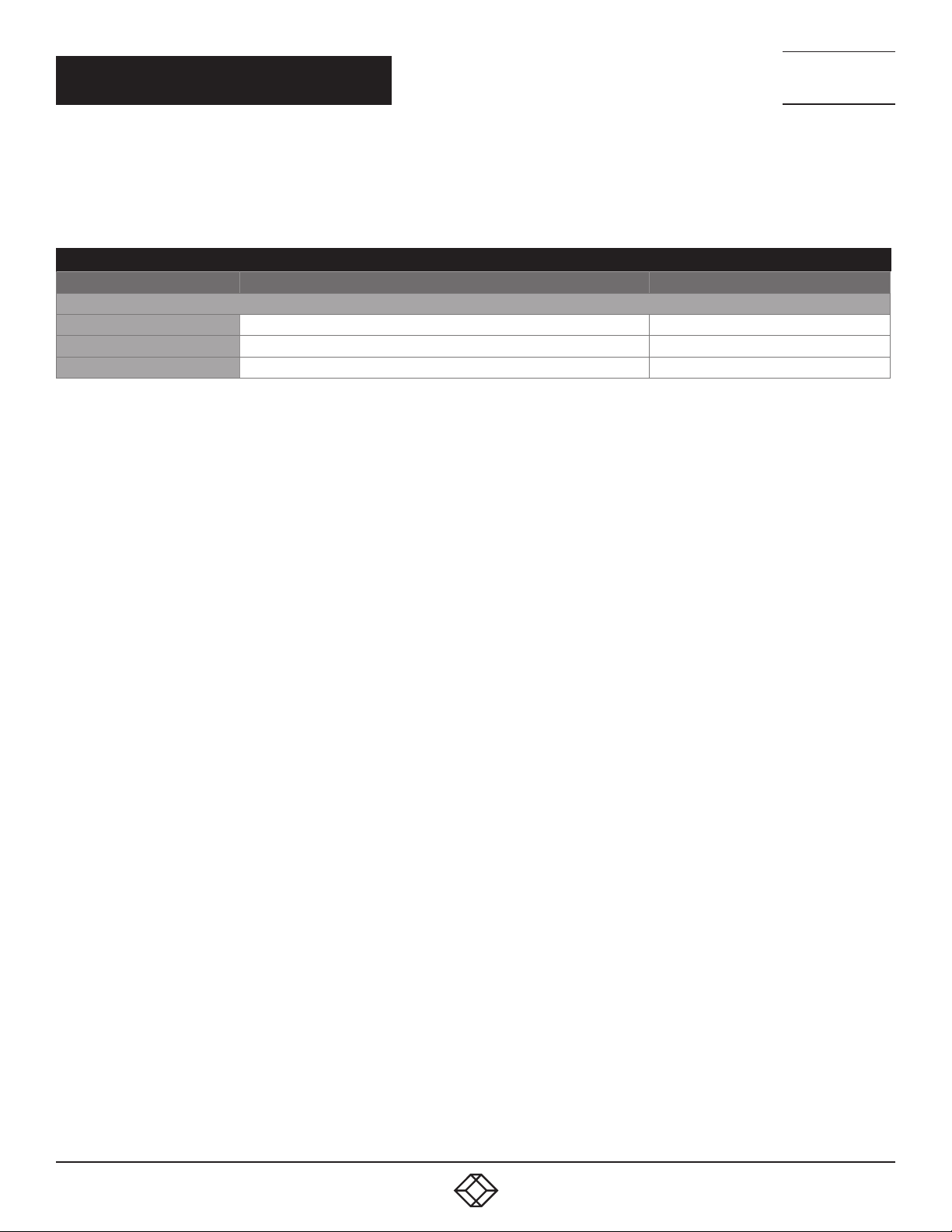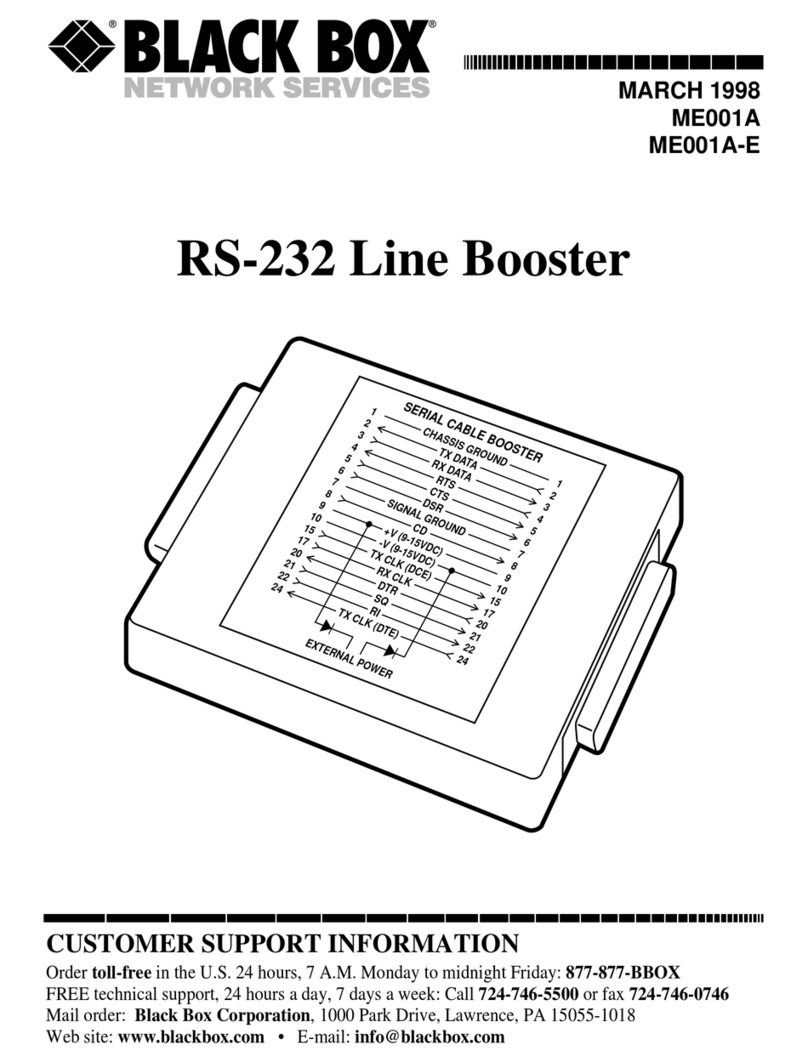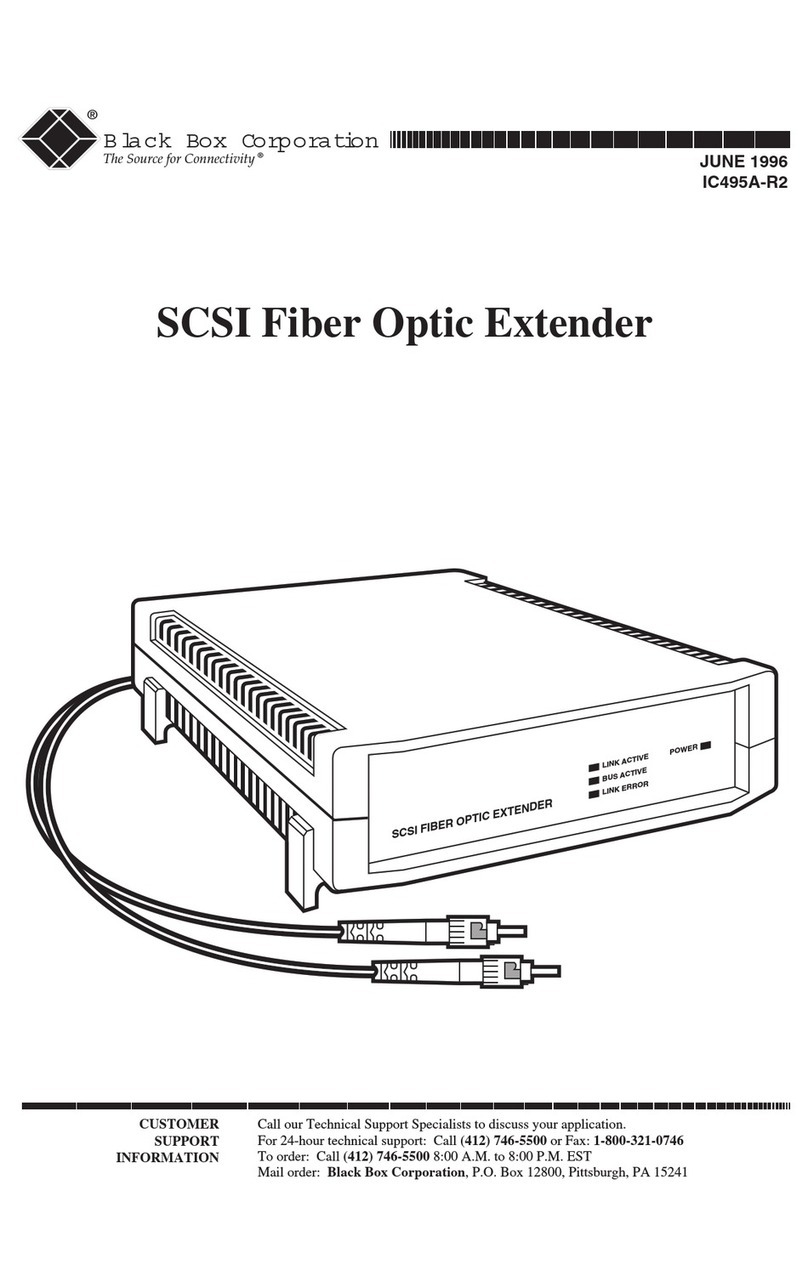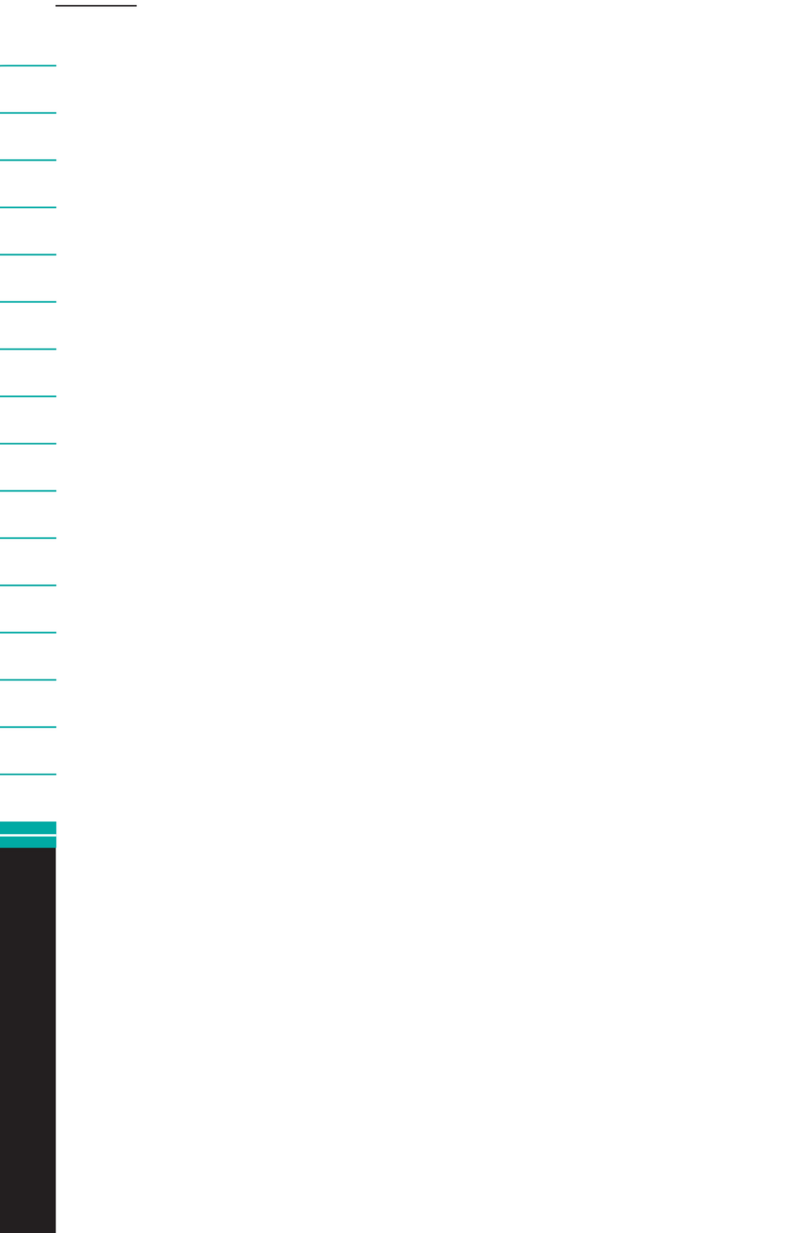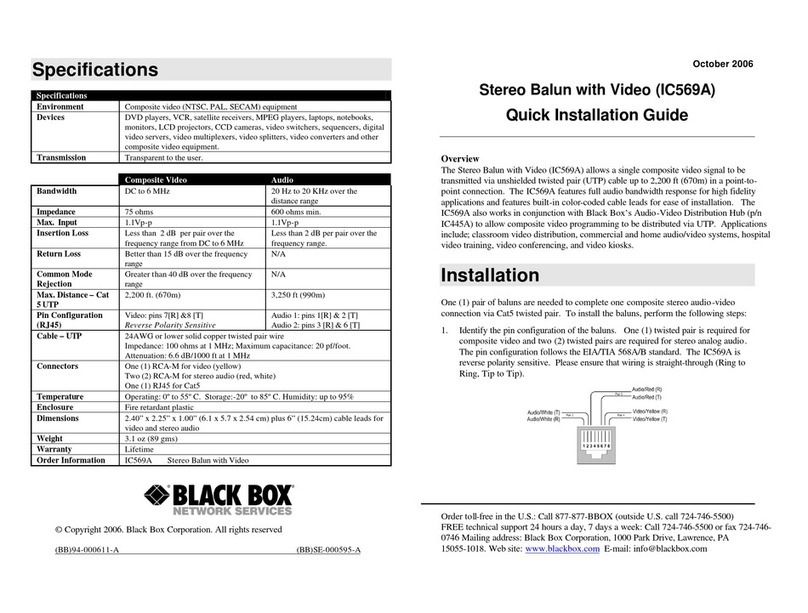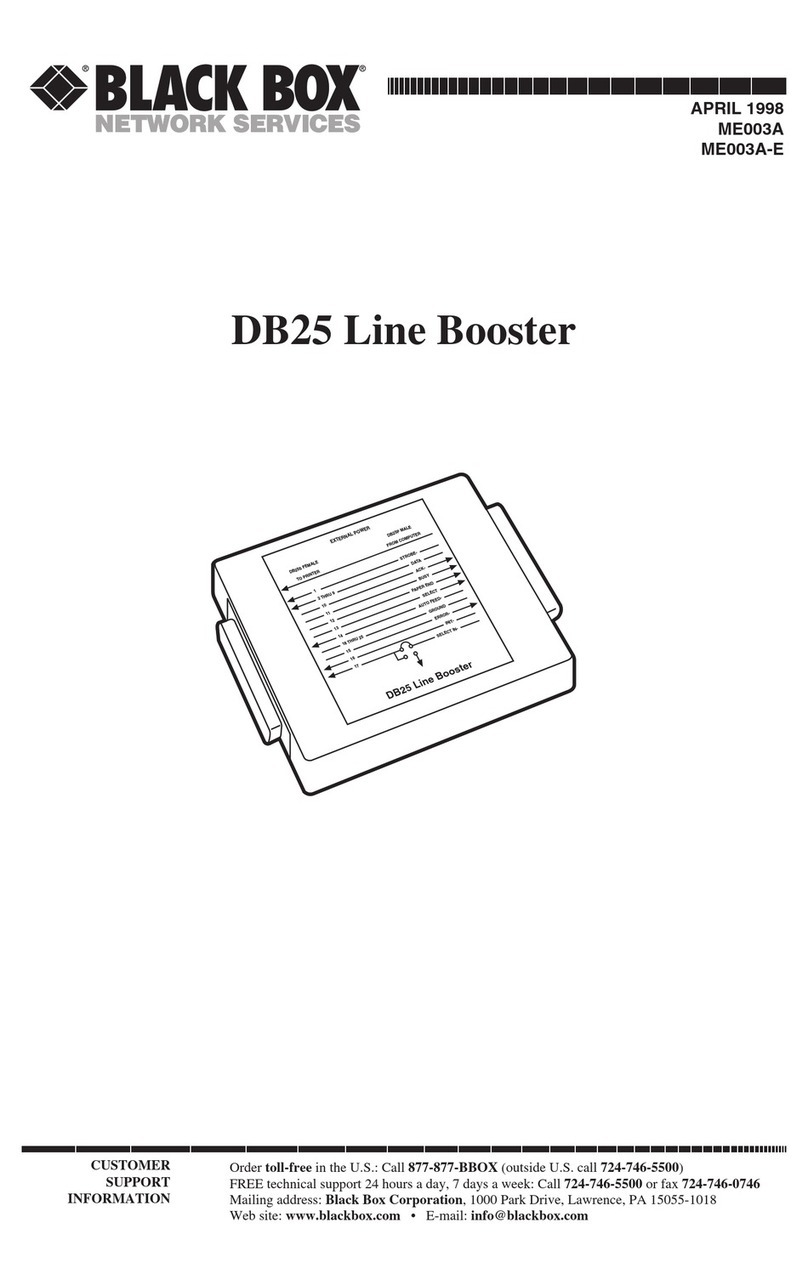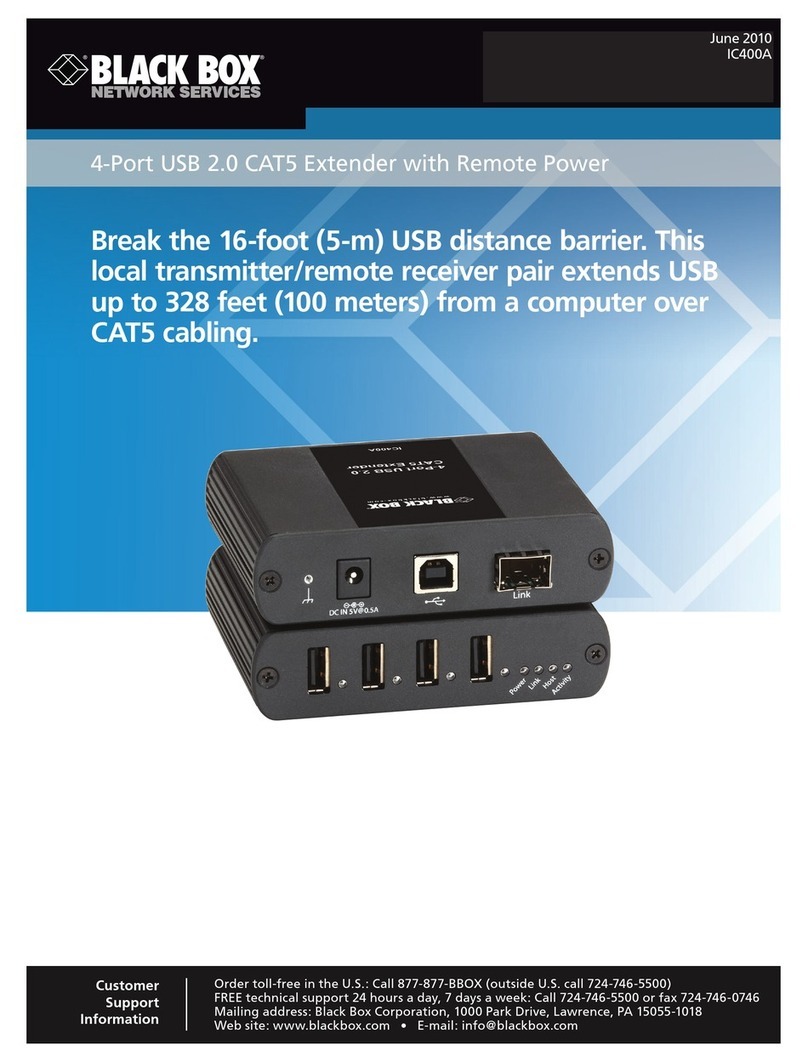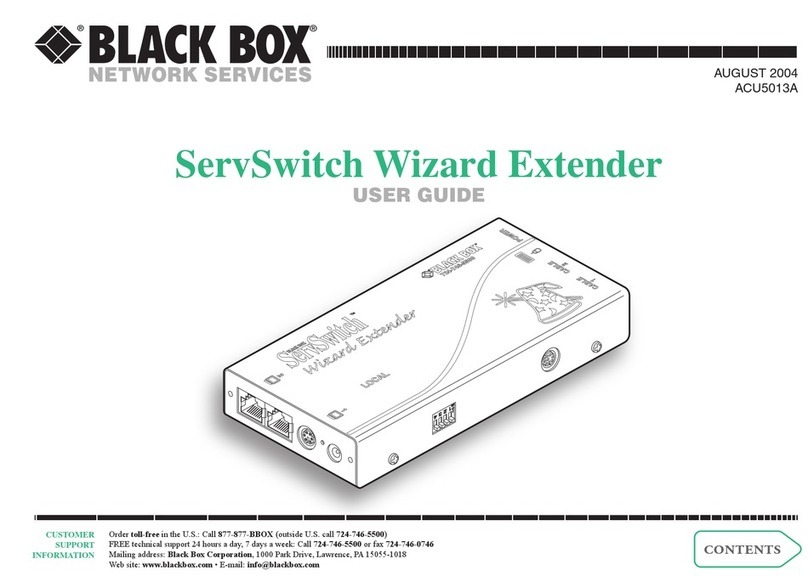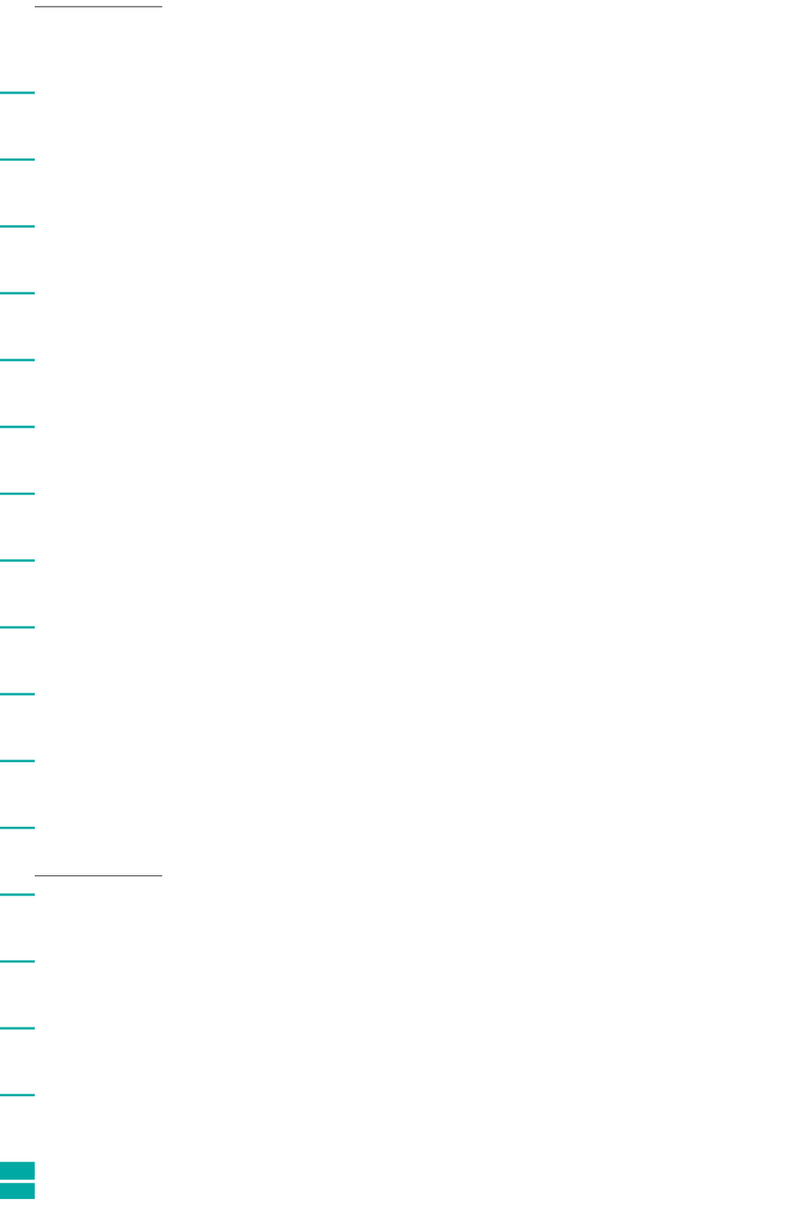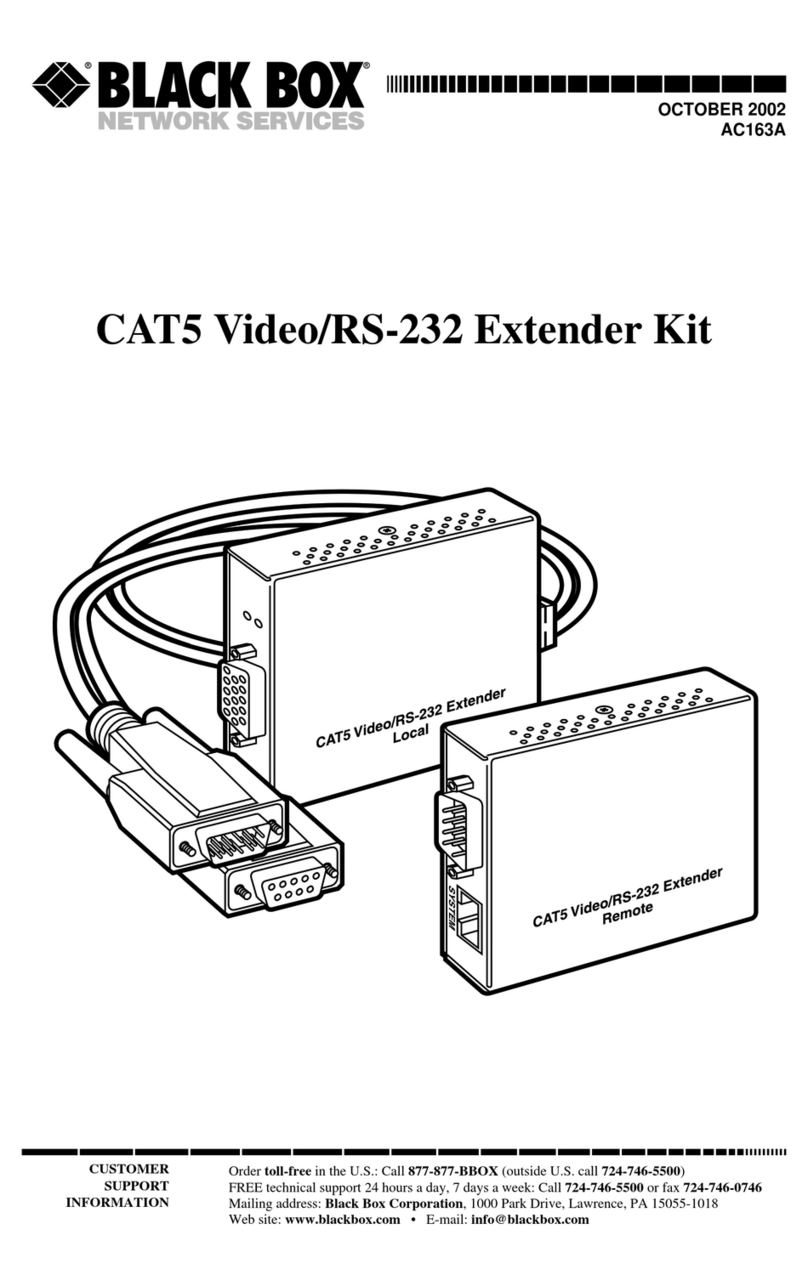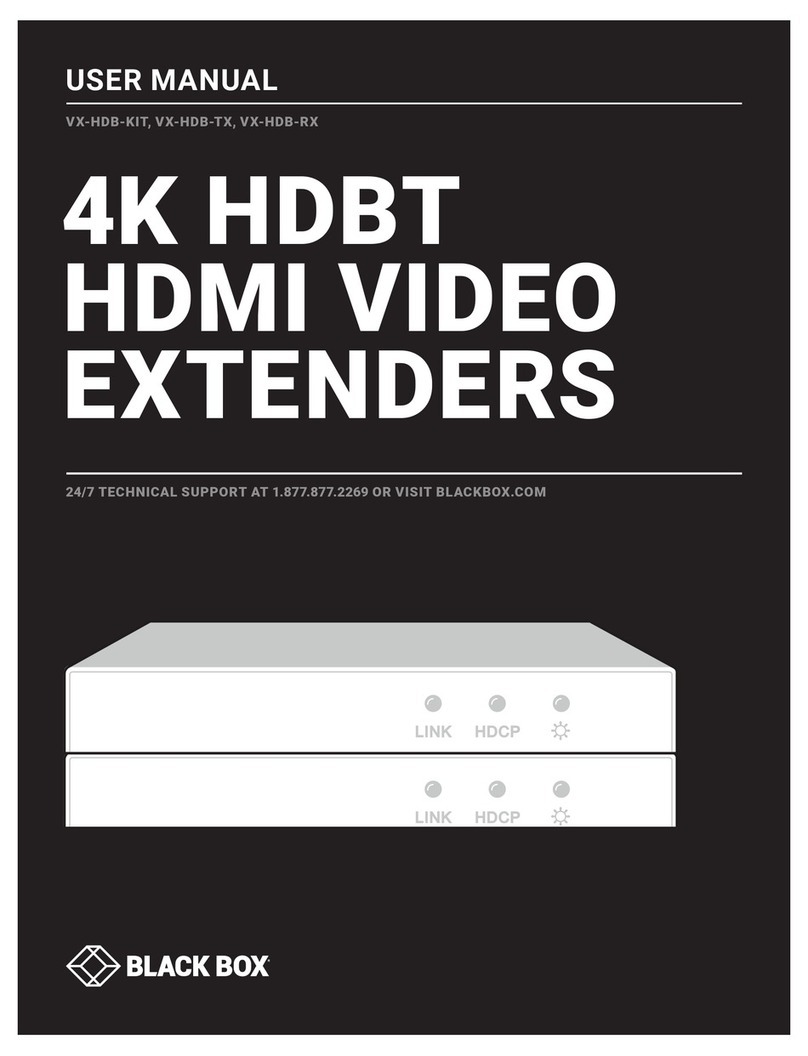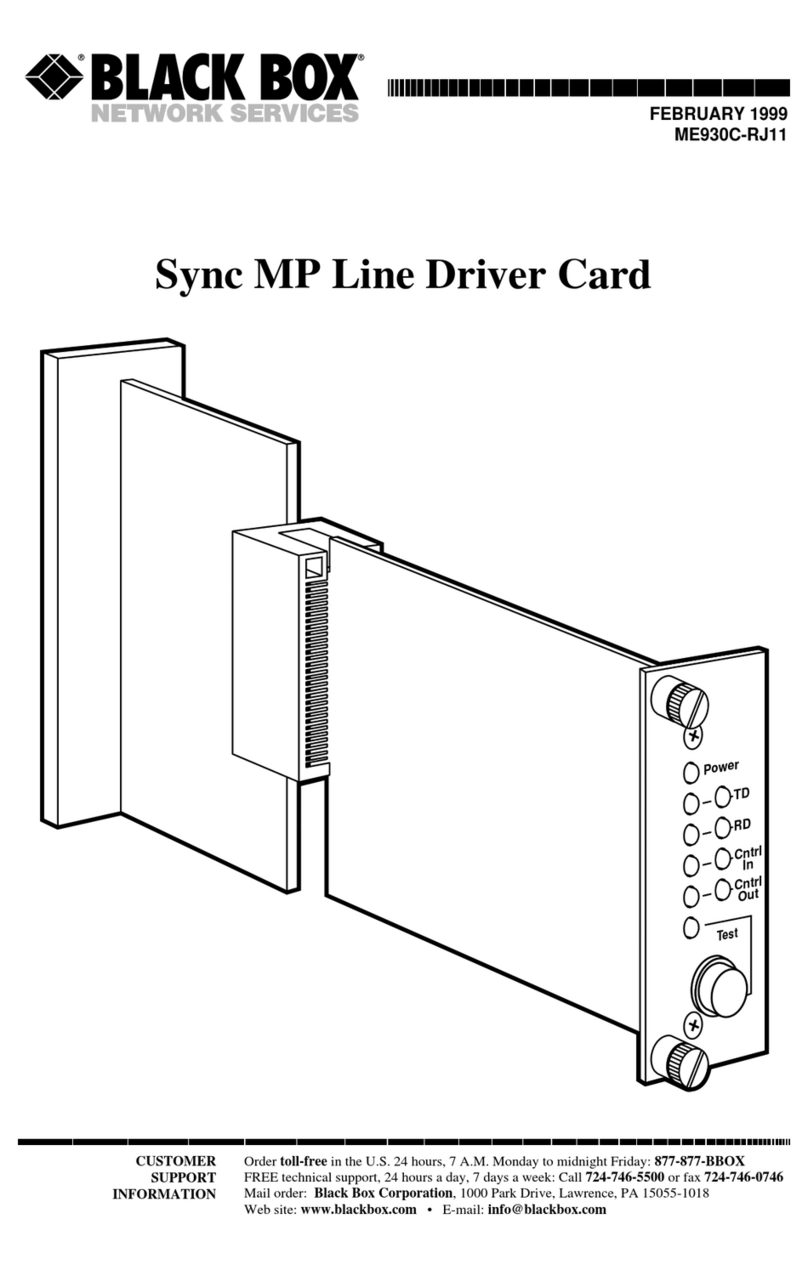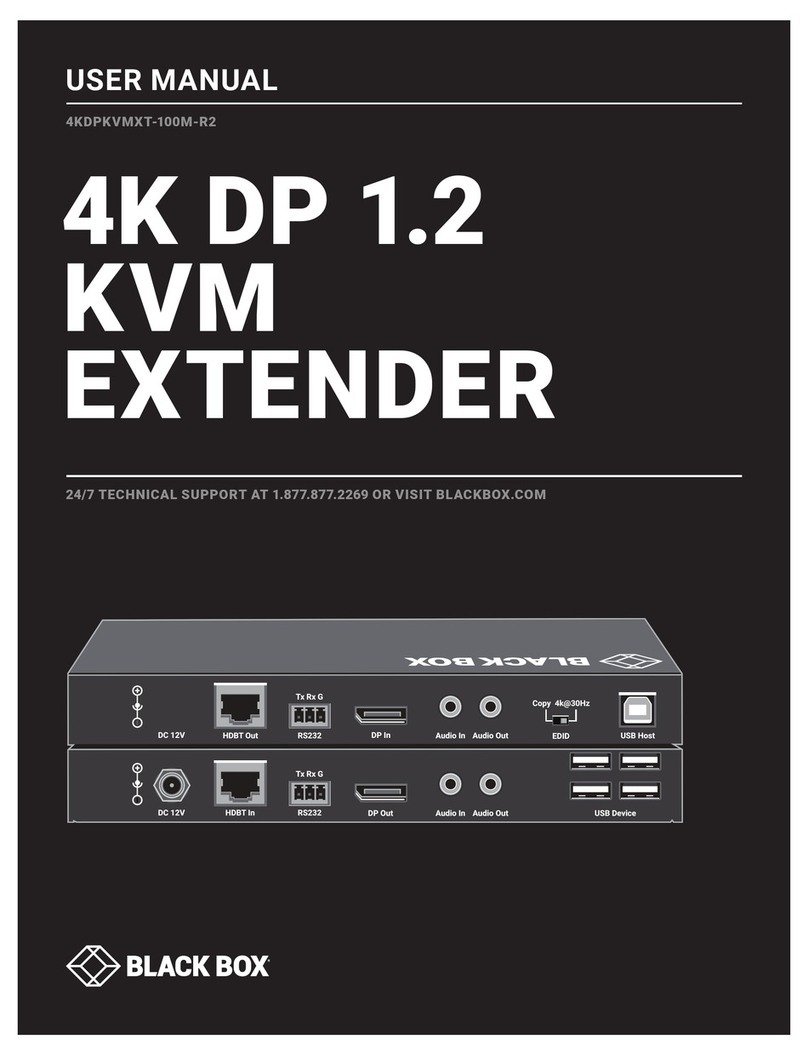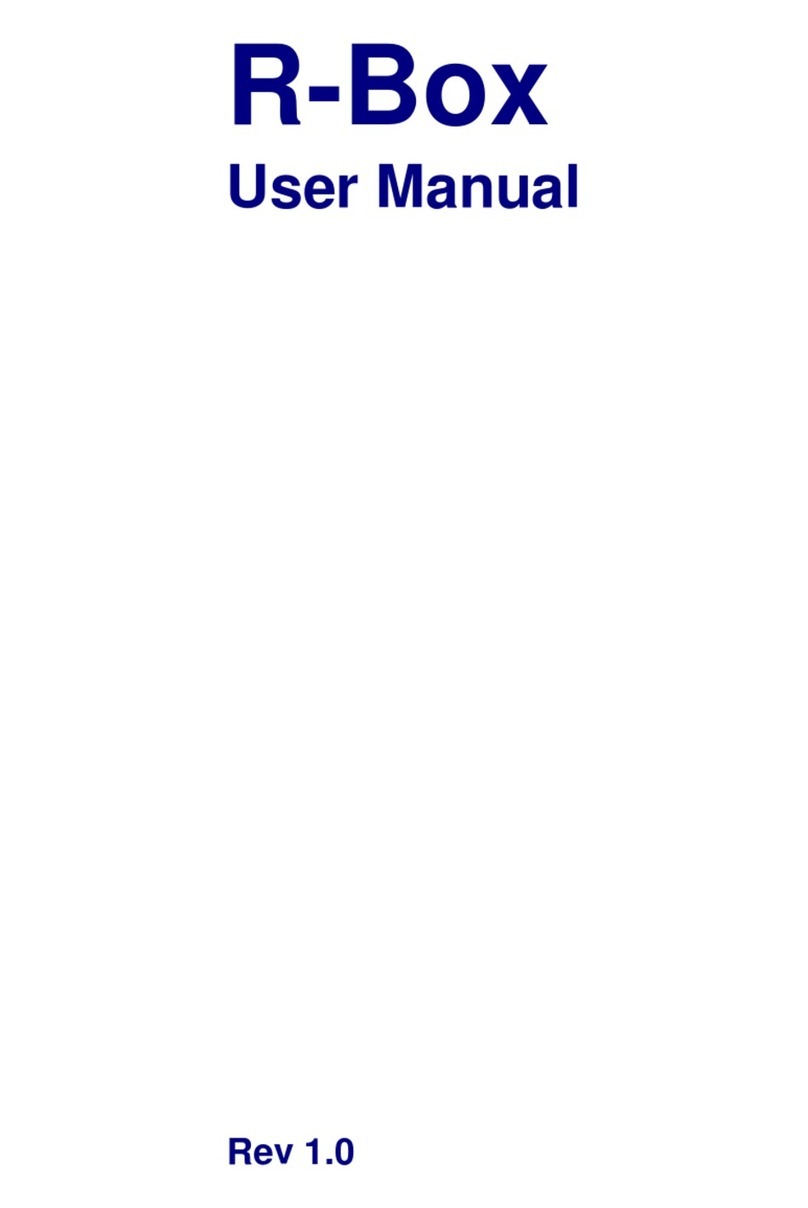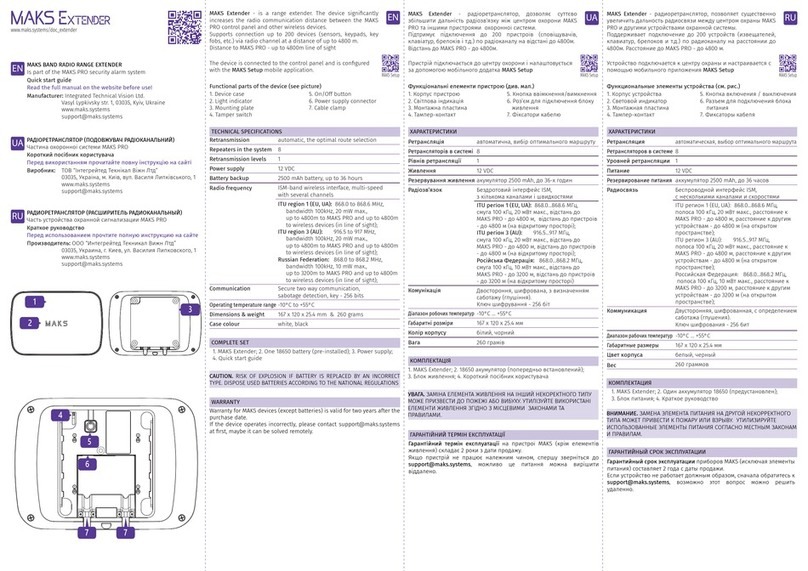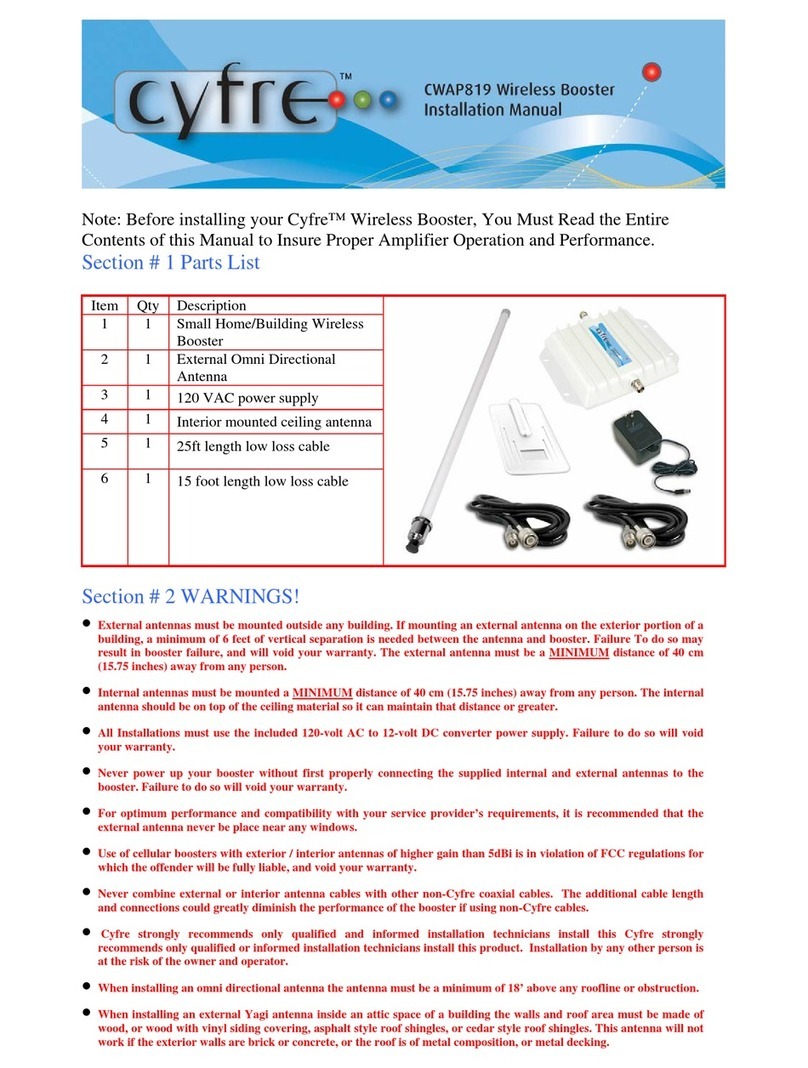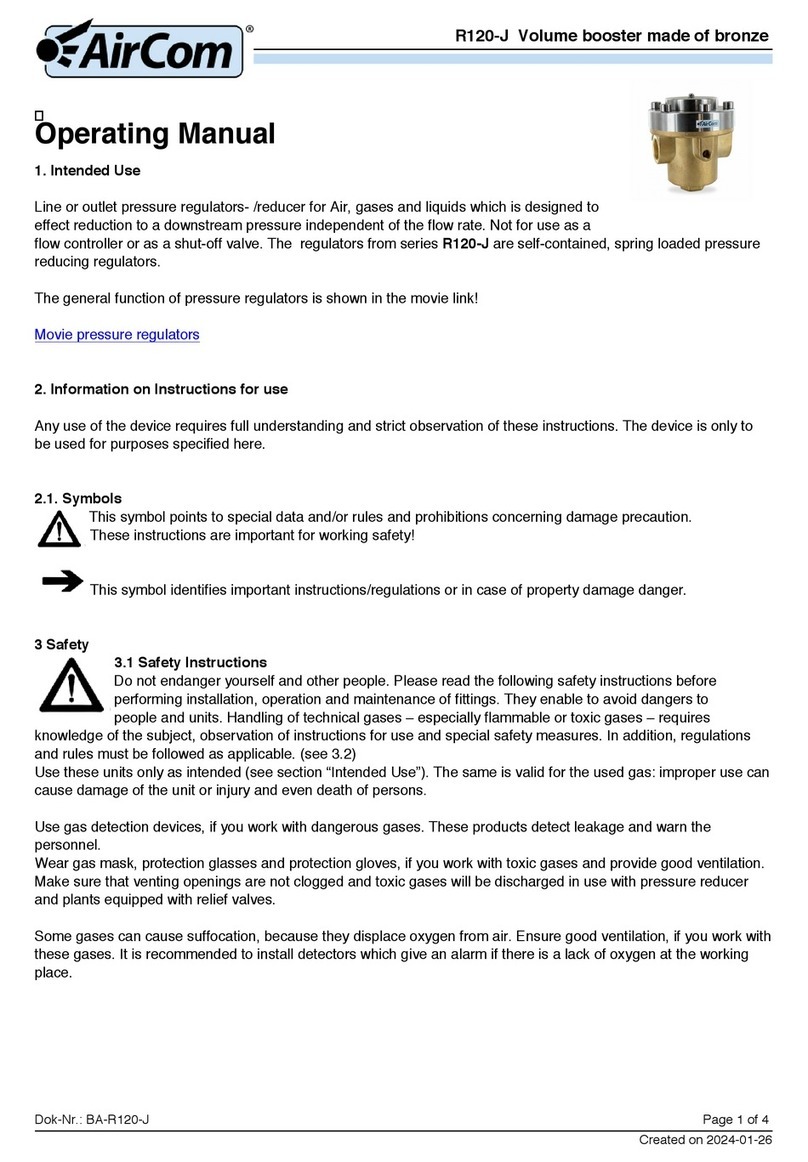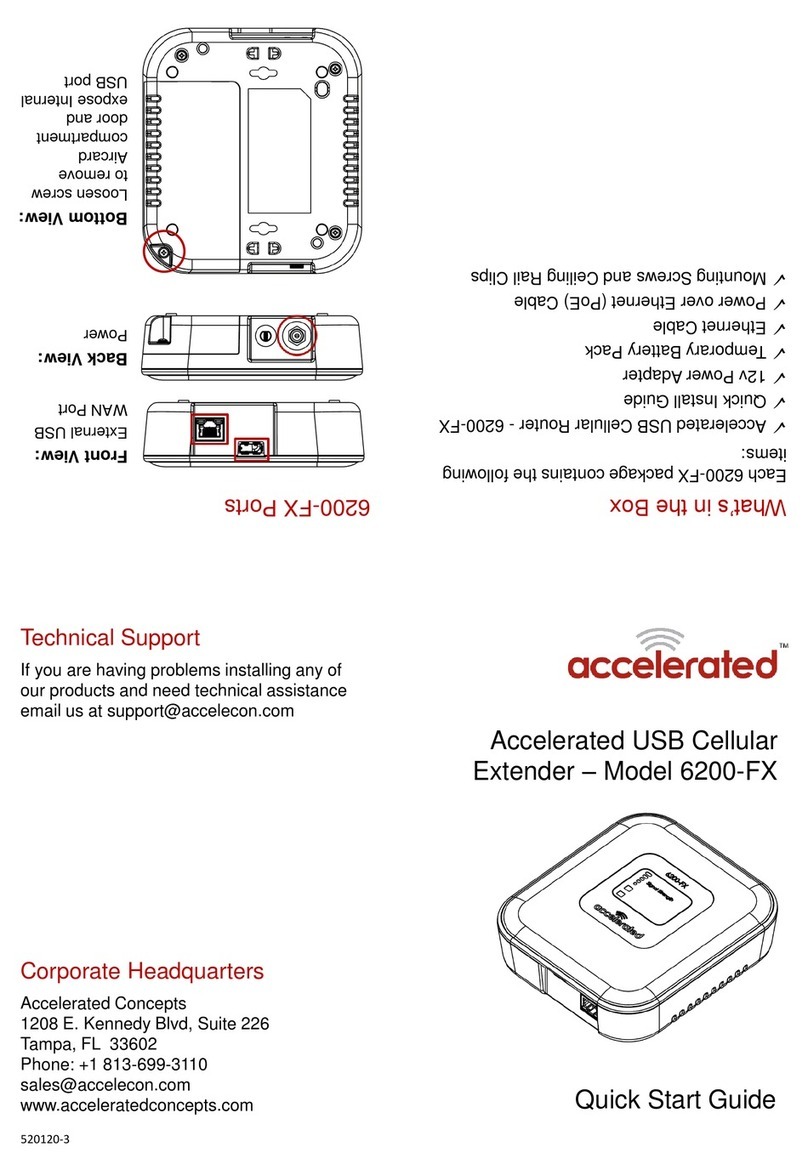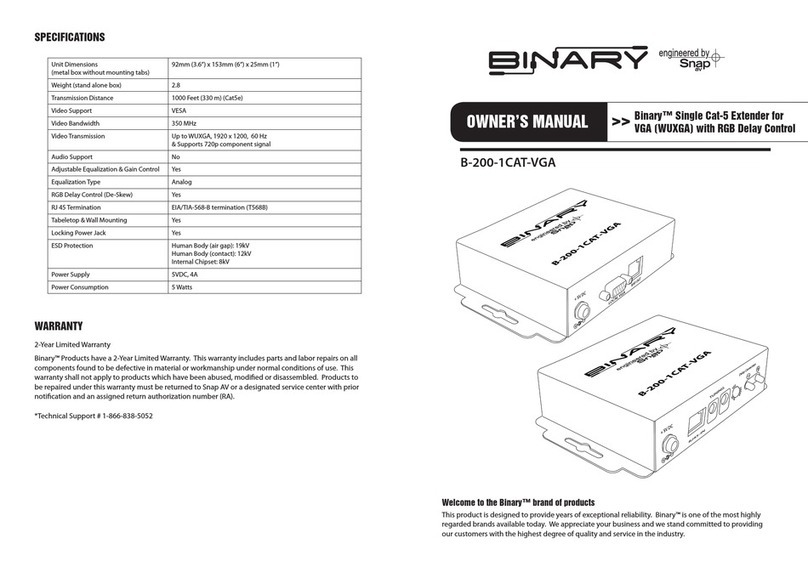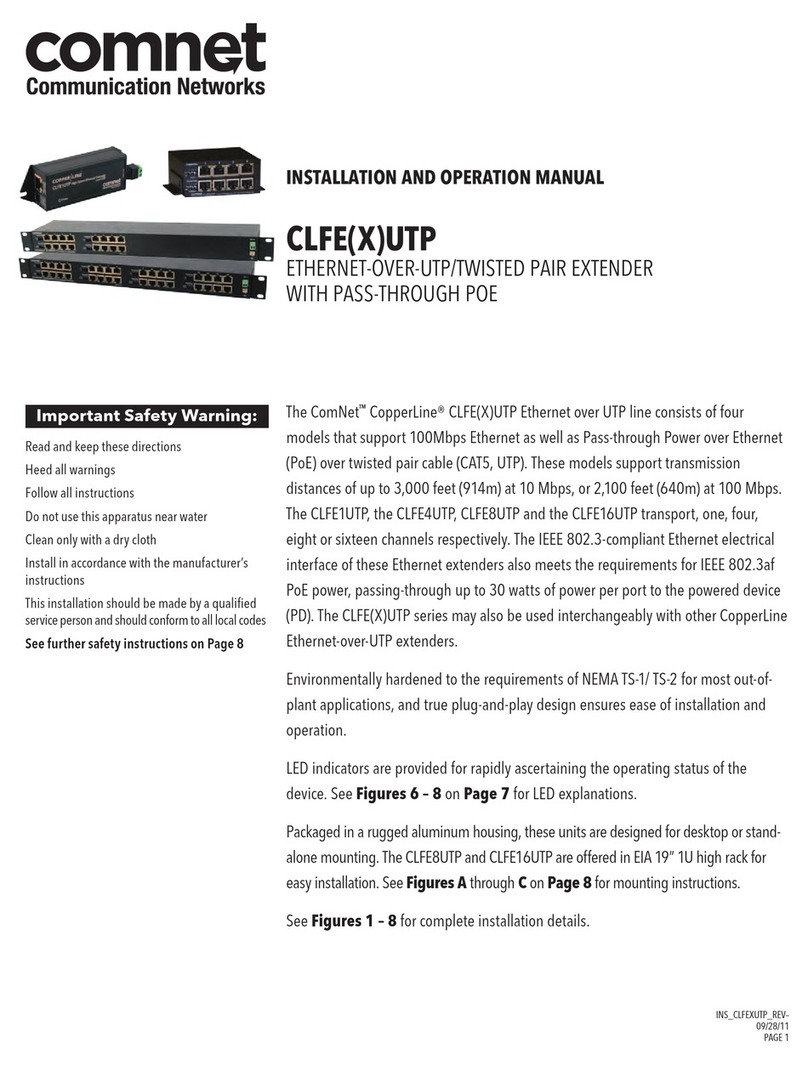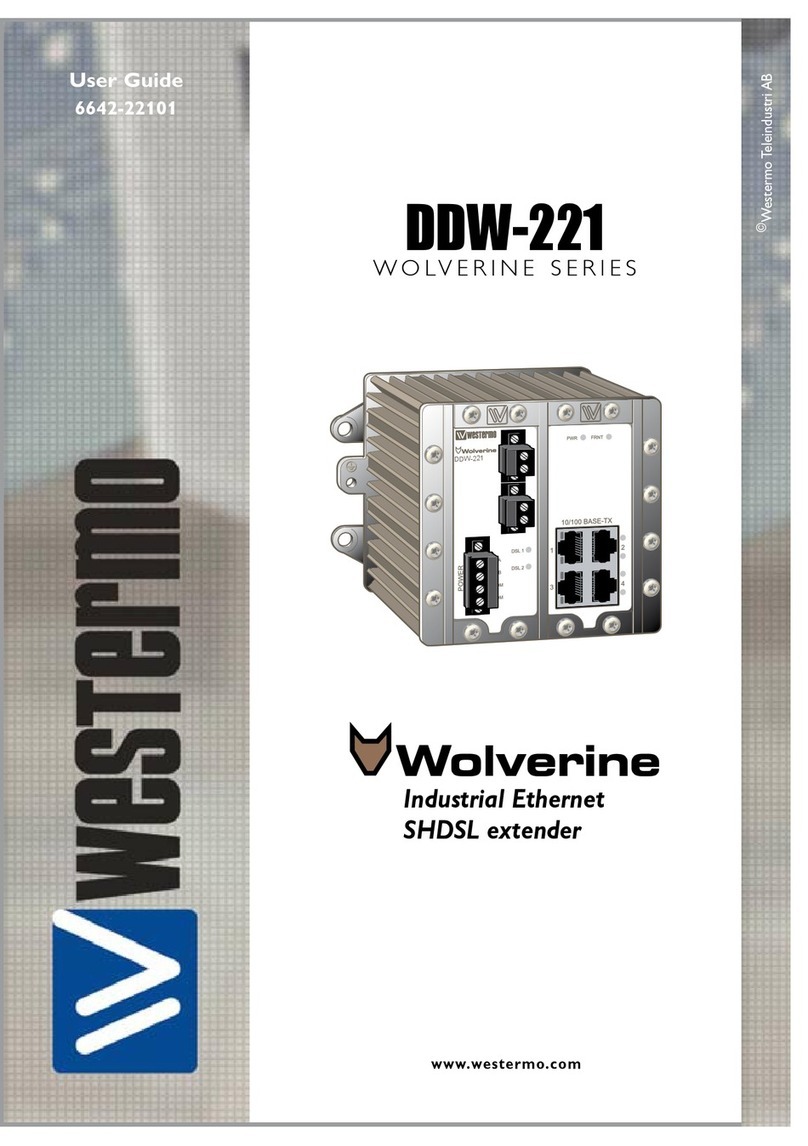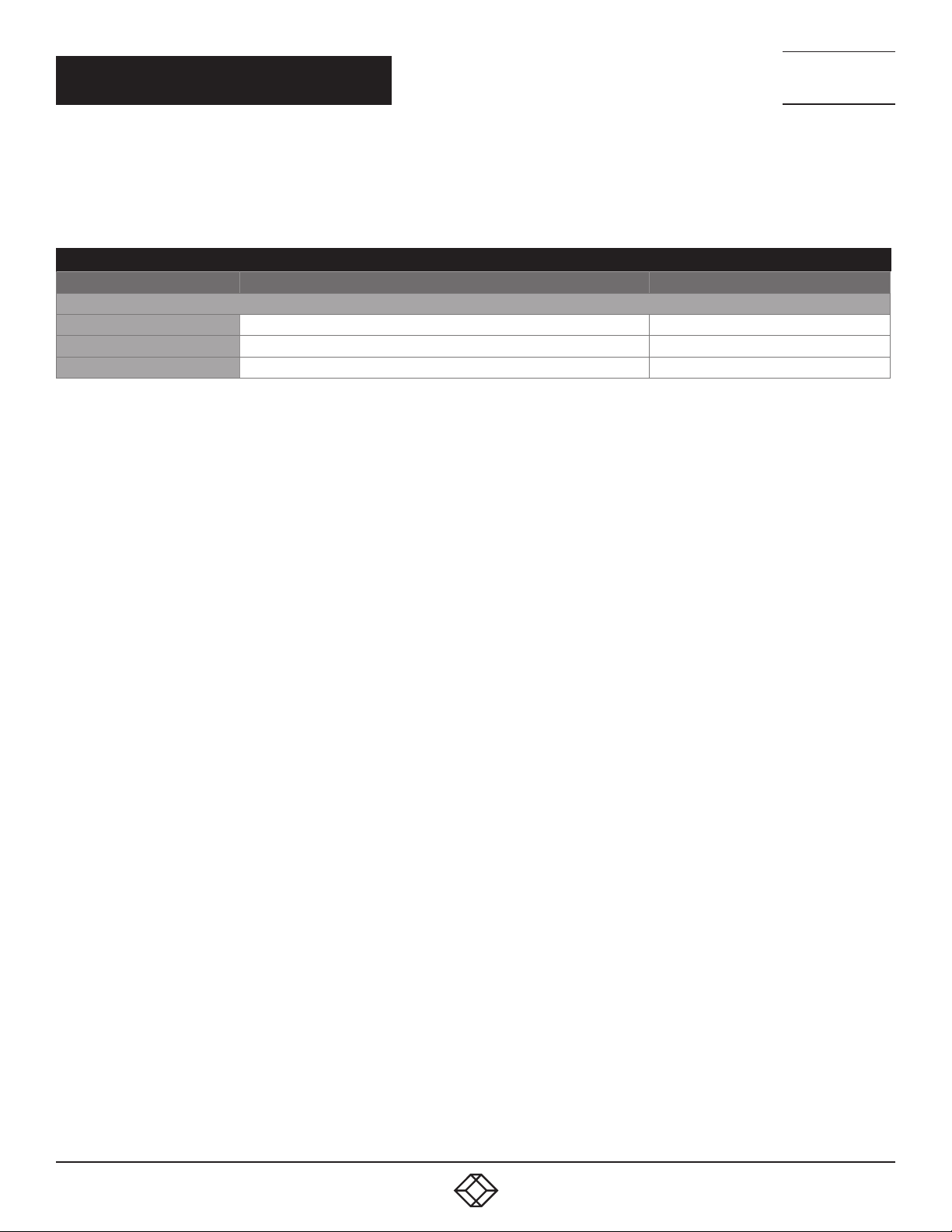
12 1. 8 7 7. 8 7 7. 2 2 6 9 BLACKBOX.COM
NEED HELP?
LEAVE THE TECH TO US
LIVE 24/7
TECHNICAL
SUPPORT
1.87 7. 87 7.2269
CHAPTER 4: INSTALLATION
Follow these steps to install the extender:
1. If you have the fiber models, install the SFPs in the transmitter and receiver. Compatible SFPs from Black Box are listed in the table
below.
COMPATIBLE SFP MODULES
PART NUMBER DESCRIPTION DISTANCE
1-GBPS CONNECTIONS
LFP411 SFP 1250-Mbps, 850-nm Multimode Fiber, LC 550 m
LFP413 SFP 1250-Mbps, 1310-nm Single-mode Fiber, LC 10 km
LFP415 SFP 1250-Mbps, Extended Diagnostics, 1000BASE-T, SerDes Interface, RJ-45 100 m
NOTE: Black Box®extenders will also support generic single-mode/multimode fiber SFP modules up to 1 Gbps.
2. Connect one end of an HDMI cable to the HDMI port on the source device (e.g. computer, server or other IT device). Then connect
the other end to the HDMI IN port located on the TX unit.
3. Connect the HDMI display to the HDMI OUT port on the TX unit.
4. Connect the HDMI display to the HDMI OUT port on the RX unit.
5. Connect the USB ports of the source device and the TX unit with a USB type A-B cable. Then plug a USB keyboard, mouse, or other
USB devices into the USB ports of the RX unit.
6. Connect the RS-232 ports of the source device and the TX unit. Then connect the RS-232 ports of the RS-232 device on the RX unit
side and the RX unit.
7. Connect the microphone/speaker ports of the source device and the TX unit with the audio microphone/speaker combo cable of
the accessory. Then, plug the microphone and speaker into the microphone and speaker ports of the RX unit.
8. For the CATx model, use a CAT5e cable to connect the CATx link ports on the TX unit and the RX unit.
9. For the fiber model, use two SFP modules and an optical fiber cable to connect the fiber link ports on the TX unit and the RX unit.
10. Plug the power adapter cable into the DC jacks on the TX and RX units.
NOTES:
a. We recommend using the highest quality materials (cables, SFP, etc.) to ensure optimal transmission quality.
b. If the screen does not display when you connect the computer:
1. Make sure the device cables are correctly and firmly attached.
2. Set your display device’s (TV, monitor, etc.) input source as HDMI.
3. Check the PC BIOS configuration of the video output setting.
4. Connect your video source to the Display DIRECTLY to check if the video signal gets through.
NOTES:
1. Both the HDMI displays respectively connecting to TX and RX units MUST support the same maximum video resolution.
2. SFP module’s bandwidth requirement is 1 Gbps minimum.
3. When plugging into any microphone or speaker ports of TX or RX units, digital HDMI audio extension will be disabled and only
analog audio LINE-IN/LINE-OUT extension is enabled.