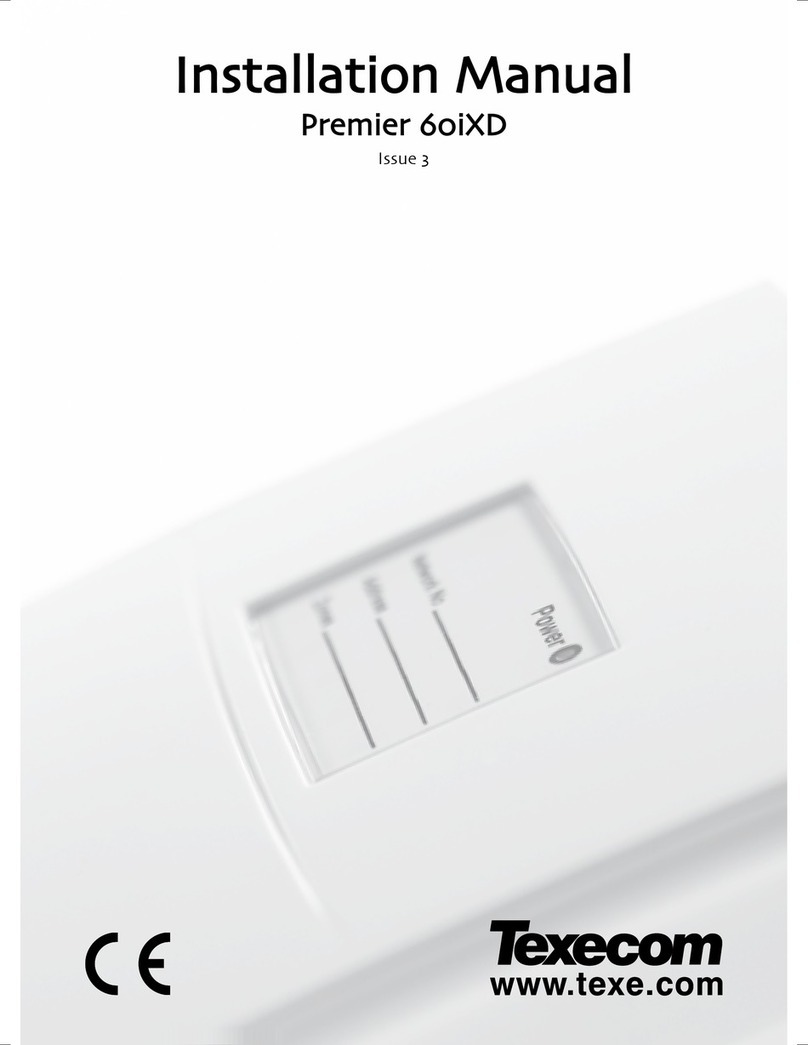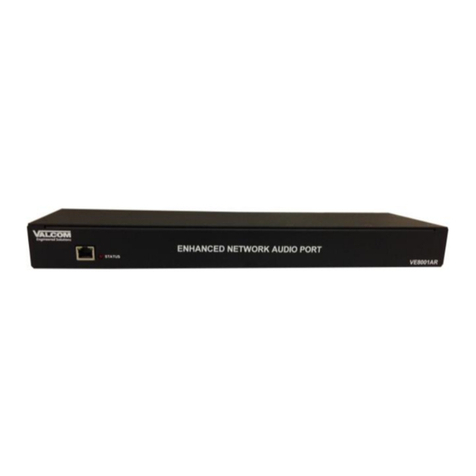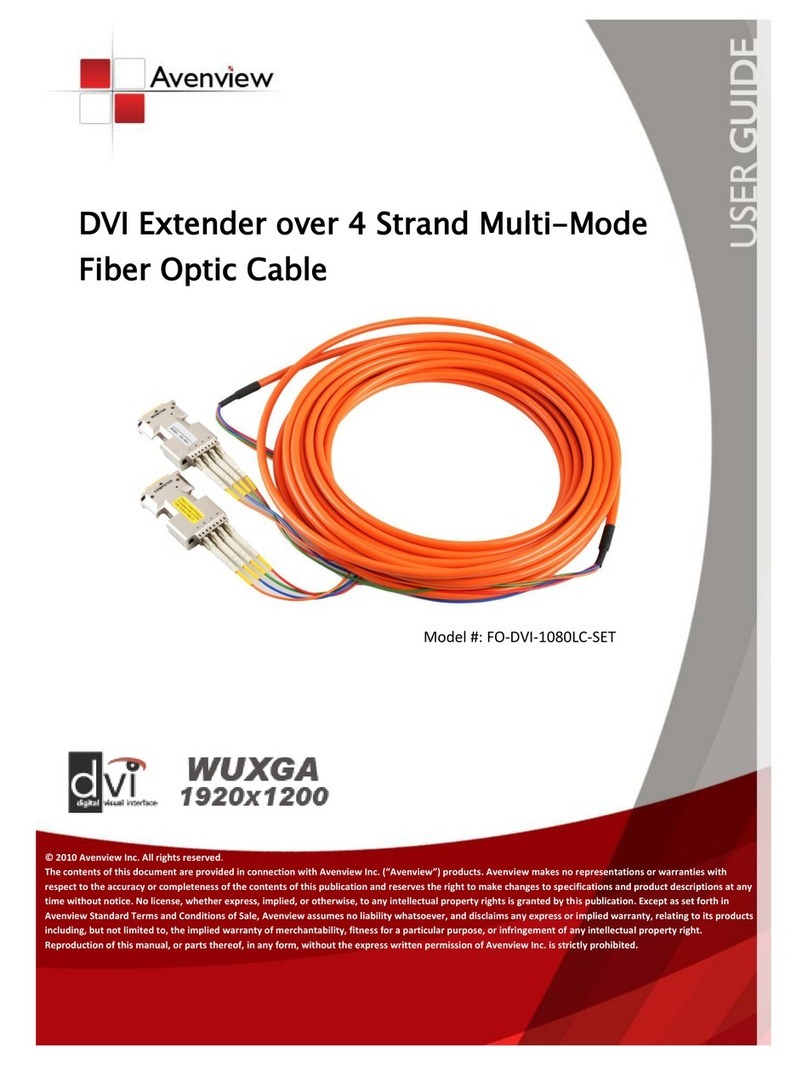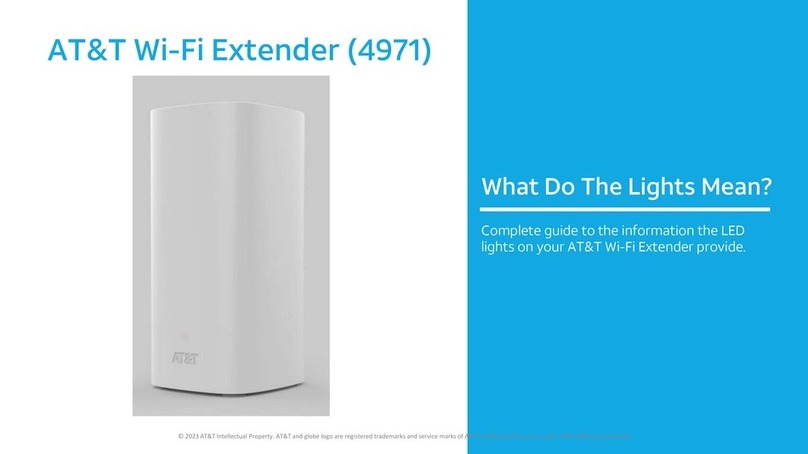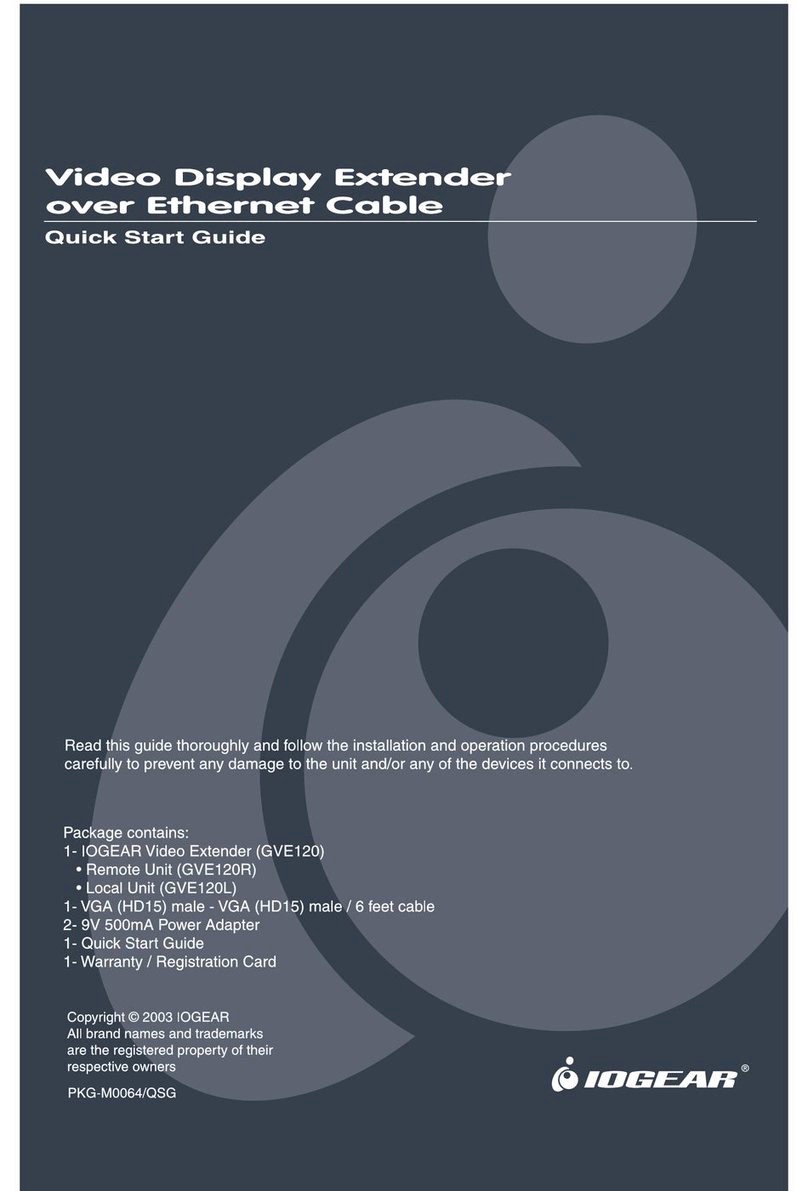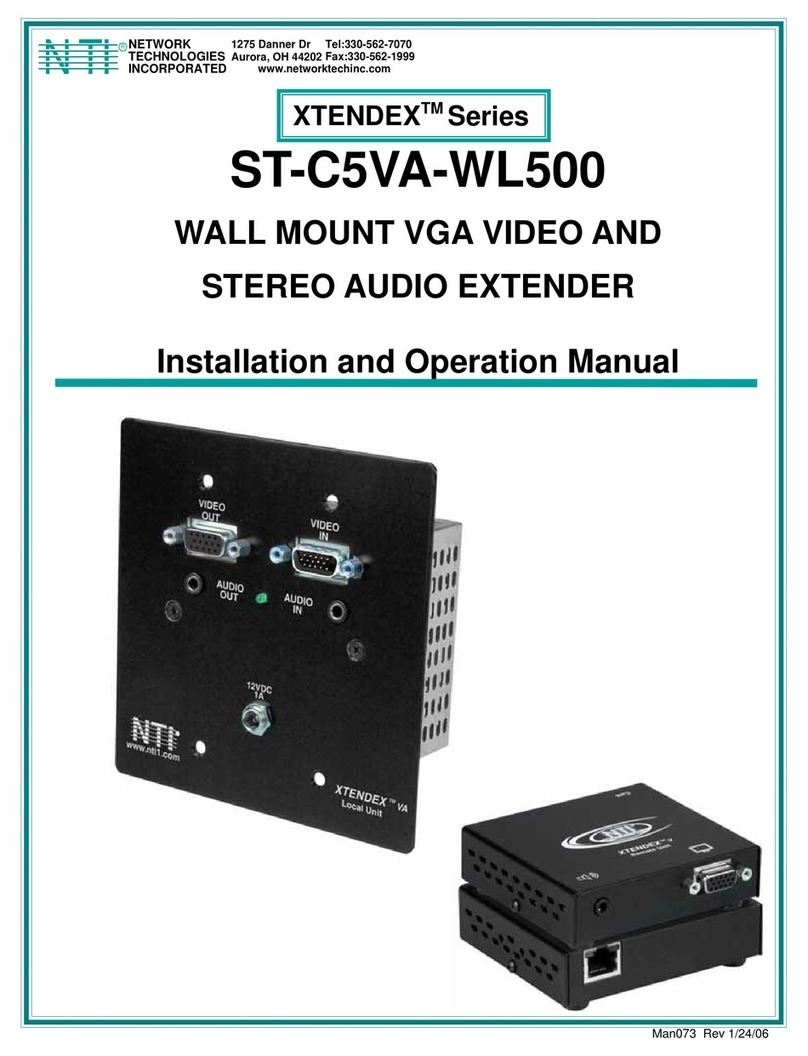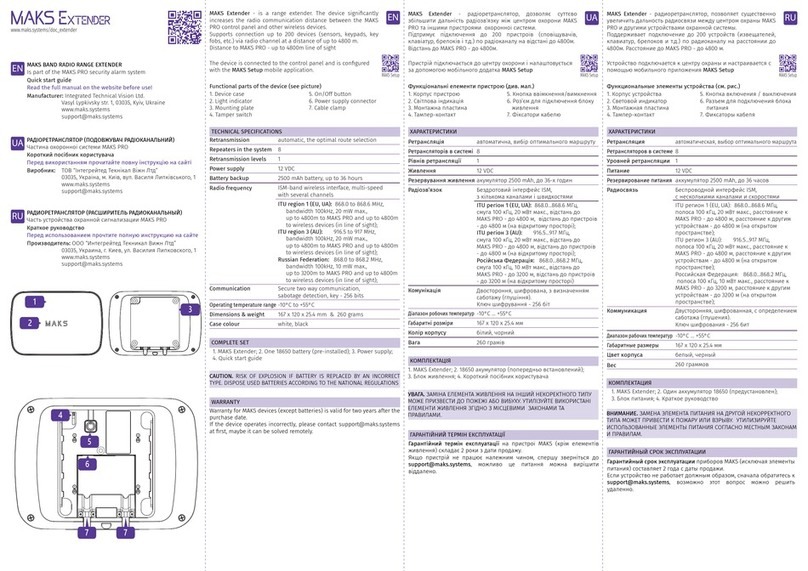Texecom W/32XP-W User manual

Premier Elite 8XP-
W/32XP-W
Wireless Mesh Networking Expander
INS467-9

INS467-9 2/47
Content
1.0 Premier Elite 8XP-W & 32XP-W 3 ............................................................................................
2.0 Ricochet V3.xx and above 4 .....................................................................................................
2.1 System Requirements 6 .........................................................................................................
2.2 System Design Considerations 6 ............................................................................................
3.0 Quick Start Guide 8 ...................................................................................................................
4.0 System Overview 9 ....................................................................................................................
4.1 Mounting the Expander 11 .....................................................................................................
4.2 Wiring 12 ................................................................................................................................
4.3 Selecting an Address 12 .........................................................................................................
4.4 Ricochet Expander Addressing 13 ..........................................................................................
5.0 Programming 14 ........................................................................................................................
5.1 Premier Elite™ V2.10 / 12/24/48/88/168 Ricochet Learn Menu 15 .........................................
5.2 Auto Zone Type & Area 17 .....................................................................................................
5.3 Deleting Devices 17 ...............................................................................................................
5.4 Summary of Keys used 19 ......................................................................................................
5.5 Premier EliteV2.00 - V2.09 24/48/88/168 & 640 + Ricochet V2.xx 19 ....................................
5.6 Premier Elite SmartKey™ 22 ..................................................................................................
5.7 Premier 412/816 V9.5 &V11.10 & Later, Premier 832 2.5 &V4.10 & Later 26 ........................
5.8 Learning Devices directly to the 8XP-W & 32XP-W 30 ............................................................
5.9 Using the Engineers Keypad 30 ..............................................................................................
6.0 Ricochet Diagnostics 30 ...........................................................................................................
6.1 Premier Elite 8XP-W & 32XP-W V3.XX 30 ...............................................................................
6.2 Premier elite V2.XX & later 31 ................................................................................................
6.3 Premier Elite V3.XX / 36 .........................................................................................................
7.0 Modes of Operation 36 .............................................................................................................
7.1 Commission Mode 36 .............................................................................................................
7.2 Device Specific Functions 37 ..................................................................................................
7.3 Walktest Mode 38 ...................................................................................................................
8.0 System Attributes 39 ................................................................................................................
8.1 Polling 39 ................................................................................................................................
8.2 System Devices 39 .................................................................................................................
8.3 Premier Elite SmartKey™ 41 ..................................................................................................
8.4 Battery Considerations 44 ......................................................................................................
8.5 Premier Elite 8XP-W & 32XP-W Power Loss 44 .......................................................................
9.0 Specifications 45 ........................................................................................................................
9.1 Electrical 45 ............................................................................................................................
9.2 Physical 45 .............................................................................................................................
9.3 Wireless 46 .............................................................................................................................
9.4 Standards 46 ..........................................................................................................................
9.5 Warranty 47 ...........................................................................................................................

INS467-9 3/47
1.0 Premier Elite 8XP-W & 32XP-W
Texecom has developed a new method of wireless security signalling based on the
concept of mesh networking. Mesh-networking is the process whereby every single
wireless device is capable of receiving and retransmitting any signal from any
other wireless device on the network. The size, scalability and range of the entire
system are extended as wireless signalling is no longer limited by point-to point
communications. The range of a Ricochet® enabled wireless system is greater
than previous systems, with multiple devices capable of relaying messages to and
from even the most remote locations in a building. Each Ricochet enabled device
provides signalling routes to and from control panels. If the wireless
communication between devices weakens, the Ricochet network ‘self-heals’ and
automatically re-routes communications via alternate Ricochet enabled devices.
The reliability of the wireless system increases as more Ricochet devices are
installed. SignalSecurity™ further enhances network reliability with each device
already aware of the number of communication paths available to it.
The 8XP-W & 32XP-W expanders can be used on any premier control panel;
however certain features and functions are dependent on the version of panel
firmware as detailed in the table below. To determine the firmware version of your
control panel press N/N 4 on the keypad.
N Firmware versions prior to those listed are NOT compatible.

INS467-9 4/47
2.0 Ricochet V3.xx and above
Premier Elite Series™ control panels with V4.xx firmware now contains
additional Ricochet V3 capability. This new technology adds new features and
functions for Ricochet enabled security systems.
N DO NOT mix V1 &V2/V3 expanders on the same Premier Elite panel
V3 Expander Diagnostics
V3 expanders have the ability to display diagnostic information about devices.
Please see chapter 6.0 for full details.
V3 Expander & V4 Premier Elite Control Panels
Temperature Readings are available from supported devices

INS467-9 5/47
Expanders can be replaced without the need to relearn devices
This only applies if devices were originally learned to a V4 panel.
V3 Multiple Expander Support
V2 introduced multiple expander support to the system allowing for greater
flexibility in system design, and also taking wireless capability to new levels.
Control Panel Capacity
The table below details the maximum number of expanders, devices and Premier
Elite SmartKey™ that may be used on the different control panels, other
configurations may be possible by mixing Premier Elite 32XP-W & Premier
Elite 8XP-W.
N Premier Elite 32XP-W take 4 address slots on the network, Premier Elite 8XP-W
take one address

INS467-9 6/47
2.1 System Requirements
To enable all of the advanced functionality and diagnostics capability for Ricochet
V3 the following are minimum requirements:-
Wintex™ Version 6.2 Build 4 or later
Ricochet Monitor™ 0.2.18.5.1 or later
Premier Elite™ Series V4.xx or later
Premier Elite™32XP-W & 8-W Expanders V3.xx or later
N Expander firmware version can be found on the round green sticker located on
the RH side of the PCB.
2.2 System Design Considerations
To ensure correct setup and operation of the Wireless Network it is important that
the following procedures are used when learning and placing devices.
Multiple Expander Systems
When using multiple expanders great care should be taken when designing the
system. Each expander should be treated as its own wireless network; it is not
possible for devices to hop from one wireless network to the other; it is also not
possible for expanders to pass wireless signals from devices not assigned to them
and nor can the expanders talk to each other.
Learning Devices
All devices should be learnt before they are placed in their final location. The
expander should be in commission mode, please see chapter 7.1.This will ensure
that they are registered on the receiver or control panel, and that Mesh Networks
and routing are established correctly. Please refer to the relevant section in this
document to Learn Devices to the system.
Learning Premier Elite SmartKey™
Premier Elite SmartKey™ should only be learned AFTER all devices and

INS467-9 7/47
expanders are in their final location, this is critical on larger systems where
multiple expanders are being used
N Devices should be at least 30cm’s away but no further than 10m from the
receiver when being learned.
Placing Devices
Once all of the devices have been learnt, they will need placing in their desired
location, this should be done by installing devices closest to the expander first and
then working outwards so that the last devices installed are those furthest away
from the expander.
Make sure to install devices with the expander in Commission mode. See chapter
7.1.
Devices also have a commission mode which will indicate a secure and valid path
of communication to the receiver. See chapter 7.1.
N You should wait at least 20 minutes after installing the last device to make sure
routing has been correctly established between all system devices.
N For maximum reliability and system integrity avoid long and thin set-ups. Do
not mount devices on or near metal. Keep devices away from mains electricity
supplies.
N Devices are capable of hopping through up to two other devices, or a maximum
of three hops.

INS467-9 8/47
3.0 Quick Start Guide

INS467-9 9/47
4.0 System Overview
1: Engineers Keypad Connection
An engineer’s keypad (Premier/Elite LCD keypad and interface lead) can be
temporarily plugged onto this connector to allow system programming and testing.
(Functions dependent on Panel firmware version) Set the keypad address switches
to all on.
2: Network Connection
The + and – terminals provide power whilst the T and R terminals are transmit and
receive data.
3: For Future Use

INS467-9 10/47
4: Comm. Port Connection
Serial communications port for connecting the 8 XP-W & 32XP-W to a PC via PC
Com/USB Com or Com IP/WiFi for use with Ricochet Monitor Software.
5: Lid Tamper
When open puts the system into commission mode and digitally attenuates the
receiver signal by 15Db.
6: Programming/Diagnostic LED’s
Allows programming of devices directly to the receiver, in conjunction with the
learn switch (Legacy mode only). For diagnostic information please see chapter
6.0.
7: Antenna
RF Antenna.
8: Network LED's
Green LED = Data received by the expander from the panel Red LED = Data
transmitted by the expander to the panel. (The flash rate depends on the mode
and RF activity)
9: Heartbeat LED
Flashes steadily to indicate that the receiver is functioning correctly. If the light is
ON or OFF all the time, then there could be a hardware problem.
10: Learn Switch
To be used with programming LED’s to learn devices directly to the receiver.
11: Options Switch
Use to select the receiver functionality depending on panel firmware.
Switch 1 ON =firmware dependant, please see the relevant programming section.
Switch 2 ON = Legacy Mode

INS467-9 11/47
OFF = Ricochet
Switch 3 OFF = Impaq Contact-W Wired Input 2 will report as Tamper (default)
ON = input 2 will report as an Alarm.
Switch 4 Walk test
12: Address Switch
Used to assign the address of the receiver on the network
13: RF LED
Flashes when transmitting or receiving RF data
14: Tamper Disable
Disables the lid and rear tamper
15: Engineer’s Keypad LED's
Red LED flashes constantly, the flash rate increases when data is being
transmitted.
16: Flash Programming Port
Variant dependent, for flashing the expander with updated firmware.
4.1 Mounting the Expander
Remove each screw cap by inserting a flat bladed screwdriver into the slot and
turning anti-clockwise, excessive force is NOT required. Remove both of the cover
screws and put them in a safe place along with the screw caps. Gently pull the
cover away from the base applying slight pressure to the sides at the top of the
expander if required. The front cover should now be off.
Mount the expander using at least two appropriate countersunk screws (no larger
than No. 8). A keyhole slot has been provided to assist mounting and aid levelling.

INS467-9 12/47
If required a screw should be placed into the knockout on the rear of the expander
to enable the rear/wall tamper.
N Do not mount near metal or mains supplies. When using with metal control
panels a minimum of 50cm gap is required. Do not mount near aerials of any
description, or other wireless equipment.
4.2 Wiring
It is strongly recommended that the system is completely powered down (mains
and battery) before wiring the expander. Connect the expander to the control
panel using 4-core cable as follows:
The networks are made up of four terminals incorporating power and data. To
ensure correct operation, all four terminals on the device must be connected to the
corresponding terminals on the control panel or previous device.
Expanders can be connected using 4-core cable. However, it is recommended that
6 or 8-core cable is used as the spare cores can be used to ‘Double Up’ on the
power connections if needed.
N Standard 7/0.2 alarm cable can be used for most installations. However, under
certain conditions it may be necessary to use screened cable.
4.3 Selecting an Address
Each expander must be assigned a different address using the DIL switches
located on the PCB. The table below shows the expander addressing:

INS467-9 13/47
N Never set two expanders on the same network to the same address. Expanders
are factory set to address 1.On legacy panels the expander will occupy 1 x
Expander slot on the control panel, as well as the Network Receiver slot.
4.4 Ricochet Expander Addressing
Introduction
The address range and switch position will depend on which combination of
expanders are being used. Each 32XP-W takes up 4 address slots on the control
panel network, however the network slots are virtual until devices are assigned to
available zones. It is possible that if a 32XP-W is being used at Address 1, but only
16 devices have been used, Address 3 & 4 are available for hardwired 8XP's or
8XP-W's.
Please see some examples of mixing different types of Expanders on various Elite
panels and the addressing requirements.
Example 1 Totally wireless system(s)

INS467-9 14/47
Example 2 Premier Elite 168™, + 32XP-W, 8XP-W's & 8XP's mix
Example 3 Premier Elite™48, 32XP-W + 8XP's
5.0 Programming
For all Legacy Control panels, please contact Technical Support to obtain
a legacy manual.
It is highly recommended that you upgrade the Panel Firmware to the latest
version to ensure full compatibility; however the system is backwards compatible
as detailed in the table in chapter 1.0.
N It is not possible to upgrade Premier panels to Premier Elite firmware.

INS467-9 15/47
5.1 Premier Elite™ V2.10> 12/24/48/88/168
Ricochet Learn Menu
V2.10 contains a dedicated Ricochet learn menu accessible via the B/O key when
in Engineer menu. This new feature is only for devices, SmartKey™ should be
learnt to the system in the User Menu as described later in this section.
Learn Devices from first power up
Follow the instructions given in INS176-8 or later for the first power up of the
system.
When the "Confirm Devices" menu appears check and make sure all installed
Keypads and Expanders are showing; press y/y and y/y again to
confirm.
Providing the system has a Ricochet® enabled expander installed, the following
will appear. The flow diagram shows the procedure to learn devices:-

INS467-9 16/47
Access the Learn Menu using the Omit “Hot” key
From any top level engineering menu pressing the B/Okey will take you to
the Ricochet learn menu above.
IMPORTANT
In all cases when entering the Learn menu the next available free Zone will be
chosen to learn a device too. It will not be possible to learn a device to a Zone that
already has a device learned too it. The number of expander’s on the system will

INS467-9 17/47
dictate which next “free” zone is chosen to learn too.
When all device slots have been used the following screen will be shown
Pressing the N/Nkey will return you to the Ricochet® learn menu;
pressing the R/Rkey will enter the Delete devices menu.
5.2 Auto Zone Type & Area
When learning devices, if no editing has taken place of the control panel onboard
hardwired zones, these will be switched to Not Used after the first Ricochet®
device is learned to the system; the following defaults will be used for Ricochet®
devices learned to the system.
IMPORTANT
If any editing of any of the on board control panel zones is carried out BEFORE any
Ricochet devices are learned too the system, the control panel zones will remain at
factory defaults.
5.3 Deleting Devices
Delete Devices
To delete devices from the system, access the Ricochet Learn menu. Any of the
methods previously detailed may be used.
The R/R key is used to access the Delete option.

INS467-9 18/47
Follow the flow diagram to delete devices from the system.
N To delete all devices, go to Engineer Utilities/Ricochet Diagnostics. Scroll to the
first wireless zone for the expander being defaulted and press / followed by /.
All zones will be deleted.
If all devices are deleted from the system the following will be shown
Pressing the N/Nkey will return you to the Ricochet learn menu; pressing
the R/Rkey will enter the Learn devices menu.

INS467-9 19/47
5.4 Summary of Keys used
5.5 Premier EliteV2.00 - V2.09 24/48/88/168 & 640
+ Ricochet V2.xx
Option Switches
All Off
Introduction
V2.xx firmware added the option to learn Ricochet devices through the Zone
Setup Menu, and Premier Elite SmartKey™ are learned through the User Setup
menu, the "Configure Radio" menu in Engineer's Utilities is now redundant and
should only be used for Legacy systems.
Learning Devices
To learn a device to a Zone select the Zone from the Zone Setup Menu, Zones that
are capable of having a Ricochet device learnt to them will be displayed as
follows:-
Fig 1indicates the pre-assigned zone number, the expander being used and the
device slot on the expander.
Once a device has been learnt the display will be as Fig 2:-

INS467-9 20/47
If you are unsure if a zone already has a device learned to it, you can go to the
menu as in Fig 1, press R/R and then n/n if a device is already
learnt the display will look like Fig 2, if not then it will look like Fig 3
Please see the diagram on the next page to learn devices.
Deleting Devices
To delete devices from the expander is the same as learning them; choose the
zone you wish to delete, and follow the procedure to learn the device, when the
screen shows “Learning” press R/R.
N To default the expander completely put option switch 1 & 2 to ON and hold the
white programming button until the expander programming LED's all illuminate
and turn off.
Device Modes of Operation
Always Awake
This mode should only be used on devices which are required to signal at all times
and is the default setting for perimeter detection devices such as Contacts and
Shock sensors & PA Buttons.
Auto Mode
When in Auto Mode, devices poll at 15 minute intervals. Following activation,
devices will not transmit the same activation again for a period of 3 minutes. This
mode of operation is the default mode for all single technology motion detectors.
This manual suits for next models
1
Table of contents
Other Texecom Extender manuals