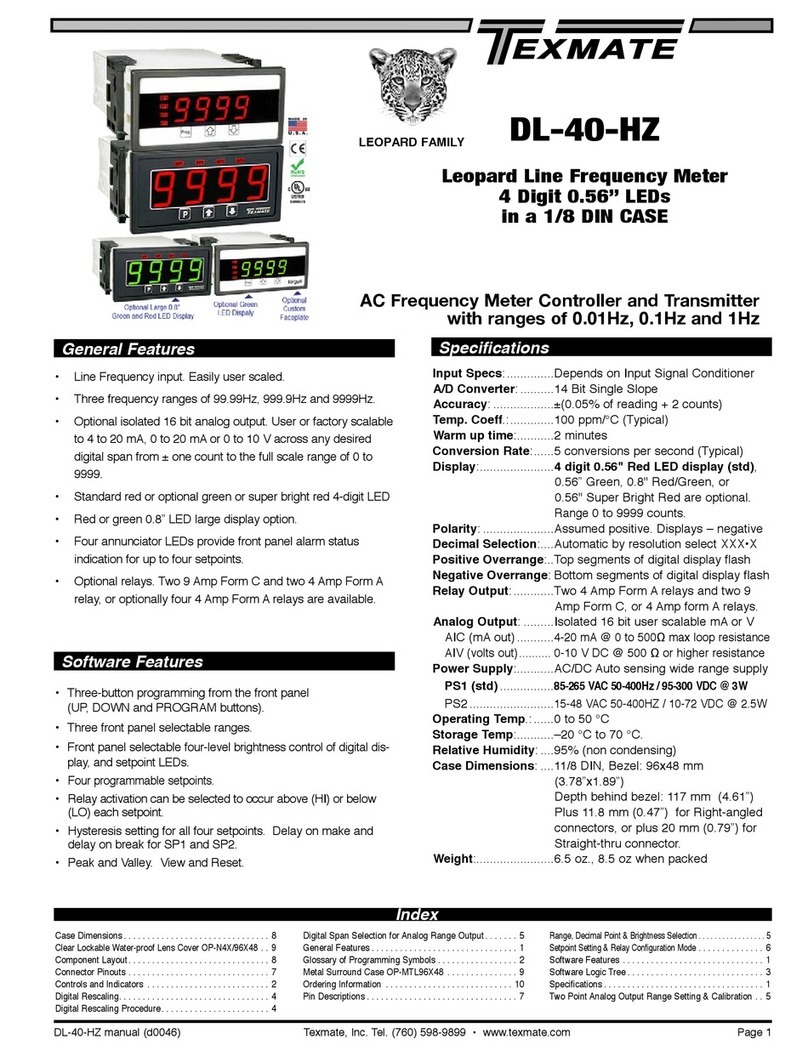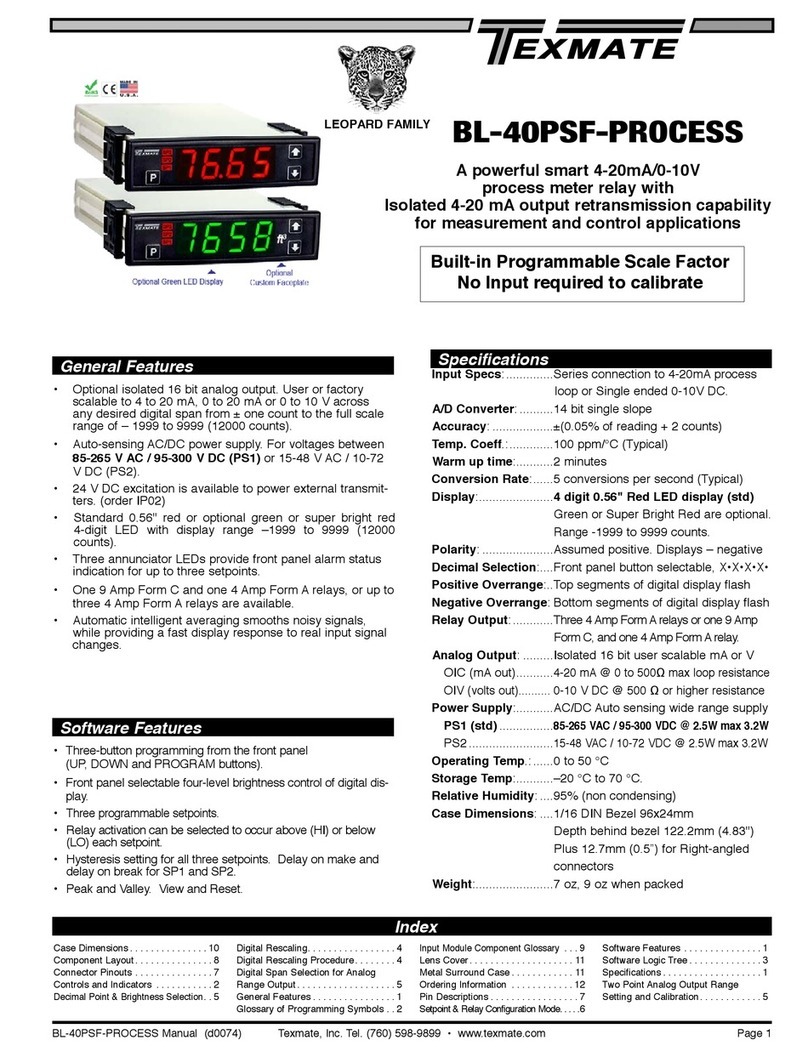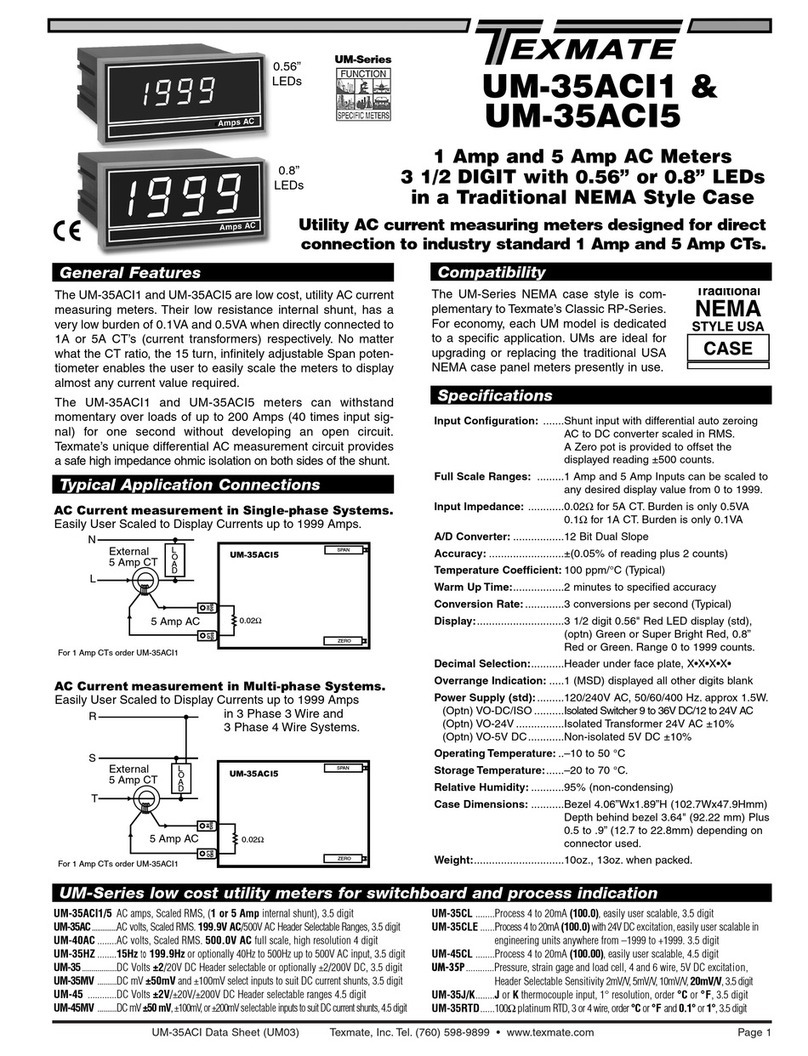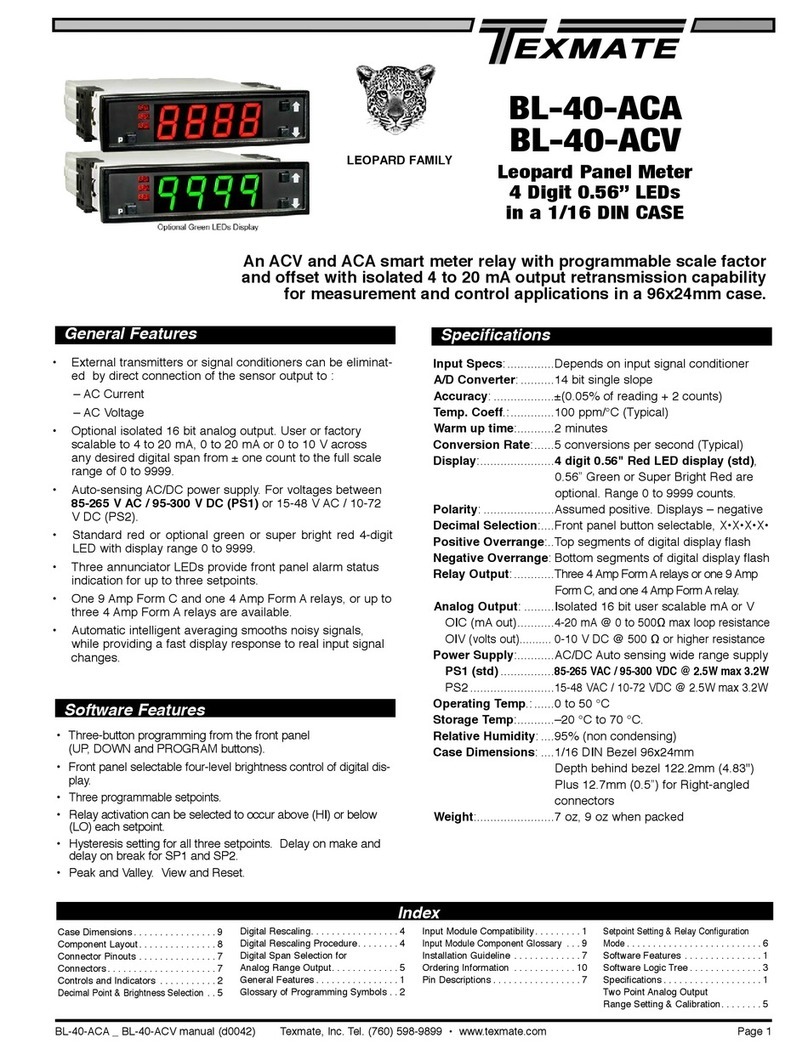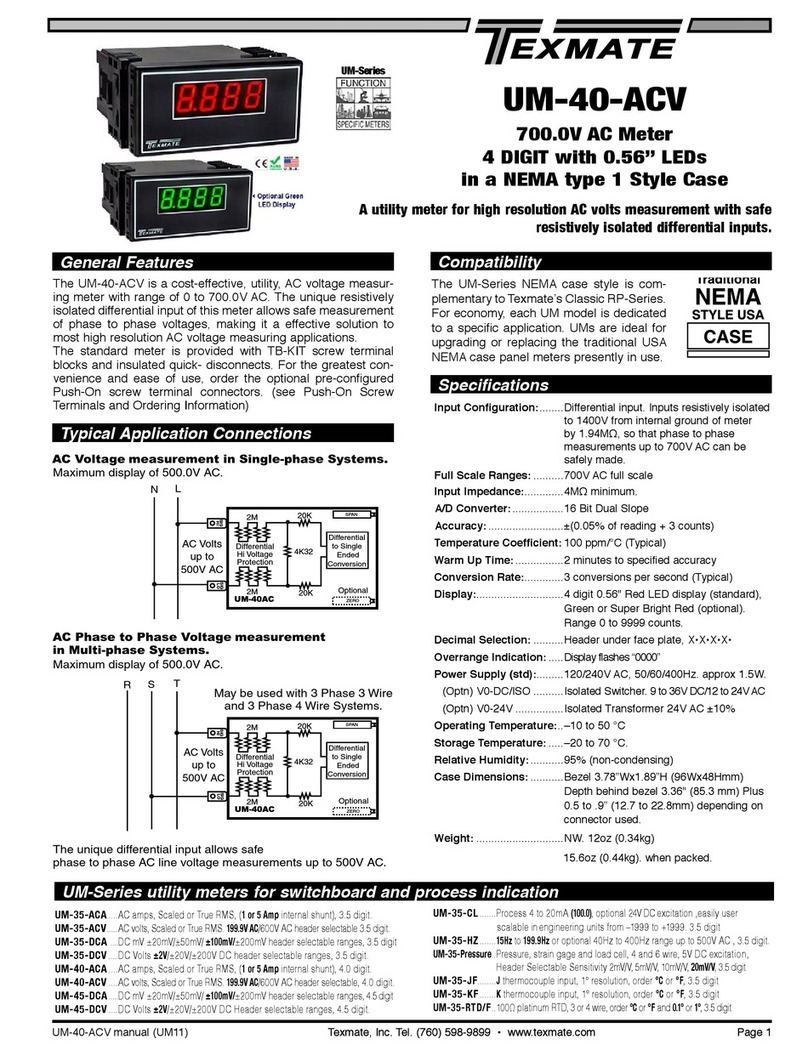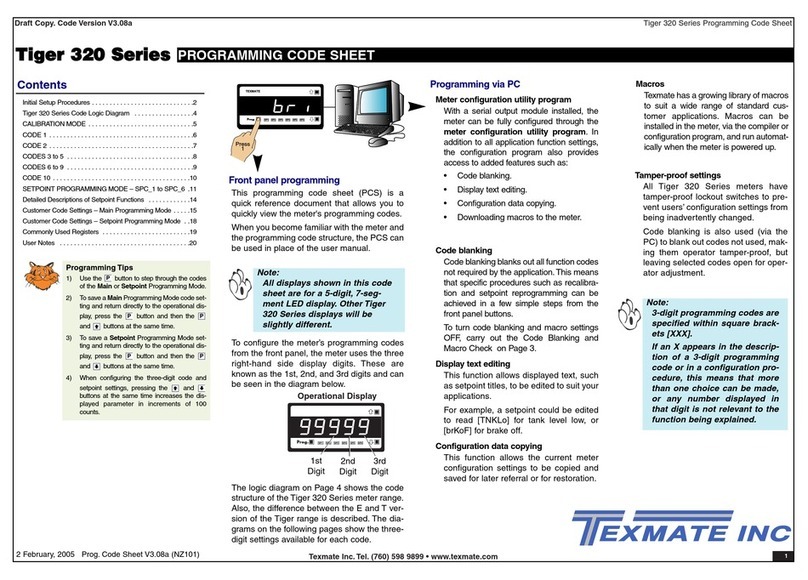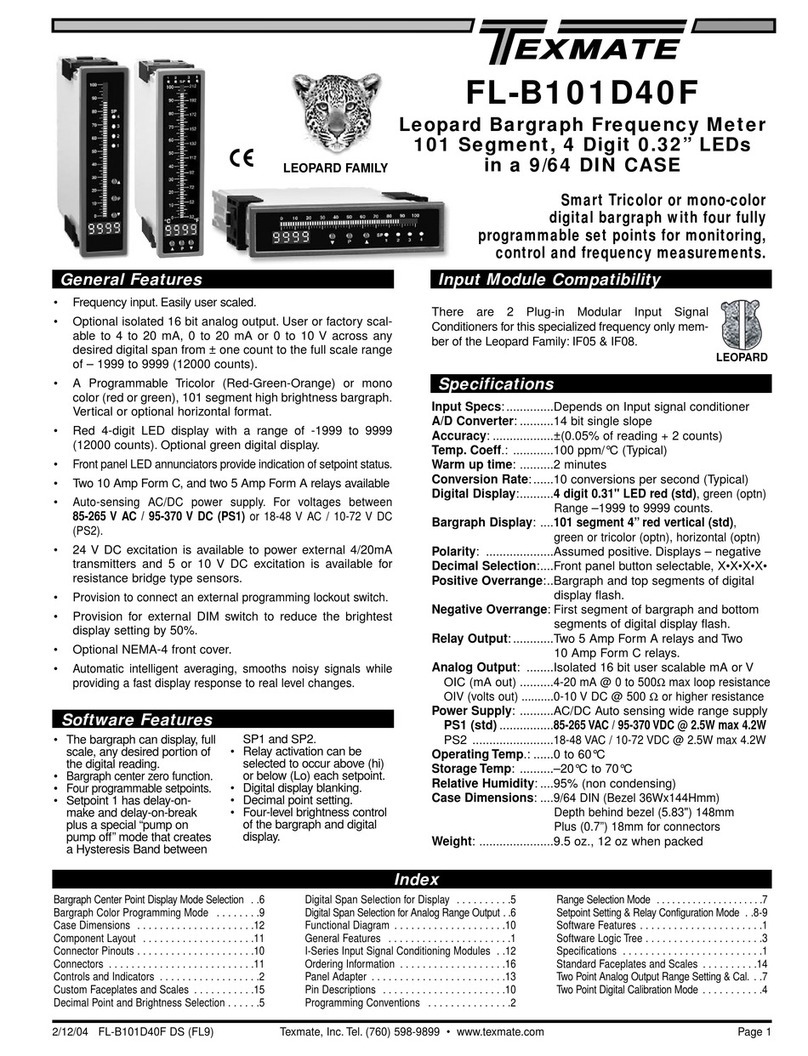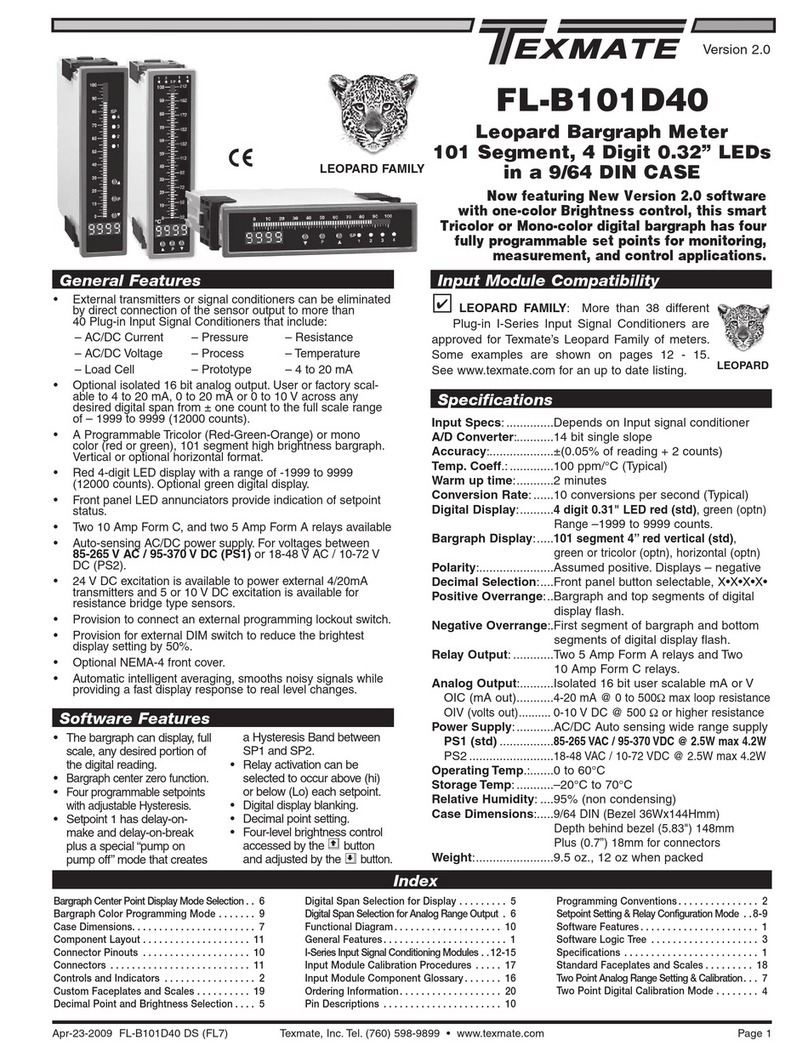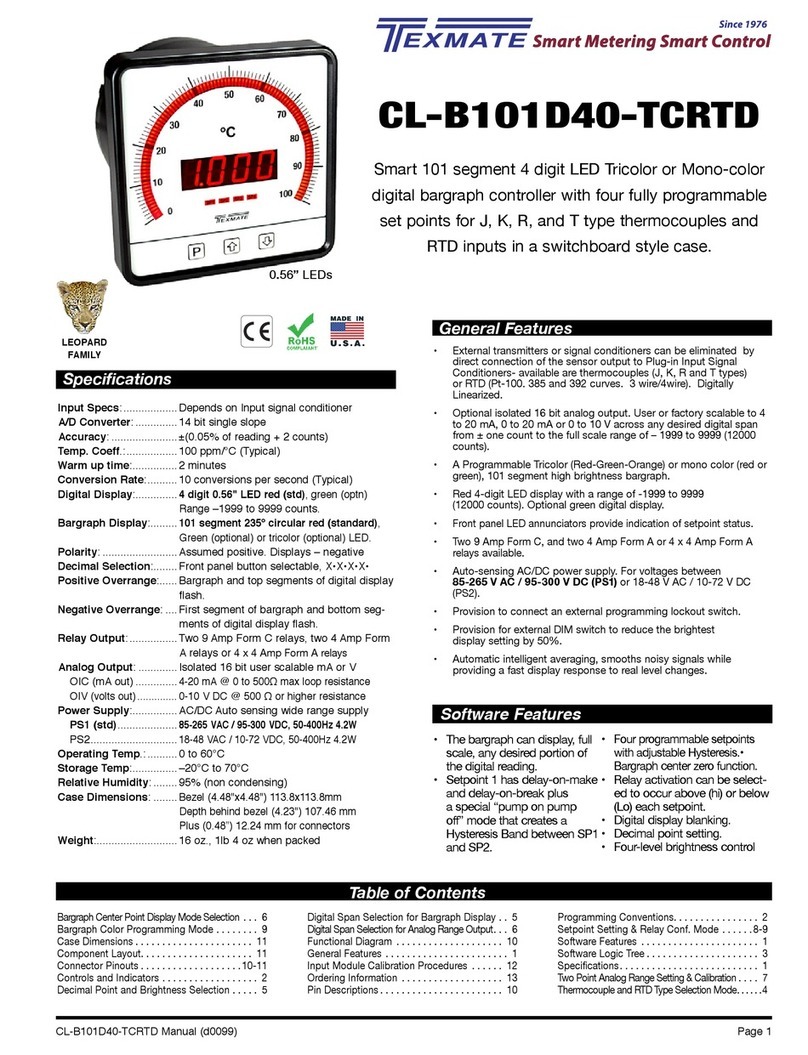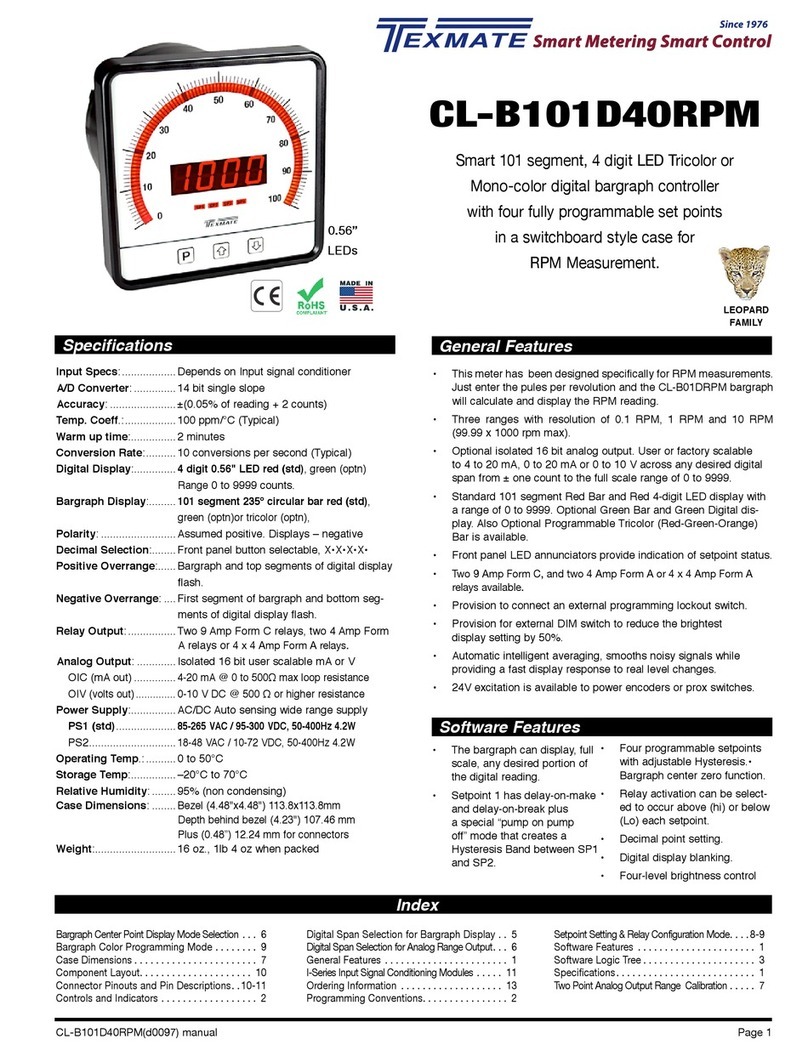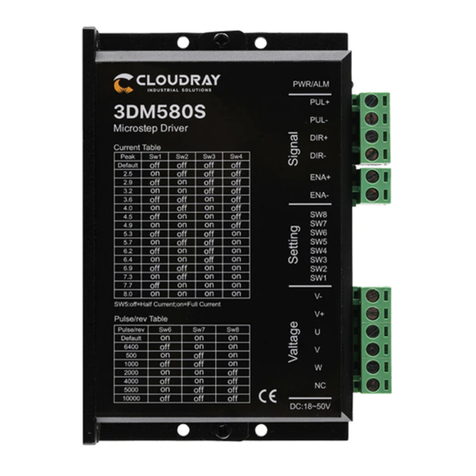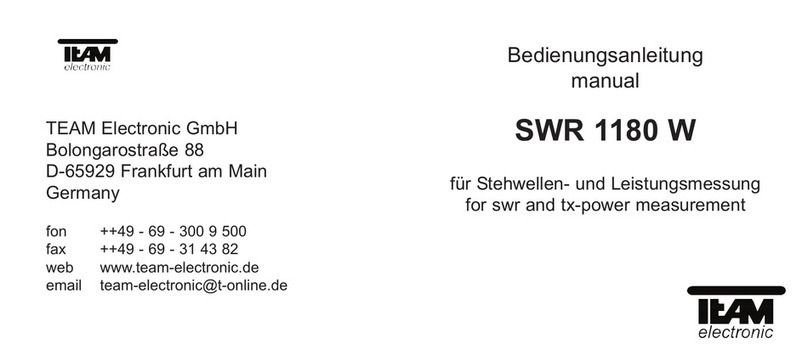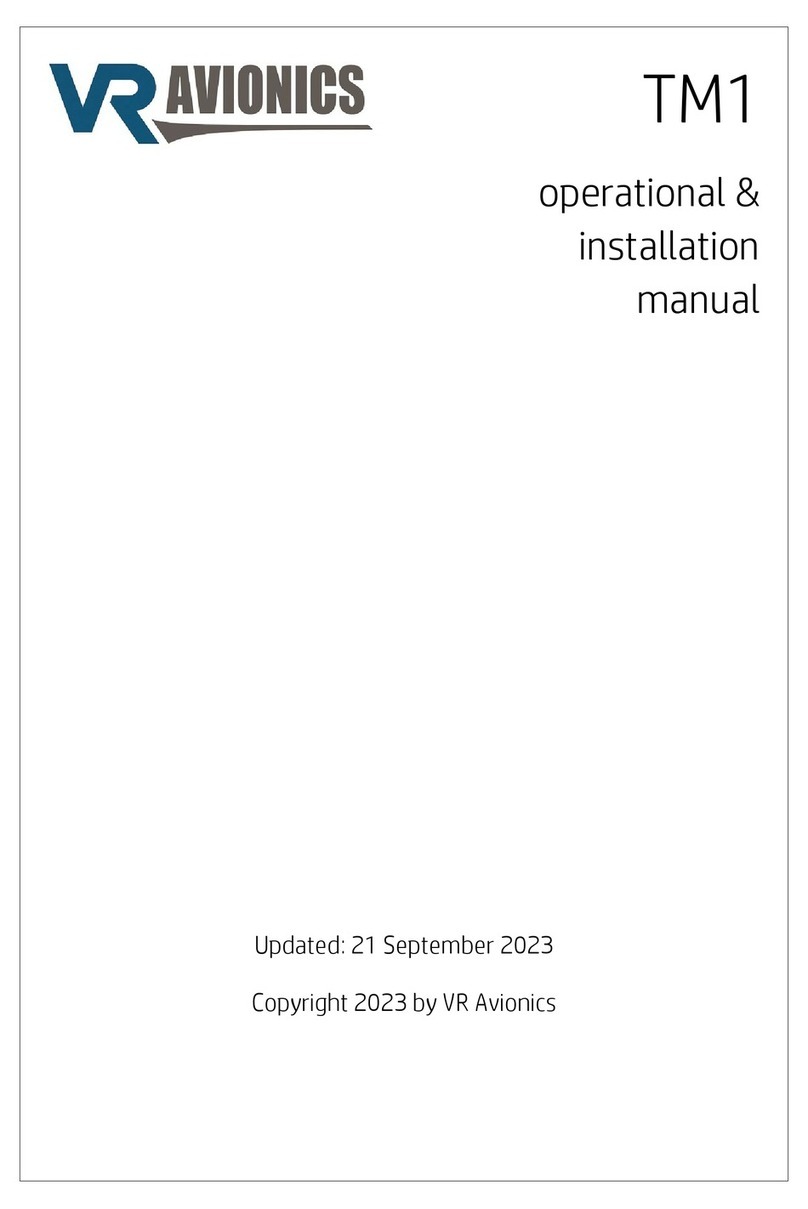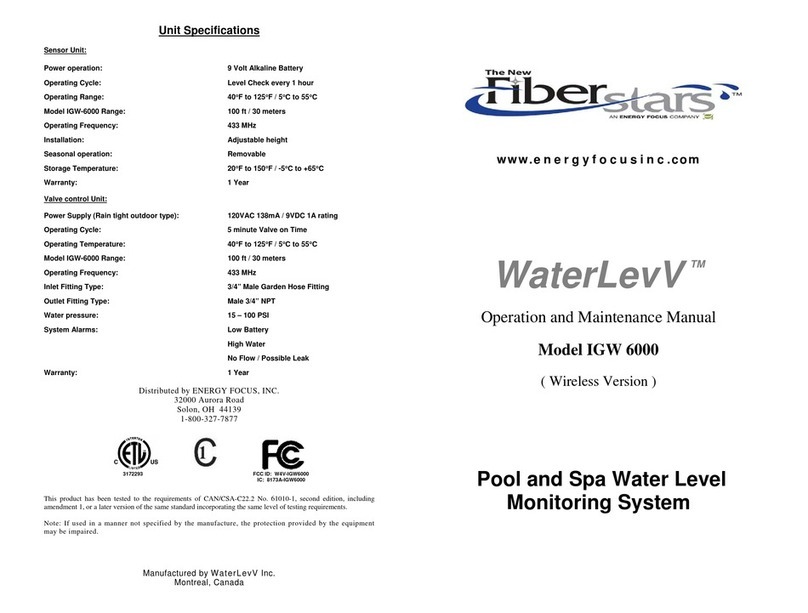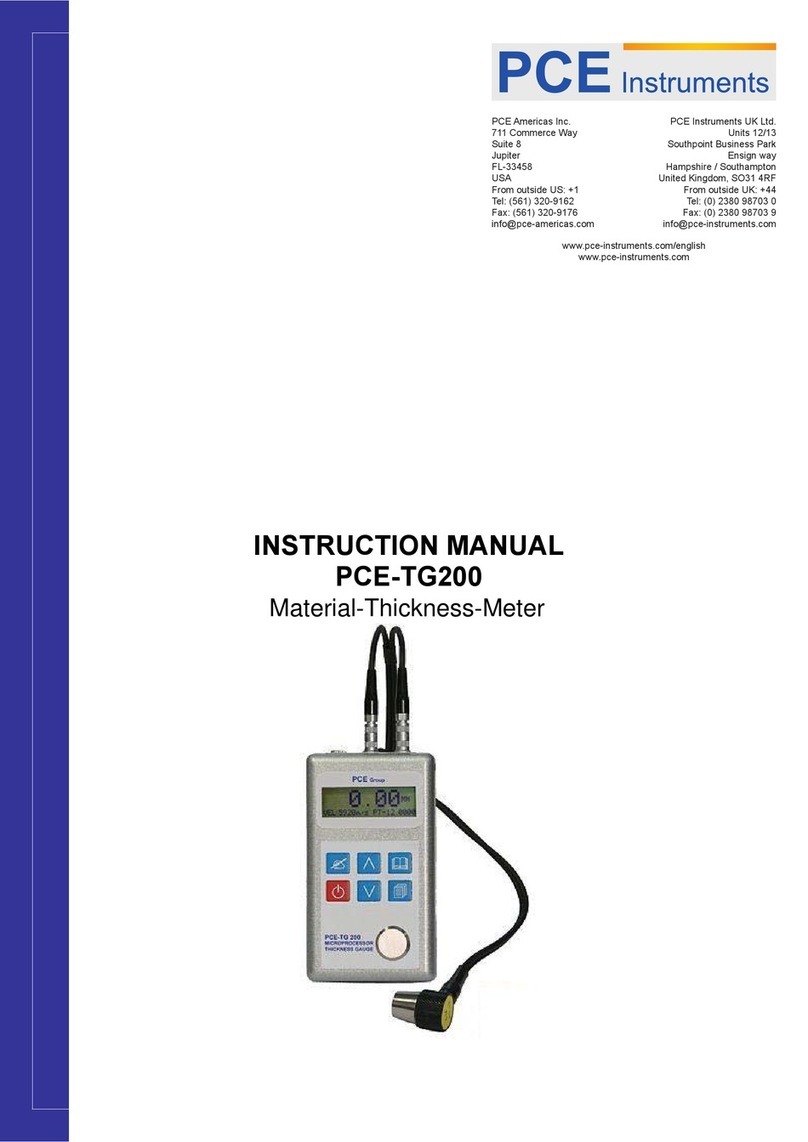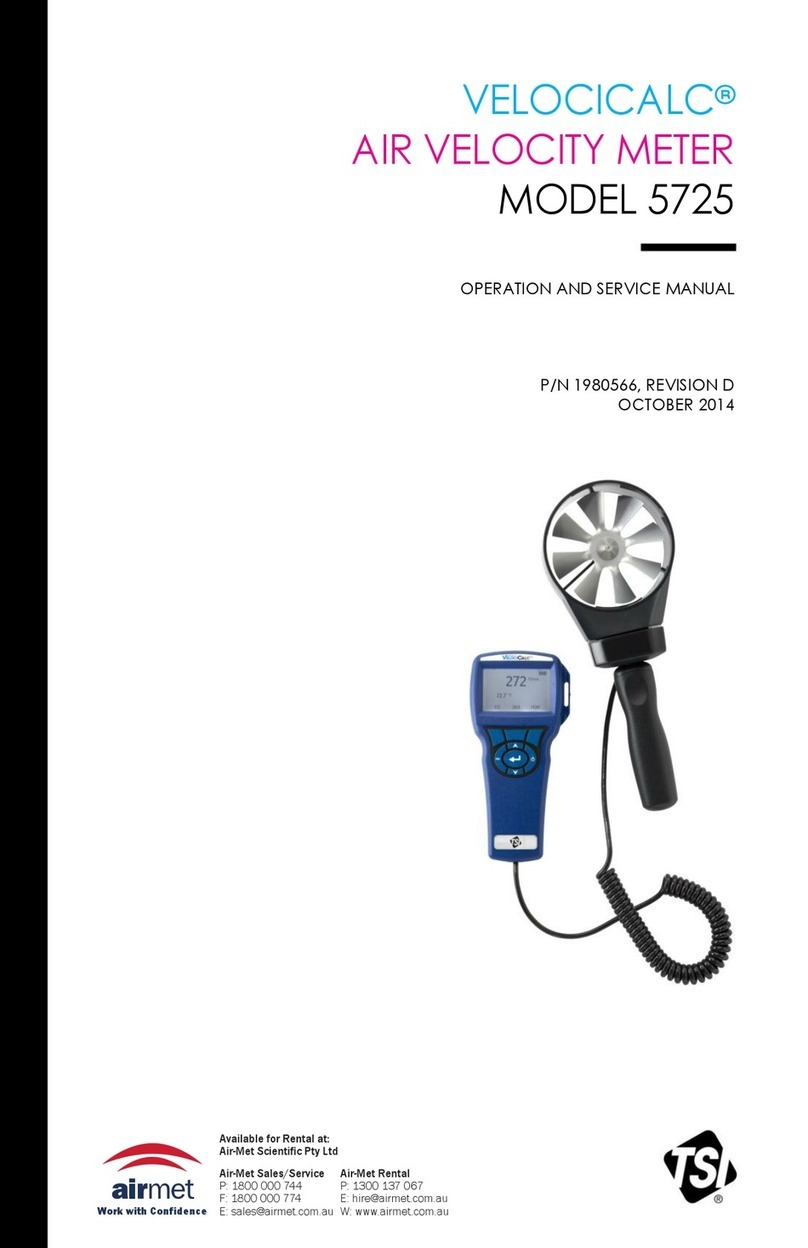Texmate, Inc. Tel. (760) 598-9899 • www.texmate.comPage 14 FL-B101Q-HZ_manual (d0059)
BASIC MODEL #
DISPLAY POWER SUPPLY INPUT MODULES ANALOG OUTPUT RELAY OUTPUT OPTIONS / ACCESSORIES
OA____
FL-B101Q-HZ
Add to the basic model number the order code suffix for each standard option required. The last suffix is to
indicate how many different special options and or accessories that you may require to be included with this product.
Ordering Example: FL-B101Q-HZ-RVR-PS1-IF02-OIC-R11-OA2. OA2 are ZR and an OP-N4/144X36 (Two "Options and Accessories")
BASIC MODEL NUMBER
FL-B101Q-HZ
. 144x36mm, AC Line Frequency 101 Seg. Bargraph ....$180
Standard Options for this Model Number
Order Code Suffix Description List
DISPLAY
BHG .........Green LED Bargraph, Horizontal, Bottom position........$20
BHR .........Red LED Bargraph, Horizontal, Bottom position .........$5
CHG .........Green LED Bargraph, Horizontal, Center position ........$20
CHR .........Red LED Bargraph, Horizontal, Center position..........$5
CHT .........Center Horizontal - Tri-Color .........................$50
CVG .........Green LED Bargraph, Vertical, Center position ..........$15
CVR.........Red LED Bargraph, Vertical, Center position
......... N/C
CVT..........Center Vertical - Tri-Color ...........................$45
LVG..........Green LED Bargraph, Vertical, Left side ...............$15
LVR..........Red LED Bargraph, Vertical, Left side .................N/C
RVG .........Green LED Bargraph, Vertical, Right side ..............$15
RVR..........Red LED Bargraph, Vertical, Right side ................N/C
THG .........Green LED Bargraph, Horizontal, Top position ..........$20
THR..........Red LED Bargraph, Horizontal, Top position ............$5
POWER SUPPLY
PS1 .........85-265VAC/95-300VDC
............................... N/C
PS2 ..........15-48VAC/10-72VDC ..............................$35
. . . . . . . . . . . . .
INPUT MODULES
Unless otherwise specified Texmate will ship all modules precalibrated with factory
preselected ranges and/or scalings as shown in
BOLD
type.
IF02.........
Line Frequency, 45-200Hz @ 80-300VAC
.............$40
ANALOG OUTPUT
OIC ......... Isolated 16 Bit Current Output, 4-20mA..............$40
OIV ......... Isolated 16 Bit Voltage Output, 0-10VDC ............$40
RELAY OUTPUT
R1 .......... Single 4A Form A Relay ..........................$35
R2 .......... Dual 4A Form A Relays ..........................$65
R11 ......... Single 9A Form C Relay ..........................$40
R12 ......... Dual 9A Form C Relays ..........................$75
R13 ......... Dual 9A Form C & One 4A Form A Relays ...........$105
R14 ......... Dual 9A Form C & Dual 4A Form A Relays ...........$125
R15 ......... Single 9A Form C & Dual 4A Form A Relays ..........$90
R16 ......... Single 9A Form C & Single 4A Form A Relays ........$70
Special Options and Accessories
Part Number Description List
SPECIAL OPTIONS
(Specify Inputs or Outputs & Req. Reading
)
ZR............Range change from the standard input as shown in BOLD type$20
ZS-AOB ......Custom scaling of analog output for Q-series bargraphs .........$45
ACCESSORIES
75-DBZ144X36. Black bezel for 144x36mm Case .....................$2.50
75-DMC14436B Side Slide Brackets-Wide opening (2 pc)................$2.50
75-DMC144X36 Side Slide Brackets-stand. (2 pc) - extra set ............$2.50
93-PLUG2P-DP. Extra Screw Terminal Conn., 2 Pin Power Plug ..........$2.50
93-PLUG2P-DR Extra Screw Terminal Conn., 2 Pin Plug ................$2.50
93-PLUG3P-DR Extra Screw Terminal Conn., 3 Pin Plug ................$4
93-PLUG4P-DR Extra Screw Terminal Conn., 4 Pin Plug ................$5
93-PLUG5P-DR Extra Screw Terminal Conn., 5 Pin Plug ................$6
DN.CAS144X36 Complete 144x36mm Case with bezel .................$25
OP-MTL144X36 Metal Surround Case, includes screw mounting clips .....$25
OP-MTLCLIP...
Screw Mounting Clips (2 pc) - to screw tighten slide brackets
..$8
OP-N4/144X36 .
144x36mm clear lockable front cover-NEMA 4X, splash proof
$30
OP-PA/144X36 . Panel Adapter for 144x36mm from 6 inch cutout.........$10
For Custom Face Plates and Scales see page 13.
Prices subject to change without notice.
Ordering Information
WARRANTY
Texmate warrants that its products are free from defects in material and workmanship under
normal use and service for a period of one year from date of shipment. Texmate’s obligations
under this warranty are limited to replacement or repair, at its option, at its factory, of any of
the products which shall, within the applicable period after shipment, be returned to Texmate’s
facility, transportation charges pre-paid, and which are, after examination, disclosed to the sat-
isfaction of Texmate to be thus defective. The warranty shall not apply to any equipment which
shall have been repaired or altered, except by Texmate, or which shall have been subjected
to misuse, negligence, or accident. In no case shall Texmate’s liability exceed the original pur-
chase price. The aforementioned provisions do not extend the original warranty period of any
product which has been either repaired or replaced by Texmate.
USER’S RESPONSIBILITY
We are pleased to offer suggestions on the use of our various products either by way of printed
matter or through direct contact with our sales/application engineering staff. However, since
we have no control over the use of our products once they are shipped, NO WARRANTY
WHETHER OF MERCHANTABILITY, FITNESS FOR PURPOSE, OR OTHERWISE is made
beyond the repair, replacement, or refund of purchase price at the sole discretion of Texmate.
Users shall determine the suitability of the product for the intended application before using, and
the users assume all risk and liability whatsoever in connection therewith, regardless of any of
our suggestions or statements as to application or construction. In no event shall Texmate’s
liability, in law or otherwise, be in excess of the purchase price of the product.
Texmate cannot assume responsibility for any circuitry described. No circuit patent or software
licenses are implied. Texmate reserves the right to change circuitry, operating software, specifi-
cations, and prices without notice at any time.
1934 Kellogg Ave., Carlsbad, CA 92008
Tel: 1-760-598-9899 • USA 1-800-839-6283 • 1-800-TEXMATE
FL-B01Q-HZ Technical Manual Copyright © 2018 Texmate Inc. All rights reserved.
Published by: Texmate Inc. USA. Information in this Technical Manual is subject
to change without notice due to correction or enhancement. The information
described in this manual is proprietary to Texmate, Inc. and may not be copied,
reproduced or transmitted, in whole or in part, in connection with the design,
manufacture, or sale of apparatus, device or private label product without the
express written consent of Texmate, Inc.