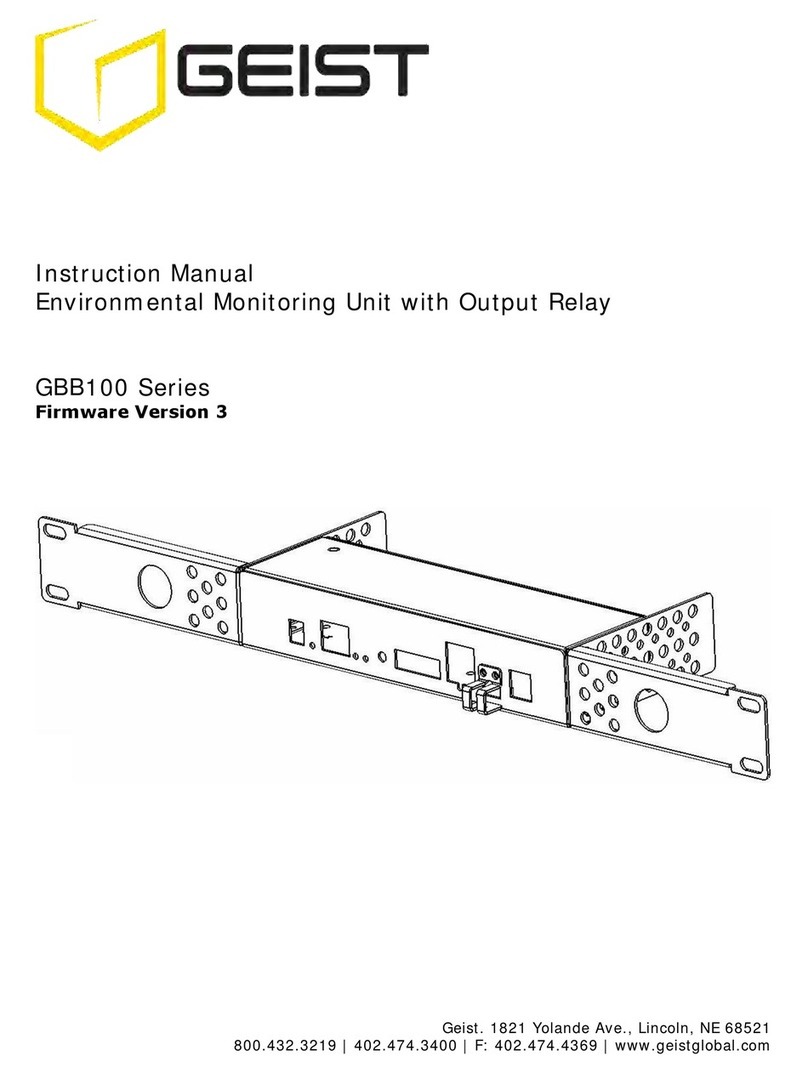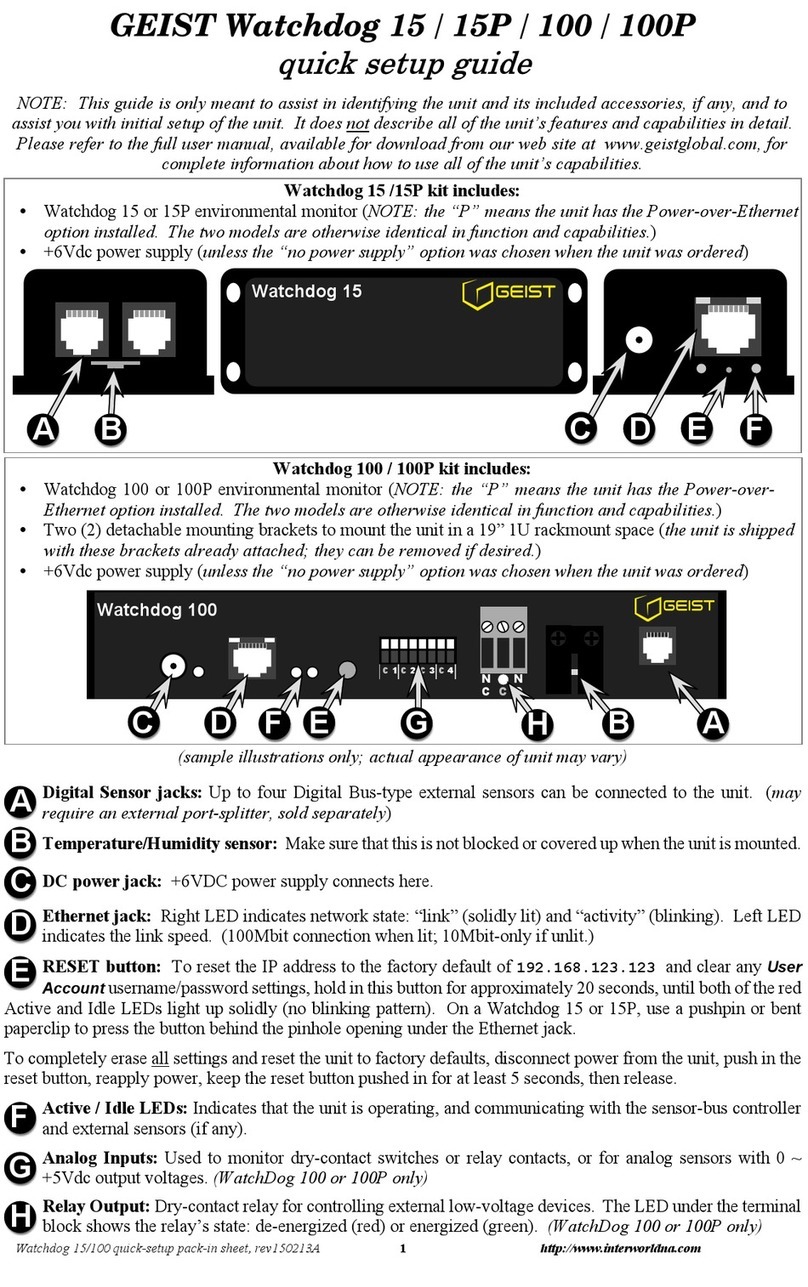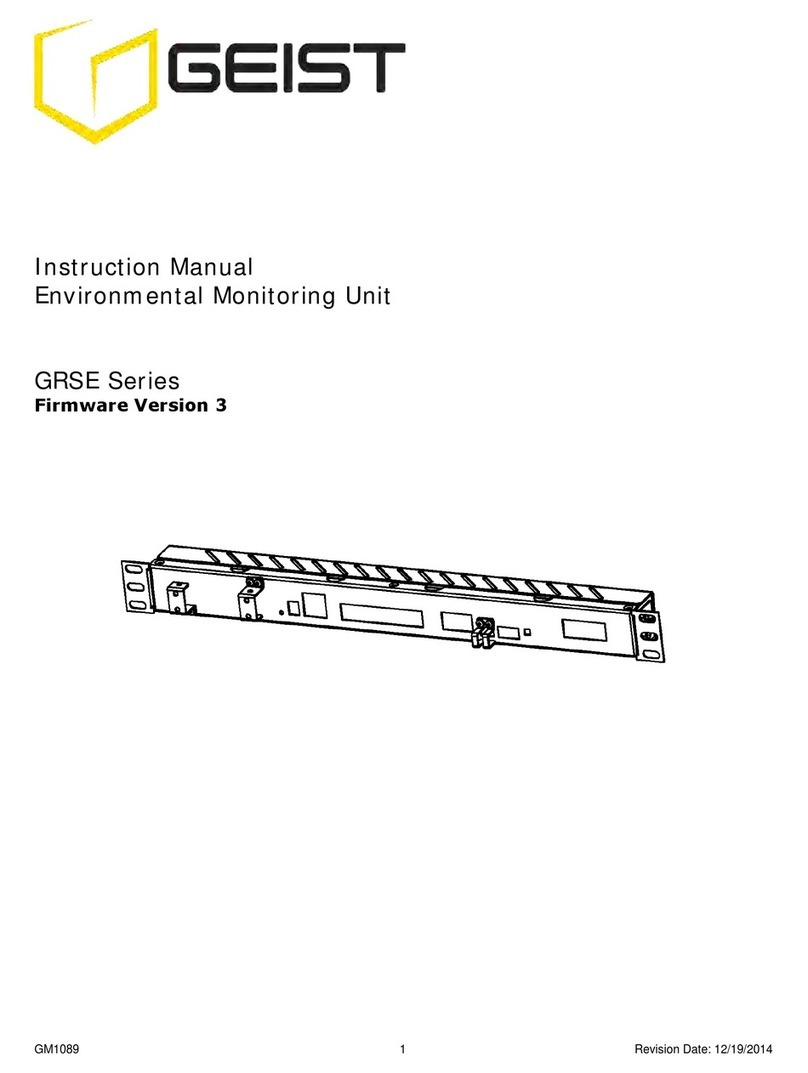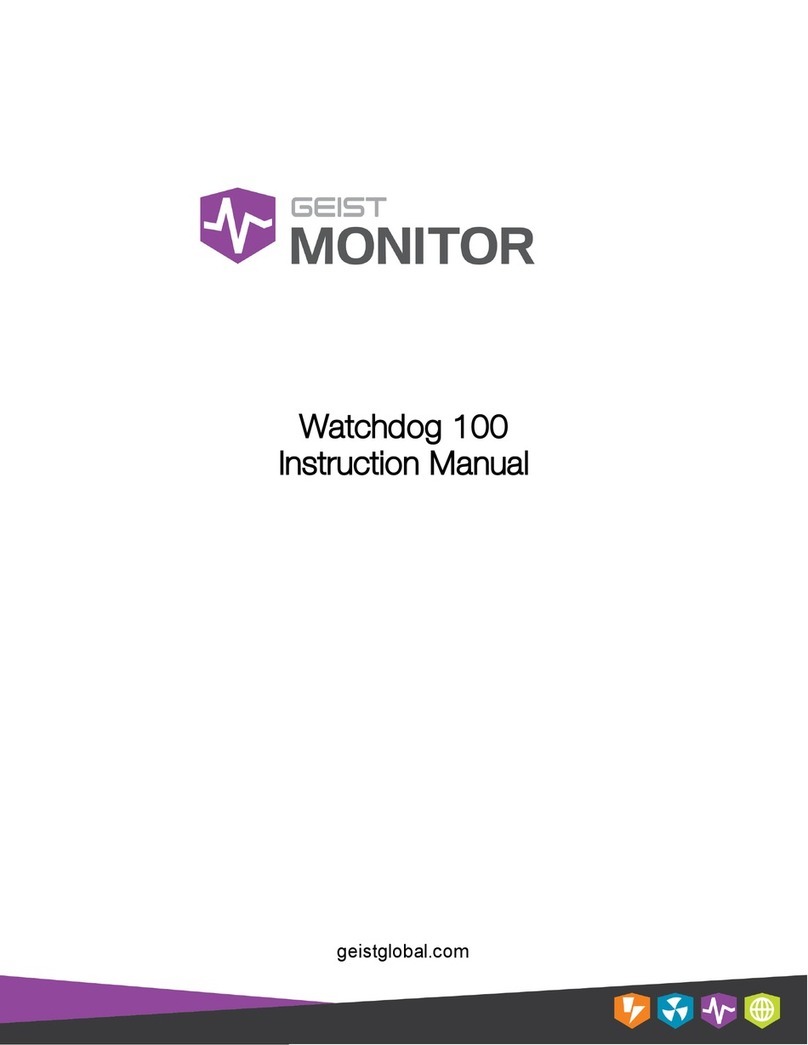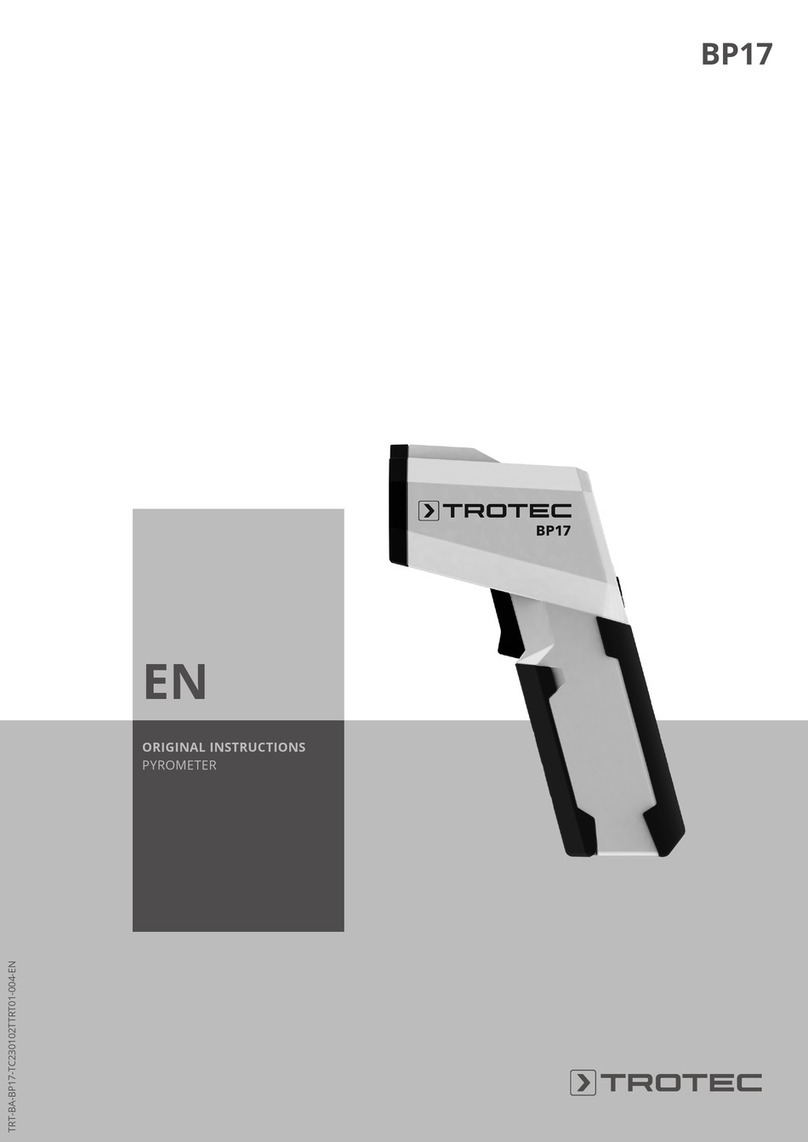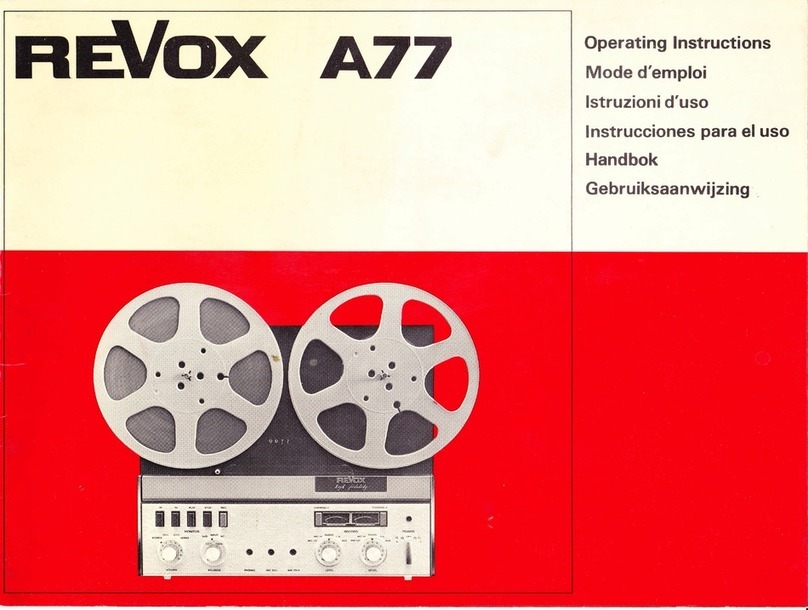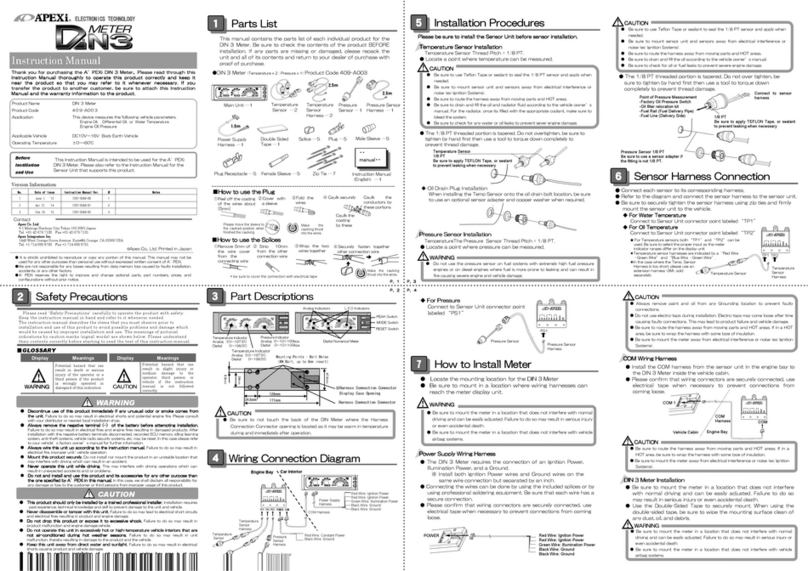Geist RSMINI-P User manual

GM1093.doc 1 Revision Date: 10/15/2010
Instruction Manual
Environmental Monitoring Unit
RSMINI-P, RSMICRO, RSMINI163
Firmware Version 3

GM1093 2 Revision Date: 10/15/2010
Contents
Specifications....................................................................................................................3
Overview 3
Environmental 3
Electrical 3
Networking 3
Data Formats 3
EMC Verification 4
Installation .......................................................................................................................5
Guidelines 5
Network Overview 6
Default IP Address 6
Initial Setup 6
Web Interface ...................................................................................................................9
Overview 9
Sensors Page 9
Logging Page 11
Display Page 12
Alarms Page 13
Configuration Page 14
Unit Configuration...........................................................................................................19
Network Configuration 19
Time and Date 20
E-Mail 20
SNMP 22
Accounts and Passwords 23
Telnet 23
Camera Configuration 24
Admin Information 24
Alarms.............................................................................................................................25
Alarm Notifications 25
Alarm Types 25
Thresholds 25
Sensors ...........................................................................................................................27
Overview 27
Internal Sensors 27
Temperature Offset 27
I/O Sensors (RSMINI163) 27
Remote Sensors (RSMINI-P and RSMINI163 Only) 29
Data Logging and Display 29
Accessories .....................................................................................................................30
IP-Addressable Network Cameras 30
RSC Integration 30
Alternate Data Formats 30
Technical Support ...........................................................................................................31
Firmware Version 31
Firmware Updates 31
Resetting the Unit 31
Service and Maintenance 31
More Technical Support 31
Table of Figures ..............................................................................................................32
Revision History..............................................................................................................33

GM1093 3 Revision Date: 10/15/2010
Specifications
Overview
The RSMINI-P, RSMICRO, and RSMINI163 Environmental Monitoring Units provide remote
environmental monitoring and alarming capability needed to detect climate conditions in data
centers. The RSMINI-P, RSMICRO, and RSMINI163 Environmental Monitoring Units are
equipped with a built-in web server. Web pages, including graphs, are generated by the unit to
monitor environmental conditions within the cabinet. No software other than a web browser is
required for operation and several data formats are available. The RSMICRO has built-in
sensors to monitor Temperature and Relative Humidity. The RSMINI-P and RSMINI163 have a
built-in temperature sensor. The RSMINI-P has one expansion port for the connection of up to
16 external sensors. The RSMINI163 has 16 expansion ports for the connection of external
sensors and 3 I/O ports for optional remoter sensors. The RSMINI-P, RSMINI163, and the
RSMICRO support the use of network cameras.
Environmental
Temperature
Operating: 10°C (50°F) min 45°C (104°F) max
Storage: -25°C (-13°F) min 65°C (149°F) max
Humidity
Operating: 5% min 95% max (non-condensing)
Storage: 5% min 95% max (non-condensing)
Elevation
Operating: 0 m (0 ft) min 2000 m (6561 ft) max
Storage: 0 m (0 ft) min 15240 m (50000 ft) max
Electrical
6-12 Volts DC, 2 Amps
Power Over Ethernet (POE) Enabled
Networking
Protocols
HTTP, HTTPS (SSL/TLS), SMTP, POP3, ICMP, DHCP, TCP/IP, NTP, Telnet, Syslog
Ethernet Link Speed
10 Mbit; half-duplex
Data Formats
HTML, SNMP, CSV/Plain Text, XML

GM1093 4 Revision Date: 10/15/2010
EMC Verification
This Class A device complies with part 15 of the FCC Rules. Operation is subject to the
following two conditions: (1) This device may not cause harmful interference, and (2) this
device must accept any interference received, including interference that may cause undesired
operation.
This Class A digital apparatus complies with Canadian ICES-003.
Cet appareil numérique de la classe A est conforme à la norme NMB-003 du Canada.
Warning: Changes or modifications to this unit not expressly approved by the party responsible
for compliance could void the user’s authority to operate this equipment.

GM1093 5 Revision Date: 10/15/2010
Installation
Guidelines
•If the Environmental Monitoring Unit is installed in a cabinet the ambient temperature of the
rack should be no greater than 45°C.
•Install the Environmental Monitoring Unit such that the amount of airflow required for safe
operation of equipment is not compromised.
•Mount the Environmental Monitoring Unit so that a hazardous condition is not achieved due
to uneven mechanical loading.

GM1093 6 Revision Date: 10/15/2010
Network Overview
This product comes preconfigured with a default IP address set. Simply connect to the
Environmental Monitoring Unit and access the web page with your browser.
Default IP Address
RSMINI-P, RSMICRO, and RSMINI163 units have a default IP address for initial setup and
access to the unit if the assigned address is lost or forgotten. Once an IP address is assigned to
a unit, the default IP address is no longer active. To restore the default IP address, press and
hold for approximately 20 seconds the reset button for approximately 20 seconds. The reset
button is located below the network connector (RSMINI-P and RSMINI163) or on the side of the
unit (RSMICRO). On the RSMINI-P and RSMINI163 the idle and activity lights on the network
connector will both light up when the IP address has been reset.
Note: Pressing the reset button will restore the default IP address and will also clear all
password settings.
The Configuration page allows you to assign the network properties or use DHCP to connect to
your network. Access to the unit requires the IP address to be known, so use of a Static IP or
reserved DHCP is recommended. The default address is shown on the front of the unit:
•IP Address: 192.168.123.123
•Subnet Mask: 255.255.255.0
•Gateway: 192.168.123.1
Initial Setup
Connect the RSMINI-P, RSMICRO, or RSMINI163 unit to your computer using a crossover cable
or hub/switch.
Windows XP
On your computer, go to “Start > Settings > Control Panel > Network and Dial Up
Connections”
Right click on “Local Area Connection” and select “Properties”
Select “Use the following IP address”. Use these settings:
IP Address: 192.168.123.1
Subnet Mask: 255.255.255.0
Gateway: Leave blank
Click “OK” twice.
The unit should now be accessible in a web browser via the unit’s permanent IP address:
http://192.168.123.123/. See Unit Configuration (page 19) for details.

Figure 1: Network settings for initial setup.
MacOS X Leopard
Open System Preferences via the Dock or the Apple menu.
Select “Network” under “Internet & Network.”
Select “Ethernet” from the list on the left side of the window and enter these settings on the
right side of the window:
Configure: Manually
IP Address: 192.168.123.1
Subnet Mask: 255.255.255.0
Router: Leave blank
Hit “Apply” and confirm the changes.
The unit should now be accessible in a web browser via the unit’s permanent IP address:
http://192.168.123.123/. See Unit Configuration (page 19) for details.
GM1093 7 Revision Date: 10/15/2010

Figure 2: MacOS X network settings for initial setup
GM1093 8 Revision Date: 10/15/2010

GM1093 9 Revision Date: 10/15/2010
Web Interface
Overview
The unit is accessible via a standard, unencrypted HTTP connection as well as an encrypted
HTTPS (SSL) connection. The following web pages are available:
Sensors Page
The front page, Sensors, gives both instantaneous and historical views of the unit’s data. Real
time readings are provided for all sensor data next to historical graphs.
Optional cameras may be added and their live snapshots are shown on this page. On RSMINI-P
and RSMINI163 units, plug-and-play sensors appear below the internal sensors when attached.
The menu bar allows access to the rest of the Environmental Monitoring Unit’s functionality.
Figure 3: Sensors Page – Internal Temperature Sensor
Firmware
Version
Alternate
Formats
Real Time
Sensor
Readings
Historical
Sensor Data

GM1093 10 Revision Date: 10/15/2010
Figure 4: Sensors Page – External Sensor Data (RSMINI-P Only)
Real Time Sensor
Readings
Sensor Friendly
Name
Historical
Sensor Data

GM1093 11 Revision Date: 10/15/2010
Logging Page
The Logging page allows the user to access the historical data by selecting the desired sensors
and time range to be graphed. Selected sensor values are logged into the data file at a rate of
one point per minute. Please note that although data is logged once per minute, all sensor data
used in the real time display and alarm functions is read at least once every 5 seconds for
internal sensors and once every 30 seconds for external sensors. External sensors are
available on the RSMINI-P and RSMINI163 only. Recorded data is available for download in a
comma-separated values (CSV) file.
Figure 5: Logging Page
Selected
Sensors
Time
Range
CSV Data
Access
Real Time
Readings
Historical
Data

GM1093 12 Revision Date: 10/15/2010
Display Page
The Display page allows the user to assign friendly names to internal and attached sensors as
well as change the default temperature unit of measure for sensors. The display page also
allows the user to select between the default and classic web page layouts. The default
interface displays a vertical menu bar to the left of the main window, while the classic interface
displays a horizontal menu bar across the top of the screen.
Figure 6: Display Page
Friendly
Names
Temperature
Units
Interface
Type

GM1093 13 Revision Date: 10/15/2010
Alarms Page
The Alarms page allows the user to establish alarm conditions for each sensor reading. Alarm
conditions can be established with either high or low trip thresholds. The alarms are displayed
in different sections based on the device the alarm is associated with. Alarm notification
options include Email and SNMP Trap. See Alarms (page 25) for details.
Figure 7: Alarms Page
Device
Friendly Name
Alarm
Type
Trip Type
Alarm
Threshold
Alarm
Options

Configuration Page
The Configuration page has five sub-tabs; Network, Monitoring, Diagnostics, Event Log, and
Admin. See Unit Configuration (page 19) for details.
Configuration Network Tab
The user can enter and update the network settings on the Network tab of the Configuration
page. See Unit Configuration section for details.
Figure 8: Configuration Network Tab
GM1093 14 Revision Date: 10/15/2010

Configuration Monitoring Tab
The user can enter and update the email alert, SNMP, and camera settings on the
Monitoring tab of the Configuration page. See Unit Configuration section (page 19) for
details.
Figure 9: Configuration Monitoring Tab
GM1093 15 Revision Date: 10/15/2010

Configuration Diagnostics Tab
The user can update the Syslog settings on the Diagnostics tab of the Configuration page.
Figure 10: Configuration Diagnostics Tab
GM1093 16 Revision Date: 10/15/2010

Configuration Event Log Tab
The user can view the Event Log and update the Memory Syslog settings on the Event Log
tab of the Configuration page.
Figure 11: Configuration Event Log Tab
GM1093 17 Revision Date: 10/15/2010

Configuration Admin Tab
The user can set the system clock and administrative information on this tab. Additionally
the user can set administrator and account passwords. See Unit Configuration (page 19)
section for details.
Figure 12: Configuration Admin Tab
GM1093 18 Revision Date: 10/15/2010

Unit Configuration
Network Configuration
The unit’s network configuration is set on the Network tab of the Configuration page. Settings
pertaining to the unit’s network connection are:
Figure 13: Network Configuration
•DHCP: Allows the unit to request a dynamic IP address from a server on the network.
•Static IP Address/Net Mask/Gateway: When not using a dynamic address, enter static
network configuration information here.
•Telnet Service: Enable or disable the built-in Telnet server. See Telnet (page 23) for
details.
•HTTP Services: Enables/disables access via HTTP and HTTPS. Available options are: HTTP
and HTTPS, HTTP only, and HTTPS only. It is not possible to disable the web interface
completely.
•HTTP/HTTPS Server Port: Changes the TCP port that each server listens on.
•DNS Servers: Allows the unit to resolve host names for Email, NTP and SNMP servers as
well as cameras.
GM1093 19 Revision Date: 10/15/2010

Time and Date
The system clock is set on the Admin tab of the Configuration page. The unit comes
preconfigured with the IP addresses of two NIST time servers and is set to the Central Time
Zone (-0500 GMT). Should a local time server be preferred, enter its IP address into the “NTP
primary server” box and click the “Save Changes” button. Clearing the time server addresses
and clicking “Save Changes” will set the time servers back to the defaults. The unit attempts to
contact the time servers during boot up and periodically while running. Until a time server is
contacted or the system clock is manually set, all log time stamps will present time as the
number of seconds since the unit was powered up and graphs will not be shown.
Figure 14: Time Settings
The time, date, IP address and friendly name of the unit are displayed in the top of each web
page.
Figure 15: Time and Date Display
Note: The time and date are not adjusted for daylight savings time. Setting the time zone offset forward
and backward an hour will cause a gap or overwriting of logs, respectively.
E-Mail
The unit is capable of sending e-mail to as many as five addresses at once. Most SMTP and
ESMTP servers are compatible. Authentication options are None, POP3 (POP-before-SMTP) or
ESMTP. The e-mail configuration is set on the Monitoring tab of the Configuration page.
GM1093 20 Revision Date: 10/15/2010
This manual suits for next models
2
Table of contents
Other Geist Measuring Instrument manuals
Popular Measuring Instrument manuals by other brands
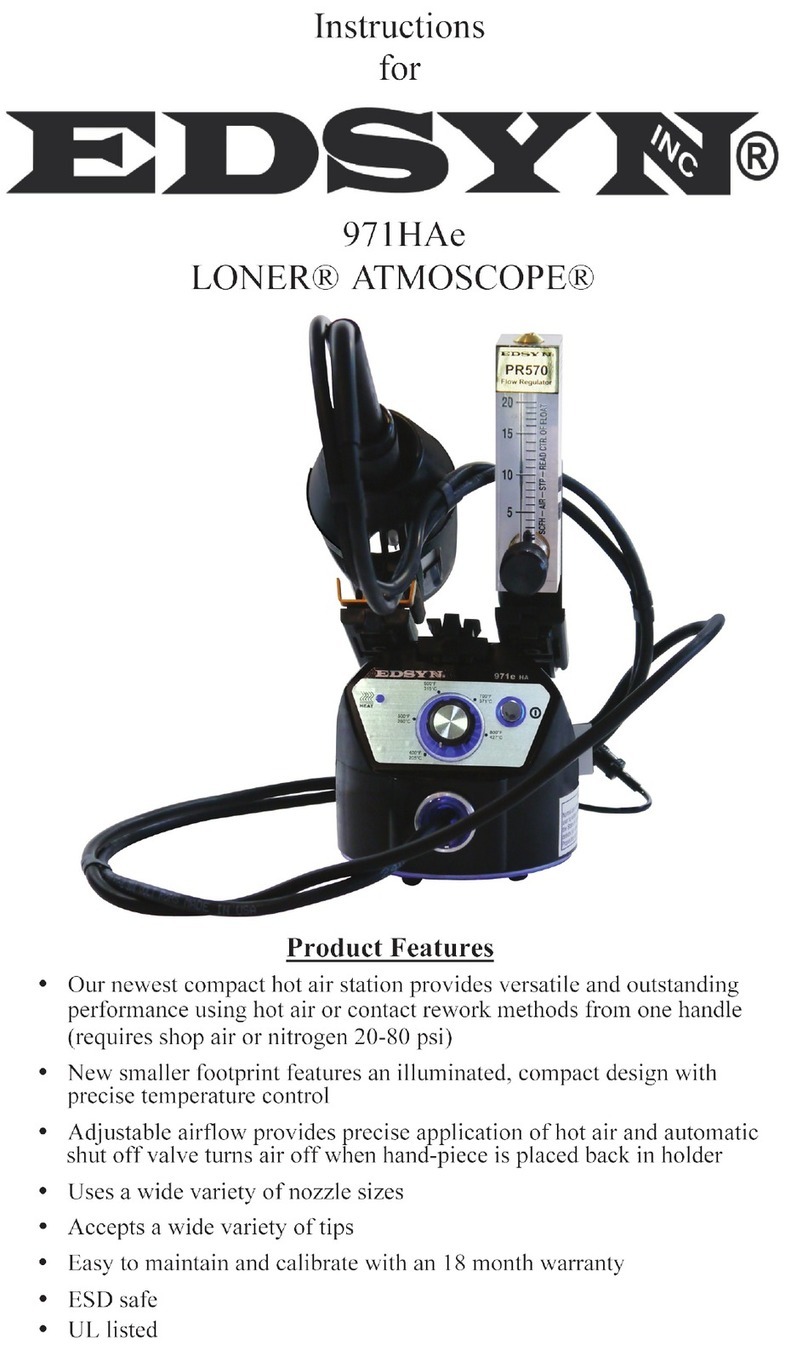
Edsyn
Edsyn LONER ATMOSCOPE 971HAe instructions

BorMann
BorMann PRO BHT77B2 user manual
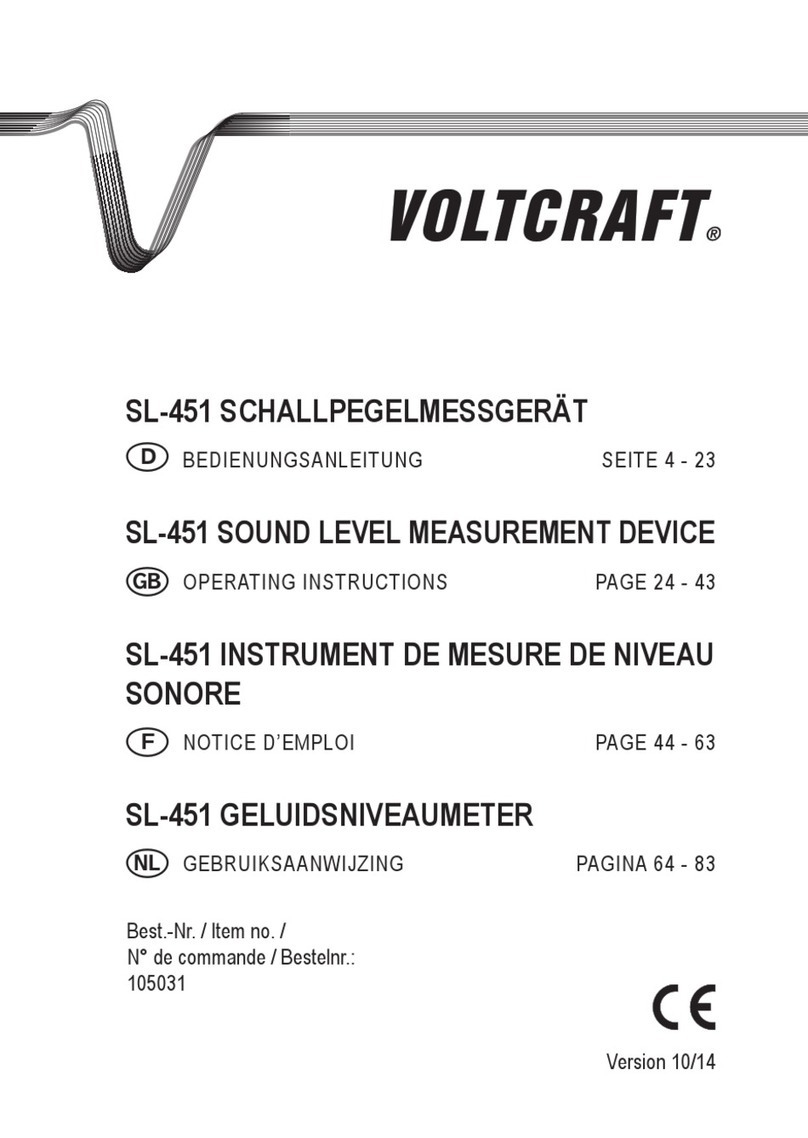
VOLTCRAFT
VOLTCRAFT SL-451 operating instructions
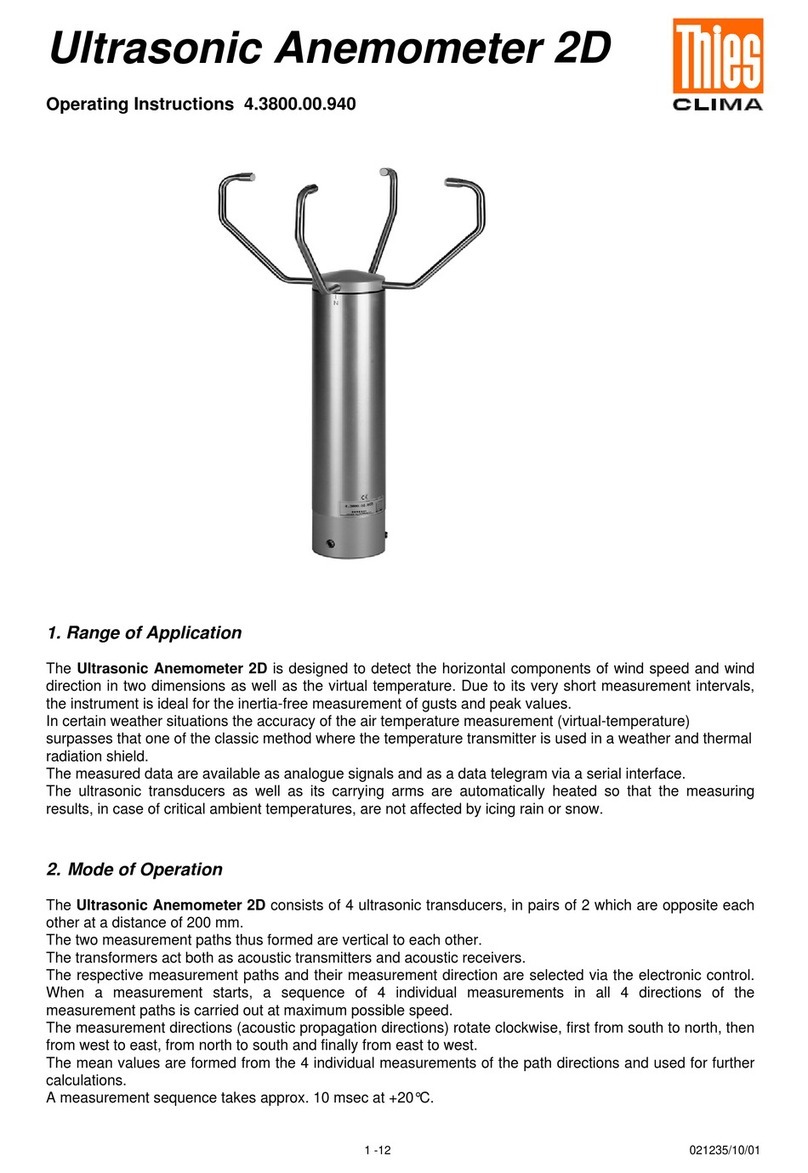
Thies CLIMA
Thies CLIMA Ultrasonic Anemometer 2D operating instructions
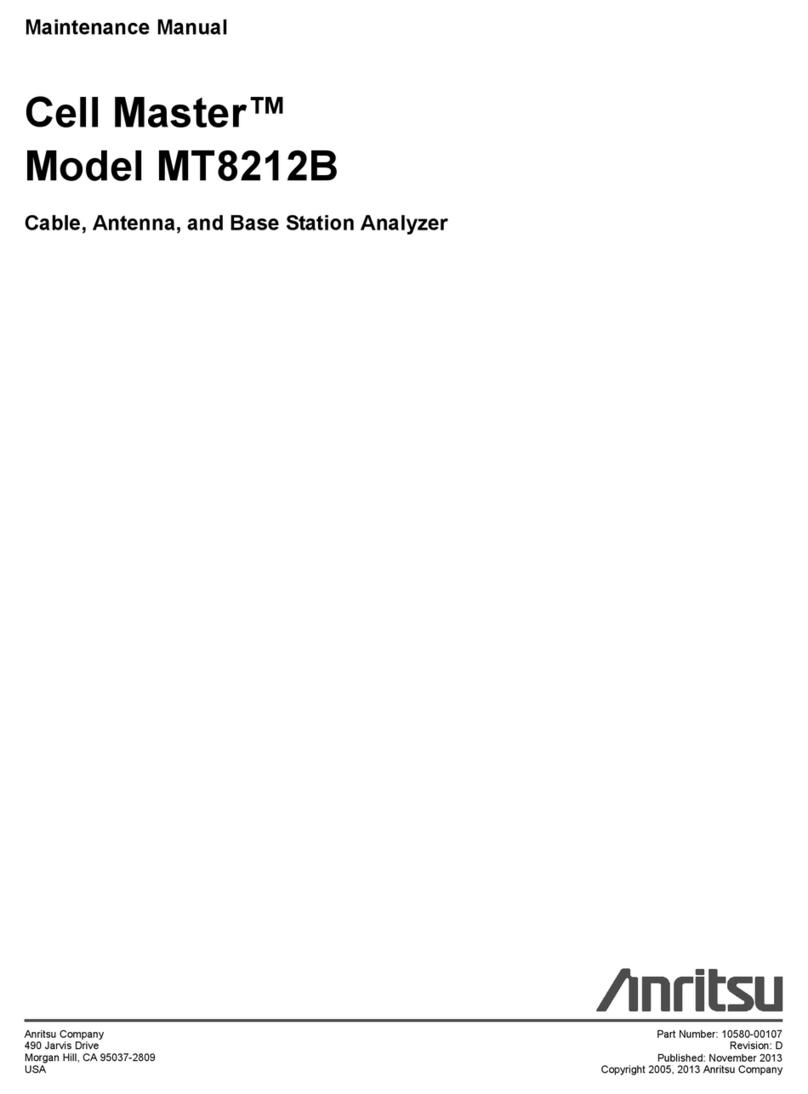
Anritsu
Anritsu Cell Master MT8212B Maintenance manual

Bender
Bender ISOMETER isoCHA425HV quick start guide

Electrex
Electrex FEMTO D4 installation instructions
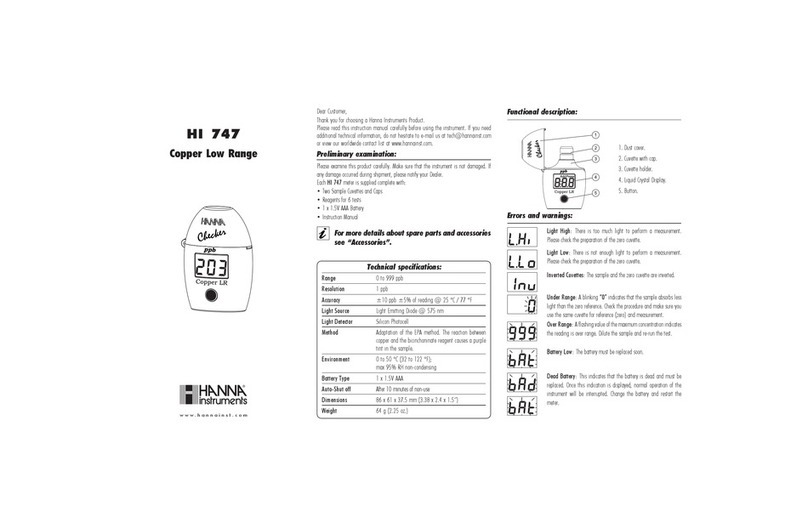
Hanna Instruments
Hanna Instruments HI 747 quick start guide

Agilent Technologies
Agilent Technologies 1660C Series user guide

Centrodyne
Centrodyne S700 Installation, operation, & programming manual

HDE
HDE DVI-100 Operating instructions manual

ETI
ETI 9035 operating instructions