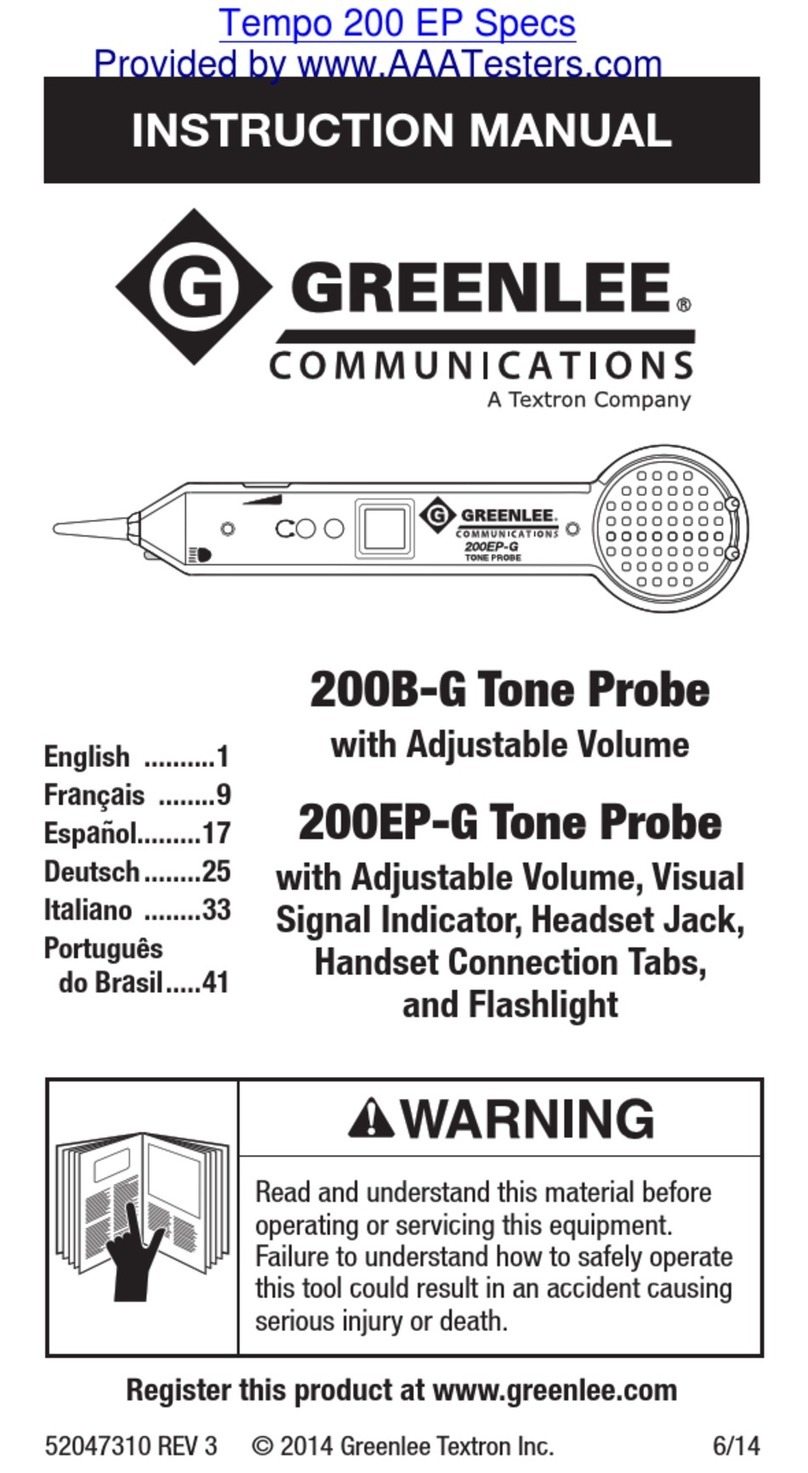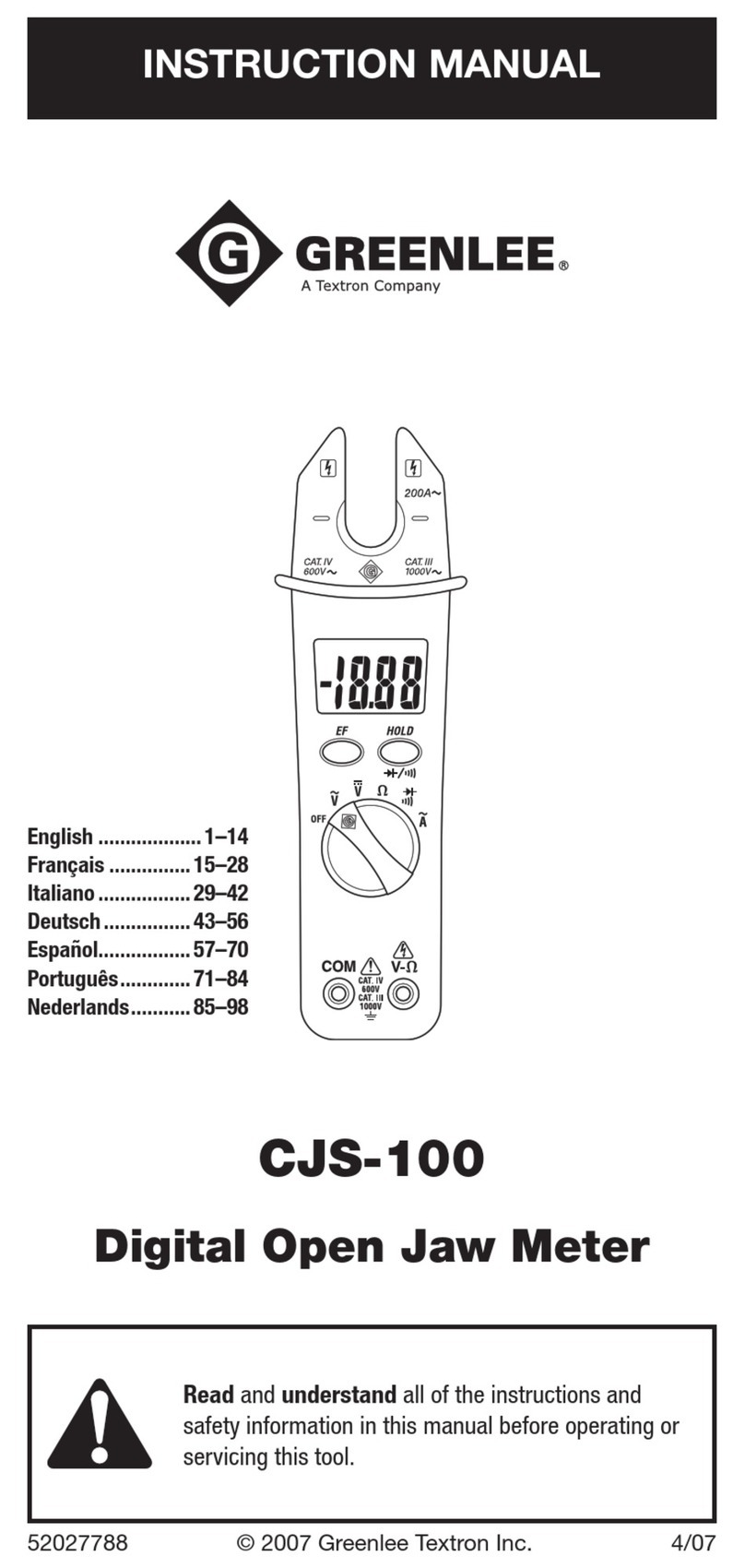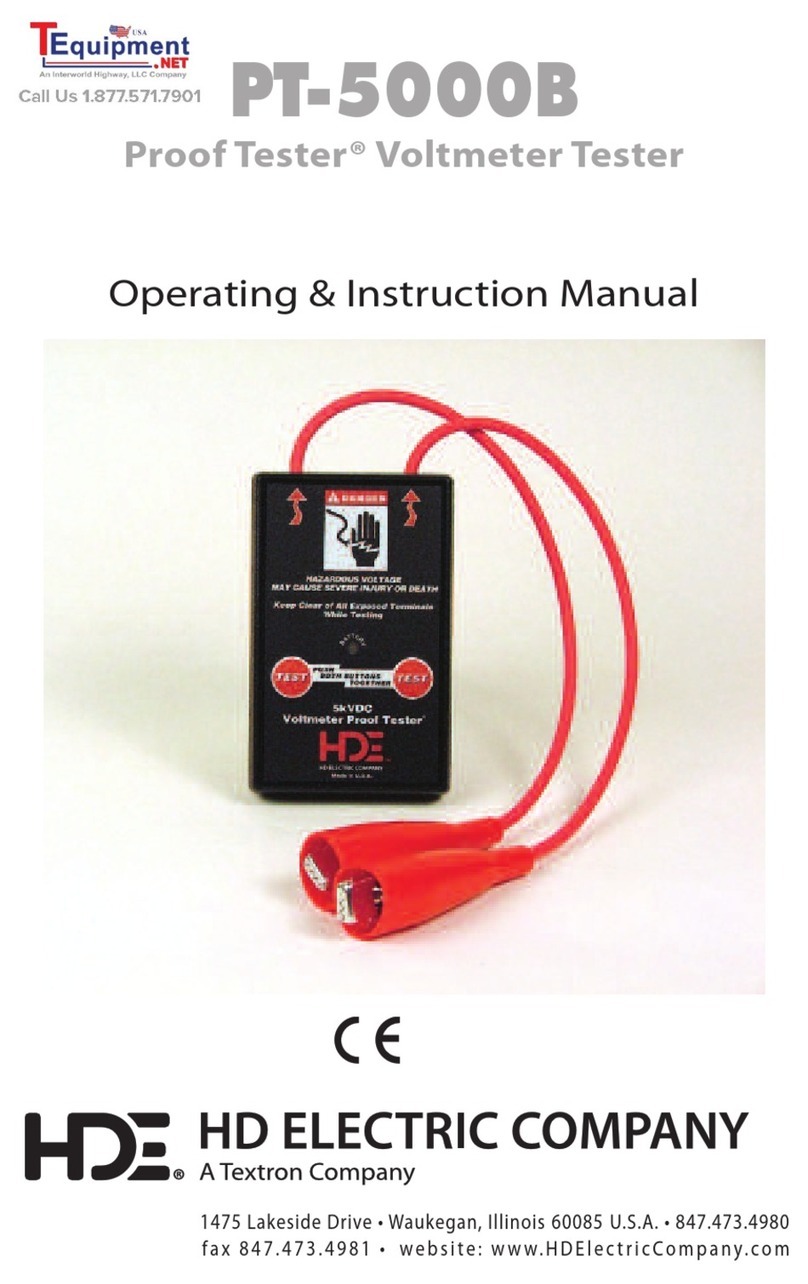3
CONTENTS
1. DESCRIPTION. . . . . . . . . . . . . . . . . . . . . . . . . . . . . . . . . . . . . . . . . . . . . . . . . . 4
Features . . . . . . . . . . . . . . . . . . . . . . . . . . . . . . . . . . . . . . . . . . . . . . . . . . . . . . . . . . . . . . . . . . 4
Electronic Markers . . . . . . . . . . . . . . . . . . . . . . . . . . . . . . . . . . . . . . . . . . . . . . . . . . . . . . . . . . 4
Headset. . . . . . . . . . . . . . . . . . . . . . . . . . . . . . . . . . . . . . . . . . . . . . . . . . . . . . . . . . . . . . . . . . . 4
2. DISPLAY OVERVIEW . . . . . . . . . . . . . . . . . . . . . . . . . . . . . . . . . . . . . . . . . . . . 5
ON/OFF Switch. . . . . . . . . . . . . . . . . . . . . . . . . . . . . . . . . . . . . . . . . . . . . . . . . . . . . . . . . . . . . 5
Menu Key . . . . . . . . . . . . . . . . . . . . . . . . . . . . . . . . . . . . . . . . . . . . . . . . . . . . . . . . . . . . . . . . . 5
Gain - HI - LO Keys . . . . . . . . . . . . . . . . . . . . . . . . . . . . . . . . . . . . . . . . . . . . . . . . . . . . . . . . . 6
Exit Key. . . . . . . . . . . . . . . . . . . . . . . . . . . . . . . . . . . . . . . . . . . . . . . . . . . . . . . . . . . . . . . . . . . 7
3. OPERATION . . . . . . . . . . . . . . . . . . . . . . . . . . . . . . . . . . . . . . . . . . . . . . . . . . . 7
Normal Operation . . . . . . . . . . . . . . . . . . . . . . . . . . . . . . . . . . . . . . . . . . . . . . . . . . . . . . . . . . . 7
Scan Operation . . . . . . . . . . . . . . . . . . . . . . . . . . . . . . . . . . . . . . . . . . . . . . . . . . . . . . . . . . . . . 7
Pinpoint Feature . . . . . . . . . . . . . . . . . . . . . . . . . . . . . . . . . . . . . . . . . . . . . . . . . . . . . . . . . . . . 8
EML100 Marker Search Pattern . . . . . . . . . . . . . . . . . . . . . . . . . . . . . . . . . . . . . . . . . . . . . . . 9
4. SPECIFICATIONS . . . . . . . . . . . . . . . . . . . . . . . . . . . . . . . . . . . . . . . . . . . . . . 10
5. MAINTENANCE. . . . . . . . . . . . . . . . . . . . . . . . . . . . . . . . . . . . . . . . . . . . . . . . 10
Battery Replacement . . . . . . . . . . . . . . . . . . . . . . . . . . . . . . . . . . . . . . . . . . . . . . . . . . . . . . . 10
Cleaning . . . . . . . . . . . . . . . . . . . . . . . . . . . . . . . . . . . . . . . . . . . . . . . . . . . . . . . . . . . . . . . . . 10
6. COMPATIBLE TEMPO MARKERS . . . . . . . . . . . . . . . . . . . . . . . . . . . . . . . . . . 10
Uni Markers™ . . . . . . . . . . . . . . . . . . . . . . . . . . . . . . . . . . . . . . . . . . . . . . . . . . . . . . . . . . . . . 10
Omni Markers™ . . . . . . . . . . . . . . . . . . . . . . . . . . . . . . . . . . . . . . . . . . . . . . . . . . . . . . . . . . . 11
Omni Marker & Uni Marker Signals . . . . . . . . . . . . . . . . . . . . . . . . . . . . . . . . . . . . . . . . . . . . 11
FIGURE INDEX
Fig. 1 - EML100 Display Panel . . . . . . . . .5
Fig. 2 - Version & Battery . . . . . . . . . . . . .5
Fig. 3 - Sample Display . . . . . . . . . . . . . . .5
Fig. 4 - Vol Off . . . . . . . . . . . . . . . . . . . . . .5
Fig. 5 - Low Vol . . . . . . . . . . . . . . . . . . . . .5
Fig. 6 - Medium Vol . . . . . . . . . . . . . . . . . .5
Fig. 7 - High Vol . . . . . . . . . . . . . . . . . . . . .5
Fig. 8 - Scan Mode . . . . . . . . . . . . . . . . . .6
Fig. 9 - Power Mode . . . . . . . . . . . . . . . . .6
Fig. 10 - Water Mode . . . . . . . . . . . . . . . . . .6
Fig. 11 - Sanitary Mode . . . . . . . . . . . . . . . .6
Fig. 12 - Telephone Mode . . . . . . . . . . . . . .6
Fig. 13 - Gas Mode . . . . . . . . . . . . . . . . . . .6
Fig. 14 - CATV Mode . . . . . . . . . . . . . . . . . .6
Fig. 15 - Non-Potable Mode . . . . . . . . . . . .6
Fig. 16 - 60 Min Power Save . . . . . . . . . . . .6
Fig. 17 - 45 Min Power Save . . . . . . . . . . . .6
Fig. 18 - 30 Min Power Save . . . . . . . . . . . .6
Fig. 19 - 15 Min Power Save . . . . . . . . . . . .6
Fig. 20 - Power Save Off . . . . . . . . . . . . . . .6
Fig. 21 - Remaining Battery Hours . . . . . . .6
Fig. 22 - Sample Gas Display . . . . . . . . . . .7
Fig. 23 - Gas Pinpoint Mode . . . . . . . . . . . .7
Fig. 24 - Normal Display . . . . . . . . . . . . . . .7
Fig. 25 - Scan Mode . . . . . . . . . . . . . . . . . .7
Fig. 26 - Pinpoint Feature . . . . . . . . . . . . . .8
Fig. 27 - Mode Display Samples . . . . . . . . .9
Fig. 28 - Search Pattern . . . . . . . . . . . . . . .9
Fig. 29 - Battery Cover . . . . . . . . . . . . . . .10
Fig. 30 - Uni Markers . . . . . . . . . . . . . . . . .10
Fig. 31 - Omni Markers . . . . . . . . . . . . . . .11
Fig. 32 - Omni Marker Signal . . . . . . . . . . .11
Fig. 33 - Uni Marker Signal . . . . . . . . . . . .11